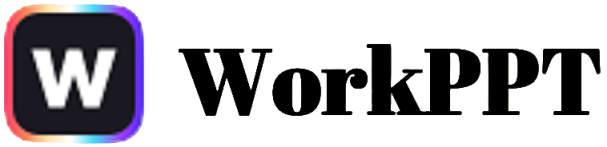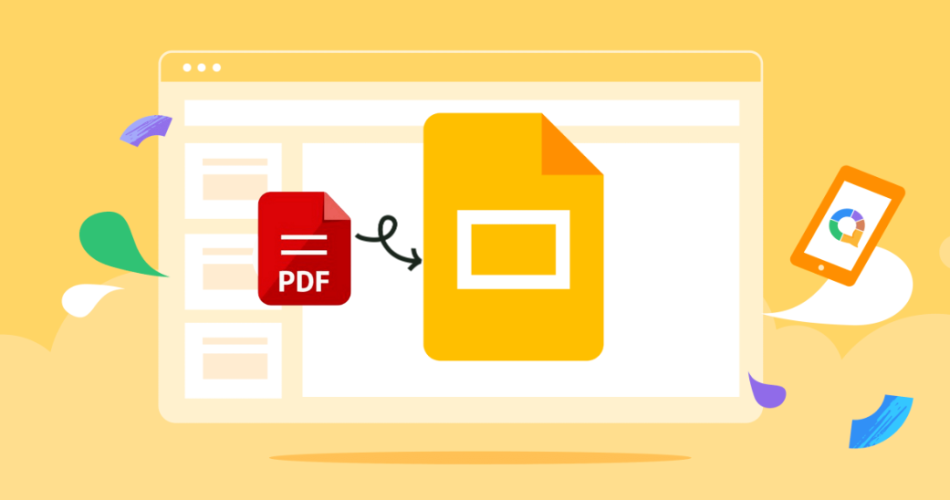Presenting static PDF pages can derail your flow. Scrolling isn’t engaging, and complex layouts often look messy on screen. Converting PDF to Google Slides presentation solves this, making your content presentation-ready and easily editable. Here are 5 proven methods for 2025, including the fastest AI-powered solution.
- Why Convert PDF to Slides?
- Will Formatting Change?
- Which Method Should YOU Use?
- Method 1: Convert PDF to Images & Insert
- Method 2: Convert PDF to AI Presentation First
- Method 3: Use PDF to Powerpoint Converter
- Method 4: Embed the PDF Share Link
- Method 5: Use Google Slides Extension to Convert PDF to PPT
- Fixing Common Formatting Issues
Why Convert PDF to Slides?
- Seamless Flow: Advance slides smoothly, not scroll awkwardly.
- Easy Edits: Update data, add animations, or tweak visuals directly.
- Remote Collaboration: Team members can edit in real-time, anywhere.
- Device Flexibility: Present from any laptop, tablet, or phone with internet.
Will Formatting Change?
Potentially. Converting PDFs (designed as fixed documents) into editable slides involves interpretation. Images usually preserve layout perfectly. Converting to PowerPoint first (Method 2 & 3) offers more flexibility but might require minor tweaks. Method 4 (AI) can work on Google Slides directly.
Which Method Should YOU Use?
Method 1: Convert PDF to Images & Insert
😊Pros
- Pixel-perfect page replication, simple.
😑Cons
- Tedious for large PDFs, slides aren't editable.
Step 1 – Convert: Go to free PDF to JPG tool. Drag/drop your PDF. Click “Convert to JPG” > “Download” (saves as a ZIP).
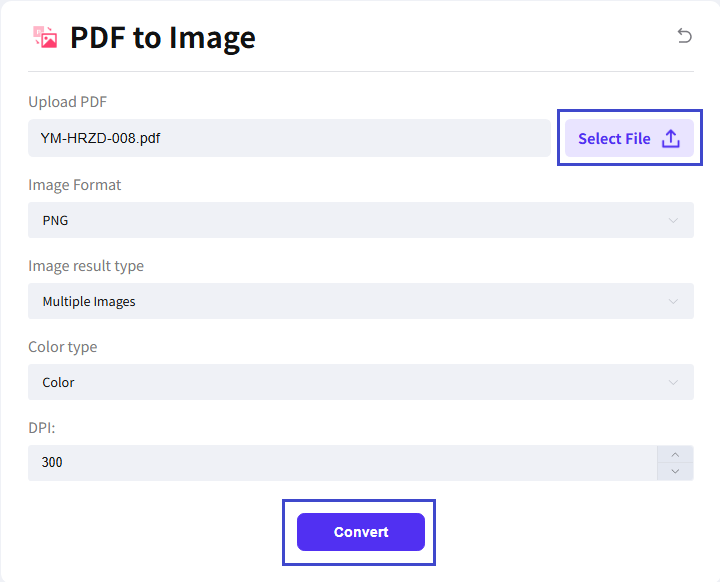
Step 2 – Extract: Unzip the downloaded folder to access individual JPGs or PNGs (one per PDF page).
Step 3 – Insert into Slides: Open Google Slides > Blank presentation. Go to Insert > Image > Upload from computer. Select ALL the images. Click “Open”.
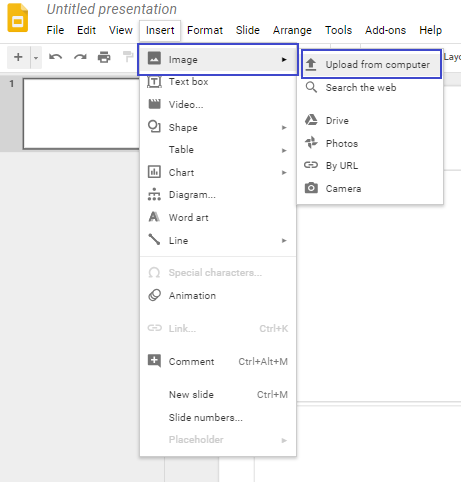
Step 4 – Adjust: Each image lands on a separate slide. Resize an image (Click + Drag corners) to fill the slide if needed. Repeat per slide.
Method 2: Convert PDF to AI Presentation First
😊Pros
- Creates editable text/objects, generally faster than images for large docs.
😑Cons
- Complex PDF layouts might need reformatting.
Step 1: Upload the PDF file in the WorkPPT AI PowerPoint interface by clicking the button below.
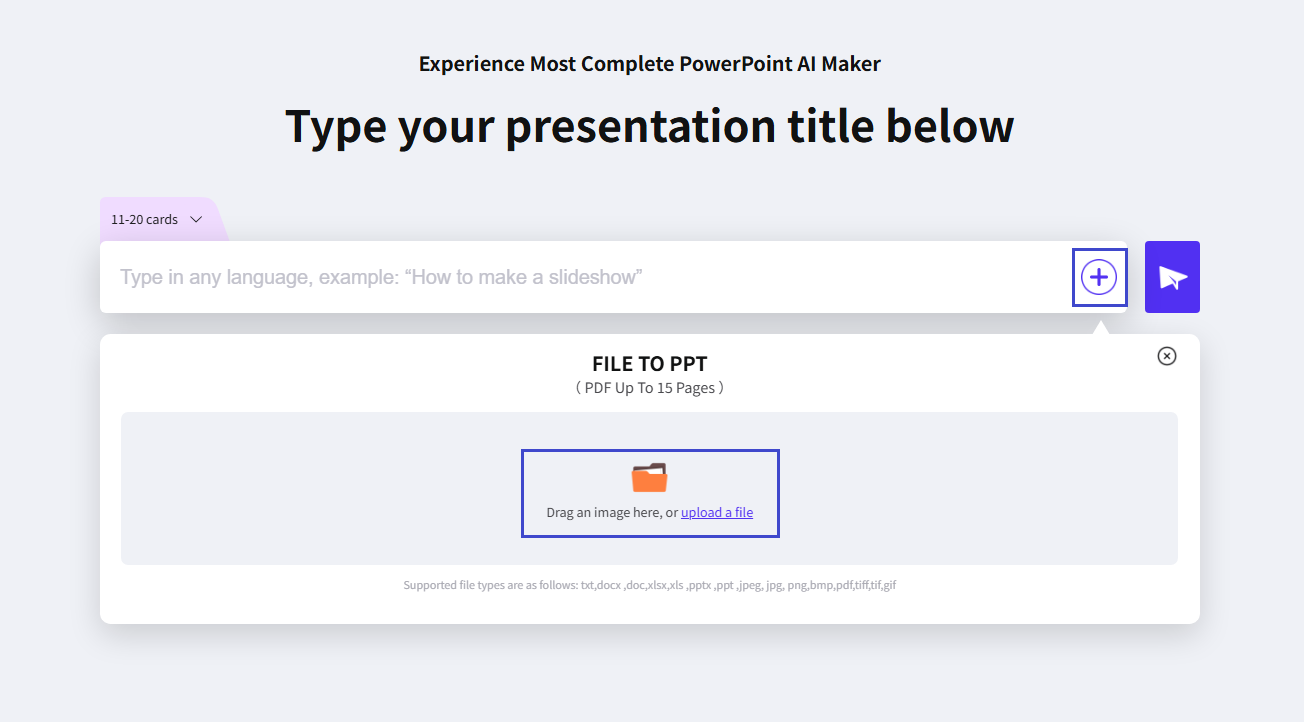
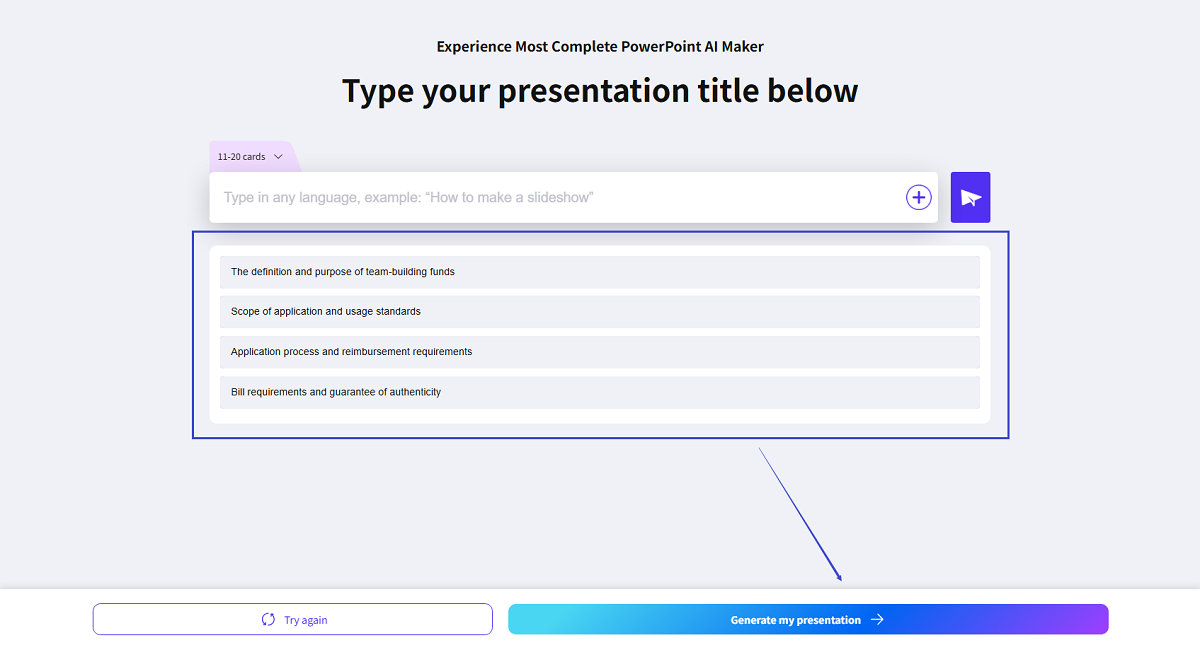
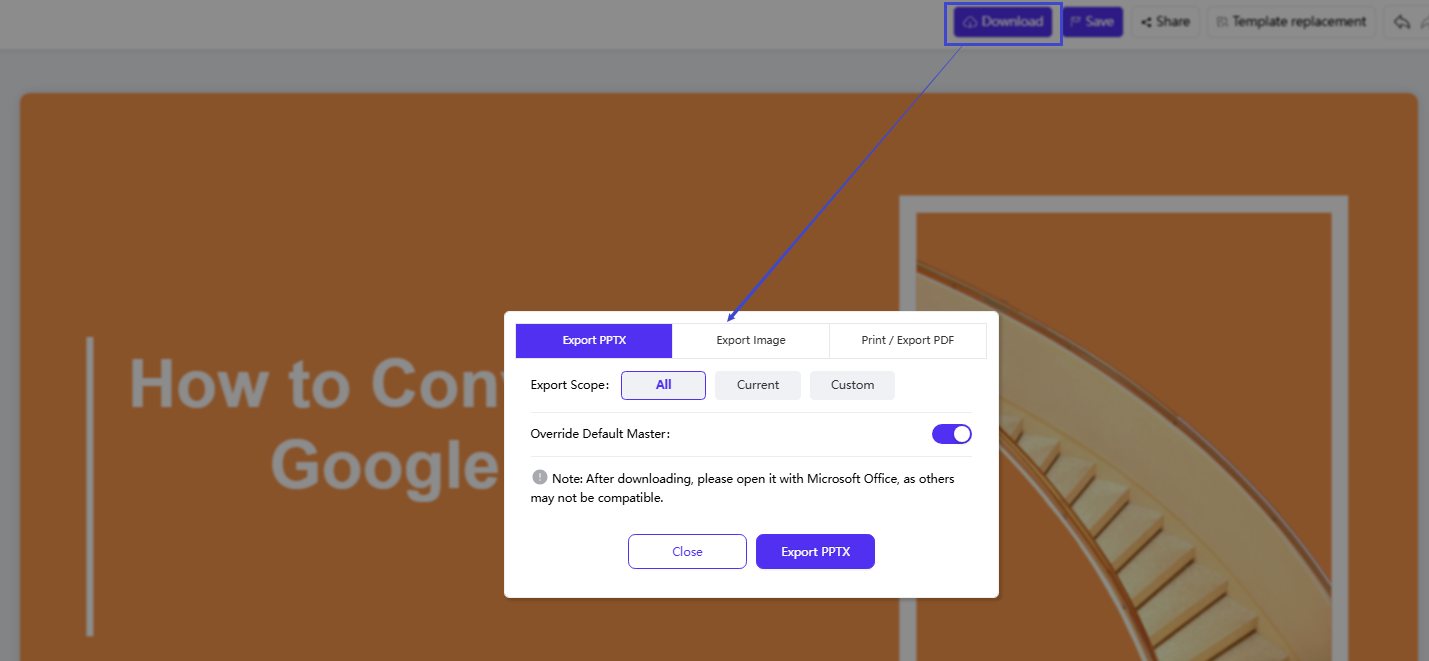
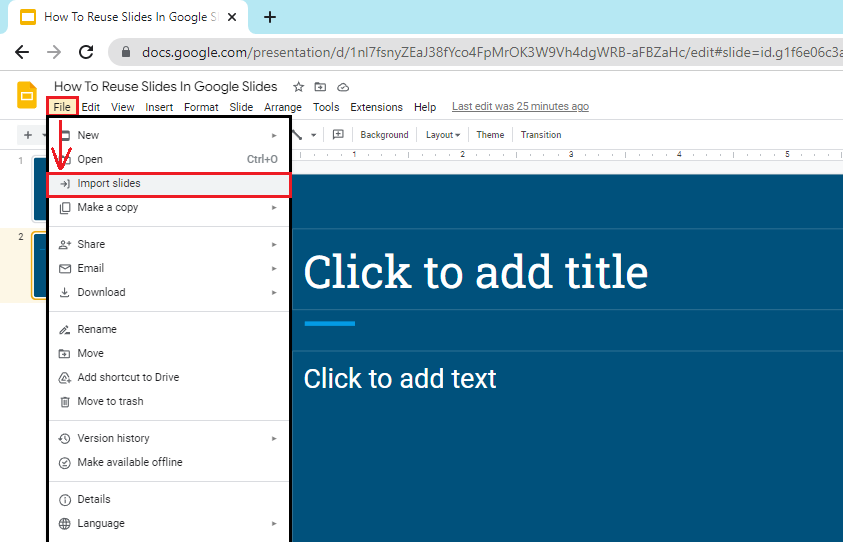
WorkPPT – Create Presentation in 1-Click
Simple enter the topic or upload files and get a complete presention ager few mins.
Method 3: Use PDF to Powerpoint Converter
😊Pros
- Creates editable text/objects, generally faster than images for large docs.
😑Cons
- Complex PDF layouts might need reformatting.
Step 1 – Convert: Use PDF to powerpoint converter like Adobe Acrobat or Smallpdf, iLovePDF. Upload your PDF > “Convert to PPTX” > “Download”.
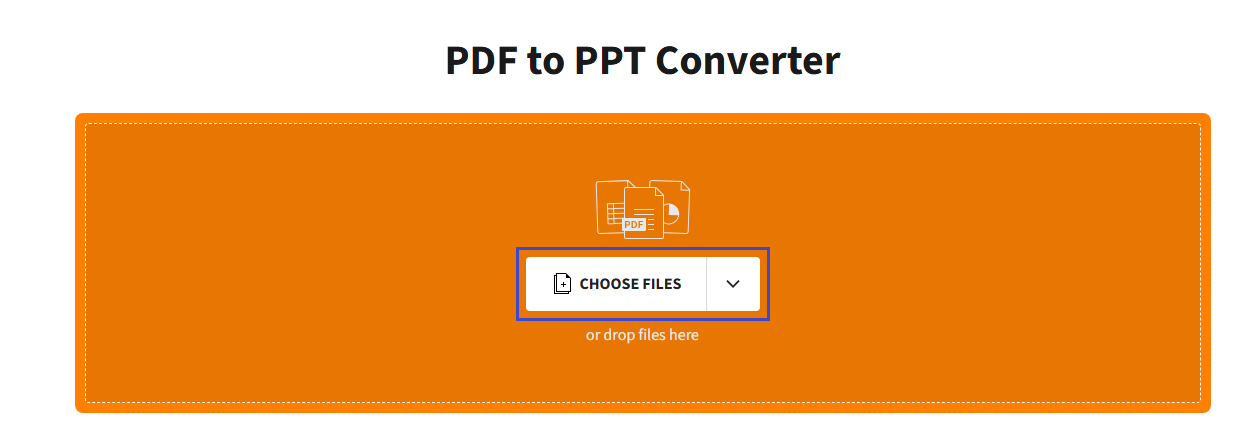
Step 2 – Upload to Drive: Go to your Google Drive. Click + New > File upload. Select the downloaded .pptx file.
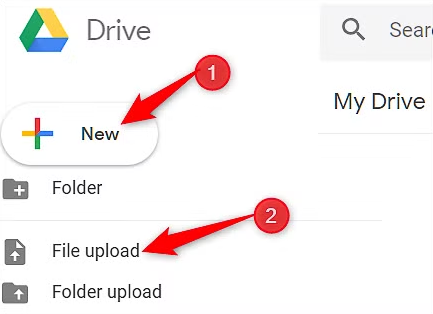
Step 3 – Open with Slides: In Drive, RIGHT-click the uploaded PPTX file. Choose Open with > Google Slides.
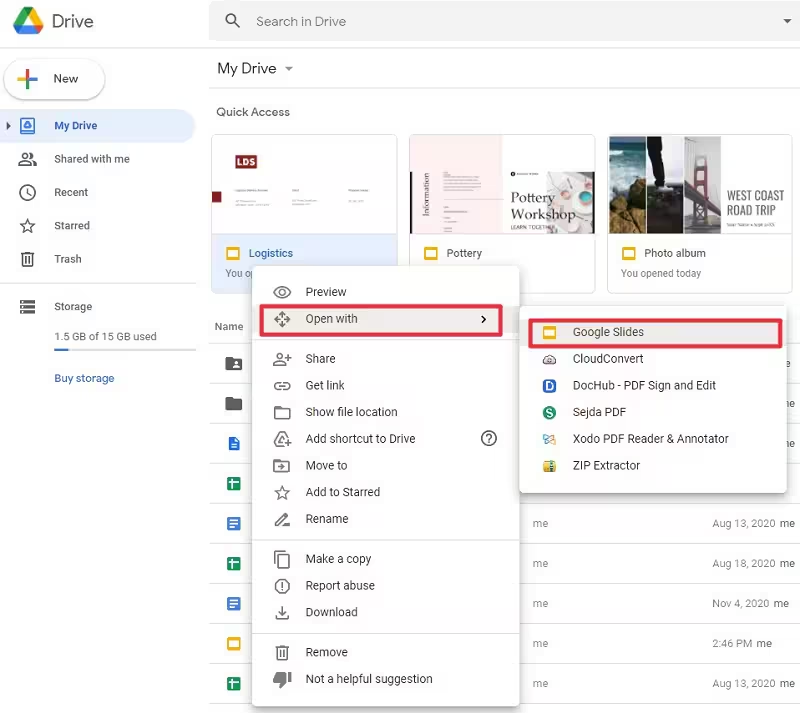
Step 4 – Review & Edit: A new Slides file is created. Carefully check each slide. Edit text, resize boxes, or adjust layouts as needed.
Method 4: Embed the PDF Share Link
😊Pros
- Fast, keeps original PDF intact, small file size.
😑Cons
- Not a true slideshow, requires clicking away.
Step 1: Upload your PDF to Google Drive.
Step 2: RIGHT-click the PDF in Drive > Share > Copy link. Set link access to “Anyone with the link – Viewer”.
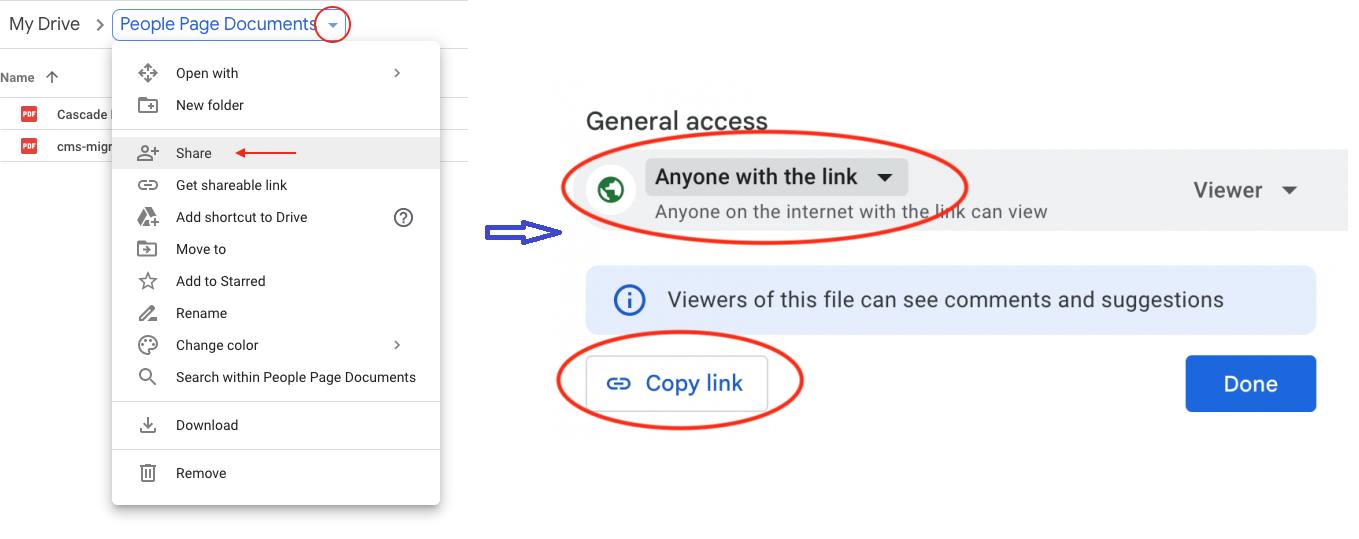
Step 3: Open your Slides presentation. Insert a clear text prompt (e.g., “View Full Report”) or relevant image.
Step 4: Select the text/image. Click the Link icon (chain) or press Ctrl+K/Cmd+K. Paste the copied PDF link. Click “Apply”.
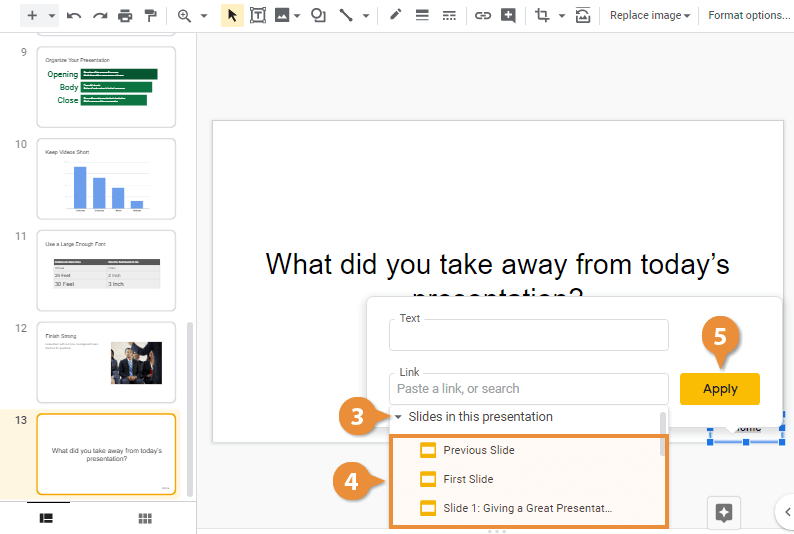
Step 5: During your slideshow, click the linked element to open the PDF in a new browser tab.
Method 5: Use Google Slides Extension to Convert PDF to PPT
😊Pros
- Creates designed slides from content, extensive features (translation, PPT to video, enhancement).
😑Cons
- Requires add-on install.
- It's not free.
Step 1: Go to the Google Workspace Marketplace. Search “MagicSlides“. Click Install > follow prompts.
Step 2: On Google Slides, navigate to Extensions > MagicSlides App > PDF/Docs to PPT.
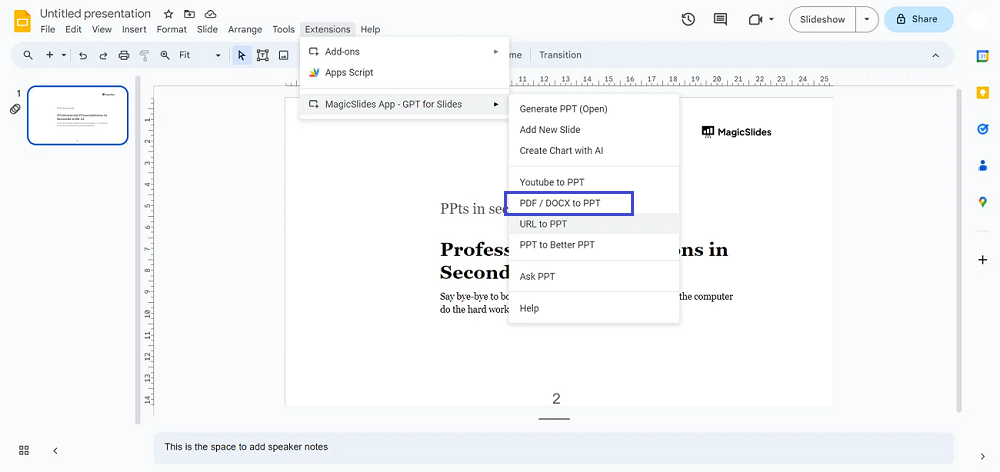
Step 3:In the sidebar, select PDF to PPT. Upload your PDF file.
Step 4:Enter the desired number of slides. Click Generate Presentation. MagicSlides AI processes the PDF content into structured slides.
Step 5:Instantly review the generated slides. Make quick edits if needed. Present directly or File > Download as PDF/PPTX.
Fixing Common Formatting Issues
- Text Overflows: Select the text box > Reduce font size or adjust box size.
- Misaligned Elements: Click and drag items into place. Use Arrange > Align tools.
- Missing Fonts: Google Slides substitutes missing fonts. Select text > choose a similar available font.
- Vertical PDF Pages: Go to File > Page setup. Change to a portrait-oriented size (e.g., “Custom” 7.5″ x 10″) for those specific slides.
💬 Conclusion:
Whether you prioritize perfect layout (Images), editable content (PPT), quick linking (Embed), or AI-powered speed and design (MagicSlides), transforming your PDF into a polished Google Slides presentation is straightforward. Choose the method that fits your needs and deliver a presentation that engages, not frustrates.
Creating presentations can be tedious, but you can use WorkPPT AI slide maker to generate beautiful AI slides in just a few minutes. Click the button below to try it for free.