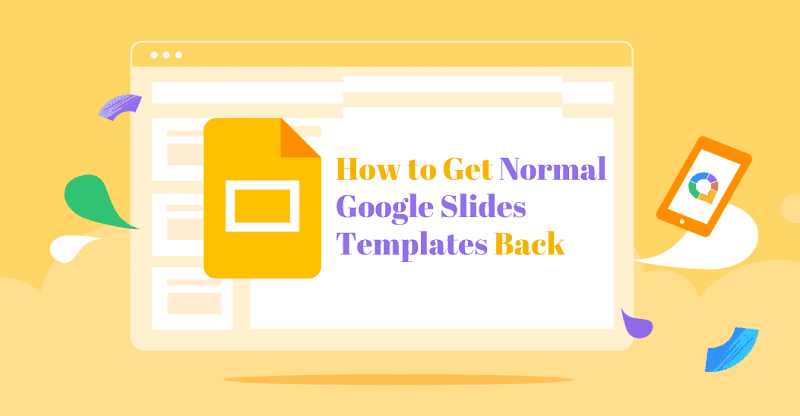As someone who relies on Google Slides for both work and personal projects, I know how frustrating it can be when your default templates suddenly disappear, change, or just don’t look quite right anymore.
If you’re wondering how to get normal Google Slides templates back, read this blog, and I’ll share what actually works.
- Why I Needed to Get My Google Slides Templates Back
- How to Get Normal Google Slides Templates Back
- How to Change Google Slides Default Template
- Where to Find the History of Google Slides Templates
- When to Use Default Templates vs. Custom Designs
- FAQs About Google Slide Templates
- Q1: Why did my normal Google Slides templates disappear?
- Q2:How can I get classic Google Slides templates again?: Why did my normal Google Slides templates disappear?
- Q3: Can I set my own default template for Google Slides?
- Q4: Does importing a PowerPoint template overwrite Google Slides layouts?
- Q5: How to Import PowerPoint Templates into Google Slides
- Q6: Are there AI-powered ways to help with Google Slides templates?
Why I Needed to Get My Google Slides Templates Back
I once ran into a strange issue where the Google Slides templates suddenly got messy, and some of my favorite classic templates even disappeared. For anyone who uses them regularly, that’s definitely bad news.
And that’s not the only reason. There are several more reasons why we really need to figure out how to get the normal Google Slides templates back.
- Familiarity: The default templates are clean, professional, and easy to use.
- Consistency: If you collaborate with others, standard templates avoid formatting headaches.
- Speed: It’s faster to create new presentations when you know what you’ll get.
How to Get Normal Google Slides Templates Back
Here is the effective way to restore Google Slides’ default templates and get everything back to normal.
1. Start with a Brand New Presentation
- Go to Google Slides.
- Click the “+ Blank” button to open a fresh presentation.
- In most cases, this resets your theme to Google’s default and gives you access to the standard template layouts.
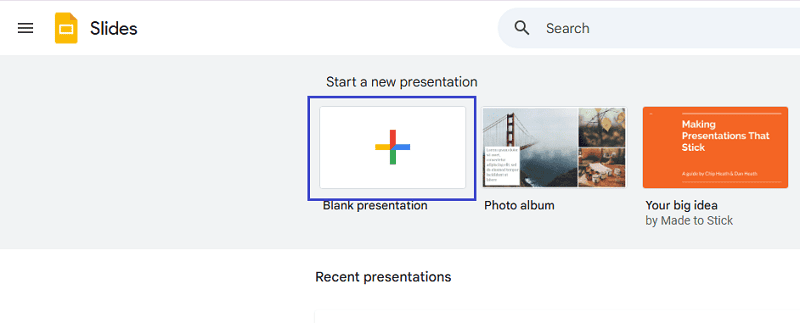
2. Remove or Reset Custom Themes
Sometimes, a custom theme overrides the usual template options. Here’s how I reset mine:
- Click on “Slide” in the menu bar.
- Go to “Change theme”.
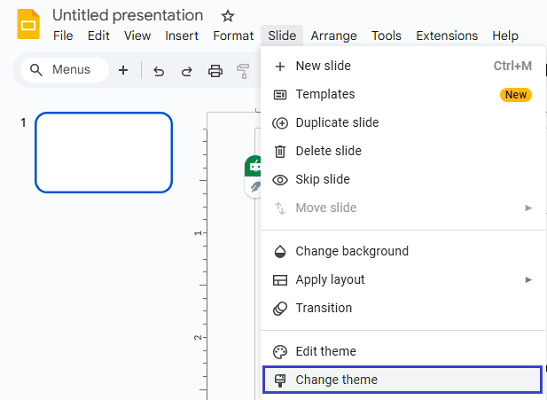
- Select “Simple Light” or “Simple Dark” (these are Google’s standard themes).
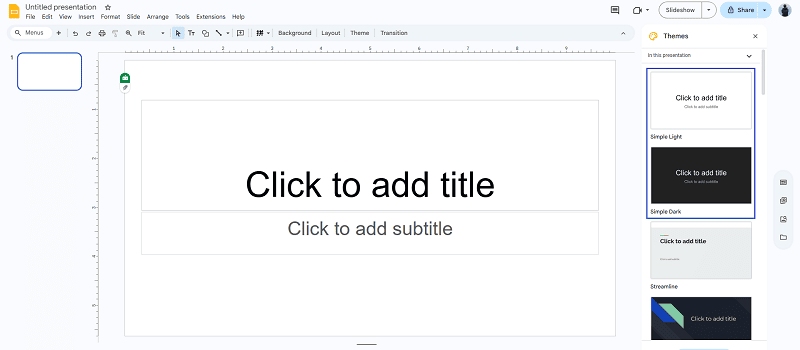
- All the original templates should be back now. Appearing in the “Layout” menu.
3. Clear Unwanted Add-ons or Extensions
Certain add-ons or extensions can change how templates load, causing the default templates to get messy. Here are a few things you can try to minimize the impact.
- Disable or remove any recent Google Slides add-ons.
- Try opening Google Slides in an incognito/private browser window to rule out extension conflicts.
4. Revert Imported PowerPoint Templates
If you’ve imported a PowerPoint template but want to switch back to the original style, you can easily do that.
- Click “Slide” > “Change theme” and pick a Google default.
- The imported template layouts will be replaced by the standard Google Slides layouts.

Tired of manually fixing templates? With WorkPPT, you can skip the repair work entirely and create a polished deck from text, title, or file in just seconds.
How to Change Google Slides Default Template
If you want to change the default settings in Google Slides, like starting with a specific theme or font, you can do so by following these steps.
- Open a blank presentation, set up your preferred theme, fonts, and styles.
- Click “File” > “Make a copy” > “Entire presentation”.
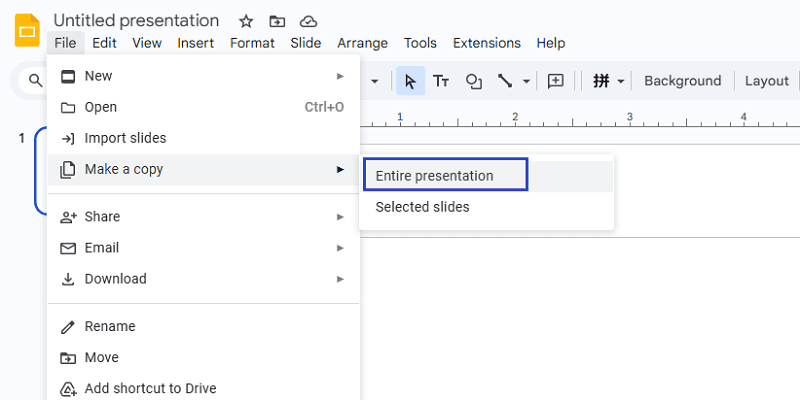
- Save this as “My Default Template”.
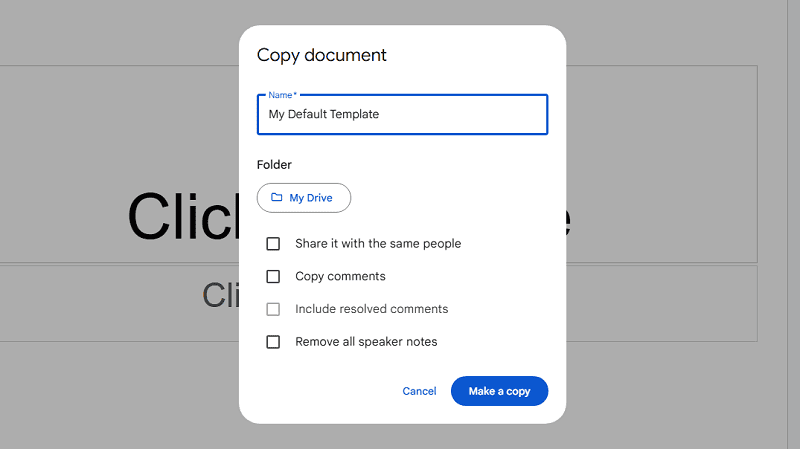
- Next time, open this file and click “File” > “Make a copy” to start a new deck with your preferred defaults.
Where to Find the History of Google Slides Templates
Google Slides is always updating, new templates come in, and old ones get retired. If you really miss one of the classic templates, here are a few ways you can try to bring it back or recreate it.
- Search online for “classic Google Slides templates” (some users share old versions).
- Rebuild your favorite look using the theme builder and save it for later use.
- Use the “Version history” (File > Version history) in a specific presentation to roll back changes, but this won’t restore old Google-wide templates—just your own edits.
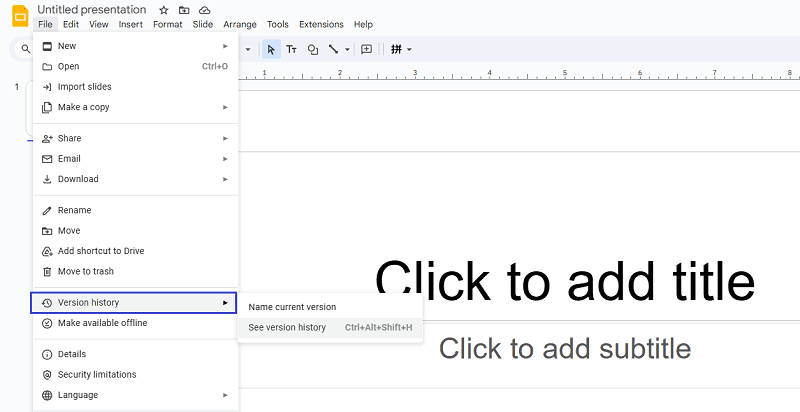
When to Use Default Templates vs. Custom Designs
Choosing between Google Slides’ default templates and your own custom designs can make a big difference in how fast you work and how polished your presentations feel. Each option has its strengths — the key is knowing when to use which.
When to Use Default Templates
Default templates are perfect for:
- Speed — If you just need a quick deck without spending time on design.
- Consistency — When you want to stick with Google Slides’ built-in layouts for easy formatting.
- Collaboration — Default themes load instantly across devices and are simple for teammates to edit.
- Low-stakes presentations — Internal updates, quick status reports, or drafts where design polish isn’t the priority.
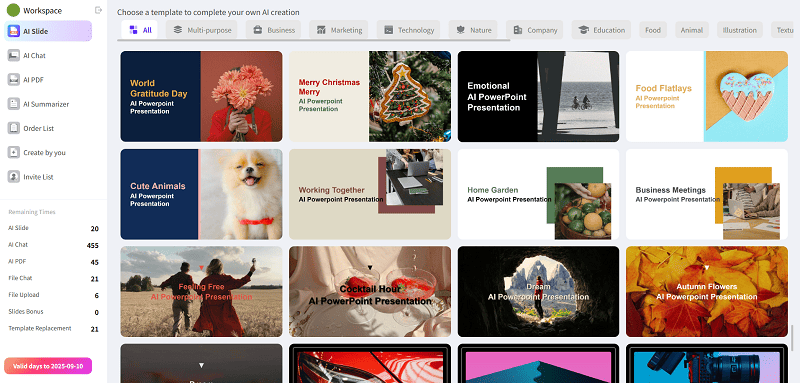
When to Use Custom Designs
Custom designs shine when you need:
- Branding — Match your company’s logo, colors, and typography exactly.
- Differentiation — Stand out from generic presentations with unique layouts.
- Specific structure — Custom slide masters that fit your content types, e.g., product demos, case studies, or event recaps.
- High-impact visuals — For client pitches, webinars, or conference talks where first impressions matter.
Bridging the Gap with AI (Faster Than Both)
If you often find yourself stuck between the speed of default templates and the flexibility of custom designs, AI tools like WorkPPT AI Presentation Maker give you the best of both worlds — and in most cases, they’re even faster than starting with Google Slides’ default templates.
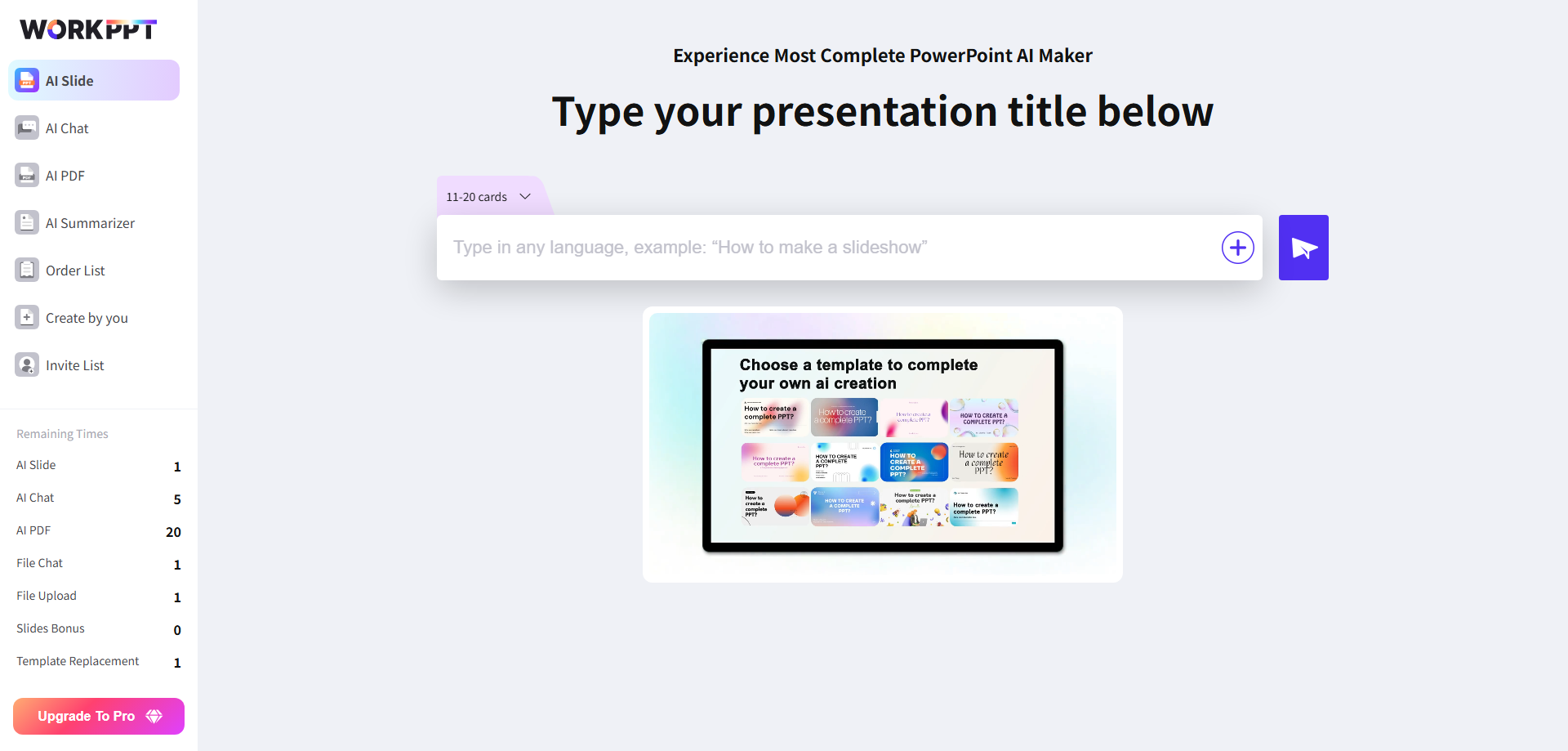
- Generate presentations in seconds from text, titles, or uploaded files — no manual layout work needed.
- Choose from 5000+ categorized templates, far beyond Google Slides’ defaults.
- Edit everything online with a clean, beginner-friendly interface.
- Add animations for extra engagement.
- Export in multiple formats — PDF, PPTX, PNG, JPG, shareable link, or print directly.
- Work in 7 languages for global collaboration.
- Boost productivity with built-in AI assistants like AI PDF, ChatGPT, AI Summarizer, and AI Map Generator.
- This way, you get the speed advantage of AI plus the design quality of custom templates, without compromising on either.
⭐⭐⭐⭐⭐ Rated 4.8 by 1.3M Users
FAQs About Google Slide Templates
Q1: Why did my normal Google Slides templates disappear?
A: Usually, it’s due to a custom theme, imported template, or add-on. Resetting the theme often brings them back.
Q2:How can I get classic Google Slides templates again?: Why did my normal Google Slides templates disappear?
A: Open a new presentation, go to “Change theme,” and pick a default theme like “Simple Light.”
Q3: Can I set my own default template for Google Slides?
A: Yes! Save a copy of your preferred setup and reuse it for new presentations.
Q4: Does importing a PowerPoint template overwrite Google Slides layouts?
A: Temporarily, yes. But you can switch back to Google’s layouts by changing the theme.
Q5: How to Import PowerPoint Templates into Google Slides
A: If you want to use a PowerPoint template in Google Slides:
- 1. Download your desired PowerPoint template (.pptx file).
- 2. Go to Google Slides, then click File > Import slides.

- 3. Upload your PowerPoint file.
- 4. Choose which slides to import, and decide whether to keep the original theme or match the Google Slides theme.
- 5. If you want to go back to normal Google Slides templates, just change the theme as described above.
Q6: Are there AI-powered ways to help with Google Slides templates?
A: Absolutely! Modern AI presentation makers like WorkPPT can generate stylish, ready-to-use decks for Google Slides. You can even export AI-generated slides and import them to Google Slides for a fresh start every time.
💬 Conclusion:
Fixing how to get normal Google Slides templates back is easier than it seems once you know the steps. I hope my personal experience helps you save time and frustration.
If you’re ready to try a more advanced or AI-powered approach, tools like WorkPPT AI slide maker can give you even more freedom to create, customize, and import beautiful templates into Google Slides.
⭐⭐⭐⭐⭐ Rated 4.8 by 1.3M Users