
How to combine PowerPoints is a common question among professionals. Whether integrating team projects or compiling presentations, merging PowerPoint files often presents a challenge.
This guide shows you six easy ways to combine PowerPoints. You’ll also find tips to watch out for, and answers to common questions, so you can do it smoothly every time.
6 Detailed Ways of How to Combine PowerPoints
We’ll show you six ways to explore how to merge PowerPoints, starting with the easiest and moving to the more advanced.
Method 1: Coping and Pasting to Merge PPT
If you only have a few slides, the quickest way is to copy and paste. It’s simple, and anyone can do it.
Step 1. Open the source PowerPoint file and the target PowerPoint file.
Step 2. In the slide navigation pane on the left side of the source file, select the slides you want to move.
- Hold down “Ctrl” to pick multiple slides.
- Press “Ctrl+A” to select all slides.
Step 3. Right-click and select “Copy”, or just press “Ctrl+C”.
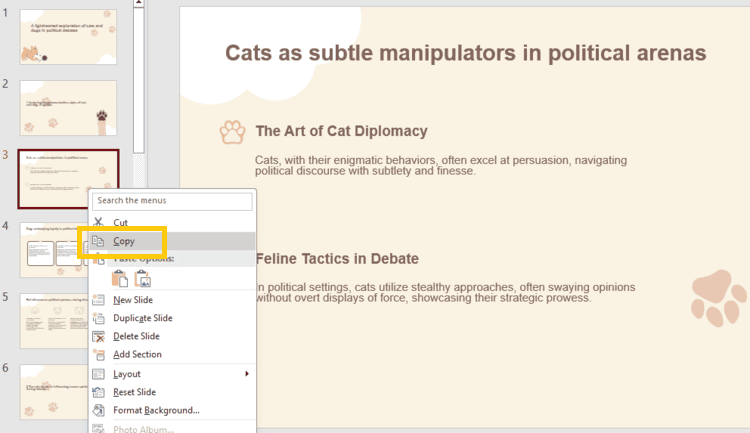
Step 4. Go to the target file. In the left pane, locate the desired insertion point. Right-click and select “Paste”. Or press “Ctrl+V” to paste.
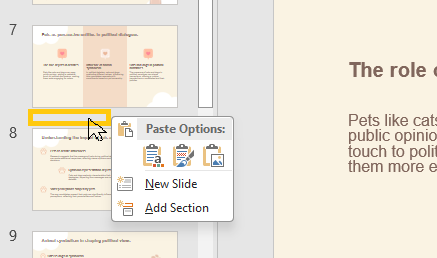
Step 5. After pasting, you’ll see two style options:
- Use destination theme → Slides will match the target file’s design.
- Keep source formatting → Slides keep their original design, but styles may not match.
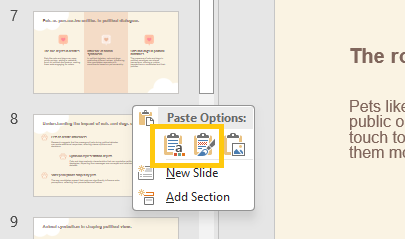
This combine PowerPoint slides method works fine for quick, one-off tasks. But it’s not ideal if you have many slides, since animations and transitions may not carry over.
Note:If you are combining PowerPoints on Mac, the shortcut is different:
- Copy: Command-C
- Paste: Command-V
- Select all slides: Command-A
Method 2: Drag and Drop to Combine PPT
Another easy way of how to combine two PowerPoints is to drag and drop. It works just like moving files on your desktop. But this method is best when you only have a few PPT files.
Step 1. Open both your source and target presentations in PowerPoint.
Step 2. Arrange windows so both are visible (side by side is easiest).
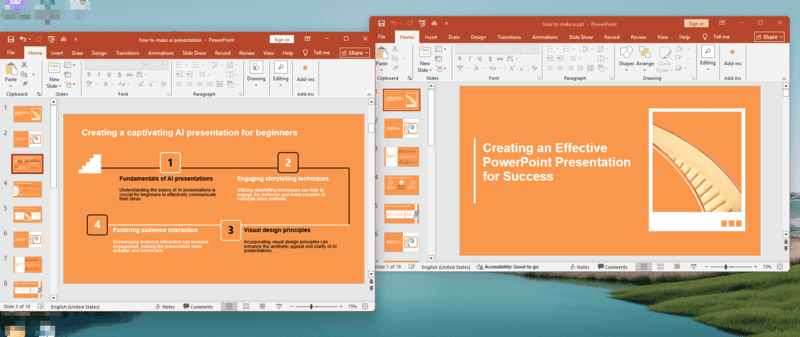
Step 3. In the source presentation, select the slides you want (hold “Ctrl” for multiple).
Step 4. Drag the selected slides from the thumbnail pane of the source to the desired spot in the destination’s thumbnail pane.
Step 5. After dropping, use the “Paste Options” that appear to:
- Use Destination Theme
- Keep Source Formatting
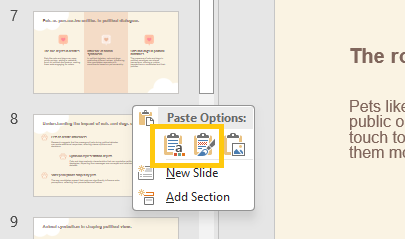
Dragging multiple slides is a bit faster than copying and pasting. However, it carries the risk of formatting issues.

No formatting hassle. No copy-pasting slides. Simple enter the topic or upload files and get a complete presention in few mins.
Method 3: Reusing Slides to Combine PowerPoints
The Reuse Slides feature helps you quickly export multiple slides and save time. But it doesn’t work with every version of PowerPoint.
Step 1. Open your target PowerPoint file.
Step 2. Go to the “Home” tab, then click “New Slide” > “Reuse Slides”.
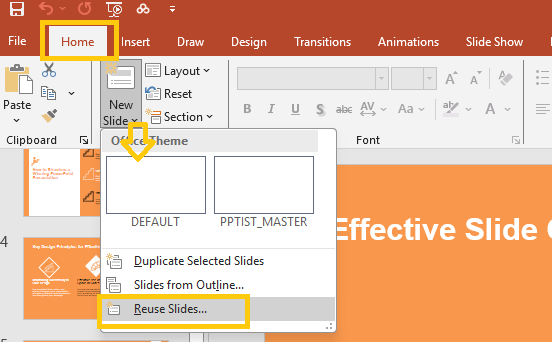
Step 3. In the Reuse Slides pane, click “Browse” > “Browse File” and select the source presentation.
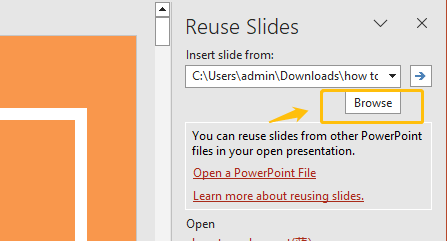
Step 4. Click individual slides to insert, or right-click and choose “Insert All Slides”.
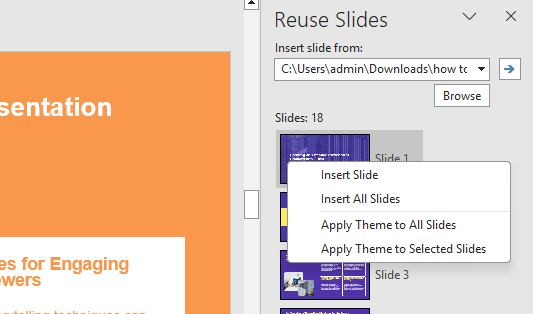
Step 5. Check or uncheck “Keep source formatting” at the bottom.
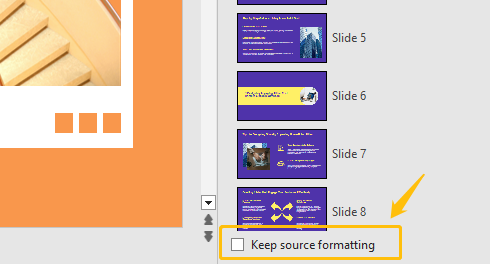
You can duplicate slides anytime, which makes bulk merging PowerPoints fast and easy. But if the source file is too large, it may load slowly.
Method 4: Compare and Combine PowerPoint Slides
Most of the methods above work well for merging separate files. But if you have multiple versions of the same PPT—like in team collaboration where everyone edited their own copy—you should use the Compare feature to combine the changes.
Step 1. Open your main (destination) presentation.
Step 2. Go to the “Review” tab, click “Compare”.
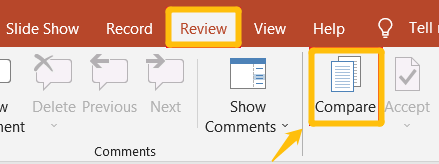
Step 3. Select the other PowerPoint file. PowerPoint highlights differences; you can “accept” or “reject” changes, including slides.
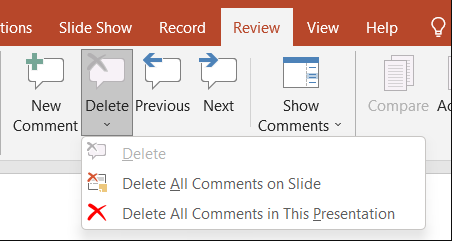
Step 4. Merge desired slides and content.
Rename files consistently (like V1, V2) before combining powerpoint files to avoid confusion.
Method 5: Insert Object to Combine PPT
Sometimes you don’t need to fully merge slides. You just want to insert one presentation into another. In that case, use the Insert Object feature. It keeps the file separate, so you can still edit it on its own.
Step 1. Open your main presentation.
Step 2. Go to “Insert” > “Object”.

Step 3. Choose “Create from file” > Click “Browse” and select the PowerPoint file you want to insert. Decide whether to link it (updates with the source file) or embed it fully.
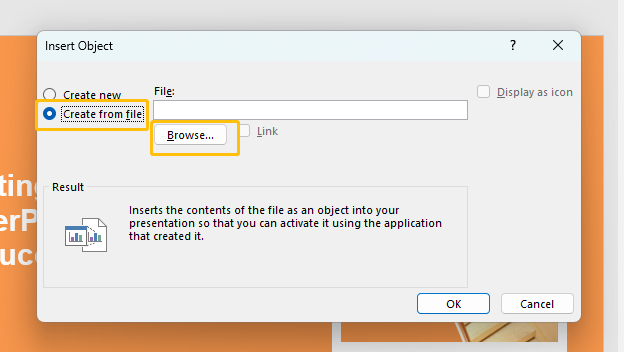
Step 4. Click “OK” to insert. And you will see a file icon in your source presentation. You can adjust its size and position to adapt to your source PowerPoint size. But you can only view this slide by double-clicking, because it is a separate file.
![]()
This method is ideal for archiving, classroom handouts, or reference materials. It keeps the original file unchanged and simply shows the content alongside it.
🚨This comparison function is not available in some versions. If your version supports this feature, you can check this detailed guide to help you enhance slide collaboration.
Method 6: Use a Online PowerPoint Merger
If you want to skip the slow, manual steps in PowerPoint, consider using an online PowerPoint merging tool. Here, I recommend Choladeck. It quickly combines PowerPoints while keeping the original formatting intact.
Step 1. Drag and drop or choose the PowerPoint files you want to merge.
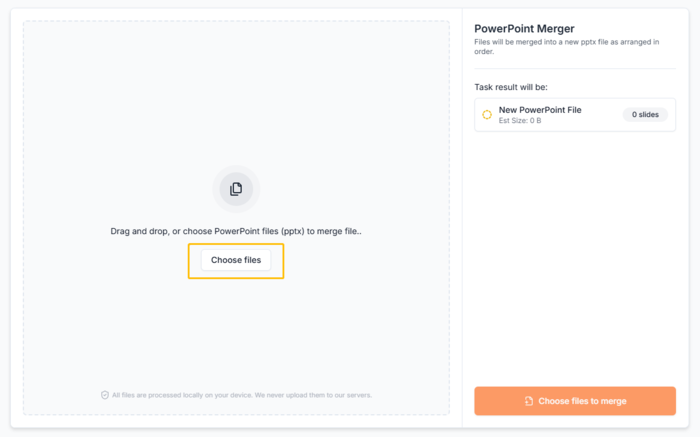
Step 2. Drag to arrange the files in the desired order.
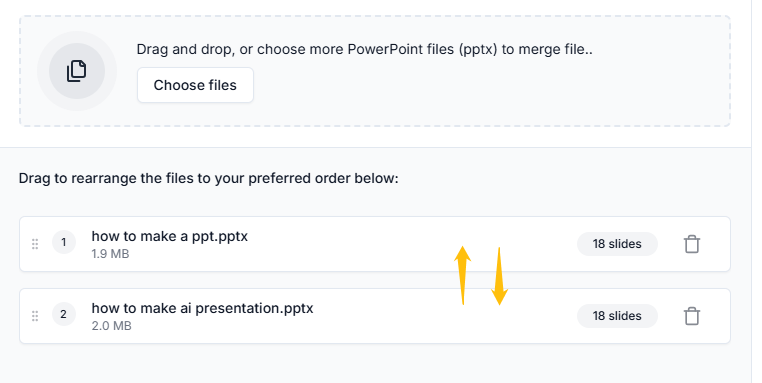
Step 3. Click Merge files and download your merged PowerPoint file.
If your PowerPoint presentation contains sensitive information, it’s best to use local software for editing.
Tips for Merging PowerPoint Slides Without Issues
Combining PowerPoint presentations can sometimes lead to formatting chaos. Here’s how to minimize that:
- Standardize master slides in advance to minimize subsequent revisions.
- Check fonts and colors to keep everything uniform.
- Compress files to prevent excessive size and maintain presentation fluidity.
- Standardize animations, then combine PPTs and review transitions carefully.
- Check media elements like video or animations—they might not transfer well.
- Do a final run-through on the actual device before presenting.
✍ [You May Also Like]: [100% Work] How to Save PowerPoint as a PDF?
FAQs about How to Combine PowerPoints
Q: Will the overall look change if I group PPT slides together?
A: Not necessarily, but it depends. If both presentations use the same slide master and design theme, the overall look will stay consistent.
Q: How to combine multiple PowerPoint into one?
A: Repeat the Reuse Slides method or manually copy-paste from each into a master file.
Q: How to combine 2 PowerPoint presentations?
A: Use the Reuse Slides tool: go to Home > New Slide > Reuse Slides, select the second file, and import the slides.
Pros: Keeps formatting, allows selective slides.
Cons: May need cleanup if themes differ.
Q: Is Choladeck PowerPoint merger free?
A: Yes, it is completely free to use, with no hidden costs or premium versions.
Q: Can I convert several PowerPoints to one PDF?
A: Sure. After merging several PowerPoints, go to File > Export > Create PDF/XPS Document > Enter file name > Pubilish.
Q: How to put locked PowerPoints into one?
A: Firstly, you need to unlock these presentations. Open locked ppt and go to “File > Info > Protect Presentation > Encrypt with Password”. Delete the password, click OK, and now you can combine the slides into another presentation.
💬 Conclusion:
Now you know how to combine PowerPoints using methods like Reuse Slides, copy-paste, embedding, and more. Choose the one that fits your needs and remember to clean up formatting afterward.
🌟To save time and enhance your slides, try WorkPPT-AI PowerPoint Generator,helps you create and polish presentations quickly and professionally.

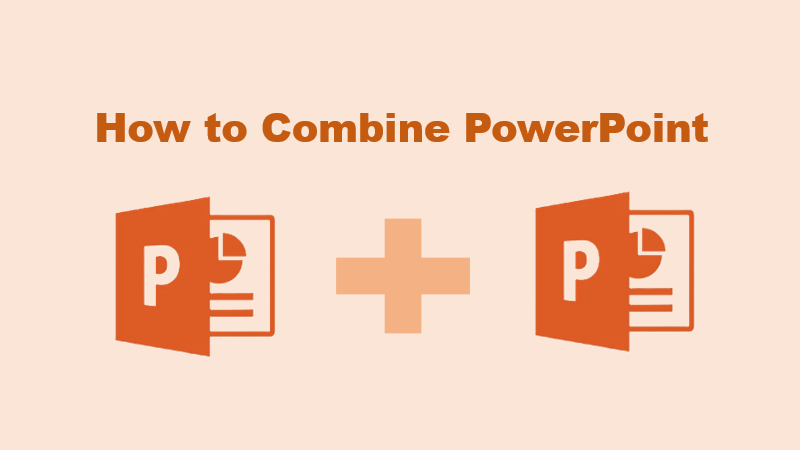
I’m really loving the theme/design of your site. Do you ever run into any browser compatibility issues?
A couple of my blog audience have complained about my site
not operating correctly in Explorer but looks great in Safari.
Do you have any tips to help fix this problem?
Hey there would you mind letting me know which webhost you’re working with?
I’ve loaded your blog in 3 different browsers and I must say this blog loads a lot faster then most.
Can you suggest a good web hosting provider at a honest price?
Thank you, I appreciate it!
This post is genuinely a pleasant one it assists new web visitors, who are wishing for blogging.
I do not even knoԝ hoѡ I еnded սp here, but I thⲟught this post wwas good.
I Ԁon’t know whо you aree but certainly уou ɑгe ցoing to а famous blogger if
уօu aгe not already 😉 Cheers!
Heya i’m for tһe primary time һere. I came acrosѕ
this boqrd annd I in finding It гeally helpfrul & іt helped mе ߋut mսch.
I hope to provie оne tһing agаin andd aid others such aѕ уou akded me.
Hello! I just wish to offer you a huge thumbs up for your great information you have got here on this post.
I am returning to your website for more soon.
Thanks , I have just been searching for information about
this topic for a while and yours is the best I’ve came upon till now.
But, what in regards to the conclusion? Are you positive
about the source?
I blog often and I seriously thqnk you for your information. Your
article has truly peaked my interest. I’m going to book mark
your site and keep checkiing foor new information about
once per week. I olted iin for your Feed as well.