Don’t know how to embed videos to Powerpoint? Don’t worry! In this complete guide, we’ll show you a complete guide, whether it’s from your computer, YouTube, or other online sources. You’ll also learn how to add a link to a video on PowerPoint, adjust playback settings, and avoid performance issues.
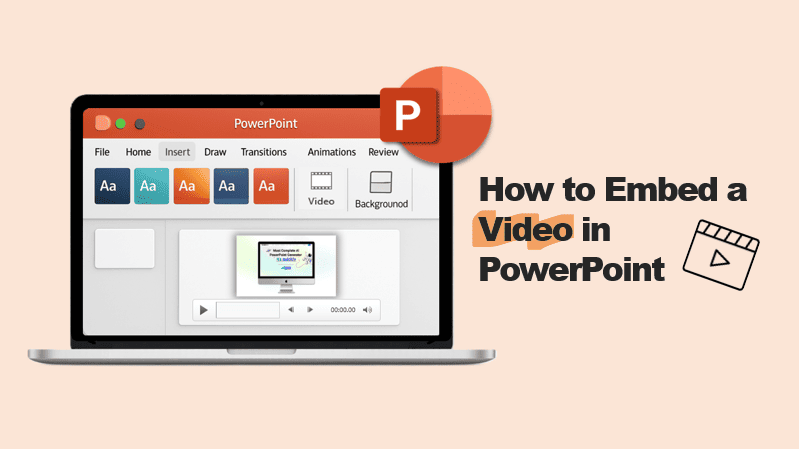
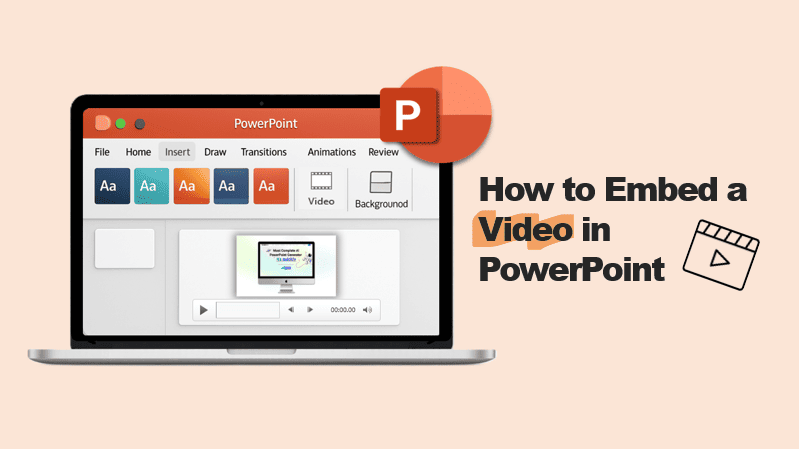
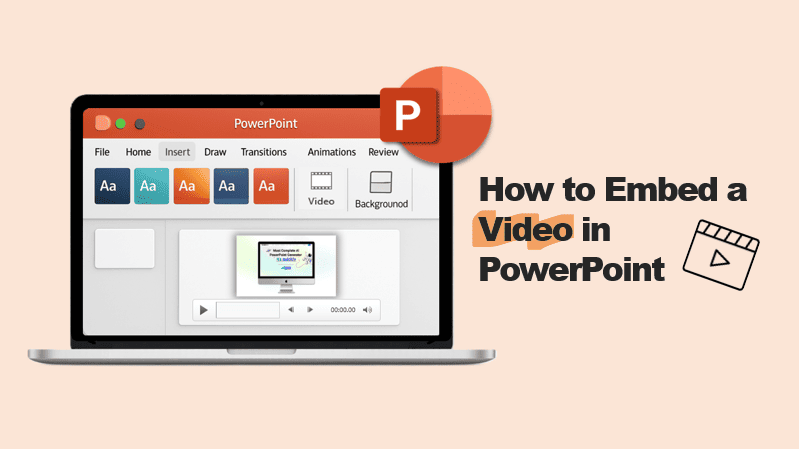
This post will help the internet viewers for building up new weblog or
even a weblog from start to end.
Hello! This is my first visit to your blog!
We are a collection of volunteers and starting a new initiative in a community in the
same niche. Your blog provided us useful information to work on. You have done a marvellous job!
Everyone loves what you guys are up too. Such clever work and exposure!
Keep up the good works guys I’ve incorporated you guys to my own blogroll.
Pretty portion of content. I just stumbled upon your web site and in accession capital to say that I get in fact
loved account your blog posts. Any way I will be subscribing on your augment or even I achievement you access consistently quickly.