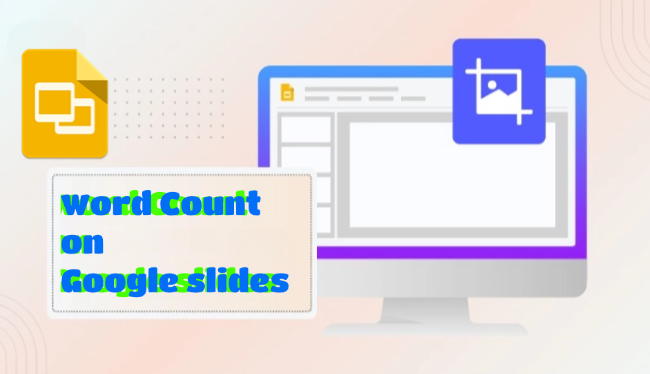When making Google Slides, most people focus more on layout, images, and animations while ignore word count. In fact, word count matters just as much—it affects how clear and effective your slides are. The problem is, Google Slides doesn’t have a built-in word counter. So how can you check it?
Don’t worry. Below, I’ll detail four practical methods to help you easily solve the problem of how to see word count on Google Slides.
- Why Is Word Count on Google Slides Important
- How to Check Word Count on Google Slides in 4 Ways
- FAQs about Word Count on Google Slides
- Q1: Can I count Google Slides words on just one specific slide?
- Q2: If I use tables or text boxes in Google Slides, will the word count still be accurate?
- Q3: Is there a more efficient one-step solution for Google Slides word count?
- Q4: Can this ways count text within images?
- Q5: When counting words, does the 4 ways include text from speaker notes?
Why Is Word Count on Google Slides Important

How to Check Word Count on Google Slides in 4 Ways
1. Export as TXT Format and Check in a Word Counter
Google Slides supports exporting files as plain TXT text format. After exporting, all formatting and images are removed, leaving only the text. You can then paste this text file into a word count tool to get the word count in Google Slides.
1. In Google Slides, click File → Download → Text (.txt).
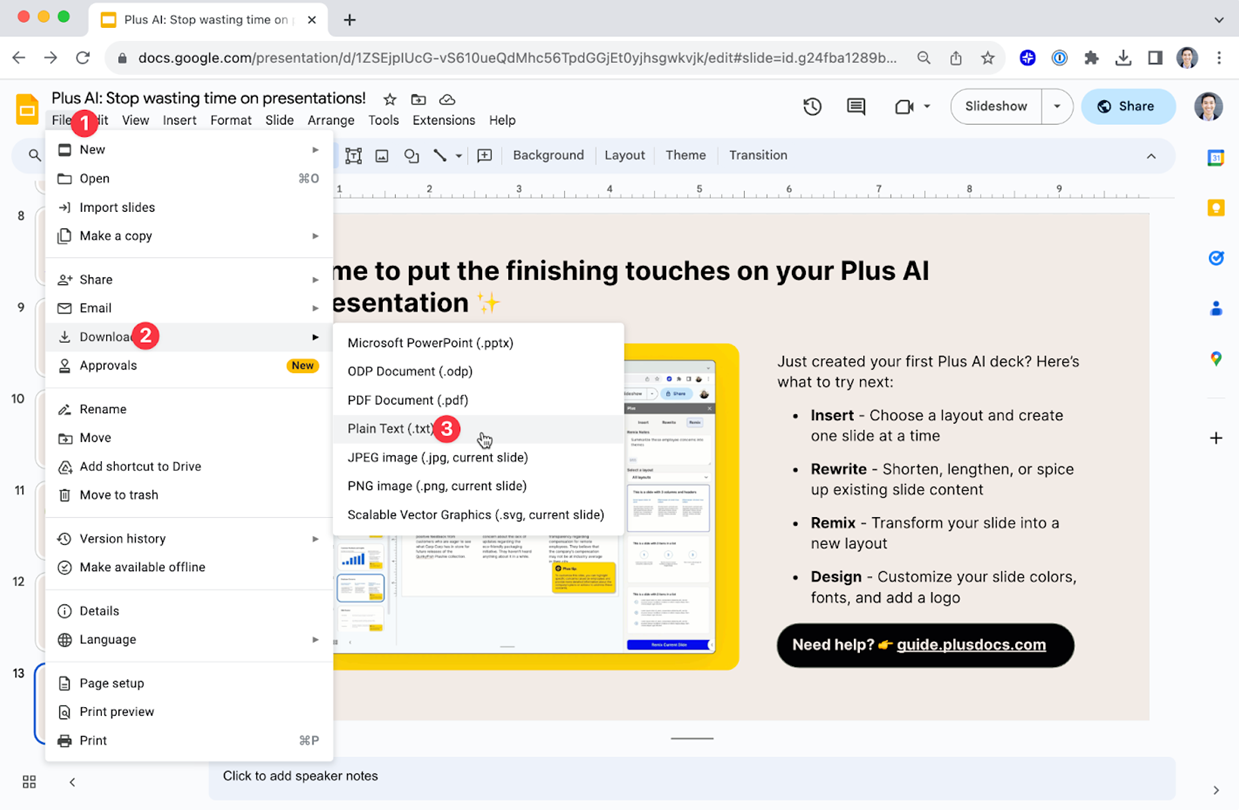
2. Then, paste these words into Microsoft Word, Google Docs, or an online counter to see the total word count.
This Google Slides word count method is suitable when you need to count the entire deck.
2. Export to PPTX Format
Saving Google Slides as a PPTX file also provides word count statistics.
1. On the Google Slides page, Download your slides as a .pptx file and open in PowerPoint.
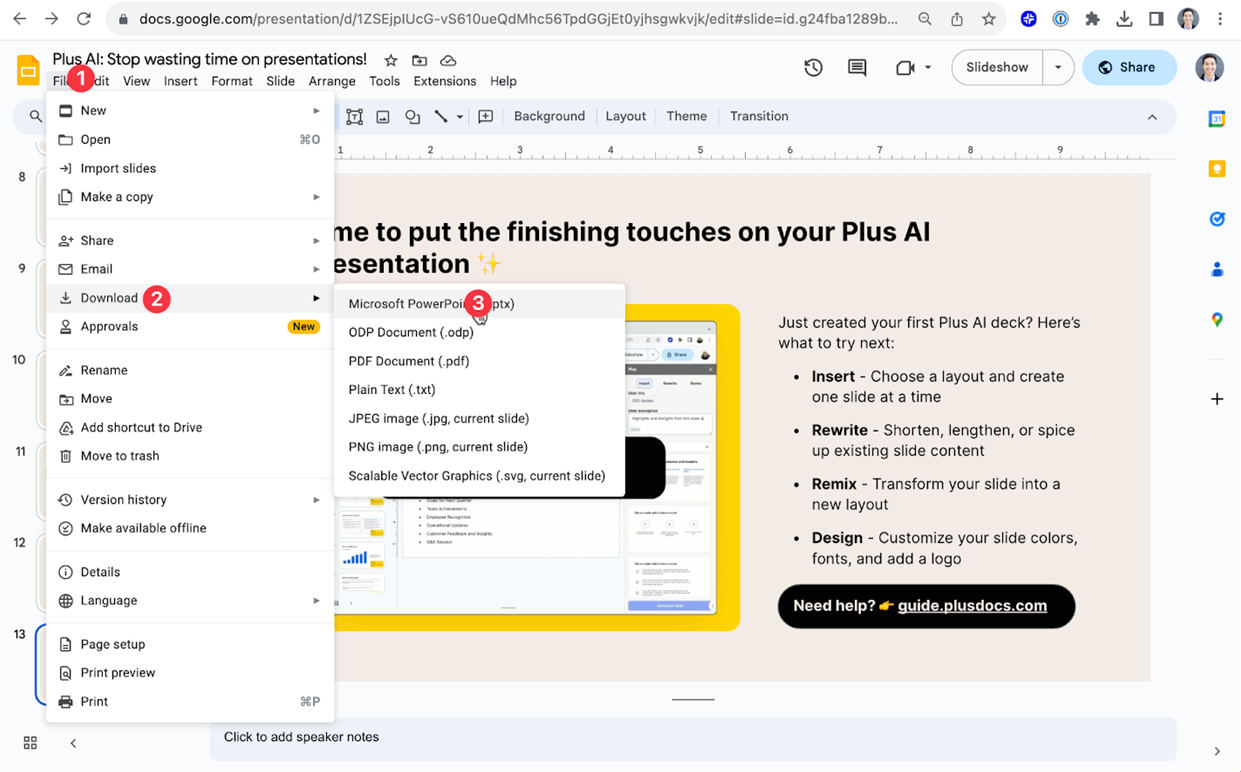
2. Go to File → Info → Show All Properties.
PowerPoint will display word count details for the whole file.
3. Copy Text to Tools for Counting
The most common but slightly cumbersome Google Slides word count method is to copy text from Google Slides into a document to view the total word count.
1. Copy text from your slides and paste it into Google Docs, Microsoft Word, or WPS Office.
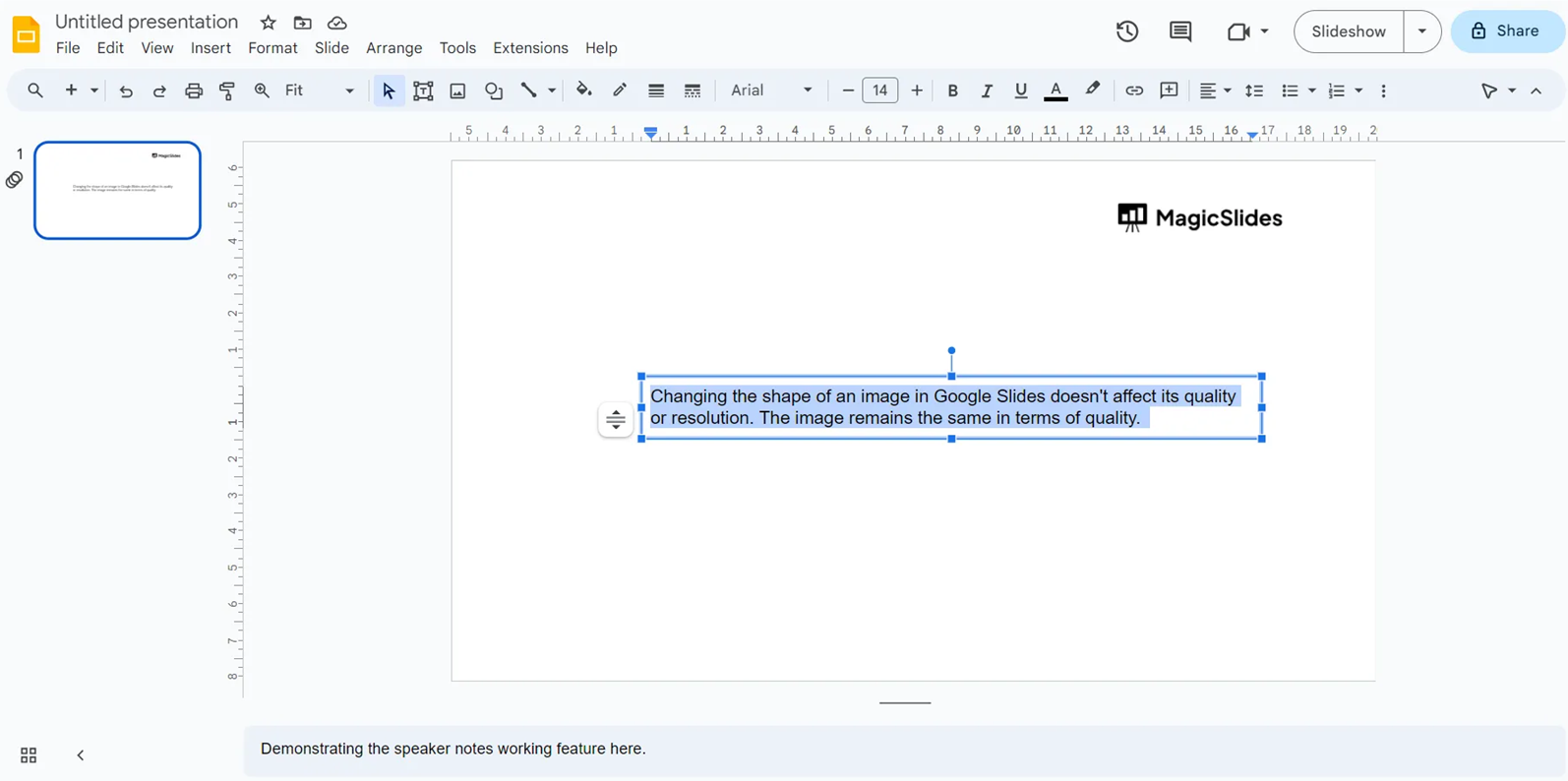
2. These apps show word counts at the bottom of the screen.
You can also use an online Google Slides word counter, but avoid uploading sensitive files for security reasons.
4. Use Google Chrome Extensions
Specialized Google extensions like Word Counter Max and Word Count Tool integrate directly with Google Slides, displaying word counts within your browser. Note that not all extensions provide accurate counts—review user feedback before installing.
FAQs about Word Count on Google Slides
Q1: Can I count Google Slides words on just one specific slide?
Q2: If I use tables or text boxes in Google Slides, will the word count still be accurate?
Q3: Is there a more efficient one-step solution for Google Slides word count?
Q4: Can this ways count text within images?
Q5: When counting words, does the 4 ways include text from speaker notes?
💬 Conclusion:
Google Slides doesn’t show word count by default, but you have workarounds—export to TXT or PPTX, copy into Docs, or use extensions. Pick the method of word count on Google Slides that fits your needs. Keeping slides concise not only improves clarity but also helps your audience stay focused.
Creating Google Slides can be tedious, but with WorkPPT AI Slide Generator, you can produce stunning AI slides in minutes. Click the button below to try it for free.