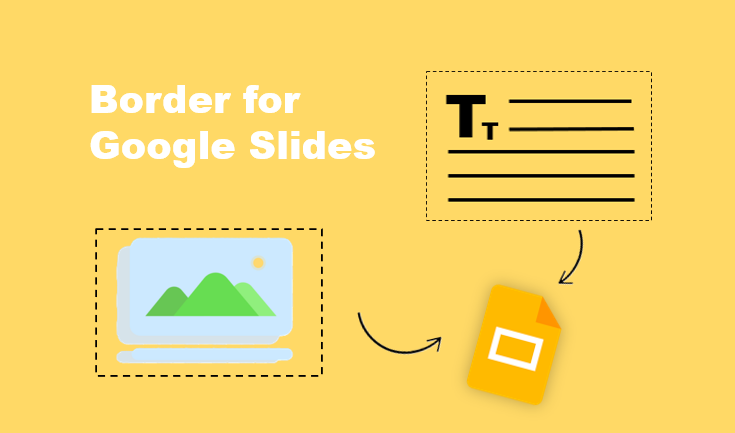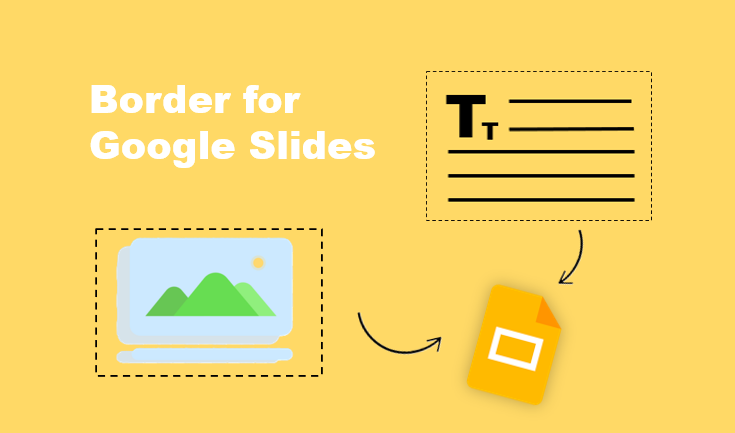Adding a border for Google Slides is a simple yet powerful technique to make your presentation look more polished, professional, and engaging. In this guide, we’ll walk you through why borders are so effective and provide step-by-step instructions for adding them to entire slides, text boxes, and images.