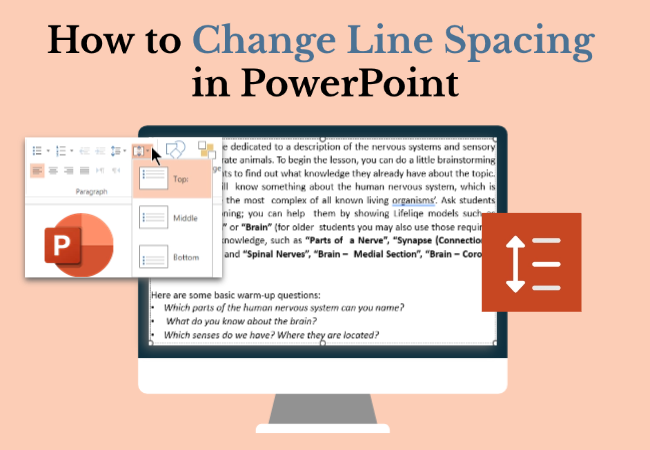Line spacing plays a big role in how your slides look. Text that’s too tight feels cramped and hard to read, while excessive spacing can make your layout look messy. Mastering how to change line spacing in PowerPoint from this blog to help you quickly create clear, balanced, and visually appealing slides.
How to Change Line Spacing in PowerPoint
In PowerPoint, the two most common methods for adjusting PowerPoint line spacing are:
- Use the “Home” tab: Quick and easy for basic spacing.
- Use the “Paragraph” dialog box: Ideal for fine-tuning spacing with precise values.
Here’s how to do both, step by step.
Method 1: Change Line Spacing Using the Home Tab
This method is quick and ideal when you need to apply consistent line spacing across multiple slides.
Step 1: Open PowerPoint and select the text box or paragraph you want to adjust. Press “Ctrl” to select multiple text boxes.
Step 2: Go to the “Home” tab on the ribbon.
Step 3: In the Paragraph section, click the “Line Spacing” icon, which looks like lines with up and down arrows.
If you don’t see it, your window might be too small. Click the little arrow at the bottom-right of the Paragraph group to open more options.
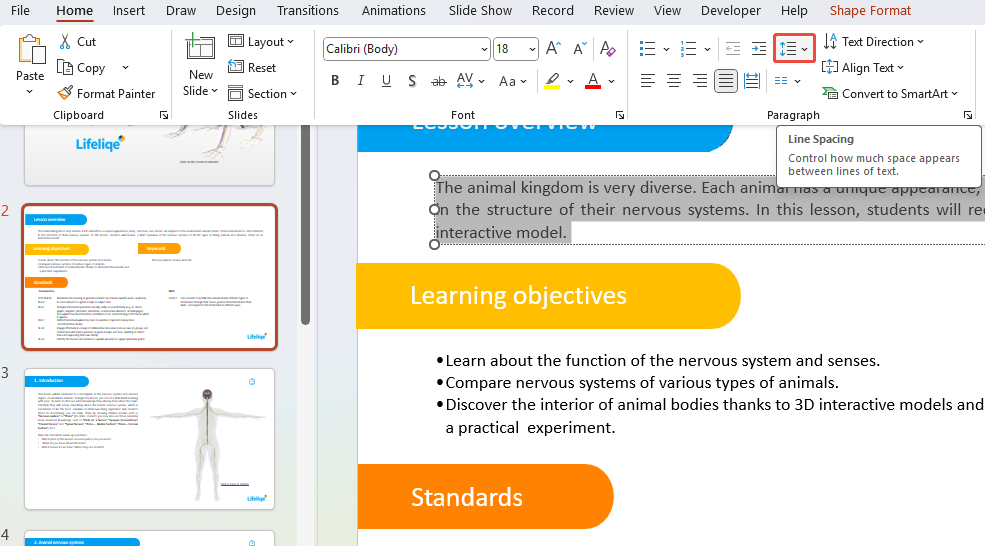
Step 4: Select a common value from the dropdown menu, such as 1.0, 1.15, 1.5, or 2.0.
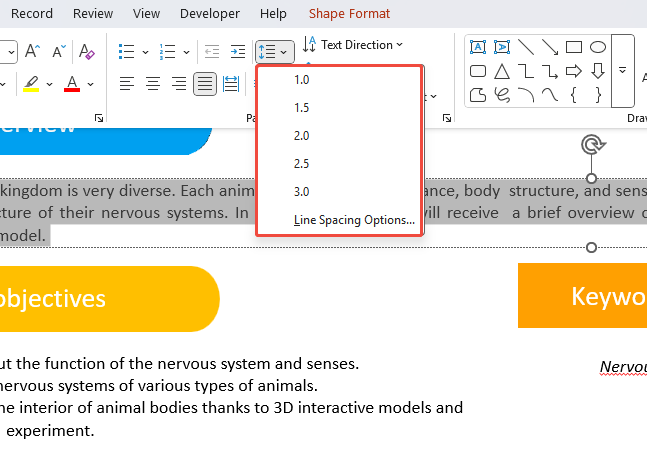
Step 5: For finer control, click “Line Spacing Options” to customize the spacing.
Recommended Line Spacing:
- Body text: 1.15–1.5
- Text under headings: 1.0–1.15
- Long paragraphs or educational slides: 1.5–2.0
Note: This quick method changes PPT line spacing fast but can’t set exact or minimum values, and the settings won’t save to master templates.
✍ [You May Also Like]: How to Add a Timer to PowerPoint
Method 2: Adjust Line Spacing Using Paragraph Dialog Box
The Paragraph dialog box provides precise control over line spacing types, such as single, double, fixed values, minimum values, and more.
Step 1: Select the text to adjust, right-click, and choose “Paragraph”.
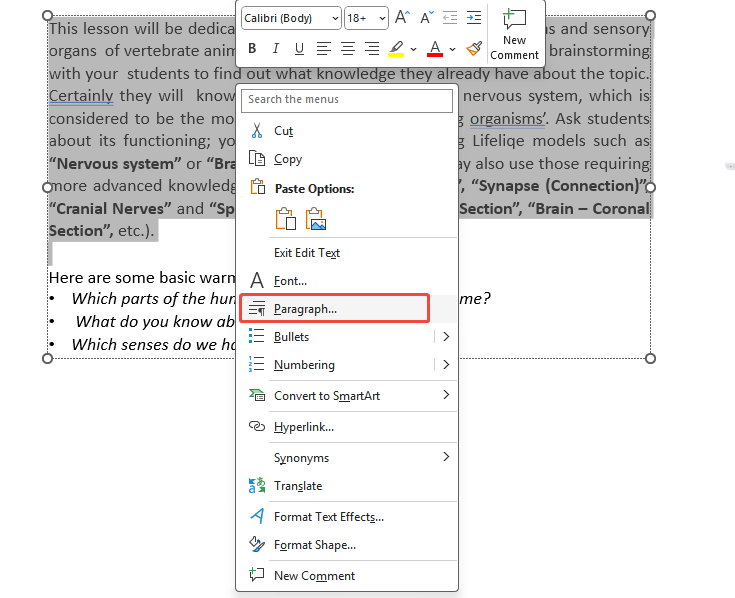
Step 2: Locate the “Line Spacing” section in the dialog box.
Step 3: Select the line spacing type, such as Single, 1.5, Double, Fixed Value, or Minimum.
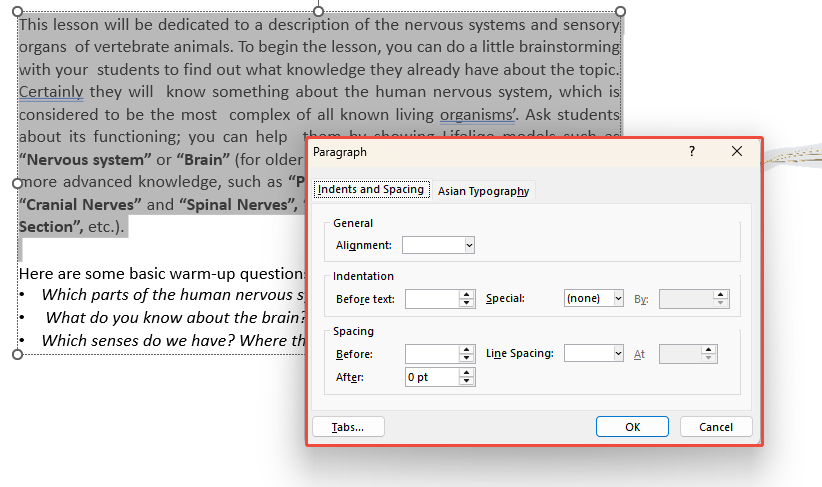
Step 4: If choosing Fixed Value or Minimum, enter the specific value in the field on the right.
Step 5: Click “OK” to apply the changes to the current paragraph.

Work Smarter with WorkPPT AI Presentation Maker
Instantly generate ready-to-edit PowerPoint slides, no need to adjust line spacing manually.
How to Change Line Spacing Between Bullets in PowerPoint
In PowerPoint, bullet spacing is controlled not only by “line spacing” but also affected by “before/after paragraph spacing”.
Step 1: Select the text box containing multiple bullet items.
Step 2: Right-click and choose “Paragraph” to open the “Paragraph dialog box”.
Step 3: In the dialog box, find “Before” and “After” spacing.
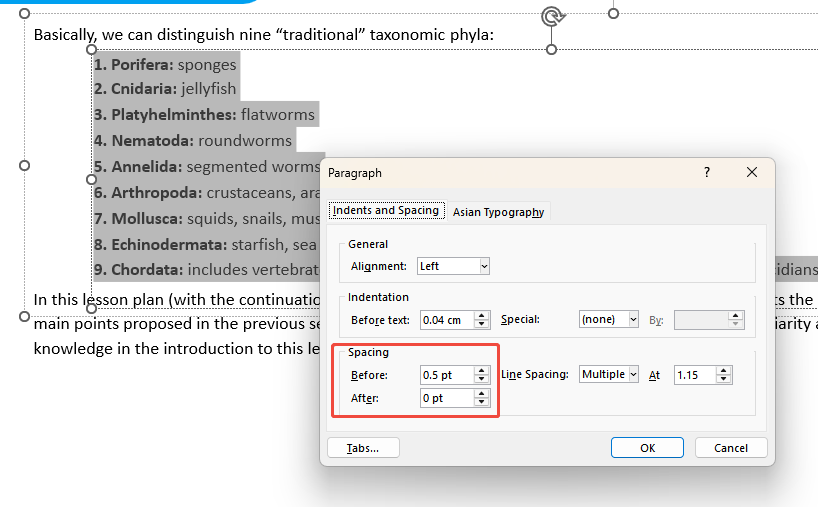
Step 4: Adjust the values to control the spacing between each bullet.
For multi-level bullet points, keep spacing consistent between main and sub-points to make your slide look neat and balanced.
✍ [You May Also Like]: 2025 Keynote vs. PowerPoint: Who is the Best?
How to Double Space in PowerPoint
Double spacing in PowerPoint makes content clearer but takes up more space. It’s suitable for scripts, training manuals, or slides that need more white space.
Step 1: Select the target text or placeholder.
Step 2: Click “Home” > “Paragraph” > Line Spacing icon.
Step 3: Choose 2.0 from the dropdown menu, or open the “Paragraph dialog box” and set spacing to Double manually.
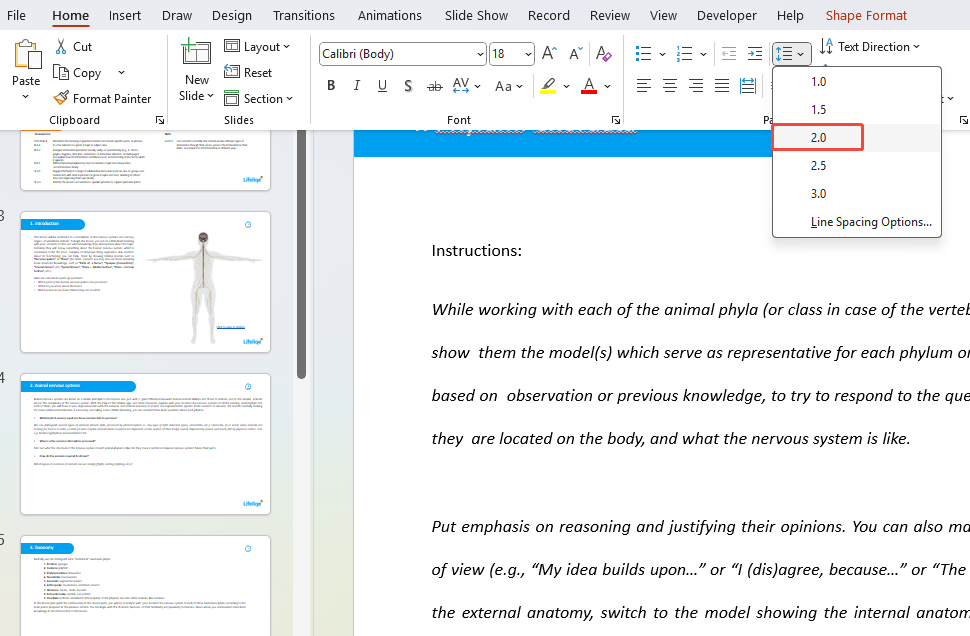
Step 4: Finally, preview your slide in Slide Show mode. If the layout looks too crowded, reduce the font size or split the text across multiple slides.
Get PPT Design Help from WorkPPT AI PPT Generator
If you’re tired of making presentation slides, try WorkPPT AI PPT Maker. It designs and generates slides from your simple text and document. Within 2 minutes, you’ll get a fully visually appealing PPT featuring clear content with text, images, and charts.
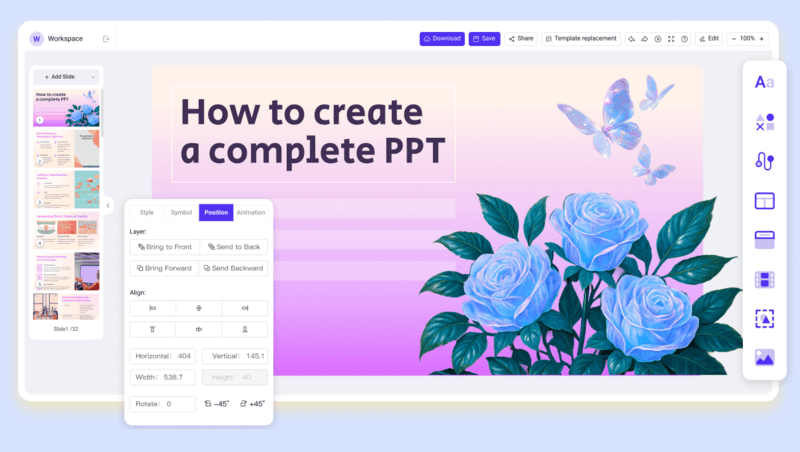
- Template Library: WorkPPT comes equipped with a rich library of professionally designed templates ready for you to use.
- Aesthetic Designs: Every slide is optimized for balance, color harmony, and visual impact.
- Seamless Export: Export presentations to both Google Slides and PowerPoint without formatting issues.
- Time-Saving: No need to jump between design tools. WorkPPT gives you a finished deck in one click.
FAQs about Line Spacing in PowerPoint
Q: Why doesn't the text change after changing line spacing?
A: You may have selected the entire placeholder instead of the actual text content. Ensure you select the actual text or paragraph before making changes.
Q: What's the optimal line spacing for slide body text?
A: Generally, 1.15–1.5 is recommended. If your slides require more content, 1.15 increases information density without compromising readability. For large-screen projections or teaching scenarios with extensive text, 1.5 is more suitable.
Q: Do line spacing settings differ for Chinese and English text?
A: Yes. Chinese typically requires slightly smaller multiples (1.15–1.4), while English commonly uses 1.15–1.5.
Q: How do I apply settings to all slides?
A: Modify the placeholder style in View > Slide Master, then close the master to apply globally.
Q: How do I fix line spacing issues caused by auto-scaling text boxes?
A: Select the text box > Right-click > Format Shape > Text Box > Uncheck “AutoFit to Text” or select “Do not auto-scale”, then manually change font size and line spacing.
💬 Conclusion:
Line spacing might look like a small detail, but it can greatly affect how professional your slides look. Mastering how to change line spacing in PowerPoint can make a world of difference. Even a small change—from 1.0 to 1.15—can give your slides more balance. Use proper line spacing to make your PowerPoint presentations more engaging.