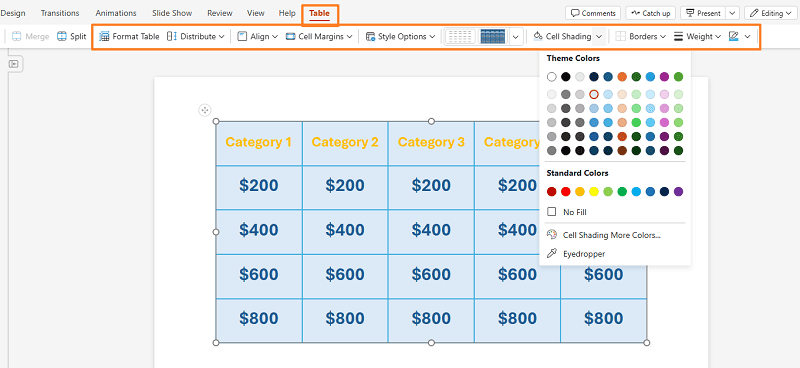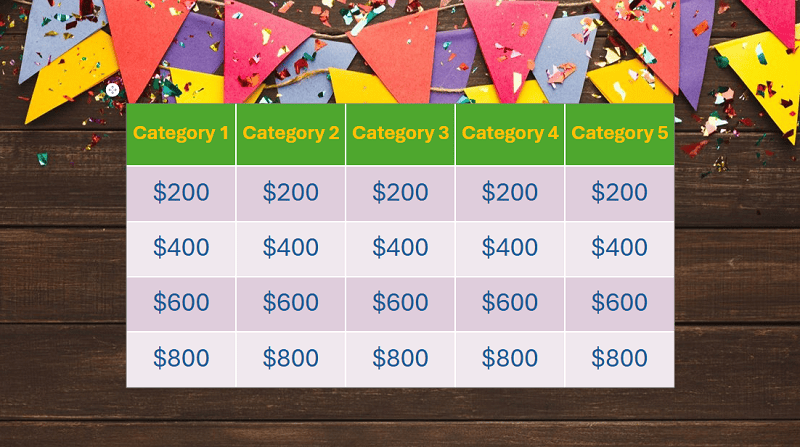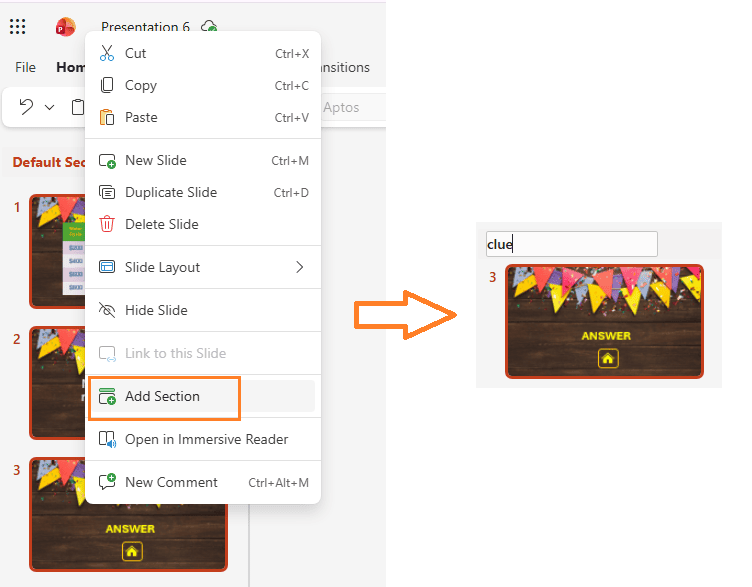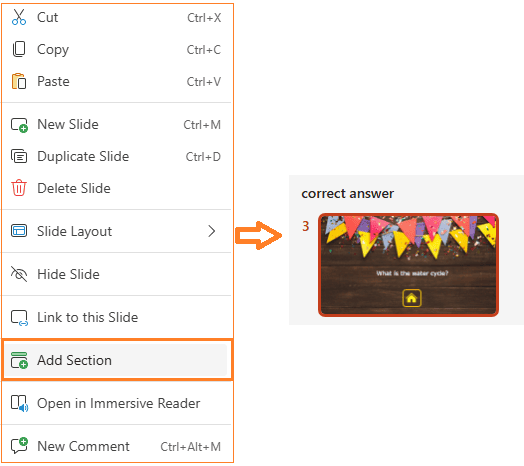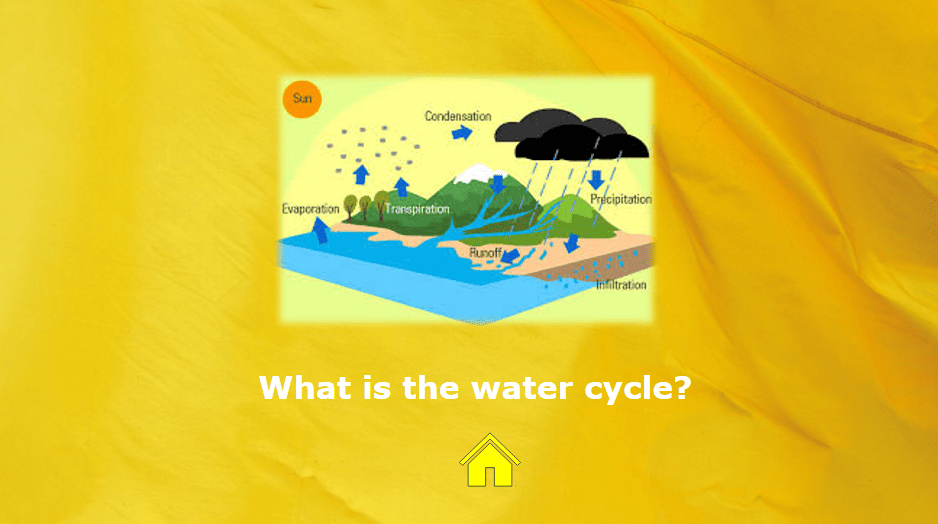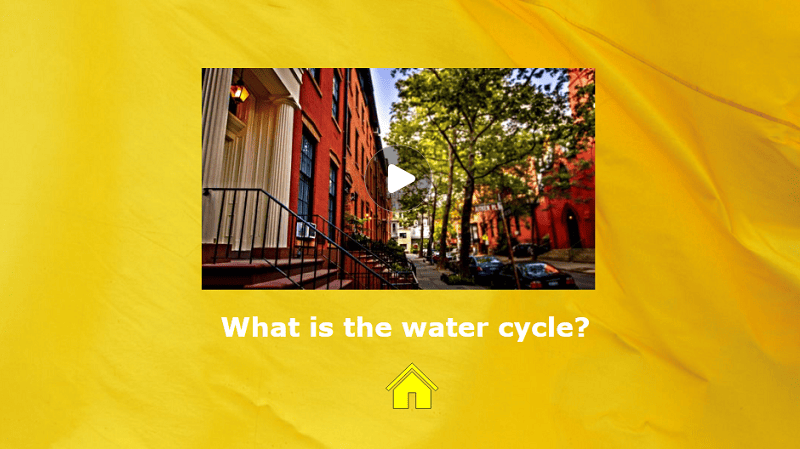Jeopardy games are a fun and engaging way for a teacher looking to make lessons interactive, a corporate trainer planning an icebreaker, or anyone who just wants to add some excitement to their next family gathering.
In this article, we will explain show you how to make Jeopardy on PowerPoint step by step, and share some free jeopardy game maker and helpful template download resources. Keep reading!
Part 1: What is a Jeopardy Game and Format?
Jeopardy is a classic quiz show that first aired on television in 1964. It has become a popular format for classroom reviews, parties, and team-building exercises. The game features a board with categories and clues of varying point values. Players pick a category and a point value, answer a clue, and earn points for correct answers.
Jeopardy Game Format:
- Categories: Usually five or six topics, such as Science, History, or Sports.
- Clues: Each category has five clues, each worth a different number of points (e.g., 100 to 500).
- Players/Teams: Individuals or teams take turns picking clues and answering.
- Scoring: Correct answers gain points; incorrect answers may lose points.
This format encourages friendly competition and active learning.
How to Create a Jeopardy Game on PowerPoint
You do not need special software to make your own Jeopardy game. PowerPoint is a great tool for this because it allows you to create slides, link them together, and customize your content. Here is a simple, step-by-step guide:
Step 1: Set Up Your Game Board
- Open PowerPoint and start a new blank presentation.
- Create a Title Slide with the name of your game (for example, “Biology Jeopardy!”).
- Apply a Design Theme for a polished look: Go to the Design tab and pick a theme that fits your audience.
- Insert a New Slide for your game board. On this slide, add a table by clicking Insert > Table.
- Choose 5 columns for categories and 5 rows for point values (or adjust as needed).
- Customize the Table:
-
- Resize the table to fill the slide for maximum visibility.
- Use the Table Design tools to color your grid, giving each category or row a distinct shade.
- Increase font size for readability.


-
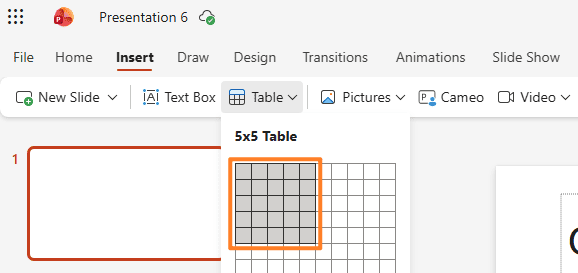
Enter your categories as column headers and list point values (such as 100, 200, 300, 400, 500) under each.
Step 2: Set Up Consistent Slide Layouts
To make your game look professional and to save time, use PowerPoint’s Slide Master:
1. Open the Slide Master:Go to View > Slide Master.
- Here you can create custom layouts for your clue and answer slides.
2. Create a “Clue” Layout:
- Click Insert Layout, rename it to “Clue.”
- Add a text box for the question.
- Insert a button (using Insert > Shapes) labeled “Show Answer.”

- Right-click the button, select Edit Text.
3. Create a “Correct Answer” Layout:
- Add a new layout named “Correct Answer.”
- Include a text box for the answer.
- Add a “Back to Game Board” button (created the same way as above).
4. Customize Backgrounds, Fonts, and Colors in Slide Master for a consistent look.
5. Close the Slide Master to return to your regular slides.
Step 3: Add Clue and Answer Slides
- Add a New Slide for each clue.
- Use your custom “Clue” layout.
- Write the clue or question in the text box.

- Add a Slide for Each Answer.
- Use your “Correct Answer” layout.
- Enter the correct answer.
- Repeat this process for every question on your game board.
- For a 5×5 board, you’ll need 25 clue slides and 25 answer slides (plus the title and game board).
Step 4: Link Your Game Board to Clue Slides
- On the Game Board Slide, select the text for a point value (e.g., “Science 300”).
- Right-click and choose Link (or press
Ctrl + K). - In the dialog, select Place in This Document and pick the corresponding clue slide.
- Repeat for every point value on your board.
Step 5: Add Navigation Buttons
- On each Clue slide, insert a “Show Answer” button and link it to the corresponding answer slide.
- On each Answer slide, add a “Back to Game Board” button and link it back to your main board.
Step 6: Add Engaging Media

- Images:
- Drag and drop images onto clue slides, or use Insert > Pictures.

- Audio:
- Go to Insert > Audio, and set to Start Automatically under Audio Tools.
- Keep sound effects short (10-20 seconds).
- Video:
- Use Insert > Video for visual clues.
- Set playback to automatic for seamless flow.

- Animations:
- Add simple entrance/exit animations to questions or answers for extra excitement.
- Accessibility:
- Add captions or subtitles if using audio/video.
Step 7: Enhance Gameplay
- Highlight Visited Questions:
- Add a shape or use triggered animations so that clicked cells fade or change color (optional but impressive).
- Scorekeeping:
- Manually tally points on a whiteboard, in a notepad, or create a separate PowerPoint slide for scores.
Step 8: Test Your Jeopardy Game
- Start Slide Show mode (F5 or Slide Show > From Beginning).
- Click through the board, clues, and answers to confirm all links work as expected.
- Double-check navigation:
- Do all “Back to Board” buttons return to the main game board?
- Are all clues accessible from the board?
- Adjust any broken links or misplaced slides.
- If a link doesn’t work, check you’re linking to the correct slide.
- Prevent accidental slide changes by turning off “On Mouse Click” in Transitions for clue and answer slides.
- If you duplicate slides, always update both the text and the hyperlinks.
Advanced: Publishing Online (Optional)
If you want others to play your game online:- Use iSpring Suite to convert your PowerPoint into an interactive web app.
- Upload your web version to your LMS, website, or share the link with others.
Extra Tips to Make Your Game Shine
- Use high-contrast colors for easy reading.
- Keep questions short and clear.
- Add “Double Jeopardy” or “Final Jeopardy” rounds for more challenge.
- Add sound effects for correct/wrong answers using action buttons.
- Save your template to reuse or share with others.
Part 2: Free Jeopardy Game Maker Alternatives
While PowerPoint is a great DIY option, there are also free online Jeopardy game makers if you want to save time:
- JeopardyLabs: Create and find Jeopardy games online with a simple interface. No download needed.
- Factile: Lets you host live Jeopardy games for classrooms or meetings.
- Buzzinga: It is a platform for creating Jeopardy games with automatic buzzer management, effortless score keeping, and remote host control.
Note: These tools are dedicated to game creation. Workppt, as an AI presentation generator, focuses on building professional slides and cannot create interactive games.
Part 3: Downloadable Jeopardy PowerPoint Templates
If you want to skip the setup step, there are many free Jeopardy templates available online. These templates already have the board, categories, and navigation links built-in. All you need to do is fill in your clues and answers.
Where to Find Free Templates:
How to Use a Template:
- Download the template file.
- Open it in PowerPoint.
- Edit the text to add your own categories, questions, and answers.
- Save your customized game.
Tips:
- Choose a template that matches your theme or audience.
- Double-check that all hyperlinks work before playing.
Bonus Tips: AI PPT Maker to Save Your Hours on Creating Presentations
Making a Jeopardy game takes time, especially if you are new to PowerPoint. If you often need to make regular presentations (not games), consider using an AI presentation generator like WorkPPT AI Presentation Maker.
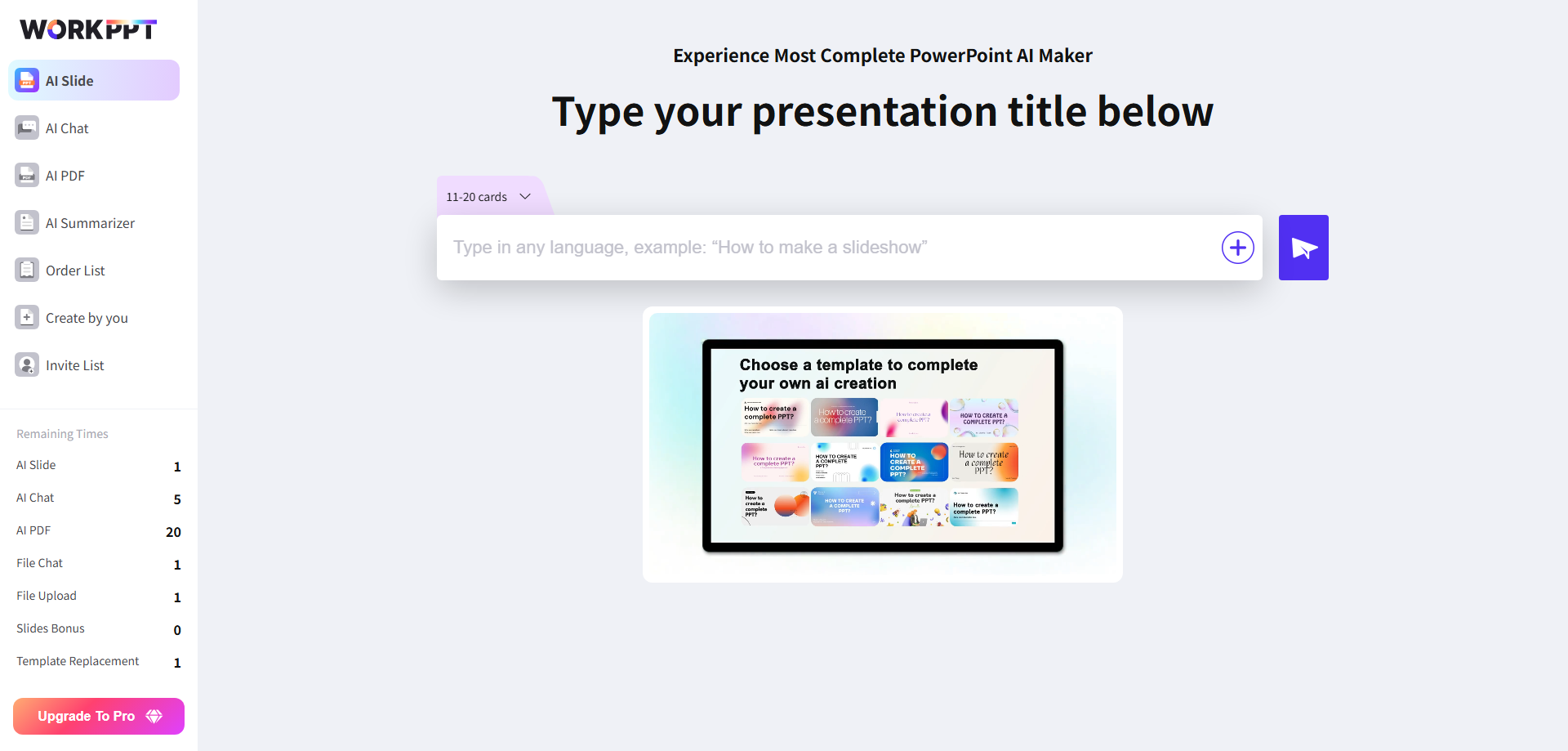
⭐728323 presentations made
- Faster Slide Creation: Enter your topic and get a full, professionally-designed presentation in minutes.
- Consistent Design: AI chooses layouts, colors, and fonts that look great.
- Editable Slides: Download and customize as you like.
- No Design Skills Needed: Ideal for busy professionals, teachers, and students.
💬 Conclusion:
Making a Jeopardy game in PowerPoint is easier than you might think. By following these steps, you can build a fun, interactive quiz game for your next class, meeting, or family night.
You can also explore free online tools or ready-made templates to save time. If you need to create other presentations quickly and don’t want to start from scratch, try using an AI-powered presentation tool like WorkPPT.
⭐728323 presentations made