
Good presentation techniques can completely change how your audience understands your message. A strong presentation is not only about the content but also about how you plan, design, and deliver it.
In this complete guide, you’ll learn the effective presentation techniques to help you plan your structure, design powerful slides, and speak with confidence. By the end, you’ll have a practical framework to create professional and engaging presentations every time.
Table of Contents
- What do you need to do before present? 👉Plan Before Your Present
- Don’t know how to design your presentations? 👉Presentation Design Tips
- Tired of manually creating presentations? 👉WorkPPT AI Presenttaion Maker🔥
- How to prepare before the presentation?👉Prepare for Delivery
- Want to present more interactive?👉Presentation Engagement Techniques
- Techniques for specific groups:
🎓 I’m a Student
🏫 I’m a teacher
💼 I’m an employee
📈 I’m a manager or entrepreneur - What should be avoided during a presentation?👉Common Mistakes
Every strong presentation starts with a clear plan. Before designing Google Slides or PowerPoint, take time to organize your ideas.
1.1 Define your purpose and audience
Who are you talking to? This is the most important question. Do not start designing until you know the answer.
- Who are they? (Example: Students, Managers, Customers)
- What do they already know? (If they are experts, use deep details. If they are beginners, keep it simple.)
- What is their problem? Your presentation must solve a problem for them.
- What is your goal? What should they do after your presentation? (Example: Buy, Approve, Change their mind).
1.2 Structure Your Presentation logically
A clear flow keeps your audience engaged from start to finish. A simple and effective outline is:
1. Introduction – introduce your topic and purpose
2. Body – present main ideas with evidence
3. Conclusion– summarize and include a call to action

Is There an Easier Way?
With WorkPPT AI maker, you can get an outline from a topic or a file instantly.
Visual design strongly influences how your audience understands and remembers your message. Good design is not about decoration—it is about clarity and communication.
2.1 Keep Slides Simple and Clear
Core Principles of Good Design: Less is more. Every slide should communicate one key idea. Avoid walls of text or overdecorated visuals.
- Use short phrases or bullet points instead of full sentences.
- Leave enough white space to let elements breathe.
- Remove anything that doesn’t support your main message.
2.2 Apply Visual Hierarchy
Visual hierarchy means organizing slide elements so that the audience instantly sees what’s most important. You can create hierarchy through size, color, position, and contrast:
- Make your slide titles the largest text element.
- Use bold or accent colors for key terms or numbers.
- Align important visuals toward the top or center of the slide.
2.3 Use Images and Graphics Wisely
Visual elements should explain or emphasize your ideas, not decorate them.
- Choose relevant, high-quality images, and cite properly to avoid copyright problem.
- Avoid overused stock images.
- Use icons for clarity (e.g., checkmarks, arrows, or category symbols).
- Use graphics to represent data visually instead of raw tables.
2.4 Maintain Consistency
Consistency makes your presentation look professional and helps the audience focus on content, not design differences. Consistency checklist:
- Identical title placement and size
- Same background style and color
- Uniform font and text spacing
- Consistent transition effects
Actually, using master slide is a smart way to maintain a consistent look.
[Top Pick] Use WorkPPT AI Presentation Maker to Design Smarter
Tired of designing slides one by one? With WorkPPT AI Presentation Maker, you can:
- Turn any prompt, topic, or file into a complete, professional deck in seconds..
- Choose from 5,000+ modern templates
to keep your slides consistent and beautiful.. - Easily edit text, images, charts, and tables, and export in PPTX, PDF, or image formats,or share directly on social media.
- Store your work in the cloud for 30 days and manage or edit anytime.
- Boost your workflow with AI PDF Tool, Summarizer, Chatbot, and Mind Map Generator.
| Tool | Key Features | Platform | Content Generation | Design Quality | Export | Best For |
|---|---|---|---|---|---|---|
| Gamma | Auto create full slides from ideas | Web | Auto build slides & layout | High — modern & visual | PDF, PPTX, share link | Fast all-in-one slide making |
| SlidesAI.io | Text → slides | Google Slides / PowerPoint add-on | Basic text-to-slide | Medium | Via Slides / PPT | Quick drafts inside Google Slides |
| Presentations.AI | Full AI builder + brand sync | Web | From prompts or files | High — branded & clean | PPTX, share link | Teams, branded decks |
| Plus AI | AI inside PowerPoint & Slides | PowerPoint / Google Slides add-on | From text, docs, or existing slides | Very high — professional | PPTX / Google Slides | Professionals, sales & consulting |
❓ [How to Use]: How to Make a Presentation with AI Slide Maker in Minutes
Even the best slides won’t save a poor delivery. Practicing allows you to refine timing, transitions, and confidence.
Rehearse Effectively
Record yourself while practicing. Watch for pacing, tone, and body posture. Rehearsing helps reduce filler words (“um,” “like”) and ensures smooth delivery.If possible, present in front of a friend or colleague to get feedback.
Time Management
Time awareness shows professionalism and respect for your audience. If you’re given a 10-minute speech, you must plan to finish in 8. Q&A and technical glitches always fill the gap.
Prepare Notes and Backup Slides
Have printed notes or an outline on your phone in case technology fails. Double-check fonts, images, and animations before presenting. If you use videos or hyperlinks, ensure they work offline too.
4.1 Control Your Body Language
Your body is communicating. Make it communicate confidence:
Stance: Plant your feet. Stand tall. Don’t sway, rock, or pace.
Hands: This is the #1 body language problem. Don’t hide them in your pockets or clasp them behind your back. Use them to make open, purposeful gestures that emphasize your points.
Eye Contact: This is your primary tool for building trust. Don’t “scan” the room. Connect with one person for a full sentence or thought (3-5 seconds). Then, move to another person in a different part of the room.
Your Voice (The “Vocal Body”): A monotone voice is a presentation killer. You must use Vocal Variety.
- Pace: Speed up when you’re excited, and slow down (dramatically) before a key point.
- Power: Get louder to show passion, and get quieter (almost a whisper) to draw the audience in.
- Pause: The pause is your most powerful tool. When you ask a question, pause and let the audience think. Before you reveal the big number, pause. It builds suspense.
4.2 Engage the Audience
Involve your audience through questions, examples, or short interactions. Interactive moments make your session more memorable.
You can ask:
-“How many of you have experienced this?”
-“What would you do in this situation?”
4.3 Start Strong and End with Impact
The first 30 seconds define how your audience perceives you. Start your present with a story, a question, or a surprising fact. End confidently, summarize your key message and close with a call to action.
5. Effective Presentation Techniques for Different Scenarios
Presentation needs vary depending on your audience and purpose. Here are some examples.
 ️Presentation Tips for Students
️Presentation Tips for Students
Focus on Research: Professors want to see high-quality research and correct sources.
Clear Structure: Use your Outline Presentation perfectly. Start and end clearly.
Thesis Defense Focus: Dedicate time to explain your Research Methodology (how you did the study). This proves your conclusion is based on reliable work.
Practice with the Tech: Know how to use the projector, the microphone, and the classroom computer before the presentation starts.
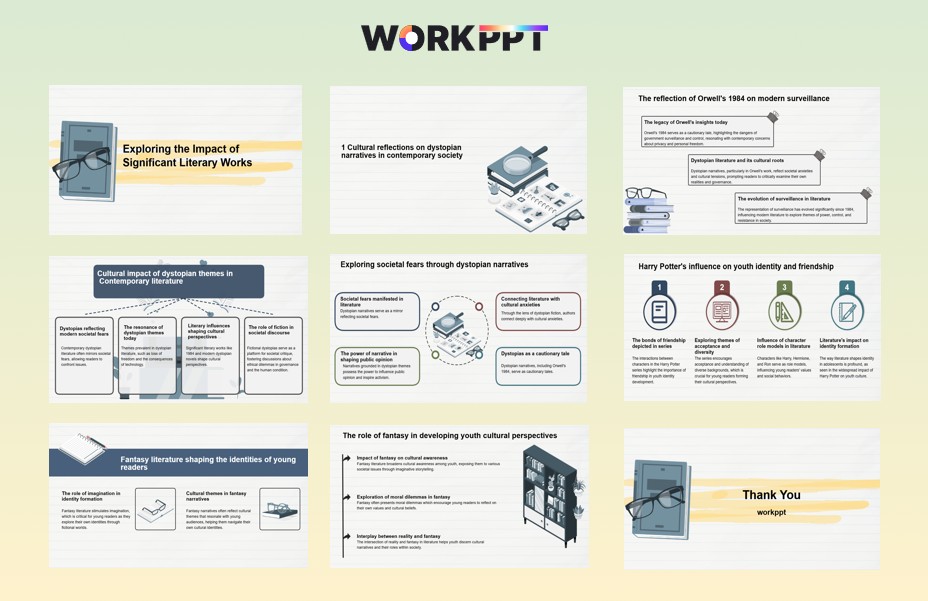
An example of our school template, perfect for class projects or thesis defenses.
 Presentation Tips for Education
Presentation Tips for Education
High Engagement: Insert a Mini-Interaction every 5–7 minutes (e.g., a quick question, a small poll, or 30 seconds for peer discussion) to keep the audience involved.
Visual Clarity: For abstract or difficult concepts, use Analogies (comparing the concept to something simple) and clear Flowcharts to help students build a visual model.
Use Examples: Use many real-world examples to explain complex ideas.
Chunking (Time Management): Break down long lessons into 20-minute segments (“chunks”). Give a short break or transition activity between each chunk to aid memory retention.
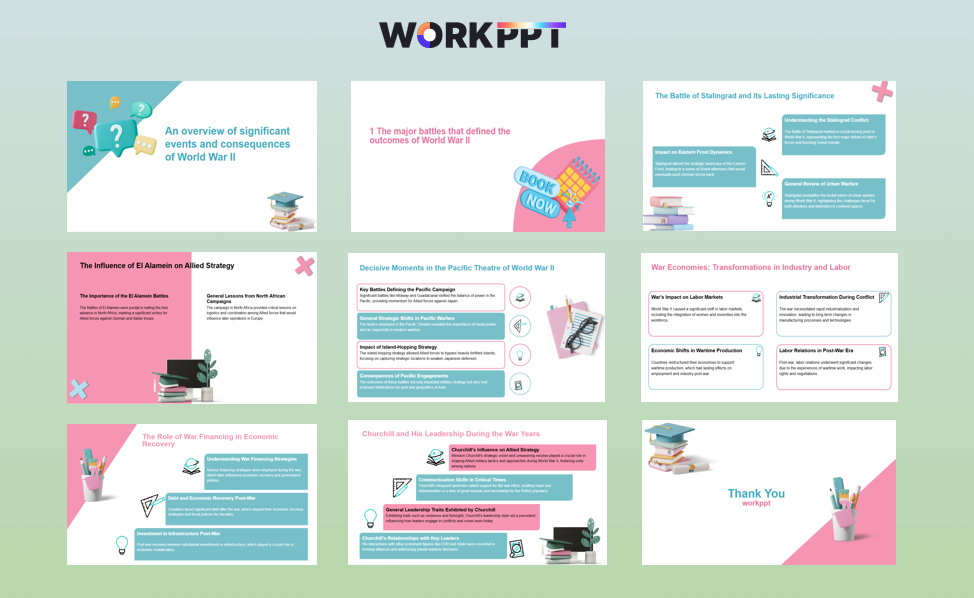
Bring interactivity and clarity to lessons with our lesson presentation template
 Business Report Presentation Techniques
Business Report Presentation Techniques
Bottom Line Up Front (BLUF): For all corporate presentations, especially to executives, always state your most important conclusion or recommendation in the first 60 seconds.
Focus on Performance: Clearly highlight Key Performance Indicators (KPIs) that are above or below target. Do not just present data; interpret it.
Contextualize Issues: If reporting a problem, frame it in terms of its Impact on the business (time, money, resources). Immediately follow the problem with proposed Solutions.
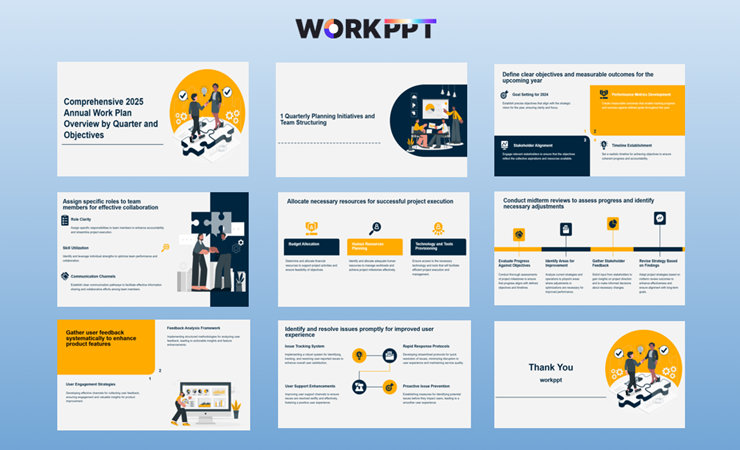
Use our professional business template to make a profound impression
📈Pitch Deck and Sales Presentation Techniques
Team Emphasis: Dedicate a key slide to your Team, highlighting the Complementary Skills and relevant experience of the founders.
Structured Logic: Follow the standard 10-12 slide structure (Problem, Solution, Market, Team, Financials). Do not deviate from this core structure.
Focus on the Customer’s Problem: Start by talking about the customer’s pain, not your product.
Show Value, Not Features: Do not just list what your product does. Explain how it will help the customer save time or money.
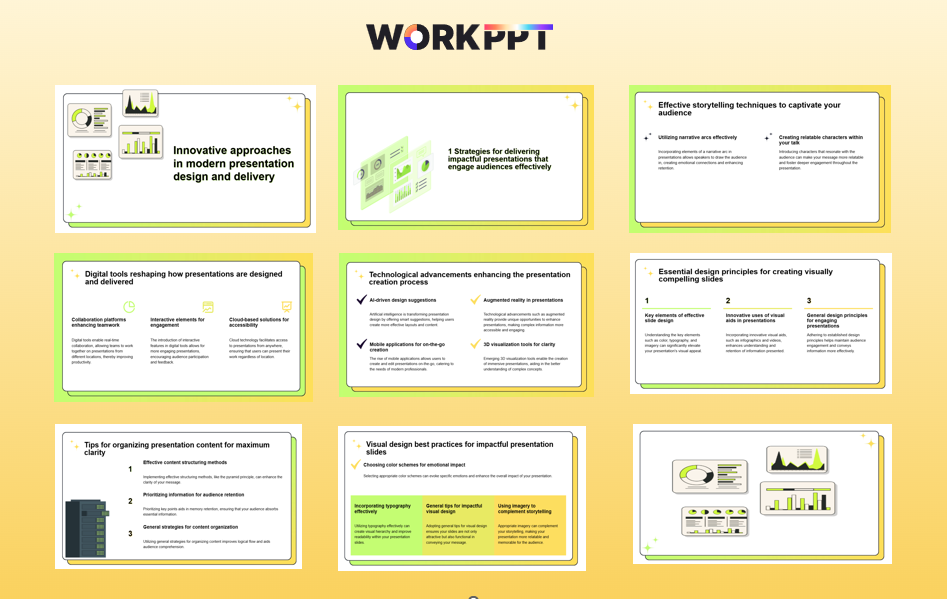
Turn data and ideas into a powerful business narrative with this sleek and persuasive layout
Even experienced presenters make errors that can weaken their impact. Being aware of them helps you avoid losing attention.
Too Much Text or Data
Crowded slides confuse rather than clarify. Use visuals or short keywords instead of full sentences.
Reading Directly from Slides
Slides should guide you, not script you. Reading word-for-word makes you sound robotic and disengaged.
Poor Time Management
Running overtime or finishing too early breaks audience focus. Rehearse with a timer to ensure consistent pacing.
Weak Introduction or Ending
A presentation that starts or ends flat leaves no memory. Begin with energy and close with a strong takeaway. (→ how to end a presentation)
Ignoring Audience Feedback
If people look confused or distracted, adjust your tone, speed, or examples. Great presenters adapt in real time.
FAQs About Presenttaion Techiniques
Q1: Why presentation techniques matter?
A: Good presentation techniques help you communicate ideas clearly, engage your audience, and make your message memorable.
Q2: How do I write my presentation?
A: Start by defining your main goal and audience. Outline your key points in a logical order: introduction, main ideas, and conclusion.
Q3: How to make a good presentation?
A: A good presentation is clear, structured, and engaging. Focus on your key message, use visuals wisely, and practice your delivery. If you want to save time on design, try WorkPPT AI Presentation Maker to create a polished, confident presentation.
Q4: What are 5 good presentation skills?
A: Five essential presentation skills are:
1. Clarity – express your ideas simply and directly.
2. Confidence – use steady voice and postre.
3. Engagement – connect with your audience through tone and eye contact.
4. Organization – present ideas logically with clear transitions.
5. Visual Communication – use slides, charts, or visuals to reinforce key points.
Q5: How to start a Presentation?
- Ask a Provocative Question: A question that forces the audience to think about the problem.
- Tell a Short, Relevant Story: A brief anecdote that introduces your topic on a human level.
- Use a Startling Statistic: A surprising number or fact that shows why your topic is important right now.
Q6: How to end a presentation?
- Summarize Clearly: Briefly repeat your 2-3 main takeaways.
- Call to Action (CTA): Tell the audience exactly what you want them to do next (e.g., “Approve the budget,” “Sign up for the trial,” “Give feedback by Friday”).
- Complete the Circle: Connect back to your opening hook or question for a strong, memorable finish. A polished Thank You slide is also a simple but powerful way to wrap up
💬 Conclusion:
Making a good presentation is a simple process of planning, creating, and practicing. By mastering these effective presentation techniques and leveraging smart tools like WorkPPT AI, anyone can present with confidence and style.


 ️Presentation Tips for Students
️Presentation Tips for Students Presentation Tips for Education
Presentation Tips for Education Business Report Presentation Techniques
Business Report Presentation Techniques