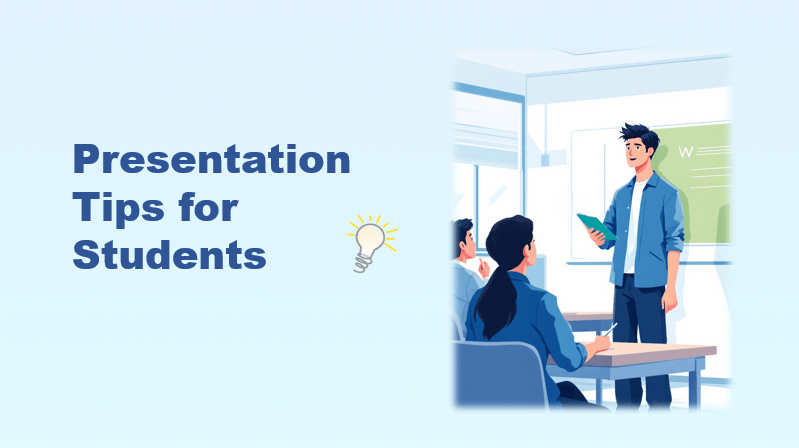Presentations are now a big part of student life. Good presentation skills help you express your thoughts, build confidence, and improve communication. In this guide, you’ll learn the effective presentation tips for students to help you create engaging slides, speak with confidence, and impress your teachers or classmates.
Why Presentation Skills Matter for Students
Strong presentation skills are a competitive advantage that will serve you throughout your academic career and beyond.
- Build Confidence: Reduce anxiety and speak with authority in any setting.
- Communicate Clearly: Express your ideas persuasively and make complex topics simple.
- Better Grades: Impress teachers with your unique topic, clear presentations to earn higher scores.
How to Prepare an Effective Student Presentation
| Type | Definition | Key Features |
|---|---|---|
| Classroom presentations | Short talks on a topic or project given in class. | Informal; focus on clarity and understanding. |
| Group presentations | A shared presentation divided among team members. | Requires teamwork and smooth transitions. |
| Project / thesis defense | Formal academic presentation explaining research. | Structured; includes Q&A and strict timing. |
| Competition / conference presentations | Public presentations for judges or professionals. | Professional tone; strong visuals and confident delivery. |
Each type of presentation has a different purpose, but the basic preparation steps are the same. Here’s how to prepare effectively:
- Know your audience: Adjust your tone and level of detail depending on whether you’re speaking to classmates, professors, or judges.
- Research your topic: Make sure you understand what you are talking about. Use reliable sources such as books, websites, or school materials.
- Plan your timing: If your teacher gives you 5 or 10 minutes, make sure your presentation fits in that time.
- Create a clear structure: Every presentation should have three parts — an introduction, main points, and a conclusion.
💡 Smart Tip: Simplify Preparation with WorkPPT AI Presentation Maker
If you find creating slides time-consuming, try using WorkPPT AI Presentation Maker. Just enter your topic, and WorkPPT will automatically generate a complete, well-designed presentation in seconds, including structured outlines, visuals, and key talking points. Whatever type of presentations you want to create, it will give you an excellent result.
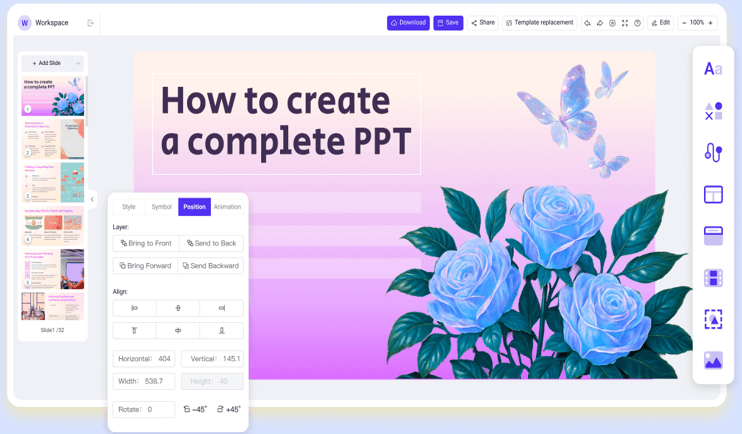
⭐⭐⭐⭐⭐ Rated 4.8 by 1.4M Users
Good Presentation Tips for Students
Oral Presentation Tips for Students
1. Speak Loudly and Clearly
Even if you are nervous, you must ensure the person in the very back of the room can hear you comfortably. Please make sure to enunciate your words (say them carefully).
2. Speak Slowly
When people are nervous, they speak too fast. Use a slow, controlled pace. Use a pause after a main point to let the idea sink in.
3. Eye Contact
Don’t just look at your notes or slides. Look at different people in the room for a few seconds each.
4. Use Gestures
Stand up straight to look confident. Use your hands to make gestures when you emphasize an important point. Avoid nervous habits like touching your hair or swaying.
5. Do Not Stop or Apologize
If you make a small mistake or forget a word, just keep going. Do not draw attention to it. The audience probably did not notice.
Online Presentation Tips for Students
Presenting online (via Zoom, Teams, etc.) requires some special attention to technology.
1. Check Your Technology: Before the presentation, test your microphone and webcam. Make sure your internet connection is stable.
2. Clean Background: Use a clean, simple background. Do not have distracting items or people moving behind you.
3. Look at the Camera: Put your camera or laptop at eye-level. When you speak, pretend the camera lens is the audience’s eyes and talk directly to it.
4. Engage Virtually: It is easy for an online audience to get distracted. Use the chat function to ask them questions, or use a quick poll to keep them involved every few minutes.
5. Share Clearly: When screen-sharing, only share the exact window you need (like the PowerPoint file), not your entire desktop. Close other programs before you start.
✍ [You May Also Like]:Presentation Techniques: How to Make an Effective Presentation
Common Presentation Questions for Students & How to Handle
“I feel too nervous and my hands are shaking.”
Solution: Practice More Times. The better you know your material, the less scared you will be. Before you start, take three slow, deep breaths.
“I forgot what to say while I was talking.”
Solution: Use a Strong Outline. Your note cards or screen should only have key phrases to remind you. If you forget, look at your simple note card to find the next point and move on.
“I finished the presentation too early/late.”
Solution: Time Yourself When Practicing. If you are too long, you must cut the content or speak faster. If you are too short, add more examples or details to your main points.
FAQs About Student Presenting
Q: How to start a presentation as a student?
A: Your first 30–60 seconds are crucial! Use a strong “hook” to immediately grab attention, such as:
- A surprising or shocking statistic related to your topic.
- A short, powerful quote from an expert.
- A compelling, relevant question for the audience to think about.
✍ [Related Article]:How to Start a Presentation: 15 Tricks to Grab Attention
Q: How many slides should I use for a 10-minute presentation?
A: A good rule is one slide per minute. So, for a 10-minute talk, aim for about 8 to 12 slides (including the title and conclusion slides).
Q: What are common mistakes to avoid in a presentation?
A: Reading directly, overloading slides, speaking low, and no body language.
Q: What tools can help me design slides faster?
A: WorkPPT AI Presentation Maker is a great option, it creates full presentations automatically from your topic or outline.
✍ [You May Also Like]: Best AI for College Students to Ace Study and Projects
💬 Conclusion:
Learning how to present well is a skill every student should master. To wrap up, remember that excellent presentations are made, not born. Practice makes perfect.

Create slides in seconds with WorkPPT
Turn your topic into a complete, professional presentation using AI, perfect for students and teachers who want to save time and present with confidence.