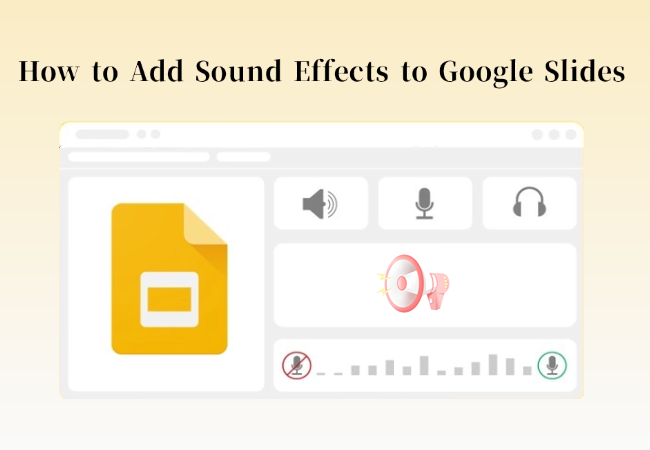When creating a Google Slides presentation, adding sound effects can make your talk more engaging and less monotonous. Well-timed audio during transitions or animations can greatly enhance the overall quality of your slides. This guide walks you through how to add sound effects to Google Slides, from the step-by-step process to the best free sound effect resources.
Benefits of Sound Effects in Google Slides Transitions
Adding sound effects to your Google Slides isn’t just about making it look fancy — it actually serves several purposes:
- Make your presentation more engaging: Transition sounds can make slide changes feel smoother and more dynamic, helping your audience stay immersed.
- Highlight key points: A subtle sound cue when showing important data or conclusions can help your audience remember them better.
- Set the mood and pace: Soft background music or gentle transition sounds can keep your audience focused during longer presentations.
Tip: Keep sounds short and subtle. They should complement your slides, not compete with them.
How to Add Sound Effects to Google Slides
Google Slides lets you add sound effects directly, and you can also use external audio to make your presentation more engaging. Follow these simple steps to add the right sound effects to your slide transitions and animations.
Step 1: Start by finding the right audio that fits your presentation. Download or create the sound you want (MP3 or WAV format), then upload it to Google Drive.
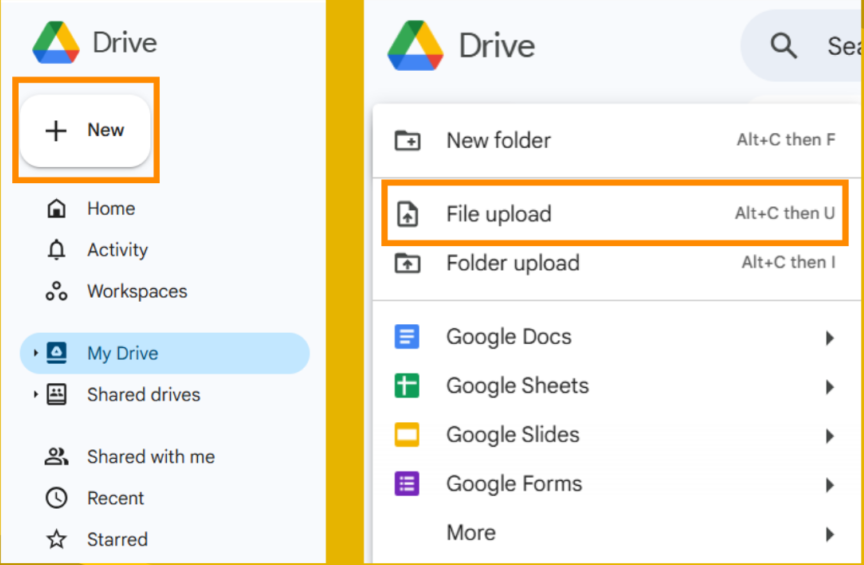
Step 2: Open your Google Slides file and go to the slide where you want to add sound. From the top menu, click “Insert > Audio”.
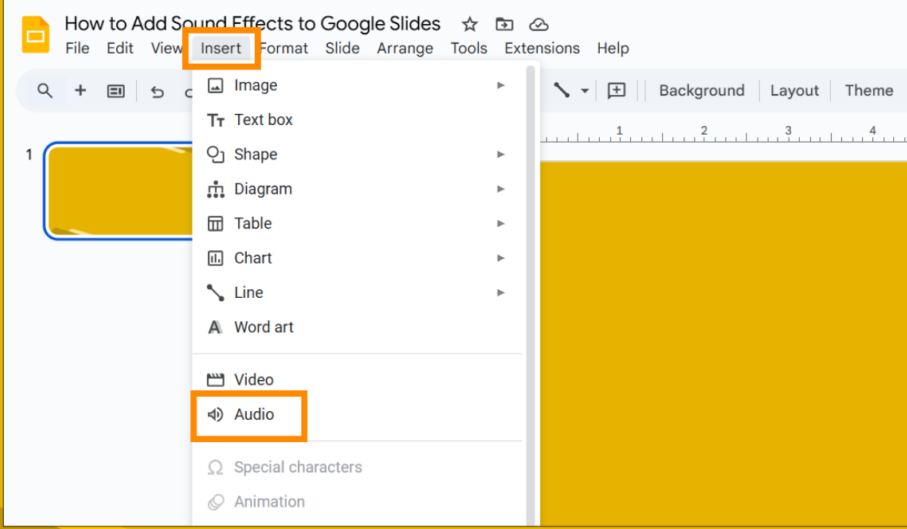
You can choose an audio file from Google Drive or even link to a video if needed.
Step 3: Once inserted, an audio icon will appear on the slide. Move it to the corner or edge of the slide to keep your layout clean.
Note: This icon won’t show up in presentation mode, so it won’t affect your slide’s visual design.
Step 4: Now it’s time to adjust how the sound plays. Click the audio icon to open the sidebar, where you’ll find playback settings.
![]()
Here, you can choose whether the sound starts automatically, adjust the volume, or set it to loop across multiple slides.
Tip: If you want the sound to play automatically during transitions, select “Start playing automatically”.
Make sure your audio file’s sharing setting is set to “Anyone with the link can view”, otherwise, others won’t hear it.
Step 5: Finally, click Present to test your slides and make sure the sound plays at the right time.
Now you know how to upload audio to Google Slides and how to add sound effects in Google Slides seamlessly. If the result doesn’t feel perfect, tweak the timing or volume until it does.
Websites for Free Sound Effects
If you don’t have your own sound effects or aren’t sure where to find the right ones, try checking out these high-quality, royalty-free sound libraries:
- Zapsplat: A professional-grade sound library.
- FreeSound: Huge collection of free sound effects.
- Pixabay Sounds: Great for background and ambient sounds.
- Bensound: Large library of free tracks and effects.
- SoundBible: Simple, easy-to-use source for free sounds.
Always double-check the license type before using any sound effect, especially if you plan to share your slides publicly or use them commercially.
Enjoy One-Click Slides Creation with WorkPPT
If adding sound effects, designing layouts, and polishing content in Google Slides feels too time-consuming, try WorkPPT AI Slides Generator. It makes creating presentations simple—expand content, arrange layouts, and set animations all in one click.
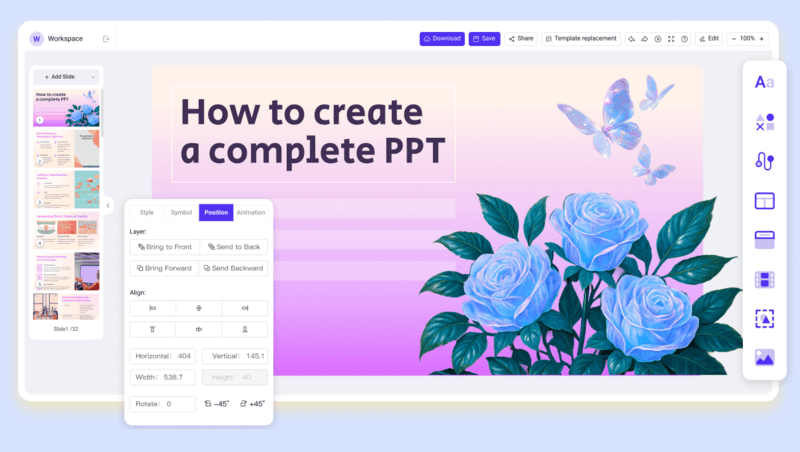
Why WorkPPT stands out:
- Automatically generates presentation content.
- Built-in music and sound effect templates are ready to use.
- Supports voice narration and video output.
- AI-powered layout design that matches your theme and style.
Whether it’s a marketing pitch, training session, or company report, WorkPPT helps you quickly create high-quality presentations with sound, giving you a seamless “enter a topic, get a ready-to-present deck” experience.
⭐⭐⭐⭐⭐ Rated 4.8 by 1.3M Users
FAQs about How to Add Sound Effects to Google Slides
Q: Can I add multiple sound effects to the same Google Slide?
A: Yes. You can insert several audio files and set each one to play on click.
Q: Can I make audio play automatically in Google Slides?
A: Yes. Go to “Format options > Audio playback” and select “Automatically”.
Q: Why won’t my audio play in Google Slides?
A: Check that your file is in MP3 or WAV format and that the sharing settings are set to “Anyone with the link can access”.
Q: Can I have music play continuously across multiple slides?
A: Google Slides doesn’t support this by default. But you can use a Chrome extension or merge the audio when exporting your presentation as a video.
Q: Can I add a voiceover?
A: Yes. Record your narration, upload it to Google Drive, and then insert it into the relevant slide.
💬 Conclusion:
Any kind of audio can make your Google Slides more engaging. If you want to quickly create presentations with sound effects, animations, and voiceovers, WorkPPT AI Presentation Maker is a fast and easy solution — generate a polished presentation with just one click.

Is There an Easier Way?