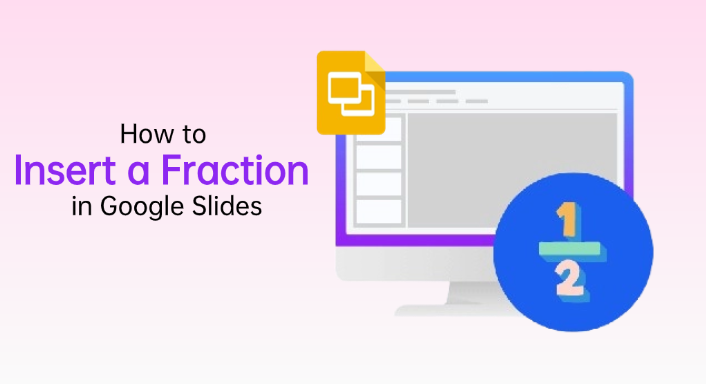When you’re creating a data-heavy presentation in Google Slides, you’ll likely need to insert fractions. Google Slides doesn’t have a built-in equation editor like Word, but there are still several easy ways to add fraction in Google Slides.
This guide walks you through six practical methods to help you quickly solve how to insert a fraction in Google Slides.
- Method 1: How to Insert a Fraction in Google Slides with Special Character
- Method 2: How to Make Fractions in Google Slides Using Text Box
- Method 3: How to Do Fractions in Google Slides Using Line
- Method 4: How to Insert a Fraction in Google Slides with Table
- Method 5: How to Insert Fractions in Google Slides via Superscript and Subscript
- Method 6: How to Make a Fraction in Google Slides with Hypatia Create
- FAQs about Adding Fraction in Google Slides
Method 1: How to Insert a Fraction in Google Slides with Special Character
The first way to insert fractions in Google Slides is also the quickest and simplest, especially if you don’t need any special formatting. If you only need common fractions like 1/2 or 1/3 that already exist as Unicode characters, this method works best.
Step 1: Open Google Slides. In the top menu, click “Insert”, then choose “Special characters”.
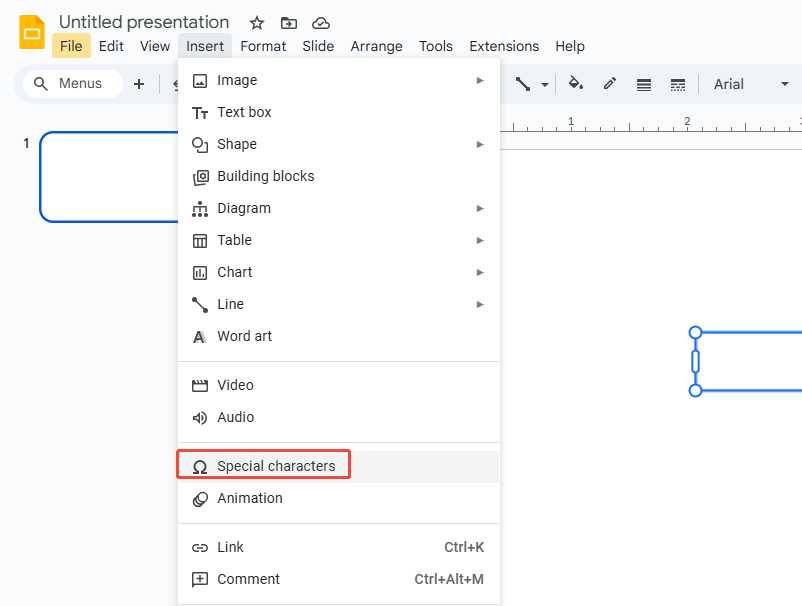
Step 2: In the search box that pops up, type “fraction” or a specific fraction like “1/2”.

Step 3: You’ll see a list of available fraction symbols. Click the one you need, and it will be added to your slide.
Fractions inserted this way are single characters, so you can’t edit them directly. If you need to make changes, you’ll have to delete the fraction and insert a new one.
Method 2: How to Make Fractions in Google Slides Using Text Box
Text boxes are the most flexible way for how to make a fraction in Google Slides, especially when you want full control over the numerator, denominator, font, size, and positioning.
Step 1: In Google Slides, go to the top menu and click “Insert > Text box”.
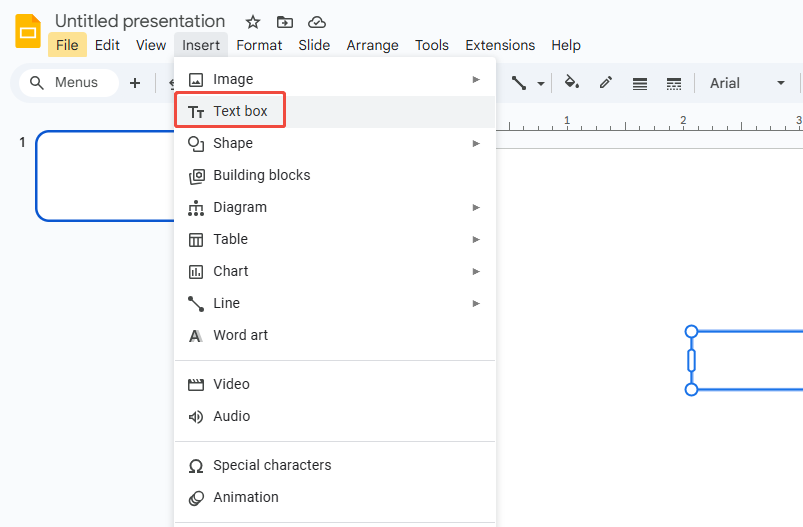
Step 2: Type the numerator, add a slash (/), and then type the denominator.
Step 3: Press “Enter”. Google Slides will automatically turn it into a proper fraction.
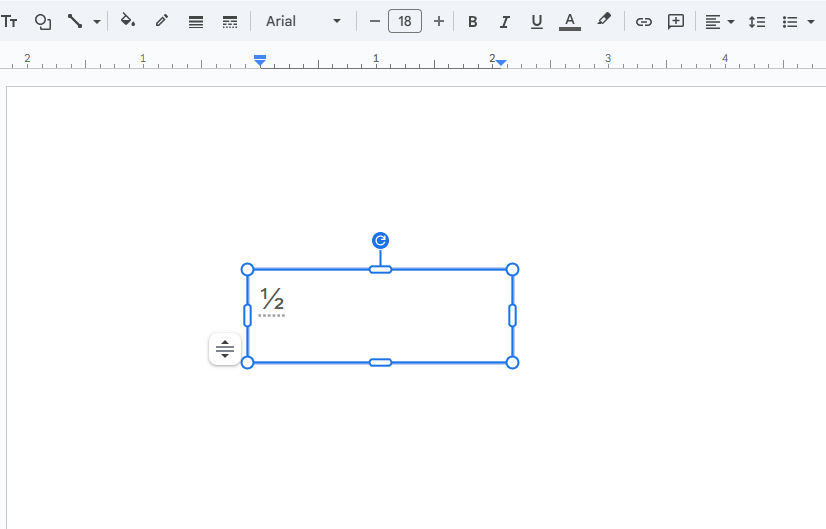
You can freely adjust the font size, color, and weight, and use alignment tools to make everything look cleaner.
Method 3: How to Do Fractions in Google Slides Using Line
If you want your fraction in Google Slides to look like a real math expression, for example, in a math slide or academic presentation, you should use a horizontal line to format it.
Step 1: Insert a text box. Type the numerator, press “Enter”, then type the denominator.
Step 2: Go to “Insert > Line” and draw a horizontal line. Place it between the numerator and the denominator.
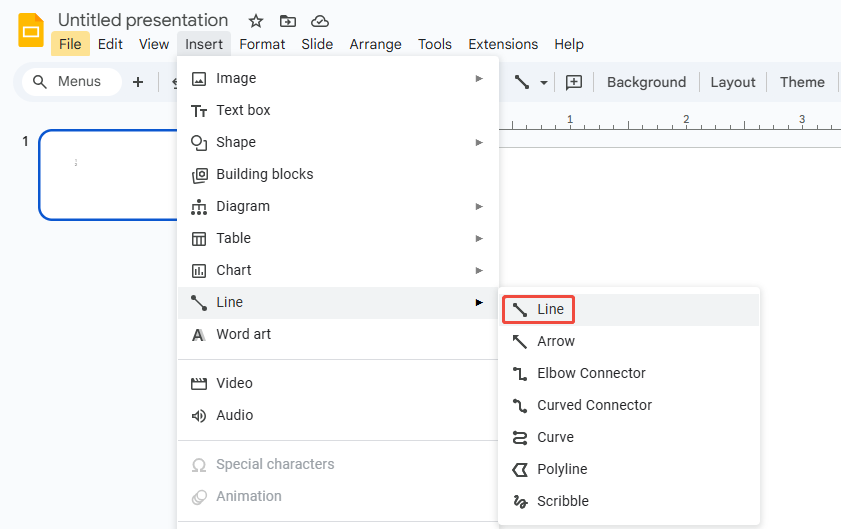
Step 3: Select the line and both lines of text, then choose “Format > Align > Center” to align them together.
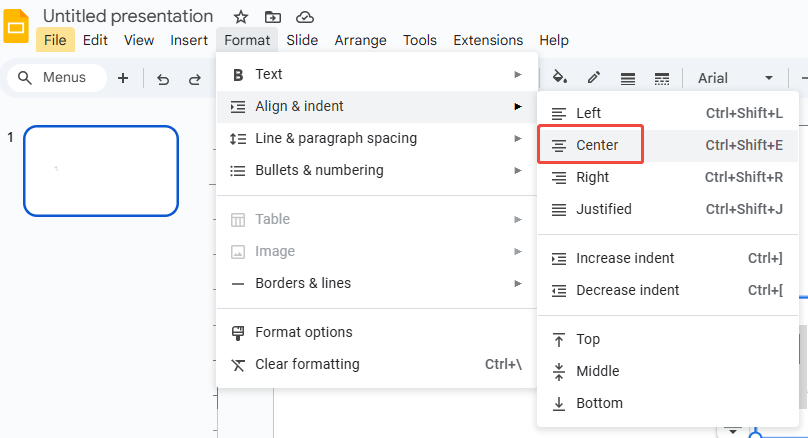
Step 4: Adjust the line’s thickness and length so it matches the width of your text.
Step 5: Select both the text box and the line, right-click, and choose “Group”. This keeps your fraction from shifting or becoming misaligned when you move it.
A line thickness of 1–2 pt usually works well. Move the numerator slightly upward and the denominator slightly downward to make the fraction look visually balanced.

Method 4: How to Insert a Fraction in Google Slides with Table
If you need to display a lot of fractions in your slides, using a table is one of the easiest ways to insert fraction in Google Slides because it keeps everything neatly aligned.
Step 1: Go to “Insert > Table” and choose 2×1.
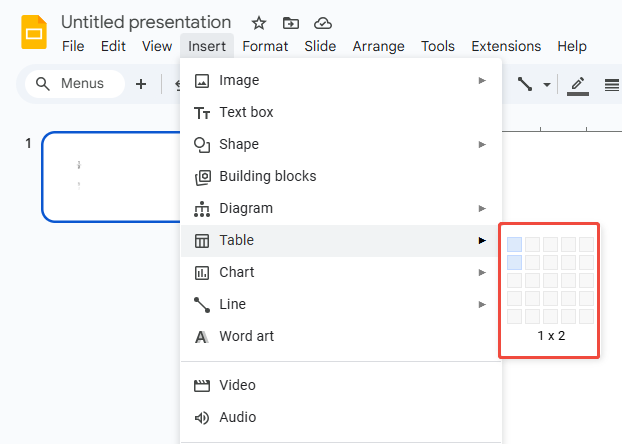
Step 2: Type the numerator in the top cell and the denominator in the bottom cell.
Step 3: Select the table, make all the outer borders transparent, and keep only the horizontal line in the middle as the fraction bar.
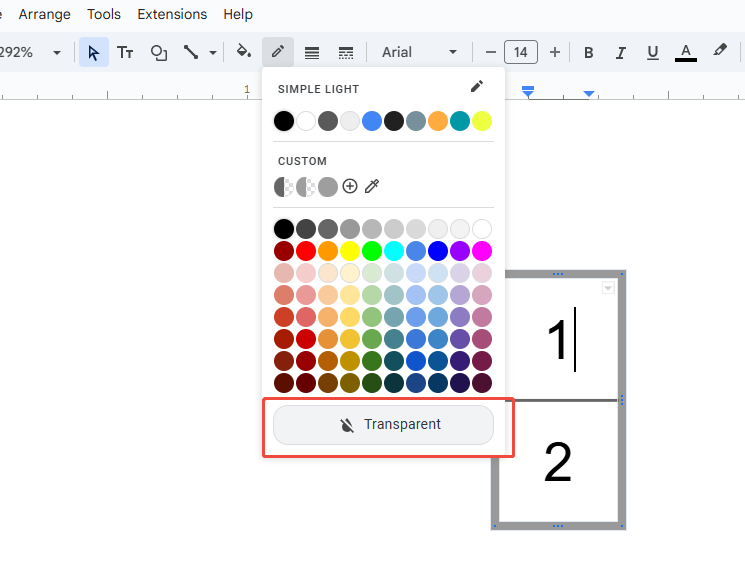
Step 4: Adjust the table height so it matches your text size.
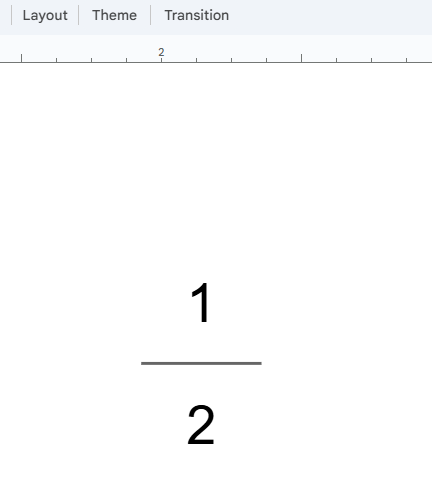
This method makes it simple to align fractions, but the downside is that you can’t freely rotate or reshape the fraction.
Method 5: How to Insert Fractions in Google Slides via Superscript and Subscript
If you just want to make a fraction in the middle of a sentence for easy reading, not for strict mathematical formatting, try Superscript and Subscript:
Step 1: Insert a text box in your slide and type the fraction using the numerator, a slash, and the denominator, like 1 / 2.
Step 2: Select the numerator, then go to “Format > Text > Superscript” to make it smaller and raised.
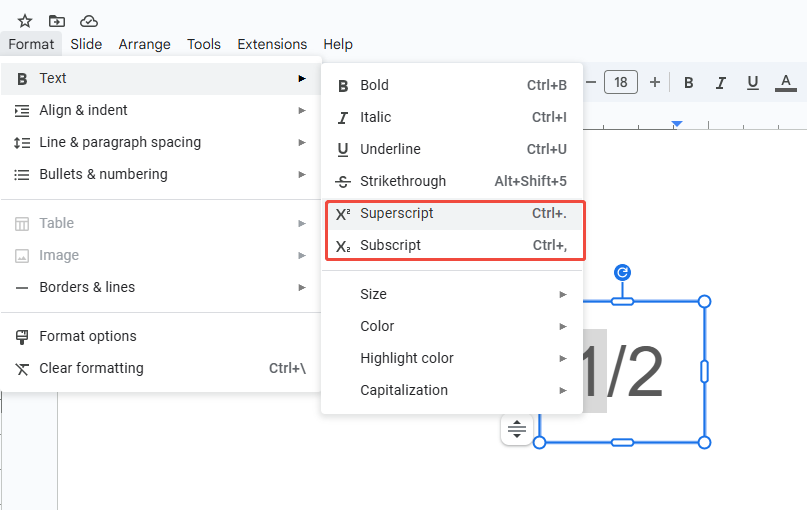
Step 3: Select the denominator, then go to “Format > Text > Subscript” to make it smaller and lower.
Step 4: Keep the slash as regular text. The result will look like a proper fraction.
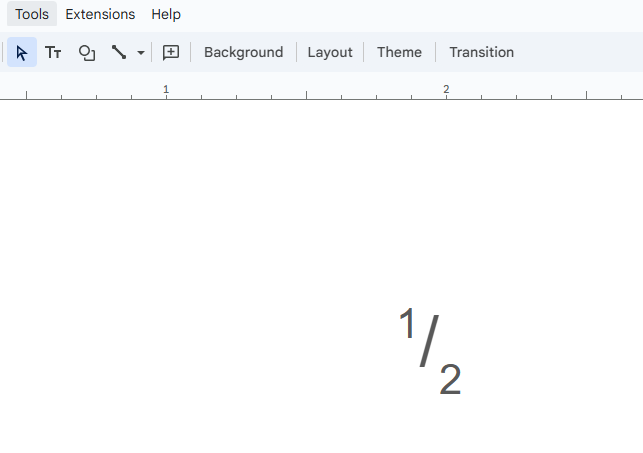
Depending on the theme or font, the fraction may not align perfectly, so this method isn’t suitable for formal mathematical formulas.
Method 6: How to Make a Fraction in Google Slides with Hypatia Create
If you want to insert complex equations beyond basic fractions, like integrals, roots, and more, and get the same automated feel as Word’s equation editor, using a third-party add-on is your best option.
Step 1: Go to the top menu and select “Extensions > Add-ons > Get add-ons”.

Step 2: Search for and install the “Hypatia Create” add-on.
Step 3: Launch Hypatia Create, choose the “Fraction” template, and enter your numerator and denominator.
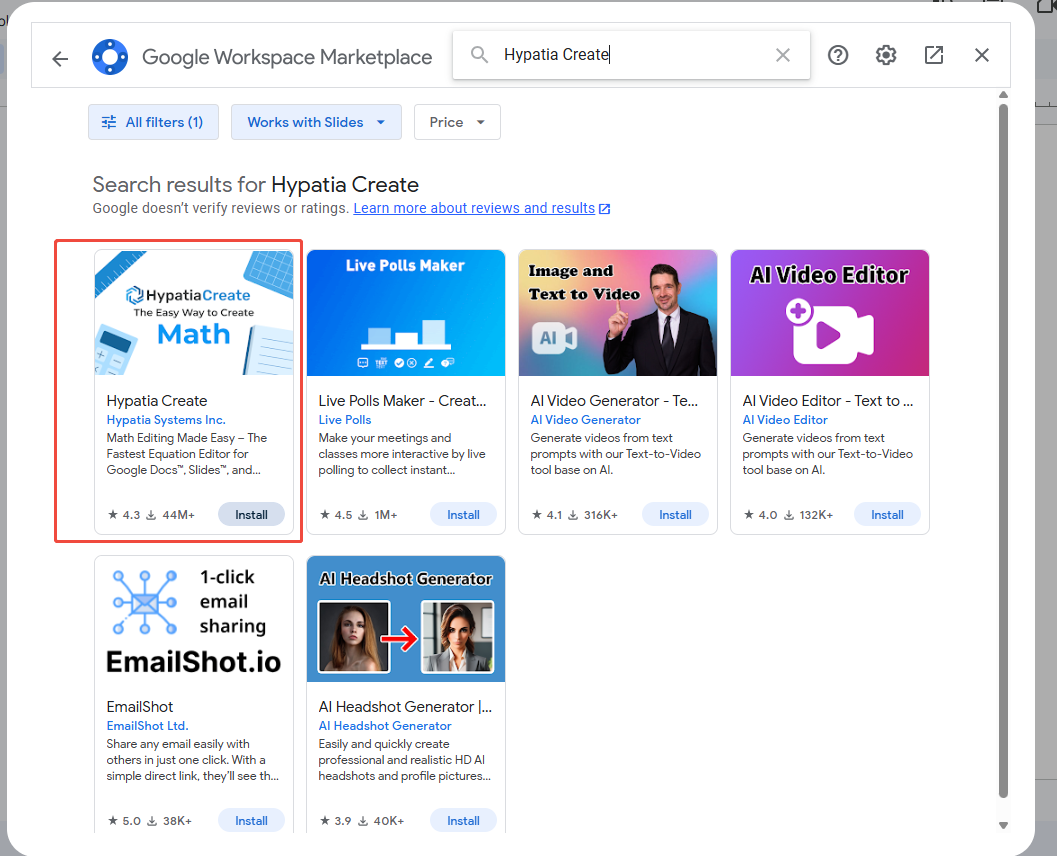
Step 4: Click “Install”, and the add-on will render your formula as a high-quality image and place it on your slide. Adjust its position as needed.
Hypatia lets you create real mathematical formulas, but you need an internet connection to use it, and editing numbers requires reopening the add-on.
FAQs about Adding Fraction in Google Slides
Q: How can I make manually created fractions look neat in Google Slides?
A: Use the Align tool (Align > Center) to center the numerator, denominator, and fraction line. Adjust the font sizes to balance the numerator and denominator visually. Finally, use Group to lock everything in place so it doesn’t shift when you move it.
Q: Can I create fractions like the "stacked" style in textbooks?
A: Yes, but only manually. Google Slides doesn’t automatically format fractions like math formulas. You’ll need to combine text boxes and lines to mimic the stacked layout.
Q: Will the fraction symbol affect fonts or layout in Google Slides?
A: It can. Some fonts don’t support Unicode fraction characters, which may distort the style. Stick to common fonts like Arial or Roboto for best results.
Q: Can I animate fractions in Google Slides?
A: Yes, but first group the numerator, fraction line, and denominator together. Otherwise, the layout may break when the animation plays.
💬 Conclusion:
Here are six practical ways to fix how to add a fraction in Google Slides, covering all common scenarios. Pick the method that works best for you to keep your fractions neat while meeting the needs of your presentation or math formulas.
No matter which method you choose, mastering the basics of Google Slides is the first step to creating efficient slides. For a more visually striking and professional presentation, try WorkPPT, where you can find high-quality slide deck templates designed for professionals.