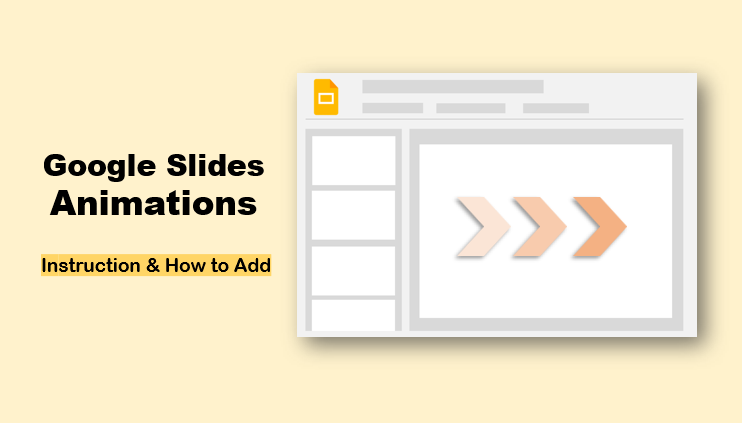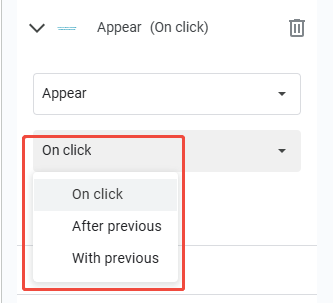- Introduction about Google Slides Animation?
- How to Add Animation to Google Slides (Step-by-Step)
- How to Make Animations for Bullet Lists in Google Slides - ”By Paragraph” Trick
- How to Add Animations on Google Slides on iPad/Phone
- Google Slides Animation Ideas
- Do’s and Don’ts of Google Slides Motion
- FAQs Related to Google Slides Animations
Introduction about Google Slides Animation?
What Is Google Slides Animation?
Google Slides animations are motion effects applied to text, images, and shapes to make presentations more engaging.
Animations can draw attention, explain processes, or guide the audience’s focus as you present.
Common animation types include:
- Fade in / Appear – Smoothly reveal elements.
- Fly in / Zoom in – Add motion for emphasis.
- Spin / Bounce – Fun or energetic visual styles.
Animations can be customized to start on click, after previous, or with previous for perfect timing.
Difference Between Transition and Animation in Google Slides
Many users confuse transitions with animations — here’s a quick breakdown:
| Features | Animation | Transition |
| Applies to | Text, images, shapes,charts | Whole slides |
| Purpose | Emphasize or reveal content | Control flow between slides |
| Customizable | Trigger, order, speed | Duration only |
Understanding the Motion Panel in Google Slides
The Motion Panel is divided into two primary sections:
1. Slide Transition: Controls the animation that occurs when you move from one slide to the next.
2. Object Animations: Controls the animation of specific elements within the currently selected slide.
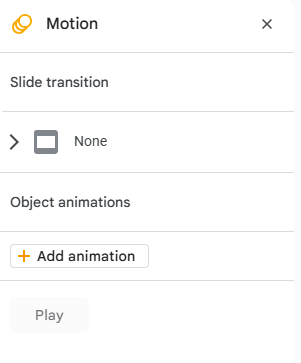
How to Add Animation to Google Slides (Step-by-Step)
Follow these steps to animate an object (like an image or a graph) on your slide:
1. Click directly on the text box, shape, or image you want to animate.Then access to the Motion panel.
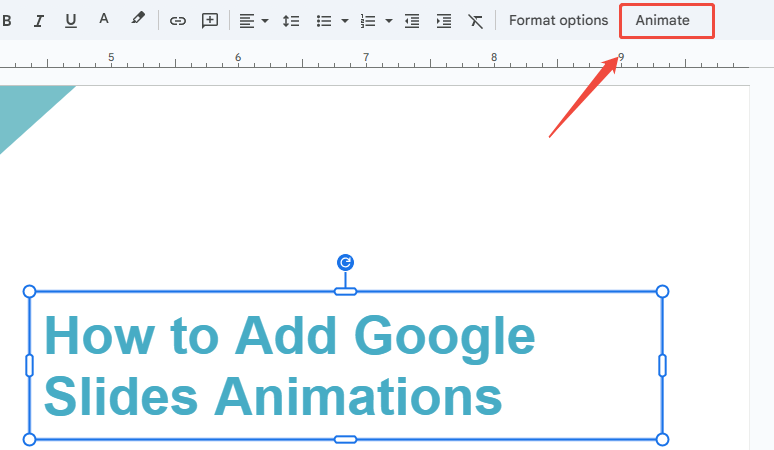
2. In Motion Panel, click “+ Add animation.” A default “Appear” effect will appear.
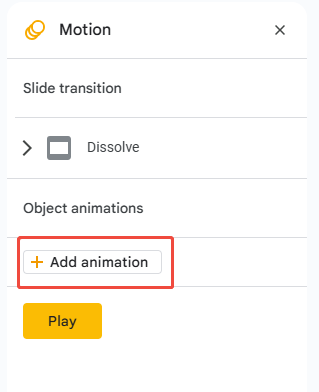
3. Click the dropdown menu to select the type of animation. Popular choices include:
- Appear / Fade In: Subtle and professional.
- Fly in from [Direction]: Ideal for introducing new elements onto the screen.
- Zoom In / Zoom Out: Good for emphasizing charts or photos.
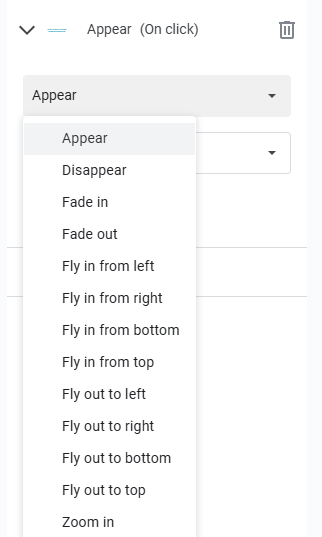
4. This is the most crucial setting for controlling your presentation flow. Choose one of the following:
- On Click (Recommended): The animation starts when you click your mouse or press the spacebar. This gives you complete control over your pace.
- After Previous: The animation begins immediately after the object before it in the animation list finishes.
- With Previous: The animation starts simultaneously with the object before it.

5. Click “Play” to preview the effect in presentation mode
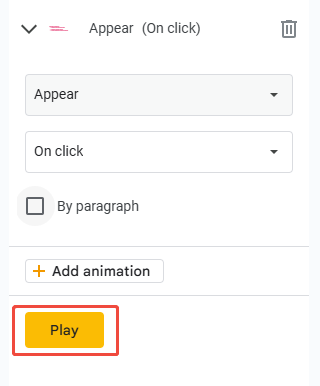

With WorkPPT AI, you can create slides with ready-made transitions, motion effects, and perfect formatting — no manual adjustments needed.
How to Make Animations for Bullet Lists in Google Slides - ”By Paragraph” Trick
When animating text boxes or bullet lists, enable “By paragraph” to reveal each line one by one. How to enable:
1. In the Motion Panel, select your text box.
2. Check the box “By paragraph” under animation options.
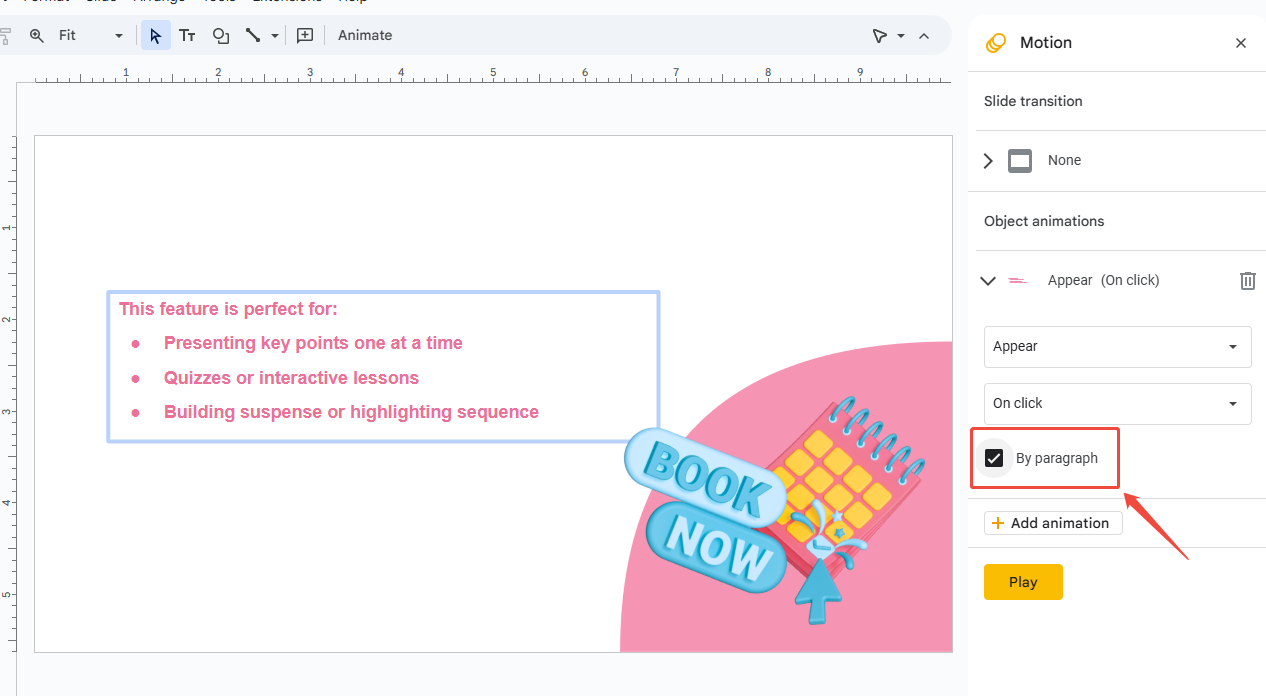
This feature is perfect for:
- Presenting key points one at a time.
- Quizzes or interactive lessons.
- Building suspense or highlighting sequence.
How to Add Animations on Google Slides on iPad/Phone
Actually, the Google Slides App does not support adding or editing animations directly on an iPad or phone. The mobile app only allows you to play presentations that already have animations.
However, there is a workaround: you can use the desktop version of Google Slides in your device’s web browser(Safari/Google Chrome). Here are the steps:
1. Open Your Browser: Launch Chrome, Safari, or another web browser on your iPad or phone. Here I open Safari.
2. Go to Google Slides: Navigate to Google Slides and choose one presentation you want to edit.
3. Request Desktop Site:
Click on the icon on the left side, then click the three-dot menu (⋮) at the bottom right. You will find “Request Desktop Website”.
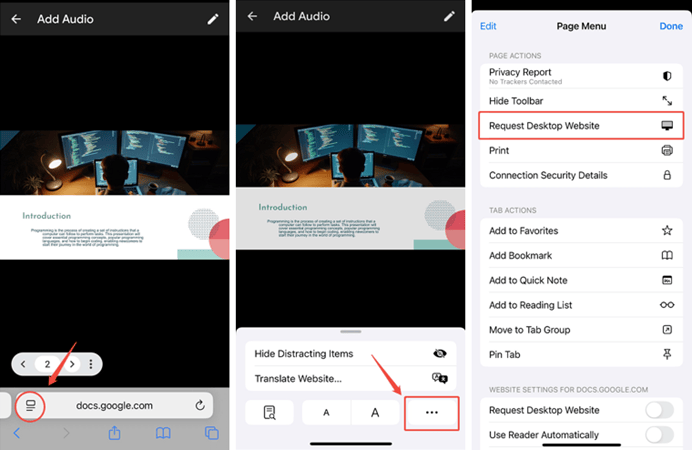
4. Select an Object: Tap on the text box, image, or shape you want to animate.
5. Add Animation:
Go to the menu bar and tap Insert > Animation. A “Motion” panel will appear on the right side. Choose your desired effect (e.g., “Fade in,” “Fly in from left”) in Objection animations.
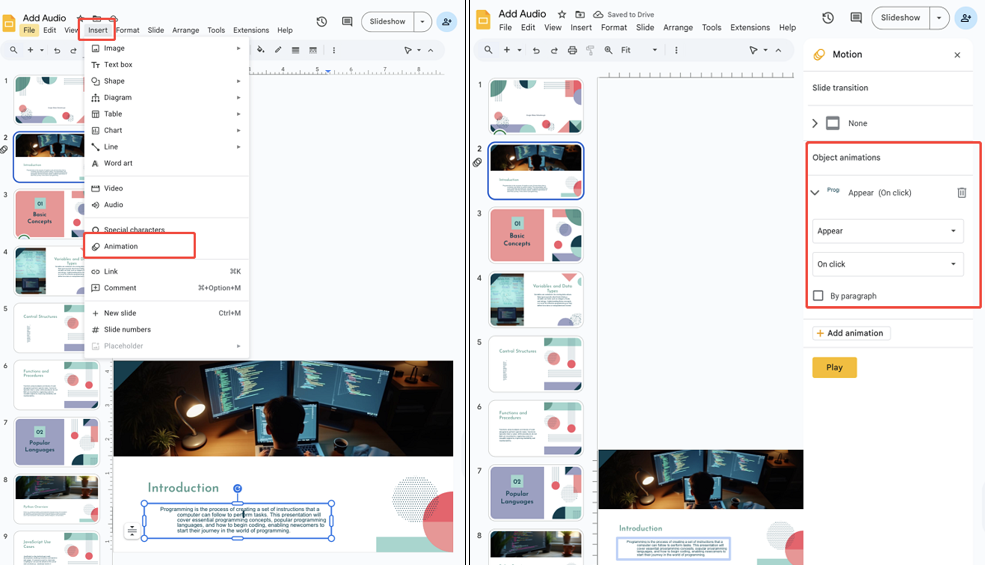
You can also play the animation on mobile phone as on the computer.
Google Slides Animation Ideas
Want to make your slides stand out? Try these creative ideas
✨ Text Emphasis Animation
Use a “Fade Out” on the old text, and a “Fade In” on the new, bolded text, using the After previous trigger.
📊 Chart Motion Animation
Use “Zoom In” or “Fly In” on individual bars or segments of a chart (grouped shapes).
🖼️ Image Reveal Animation
Cover a final image with a white shape. Animate the white shape to “Fly Out” (leaving the image behind).
🎬 Sequential Storytelling
Animate an icon/shape to “Fly In” from the left, then use “Fade Out” to remove it. On the next click, make a different icon “Fly In” from the left.
🔄 Layered Transitions
Use the “Dissolve” Slide Transition combined with an object’s slow “Fade In” animation on the new slide.
✍ [You May Also Like]: How to Change or Add Fonts to Google Slides
Do’s and Don’ts of Google Slides Motion
| Do’s | Don’ts |
| Keep timing short (under 1s) | Avoid long, slow animations |
| Use consistent styles across slides | Don’t mix too many effects |
| Preview before presenting | Don’t overload every slide |
| Use motion to emphasize key info | Avoid distracting spin/bounce effects |
FAQs Related to Google Slides Animations
Q1: How do I Animate multiple objects in Google Slides?
A: To animate multiple objects, hold Shift and click each element you want to include (such as text boxes, images, or shapes). Then go to Insert → Animation or open the Motion panel. Choose an animation effect, and all selected objects will share the same motion settings.
Q2: How do I animate the bullets so that they appear one at a time?
A: Select the text box with bullet points, open the Motion panel, and choose your animation (like “Appear” or “Fade in”). Then check the “By paragraph” option.
Q3: How to make Animations happen at the same time?
A: To make two or more animations start simultaneously, you must use the “With previous” trigger.
- Animate the first object and set its trigger to “On click” or “After previous” (this is the anchor).
- Animate the second object. In the Motion Panel, change its trigger to “With previous.”
The second object will now start moving at the exact moment the first object starts, creating a synchronized effect.
Q4: Can I make Google Slides animations automatic?
A: Yes.In the Motion Panel, Change the trigger dropdown menu from “On click” to “After previous.” This forces the object to start moving automatically as soon as the animation listed before it finishes.
Q5: How to remove animation form Google Slides?
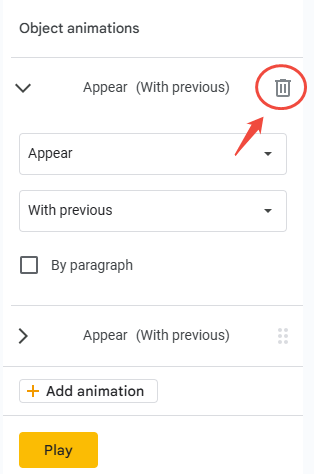
💬 Conclusion:
Animations in Google Slides help you tell stories more effectively — from subtle text fades to dynamic chart reveals. By understanding the Motion Panel, mastering the By Paragraph trick, and experimenting with creative animation ideas, you can make any presentation come alive.
And if you’d rather skip the manual setup, let AI do it for you. With WorkPPT AI Presentation Maker, you can generate fully animated, professional presentations in just a few clicks — no design experience required.
Skip the manual setup — WorkPPT can generate fully animated, well-designed slides in seconds.