
Google Slides Dimensions is crucial when you display or print out. By default, Google Slides uses a 16:9 widescreen format, but that may not always fit your needs. Maybe you want to resize slides for printing, create a square design for Instagram, or prepare a poster.
The good news is that you can easily change Google Slides dimensions in just a few clicks. In this guide, we’ll walk you through the default sizes, show you how to change dimensions step by step.
Google Slides provides several default sizes based on common aspect ratios. Here are the standard options:
| Aspect Ratio | Dimensions(inches) | Pixels(96 DPI) | Conmmon Use |
| Widescreen (16:9) | 10 x 5.625 inches | 960 x 540 | The default setting, perfect for modern laptops, TVs, and projectors. |
| Standard (4:3) | 10 x 7.5 inches | 960 x 720 | A traditional, square format used for older monitors and projectors. |
| Widescreen (16:10) | 10 x 6.25 inches | 960 x 600 | A slightly taller widescreen format common on some laptop displays, like MacBooks. |
👉See our guide on PowerPoint Slide Size & Dimensions for a detailed size comparison.
Follow these simple steps to adjust the size of all the slides in your presentation:
1. Open Your Presentation: First, open the Google Slides file you wish to modify.
2. Navigate to Page Setup: In the top menu bar, click on File, then find and select Page Setup from the dropdown menu.
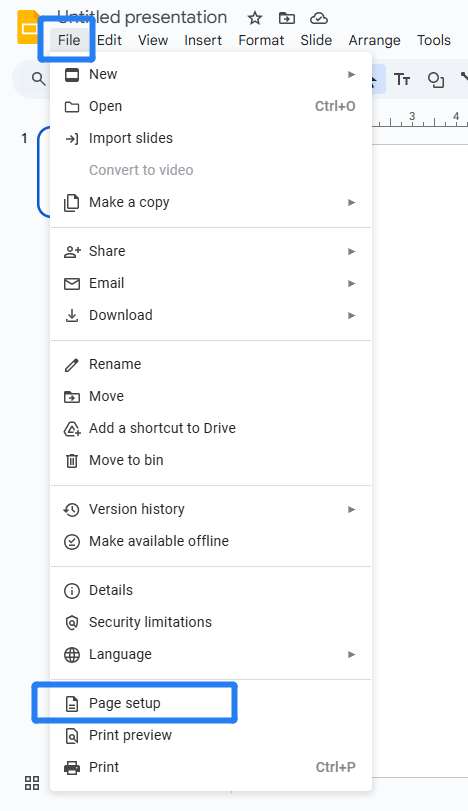
3. Choose Your Dimensions: A dialog box will appear. Here you have two main choices:
- Select default dimensions: Click the dropdown menu to choose from the most common aspect ratios:

- Set a Custom Size: If the presets don’t fit your needs, select Custom. You can now enter your desired width and height. You can also choose your preferred unit of measurement from the dropdown menu on the right, including inches, centimeters, points, or pixels.

4. Apply the Changes: Once you have set your desired dimensions, click the Apply button. The canvas of all slides in your project will instantly update to the new size.

Want to save time on resizing and designing slides?
When Should You Revise Slide Dimensions?
1. Presentations
Stick with 16:9 for most projectors, laptops, and online sharing.
2. Printing
Switch to A4 or custom poster size if you want to export slides as a PDF for handouts.
3. Social Media
- Square (1:1) works best for Instagram and Facebook.
- Vertical (9:16) fits TikTok and Instagram Stories.
4. Videos and YouTube
Use 16:9 widescreen, which matches HD and 4K video formats.
✍ [You May Also Like]: How to Combine PowerPoints: 6 Methods (Error-Free)
Considerations for Changing the Sizes of Google Slides
After changing the size of the slides, all your content (text, images, charts, etc.) will be distorted or out of alignment. you need to check and adjust these elements:
- Text and Text Boxes: The position and size of text boxes will change; you need to manually adjust them to fit the new layout.
- Images and Shapes: Images and shapes might be stretched or compressed, so hold the Shift key while resizing to maintain their proportions.
- Tables: The table cells and text formatting may be misaligned and need to be manually adjusted.
- Animations: The start and end points of animated objects may be off, so you’ll need to recheck them.
- Background: The background image may be stretched or cropped, so it will need to be readjusted.
FAQs About Google Slides Dimensions
Q1: Is Google Slides 1920x1080?
By default, Google Slides is 10 x 5.625 inches, which equals 960 x 540 pixels at 96 DPI.
Q2: What is the default size of Google Slides?
The default Google Slides size is 16:9 widescreen, which equals 10 x 5.625 inches (960 x 540 pixels).
Q3: Can I change Google Slides dimensions to A4?
Yes. Go to File → Page setup → Custom, then enter 8.27 x 11.69 inches (A4 size). This is ideal for printing handouts or documents.
Q4: What are the pixel dimensions of a Google Slide?
The default pixel dimensions depend on the chosen ratio:
16:9 (default): 960 x 540 px
4:3: 960 x 720 px
16:10: 960 x 600 px
Remember: 1 inch = 96 pixels, so you can calculate any custom size.
Q5: How do I format Google Slides into portrait size?
Switch your Google Slides into a vertical (portrait) layout is easier. Just setting the the height larger than the width (for example, 5.625 x 10 inches).
💬 Conclusion:
Revising Google Slides dimensions is simple but powerful. By setting the right size early and keeping a few considerations in mind, you’ll avoid layout issues and save valuable time. And if you want to go one step further, try WorkPPT AI Presentation Maker — it automatically creates a complete presentation from a simple prompt in minutes. It also supports export to Google Slides and other formats seamlessly.

WorkPPT- AI-Powered Slides

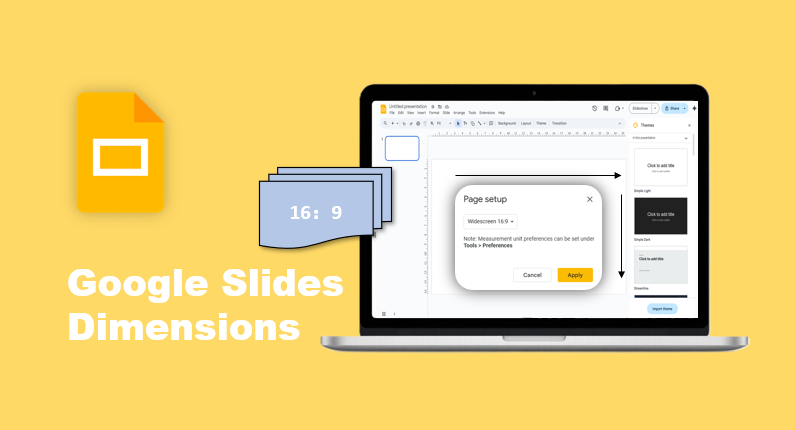
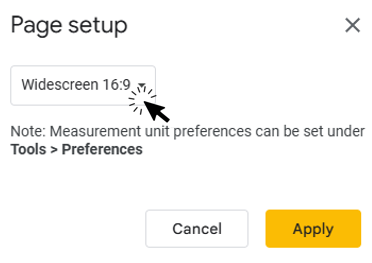
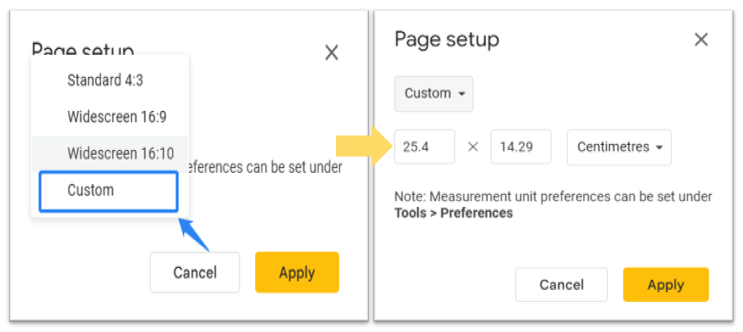
Hey just wanted to give you a brief heads up and let you know a few
of the pictures aren’t loading correctly. I’m not sure why
but I think its a linking issue. I’ve tried it in two different internet browsers and both
show the same results.