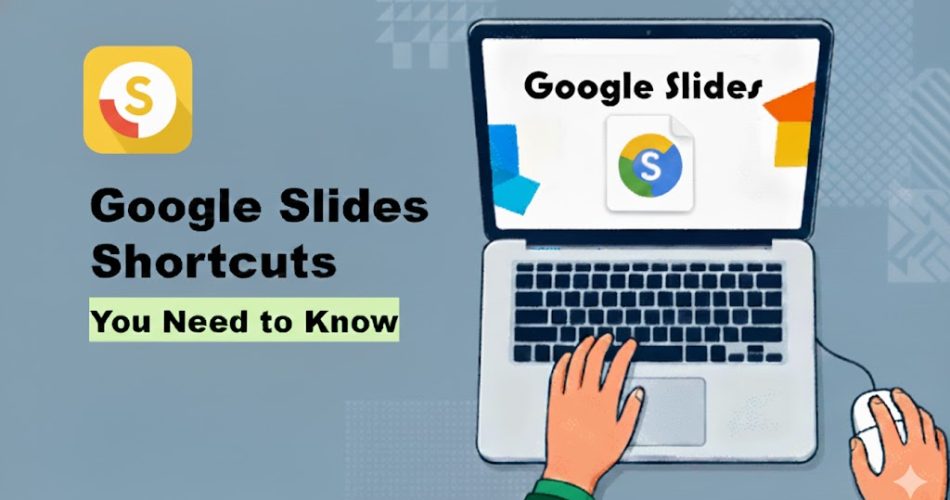Pro Google Slides users don’t waste time with menus, they use keyboard shortcuts to format text, switch slides, and more. Learning these Google Slides shortcuts can save you up to 50% of your time. No matter if you’re on Windows, Mac, or Chromebook, this guide has every shortcut you need. Let’s jump in and make creating presentations faster and easier.
- Google Slides Shortcuts for Windows
- Google Slides Shortcuts for Mac
- Google Slides Shortcuts for Chrome OS
- FAQs about Google Slides Shortcuts for Slideshow
- Q: Why does my browser refresh instead of starting the presentation when I press Ctrl + F5?
- Q: Do learning keyboard shortcuts really save time?
- Q: How can I quickly see speaker notes during a presentation?
- Q: Can I enable captions during a presentation?
- Q: Is there a way to view all keyboard shortcuts at once?
Google Slides Shortcuts for Windows
Most Windows users rely on the right-click menu, which can slow things down. Here’s a list of common PC tasks, grouped by scenario to make them easier to remember.
Common Shortcuts for Slideshow
These are essential Google Slides keyboard shortcuts you’ll use most often, prioritize learning them first.
| Action | Windows |
|---|---|
| New slide | Ctrl + M |
| Open presentation | Ctrl + O |
| Duplicate slide | Ctrl + D |
| Undo | Ctrl + Z |
| Redo | Ctrl + Y / Ctrl + Shift + Z |
| Copy | Ctrl + C |
| Paste | Ctrl + V |
| Find | Ctrl + F |
| Save presentation | Ctrl + S |
Ctrl + P |
Master “Copy Format / Paste Format” as your secret weapon for consistent design. After creating a style once, simply use Ctrl+Alt+C, select the area, and Ctrl+Alt+V to apply it everywhere.

Design Smarter with WorkPPT AI
Tired of spending hours designing your Google Slides? Try WorkPPT for free today and transform plain slides into eye-catching presentations!
Google Slides Shortcuts for Text
Text is key in any Google Slides presentation. The following keyboard shortcuts of Google Slides can help you quickly adjust font styles.| Action | Windows |
|---|---|
| Bold | Ctrl + B |
| Italic | Ctrl + V |
| Underline | Ctrl + U |
| Strikethrough | Alt + Shift + 5 |
| Increase font | Ctrl + Shift + > |
| Decrease font | Ctrl + Shift + < |
| Align left | Ctrl + Shift + L |
| Align center | Ctrl + Shift + E |
| Align right | Ctrl + Shift + R |
| Decrease indent | Ctrl + [ |
| Increase indent | Ctrl + ] |
| Bulleted list | Ctrl + Shift + 8 |
| Numbered list | Ctrl + Shift + 7 |
| Move to the next misspelling. | Ctrl + ‘ |
| Move to the previous misspelling. | Ctrl + ; |
When editing text, try to keep your hands on the keyboard. Use Tab, Shift+Tab, and arrow keys with presentation shortcuts for a faster workflow.
✍ [You May Also Like]: How to Change Shape Color in Google Slides
Shortcuts for Film Strip Actions
You usually manage your slides in the sidebar, but these shortcuts let you skip it.
| Action | Windows |
|---|---|
| Move to the previous slide | Page Up + ↑ |
| Move to the next slide | Page Down + ↓ |
| Move to slide up | Ctrl + ↑ |
| Move slide down | Ctrl + ↓ |
| Move the slide to the beginning | Ctrl + Shift + ↑ |
| Move the slide to the end | Ctrl + Shift + ↓ |
| Select the previous slide | Shift + ↑ |
| Select next slide | Shift + ↓ |
| Select the first slide | Shift + Home |
| Select last slide | Shift + End |
Google Slides Shortcuts for Layout Control
| Action | Windows |
|---|---|
| Align left | Ctrl + Shift + L |
| Center horizontally | Ctrl + Shift + C |
| Align right | Ctrl + Shift + R |
| Bring to front | Ctrl + Shift + ↑ |
| Send to back | Ctrl + Shift + ↓ |
| Flip horizontally | Ctrl + Shift + H |
| Flip vertically | Ctrl + Shift + V |
| Group objects | Ctrl + Alt + G |
| Ungroup objects | Ctrl + Alt + Shift + G |
Google Slides Keyboard Shortcuts for Presenting
When delivering a presentation, using a mouse to switch slides can break your flow, but slide keyboard shortcuts let you present smoothly.
| Action | Windows |
|---|---|
| Present from current slide | Ctrl + F5 |
| Present from beginning | F5 |
| Exit presentation | Esc |
| Next slide | → / Space |
| Previous slide | ← / Backspace |
| Black screen | B |
| White screen | W |
| Jump to slide number | Number + Enter |
✍ [You May Also Like]: Shortcuts in PowerPoint
Google Slides Shortcuts for Mac
On a Mac, Google Slides shortcuts work just like on Windows, except you use ⌘ (Command) instead of Ctrl.
Common Shortcuts for Slideshow
If you often switch between Mac and Windows, write a quick note: Ctrl = ⌘, Alt = Option. Keep it by your screen. It’ll save you a lot of confusion during the transition.
| Action | Mac |
|---|---|
| New slide | ⌘ + M |
| Open presentation | ⌘ + O |
| Duplicate slide | ⌘ + D |
| Undo | ⌘ + Z |
| Redo | ⌘ + Shift + Z |
| Copy | ⌘ + C |
| Paste | ⌘ + V |
| Find | ⌘ + F |
| Save presentation | ⌘ + S |
⌘ + P |
Google Slides Shortcuts for Text
| Action | Mac |
|---|---|
| Bold | ⌘ + B |
| Italic | ⌘ + I |
| Underline | ⌘ + U |
| Superscript | ⌘ + . |
| Subscript | ⌘ + , |
| Strikethrough | ⌘ + Shift + X |
| Increase font size | ⌘ + Shift + > |
| Decrease font size | ⌘ + Shift + < |
| Left align | ⌘ + Shift + l |
| Right align | ⌘ + Shift + R |
| Center align | ⌘ + Shift + E |
Shortcuts for Film Strip Actions
| Action | Mac |
|---|---|
| Move to the previous slide | ↑ |
| Move to the next slide | ↓ |
| Move to slide up | ⌘ + ↑ |
| Move slide down | ⌘ + ↓ |
| Move the slide to the beginning | ⌘ + Shift + ↑ |
| Move the slide to the end | ⌘ + Shift + ↓ |
| Select the previous slide | Shift + ↑ |
| Select next slide | Shift + ↓ |
| Select the first slide | Shift + Fn + ← |
| Select last slide | Shift + Fn + → |
Shortcuts for Layout Control
| Action | Mac |
|---|---|
| Align left | ⌘ + Shift + L |
| Center horizontally | ⌘ + Shift + C |
| Align right | ⌘ + Shift + R |
| Bring to front | ⌘ + Shift + ↑ |
| Send to back | ⌘ + Shift + ↓ |
| Flip horizontally | ⌘ + Shift + H |
| Flip vertically | ⌘ + Shift + V |
| Group objects | ⌘ + ⌥ + G |
| Ungroup objects | ⌘ + ⌥ + Shift + G |
Google Slides Shortcuts for Presenting
| Action | Mac |
|---|---|
| Present from current slide | ⌘ + Shift + Enter |
| Present from beginning | ⌘ + Enter |
| Exit presentation | Esc |
| Next slide | → / Space |
| Previous slide | ← / Backspace |
| Black screen | B |
| White screen | W |
| Jump to slide number | Number + Enter |
Google Slides Shortcuts for Chrome OS
Chrome OS keyboard shortcuts are mostly the same as Windows, but a few behave differently, especially for side navigation and focus. Chromebook users can rely on their Windows shortcut knowledge, just watch out for the small differences.
Common Shortcuts for Slideshow
| Action | Chrome OS |
|---|---|
| New slide | Ctrl + M |
| Open presentation | Ctrl + O |
| Duplicate slide | Ctrl + D |
| Undo | Ctrl + Z |
| Redo | Ctrl + Y / Ctrl + Shift + Z |
| Copy | Ctrl + C |
| Paste | Ctrl + V |
| Open link | Alt + Enter |
| Delete | Backspace |
| Select all | Ctrl + A |
| Find | Ctrl + F |
| Find previous | Ctrl + Shift + G |
| Find and replace | Ctrl + H |
| Find again | Ctrl + G |
| Save presentation | Ctrl + S |
Ctrl + P |
FAQs about Google Slides Shortcuts for Slideshow
Q: Why does my browser refresh instead of starting the presentation when I press Ctrl + F5?
A: Some browsers (like Firefox or older Chrome) or certain hardware setups treat F5 as “refresh”. Try Ctrl + Shift + P instead, it starts the presentation on almost all platforms.
Q: Do learning keyboard shortcuts really save time?
A: Yes. Small tests show they save several to 10+ seconds per repetitive action, which adds up. The trick is to learn 8–12 frequently used shortcuts until they become habits.
Q: How can I quickly see speaker notes during a presentation?
A: While editing, add notes in the Speaker Notes area (bottom right). During the presentation, use Presenter View. Or in edit mode, press Ctrl + Alt + Shift + S to open the notes panel.
Q: Can I enable captions during a presentation?
A: Yes. Press Ctrl / ⌘ + Shift + C to toggle captions. The caption language depends on your browser settings and network permissions.
Q: Is there a way to view all keyboard shortcuts at once?
A: Yes. Press Ctrl + / (Windows/Chrome OS) or ⌘ + / (Mac) in edit mode. New users should check the list and memorize the top 10 most used shortcuts.
💬 Conclusion:
Here’s a complete list of essential Google Slides shortcuts for Windows, Mac, and Chrome OS. From simple text formatting to advanced presentation controls, these shortcuts help you work faster and present like a pro. Learn them now and ditch the mouse.