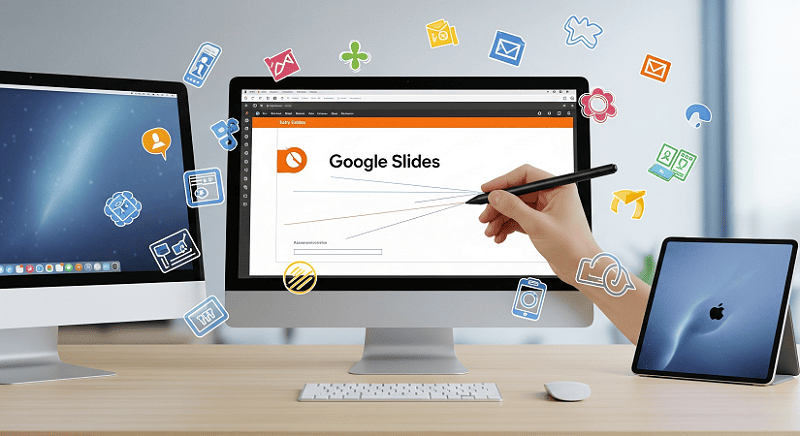- Can You Draw on Google Slides?
- How to Draw on Google Slides (PC and Mac)
- How to Drawing on Google Slides on iPad/iPhone (Apple Pencil Supported?)
- How to Insert Drawings in Google Slides with Google Drawings?
- How to Draw on Google Slides with Add-on?
- How to Draw on Images in Google Slides
- Drawing While Presenting: Is It Possible?
- FAQs About Pen Tool, Freehand, and More of Slide Drawing
- Q1 : Can you freehand draw in Google Slides?
- Q2 : Where is the pen tool in Google Slides?
- Q3 : Can you write on Google Slides with Apple pencil?
- Q4: How to add a drawing to Google Slides?
- Q5: How do I annotate during a presentation?
- Q6: Can I draw on an image in Google Slides?
- Q7: How do I delete a drawing in google slides?
- Q8: Can I edit the drawing after I’ve inserted it into the slide?
Can You Draw on Google Slides?
Google Slides drawings allow you to add a personal touch to your presentations through freehand sketches, annotations, or creative visuals. However, Google Slides does not have a built-in pen tool or freehand drawing feature like some other presentation apps. This can make drawing directly on your slides a bit tricky.
But don’t worry—there are several simple ways you can still add Google Slides drawings, annotations, or sketches to your presentations.
How to Draw on Google Slides (PC and Mac)
If you are using Google Slides on a computer, you can add drawings with the built-in “Scribble” tool:
- 1. Open your Google Slides presentation.
- 2. Go to the slide where you want to draw.
- 3. Click on Insert in the top menu.
- 4. Select Line, and then choose Scribble from the dropdown.
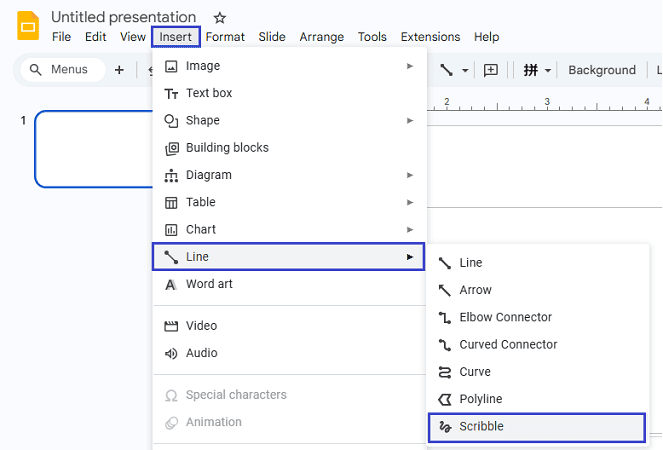
- 5. Your cursor will change. Click and drag to draw freehand lines or shapes.
- 6. When you are done, press Enter or click outside the drawing.
You can change the color and thickness of your scribble by selecting it and using the menu options at the top.
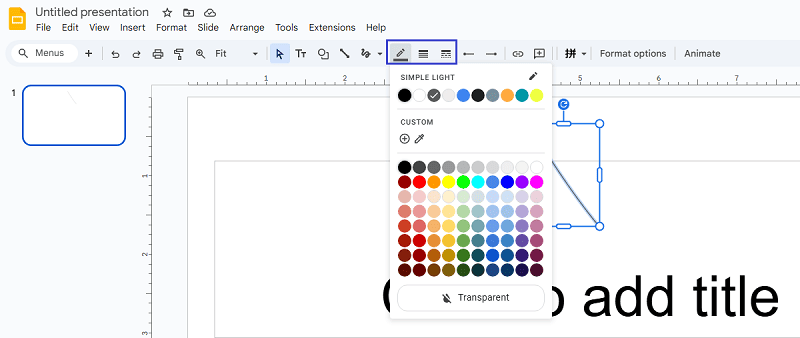
How to Drawing on Google Slides on iPad/iPhone (Apple Pencil Supported?)
If you use an iPad, you might want to draw on your slides with your finger or an Apple Pencil. At this time, the Google Slides mobile app does not support direct freehand drawing or handwriting. You cannot use your Apple Pencil to draw directly on a slide inside the app.
However, you can use a tablet drawing app and import your work into Google Slides:
- 1. Open another drawing app on your iPad. You can choose Google’s whiteboard app Jamboard, or other drawing apps like Autodesk Sketchbook, Procreate, or Microsoft Whiteboard.
- 2. Create your drawing or annotation. Save it as an image (JPG or PNG).
- 3. Go back to Google Slides and insert drawing on Google Slides.
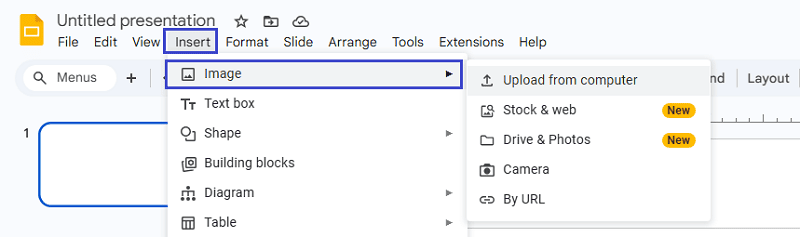
This way, you can still use your Apple Pencil for creative annotations, even though it is not built-in.
✍ [You May Also Like]:
How to Insert Drawings in Google Slides with Google Drawings?
This method is useful if you want to reuse the same drawing in multiple slides or presentations.
1. Visit Google Drawings.
2. Create your drawing with the available tools.
3. Go to File → Download → choose PNG or JPEG.
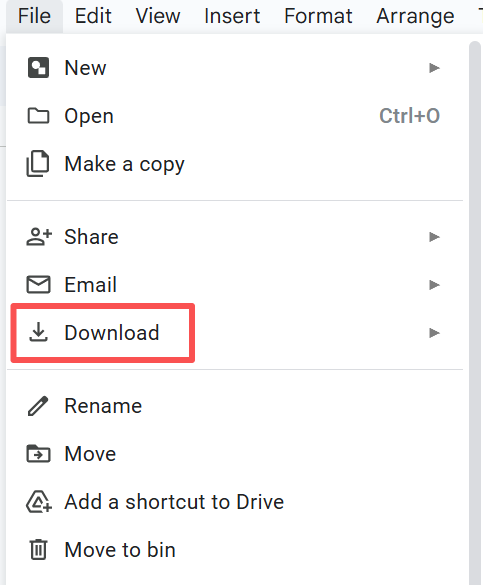
4. In Google Slides, go to Insert → Image → Upload from computer and add your saved drawing.
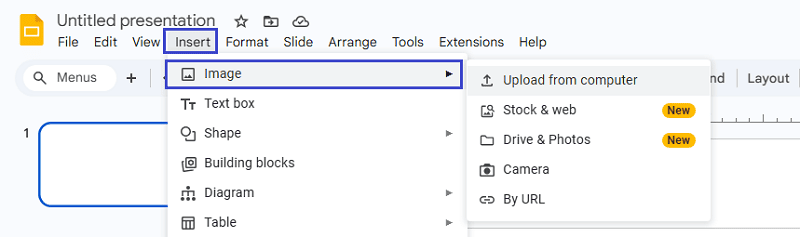
How to Draw on Google Slides with Add-on?
1. Open your presentation in Google Slides.
2. Go to the menu bar and click Extensions → Add-ons → Get add-ons.
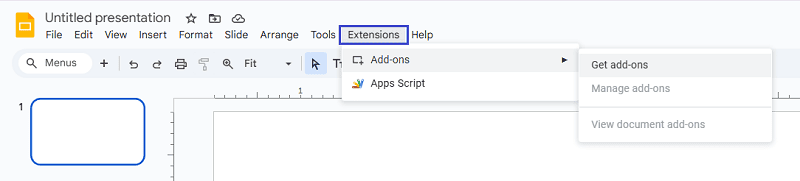
3. In the Google Workspace Marketplace, search for a drawing tool such as:
- Pear Deck for Google Slides (good for annotations)
- Magic Rainbow Unicorns (simple doodles & highlights)
- Scribble Tool (if available)
4. Click the add-on you want → Install → permit it to access your Slides.
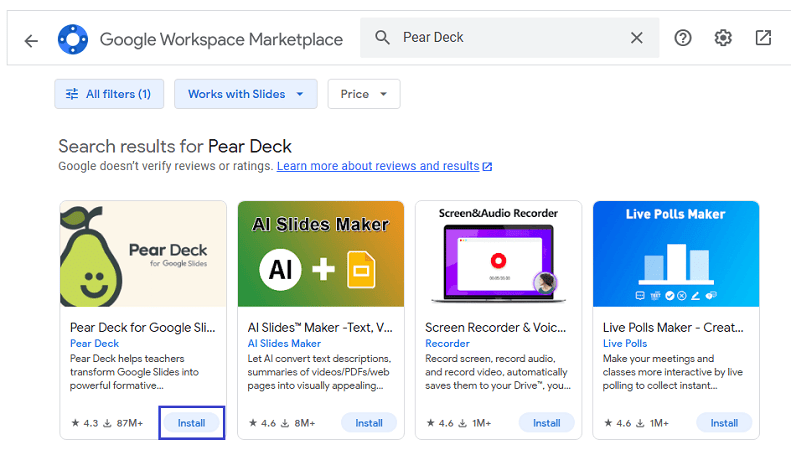
5. Once installed, go to Extensions → [Add-on Name] → Open.
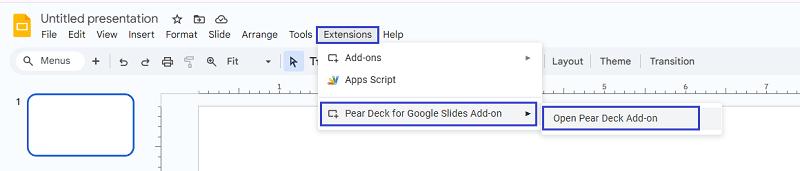
6. Use the provided toolbar to draw, doodle, or annotate directly on your slides.
How to Draw on Images in Google Slides
Sometimes, you want to draw or write directly on top of an image in your slide. Here’s how you can do it:
- 1. Insert the image into your slide as usual.
- 2. Click Insert > Line > Scribble.
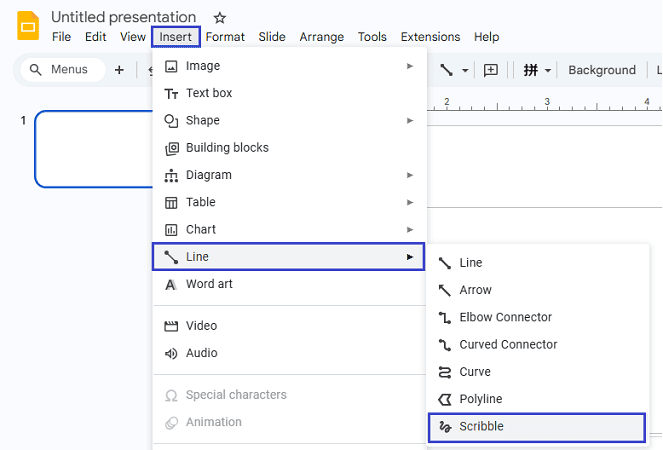
- 3. Draw over the image. You can move or resize the scribble if needed.
- 4. For more complex drawings, you can use a drawing app or Google Drawings, then insert the finished image into your slide.
This method lets you highlight parts of an image or add arrows, circles, and notes directly on your slide.
Drawing While Presenting: Is It Possible?
You might want to draw or annotate while presenting your slides live, like on a whiteboard. Google Slides does not have a live annotation or pen feature during presentation mode. You cannot draw directly on the slides while presenting.
But there are solutions:
- Use a third-party screen annotation tool (like Zoom’s annotation tools, or browser extensions such as Web Paint or Annotate).
- Share your screen while using these tools, and draw on top of your open slides.
This gives you a way to highlight or explain points in real time, even if Google Slides does not offer this natively.
- Use a browser extension like Web Paint or Kami to draw over the slides.
- Use a device with a pen input (e.g., iPad + stylus) and a presentation app that supports live drawing, then share that screen.
FAQs About Pen Tool, Freehand, and More of Slide Drawing
Q1 : Can you freehand draw in Google Slides?
A: Yes, but only with the Scribble tool, which is basic.
Q2 : Where is the pen tool in Google Slides?
A: There is no dedicated pen tool. Use Insert > Line > Scribble for simple freehand lines.
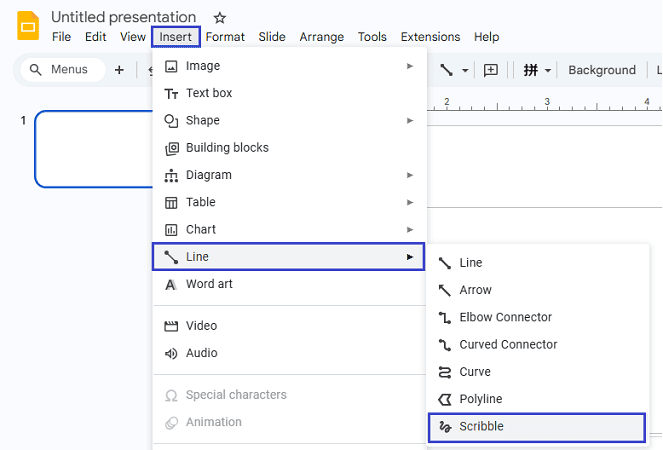
Q3 : Can you write on Google Slides with Apple pencil?
A: Not directly. Draw in another app, save as image, and insert into Slides.
Q4: How to add a drawing to Google Slides?
A: To add a picture from your computer to Google Slides, open your presentation and go to Insert → Image → Upload from computer. Then, choose the image file you want to insert. The picture will appear on your slide, and you can resize, crop, or move it anywhere you like.
Q5: How do I annotate during a presentation?
A: Use screen annotation tools or browser extensions while sharing your screen.
Q6: Can I draw on an image in Google Slides?
A: Yes, use Scribble or overlay other drawings/images.
Q7: How do I delete a drawing in google slides?
A:
- 1. Click on the drawing or shape you inserted.
- 2. Press Delete (Windows) or Backspace (Mac).
- 3. If it’s grouped with other elements, right-click → Ungroup first, then delete.
Q8: Can I edit the drawing after I’ve inserted it into the slide?
A:
- 1. If you used Insert → Line → Scribble or basic shapes, yes—you can click to select it and adjust size, position, line color, and thickness.
- 2. However, you can’t freely re-draw or reshape a Scribble line after it’s created. You’d need to delete and draw it again if you want to change the path.
- 3. If you inserted an image of a drawing, you can resize, crop, or recolor it, but not alter the actual strokes.
💬 Conclusion:
While Google Slides does not have all the drawing features of some other apps, you can still add creativity and personal touches with these easy methods. Try using the Scribble tool, importing drawings, or using annotation tools for your next presentation!
If drawing and annotating slides is just one part of your workflow, imagine if you could create the entire slides in minutes.
With WorkPPT AI Presentation Generator , you simply type your topic or paste your notes, and our AI instantly builds a fully designed, professional slide deck—complete with layouts, visuals, and talking points.
Whether you’re preparing for a client pitch, a school project, or a team meeting, WorkPPT AI saves you hours of work and helps you present with confidence.
✨ Start your free trial today and see how easy presentation-making can be.
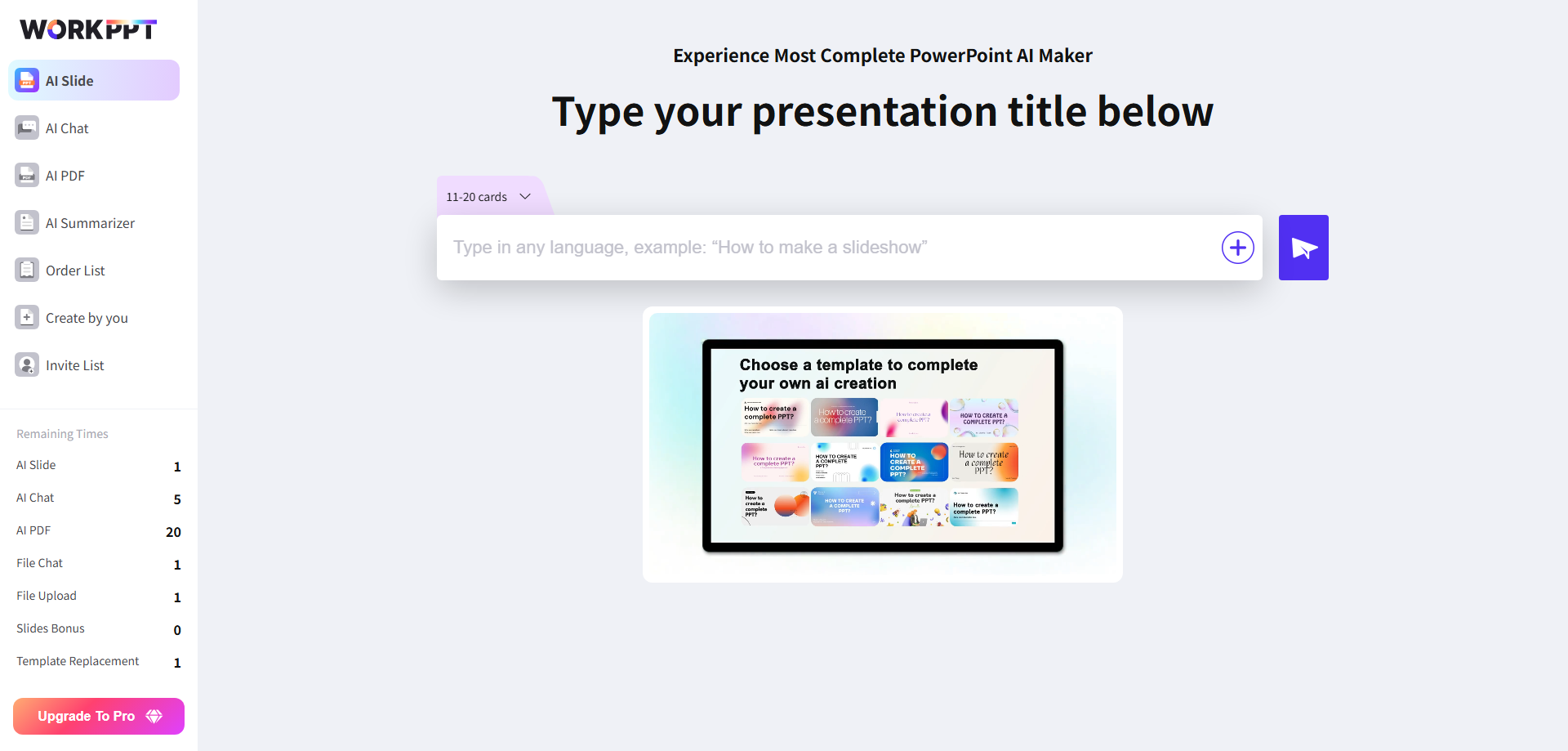
⭐⭐⭐⭐⭐ Rated 4.8 by 1.3M Users