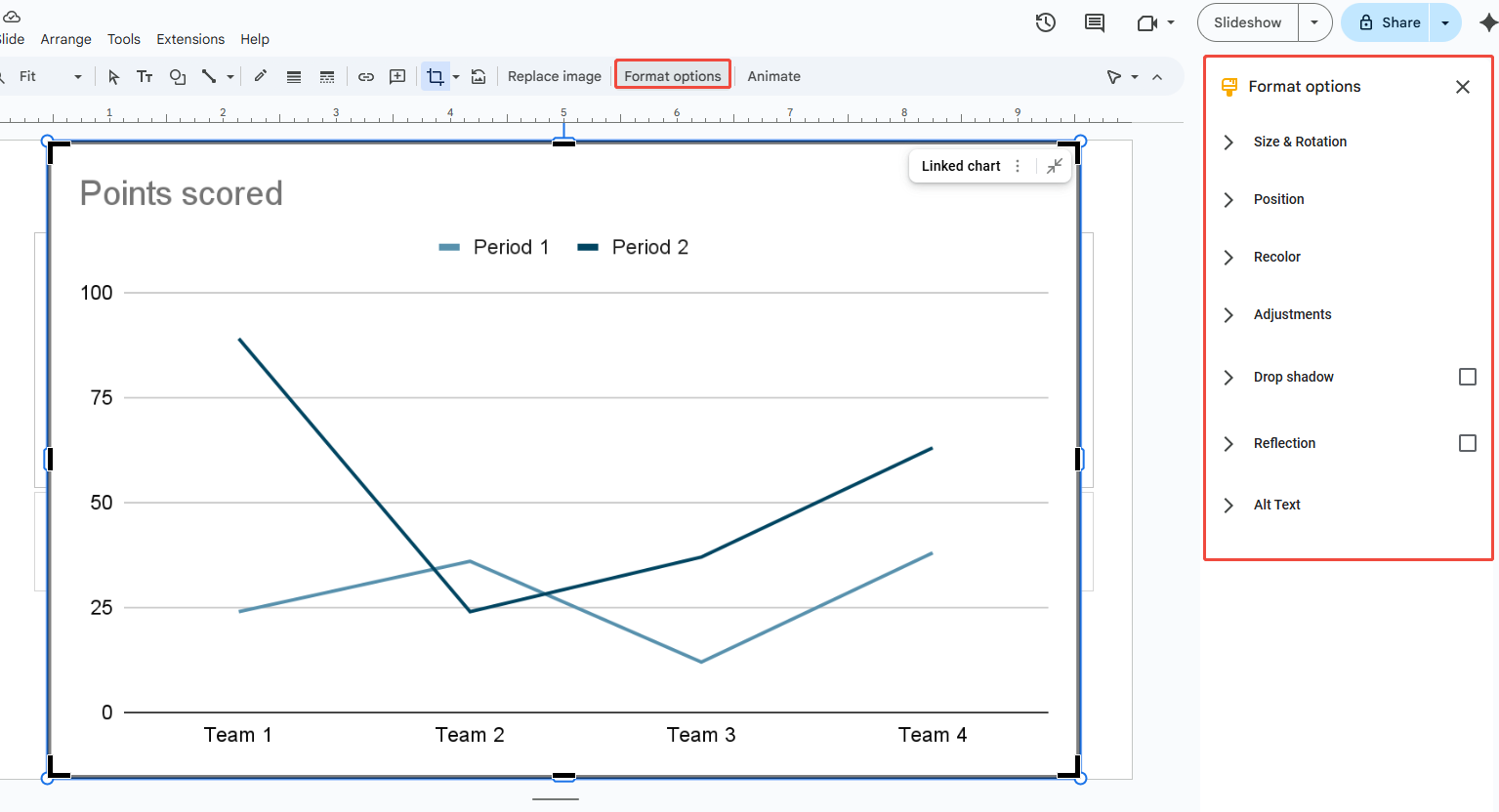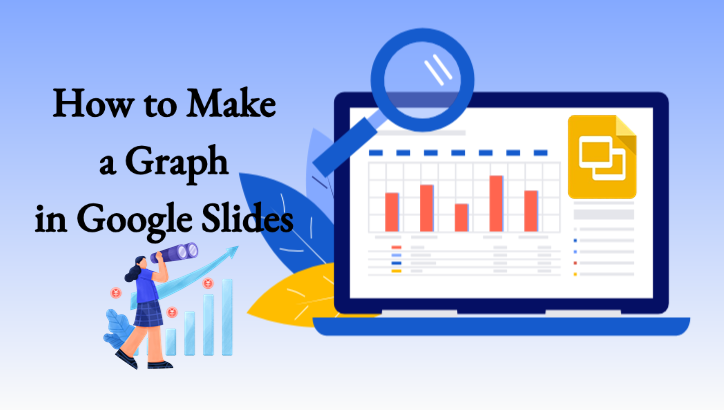Graph Types in Google Slides Presentations
Google Slides offers several chart types to help you present data clearly. The most commonly used include the following categories:
| Type | Common Use |
| Bar Graph | Ideal for horizontal comparisons between different categories |
| Line Chart | Best suited for displaying trends over time |
| Pie Chart | Highlights proportions or percentages |
| Column Graph | Shows differences between distinct groups |
| Area Chart | Effectively presents cumulative growth trends |
👉When selecting a chart type, focus not just on the visual style but on whether it clearly communicates your data.

Design Smarter with WorkPPT AI
Tired of spending hours designing your Google Slides? Try WorkPPT for free today and transform plain slides into eye-catching presentations!
How to Make a Graph in Google Slides
The detailed steps of how to make a graph on Google Slides is straightforward:
Step 1: Open your Google Slides and go to the slide where you want to insert the graph.
Step 2: Click “Insert” at the top, then select graph from the dropdown menu. Pick the appropriate chart type (bar, column, line, pie).
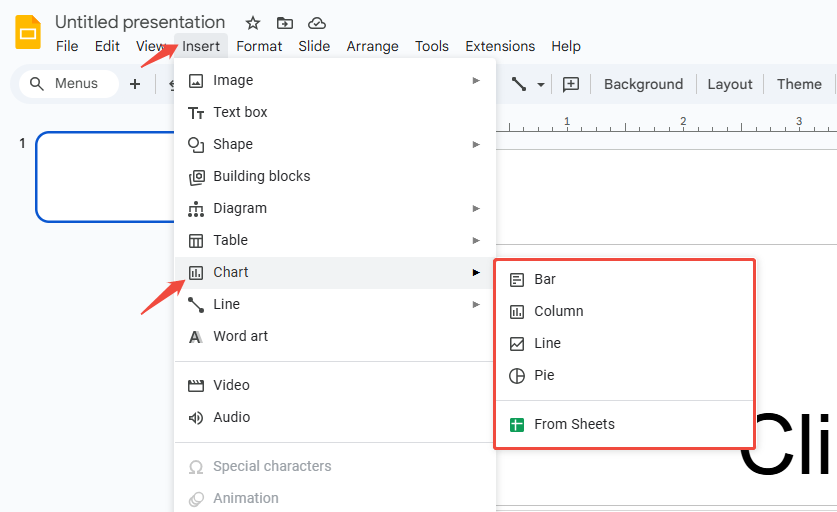
Step 3: Click the graph to ensure, and the graph will appear on your slide.
Step 4: To edit chart data, click “Open source” in the chart’s top-right corner.
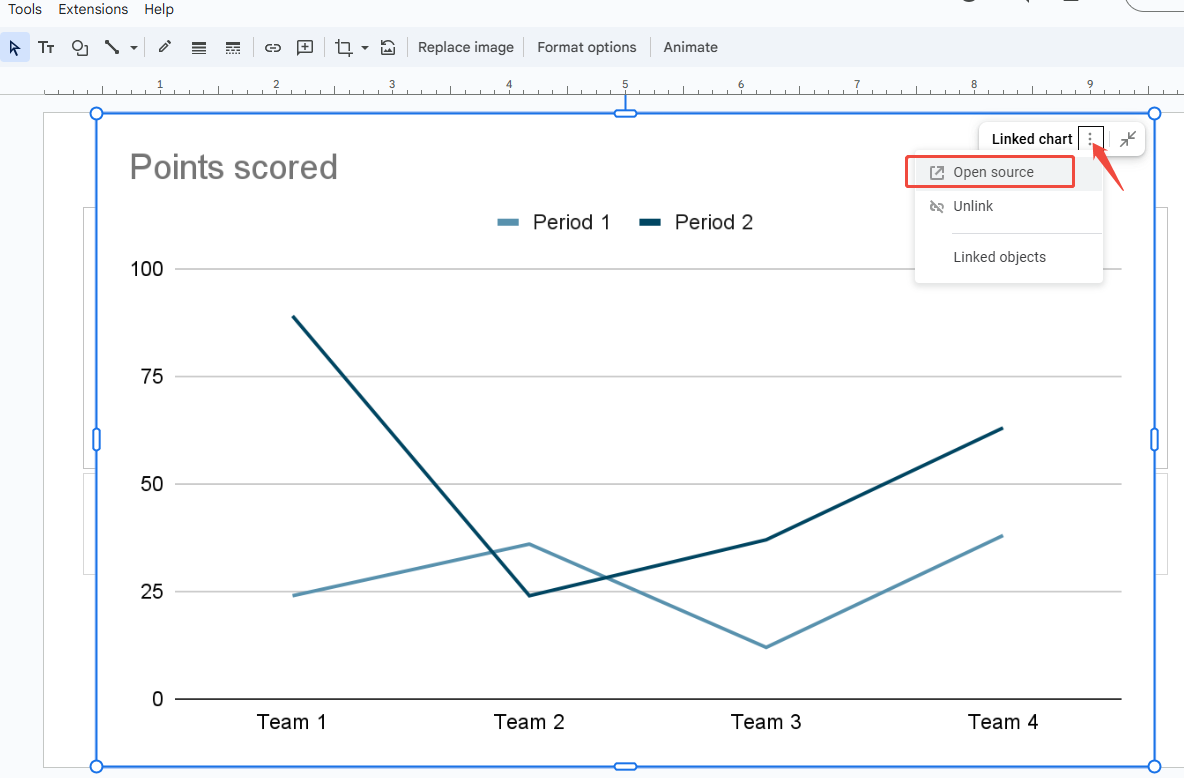
Step 5: A new Google Sheets window will open, allowing you to replace data with actual figures.
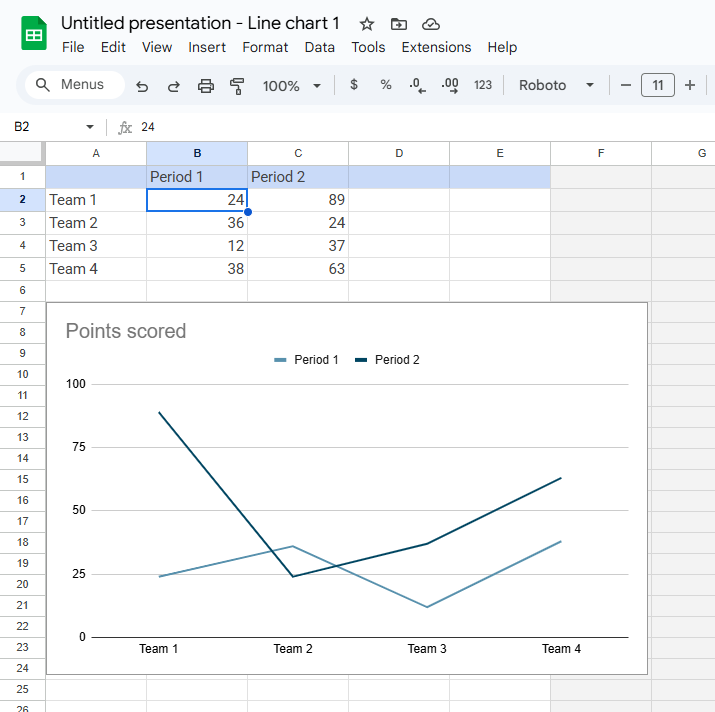
Step 6: After updating the data, changes in the spreadsheet will automatically sync to the graph in Google Slides.
Step 7: To customize the graph’s colors, style, or title, double-click the chart icon and adjust settings in the “Customize” panel.
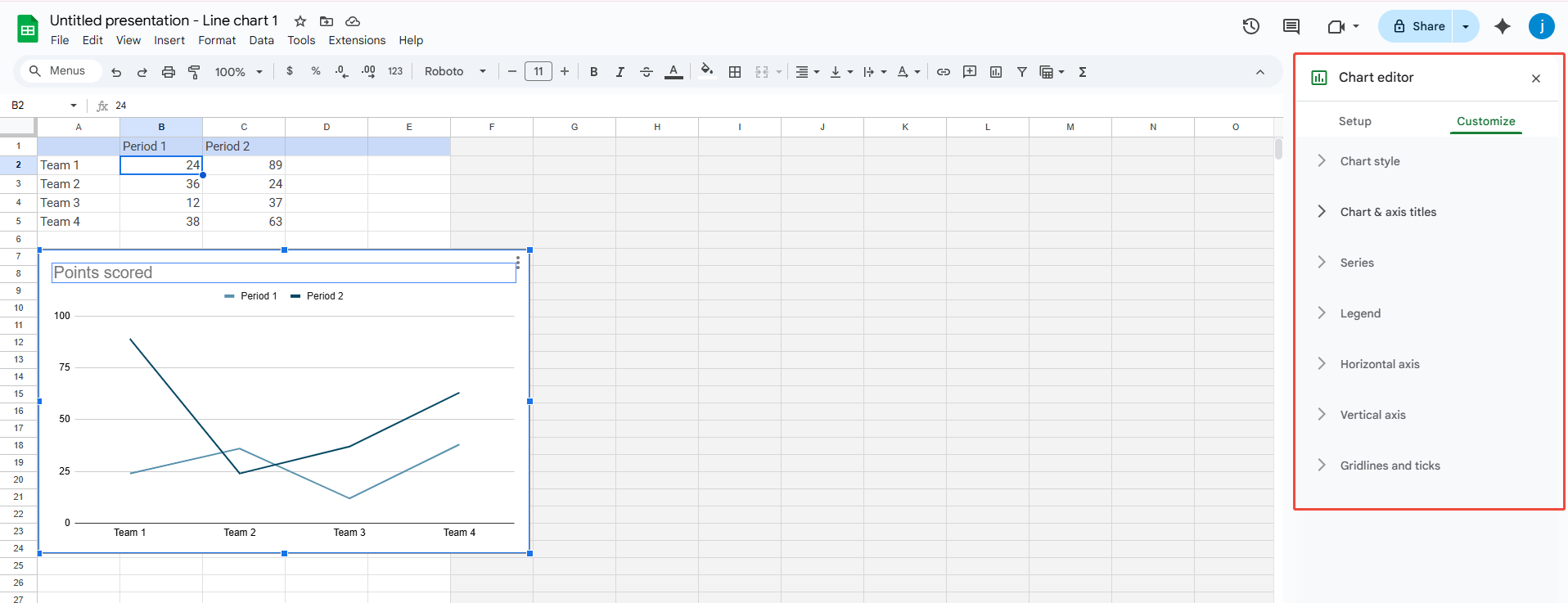
Note: If your data is already in Google Sheets, just link it to your slide. The graph will update automatically, so you don’t have to redo the work.

Try AI presentation maker-WorkPPT to generate a consistent theme and layout slides in seconds.
How to Format Charts in Google Slides
After inserting a graph on Google Slides, you can enhance its appearance to fit your presentation’s overall style:
- Size & Rotation: Adjust width, height, or rotate it by dragging.
- Position: Move the graph to the corner, center, or anywhere you like.
- Recolor: Change the color scheme to match your slides.
- Adjustments: Tweak chart opacity, brightness, and contrast.
- Drop shadow: Add shadows and edit their color, angle, distance, or blur.
- Reflection: Apply reflections and control their opacity, size, and distance.
- Alt Text: Add descriptive text to charts for improved accessibility.