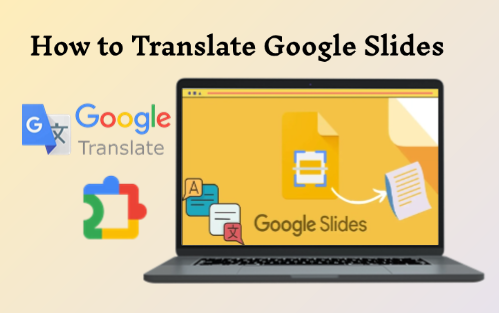How to Translate Google Slides with Extensions
Google Workspace Marketplace offers many add-ons made for Google Slides. They work tightly inside Slides, so you don’t need to switch tabs and can save time. The four most popular are:
Method 1: Translate My Slide
Translate My Slide is a simple translation extensions. Its operation is extremely easy, offering the ability to translate an entire slide deck at once. It’s especially useful for quickly processing entire presentations, saving significant repetitive effort.
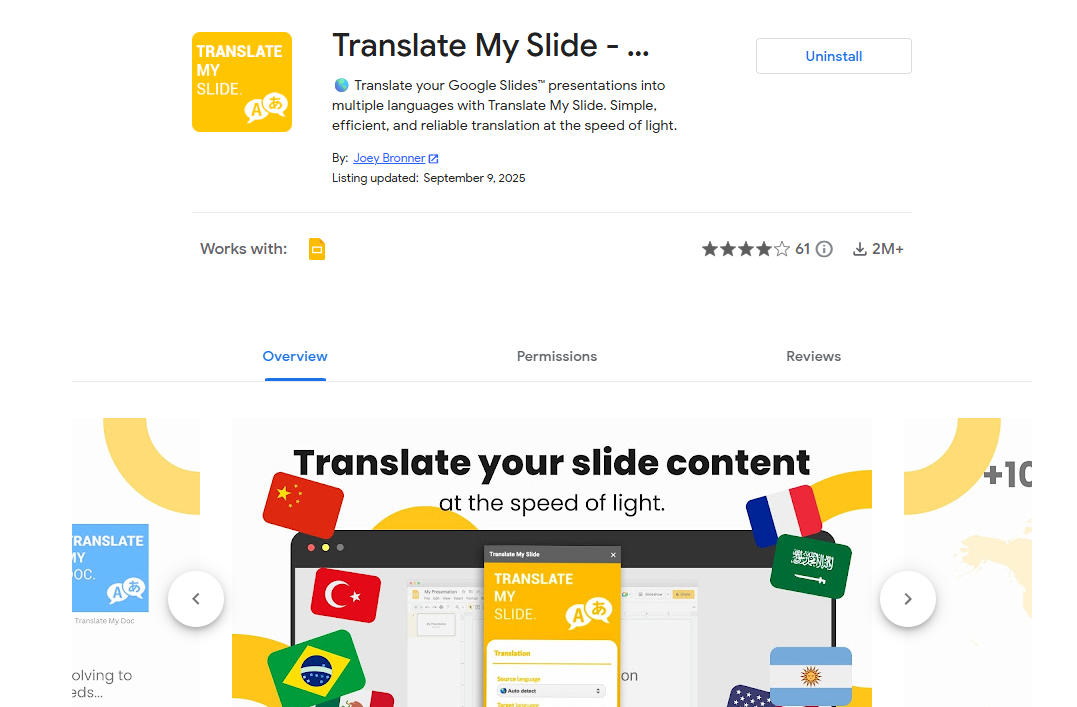
Step 1: Open your Google Slides, click the menu bar → “Extensions” > “Get add-ons”.
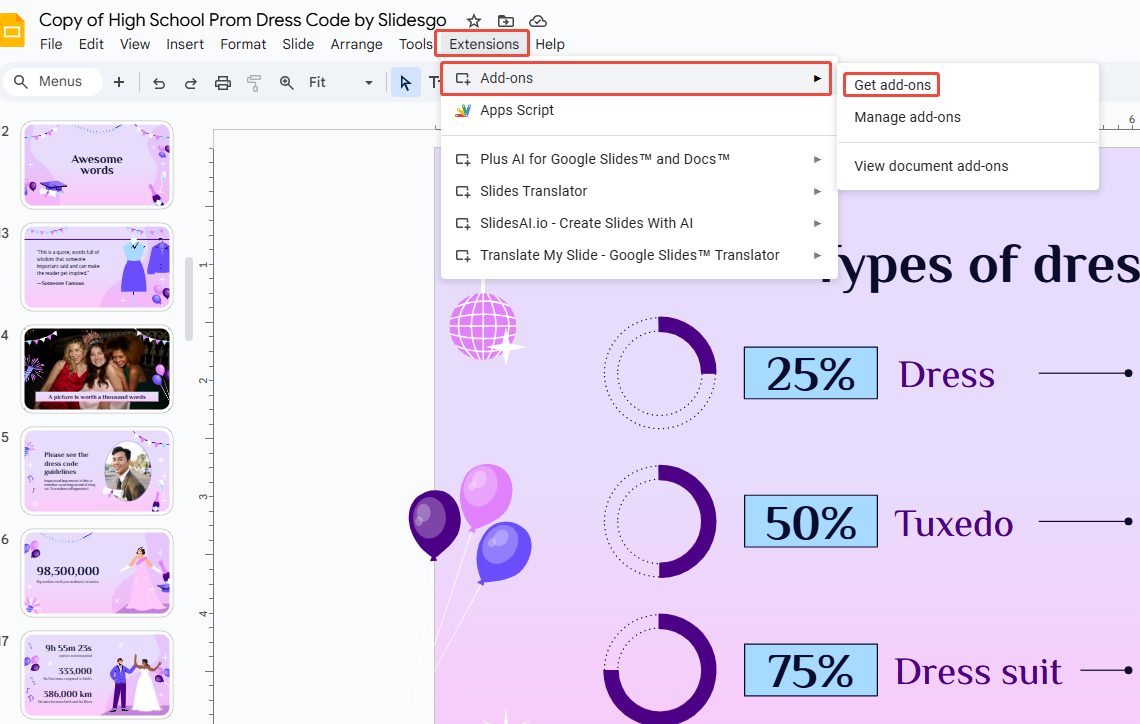
Step 2: Search for “Translate My Slide” and install it.
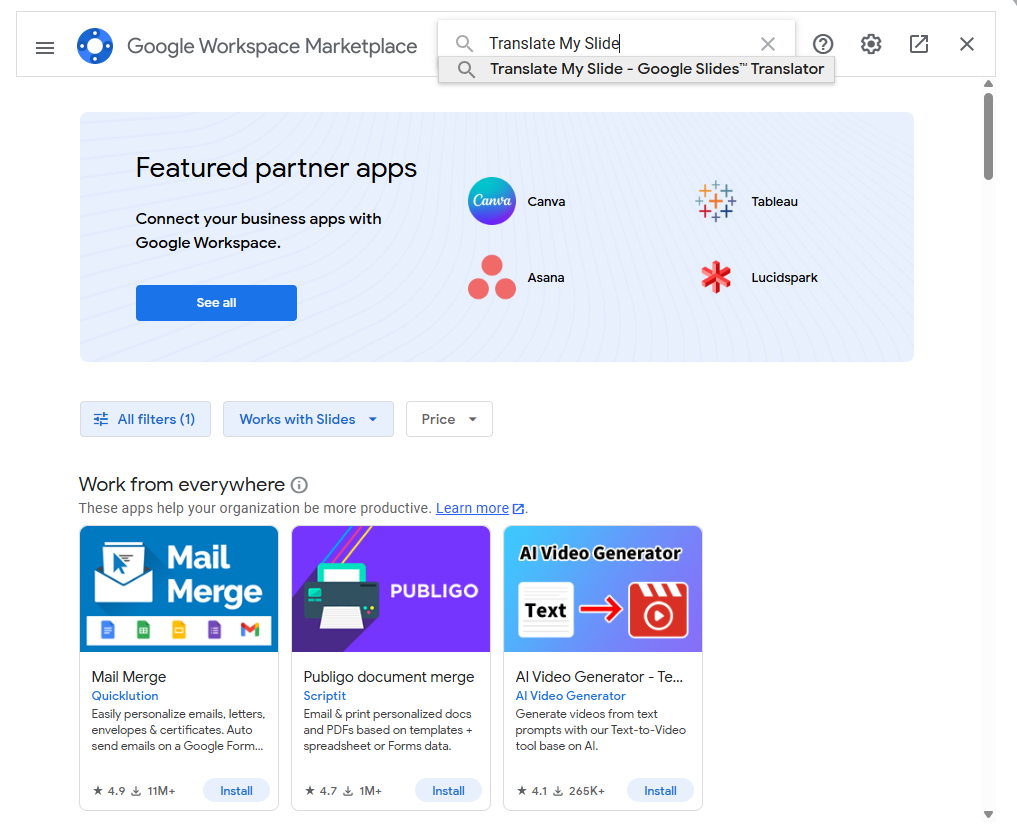
Step 3: Back in your slides, open “Extensions”, and launch Translate My Slide.
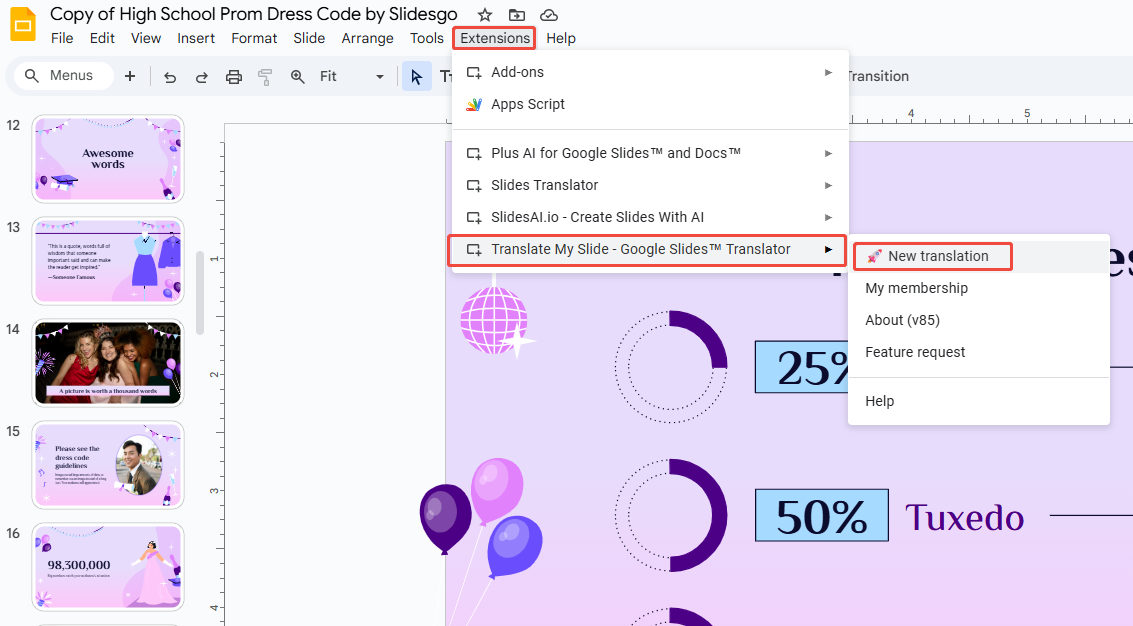
Step 4: The translation menu will show up on the right. Select your target language (e.g., Spanish).
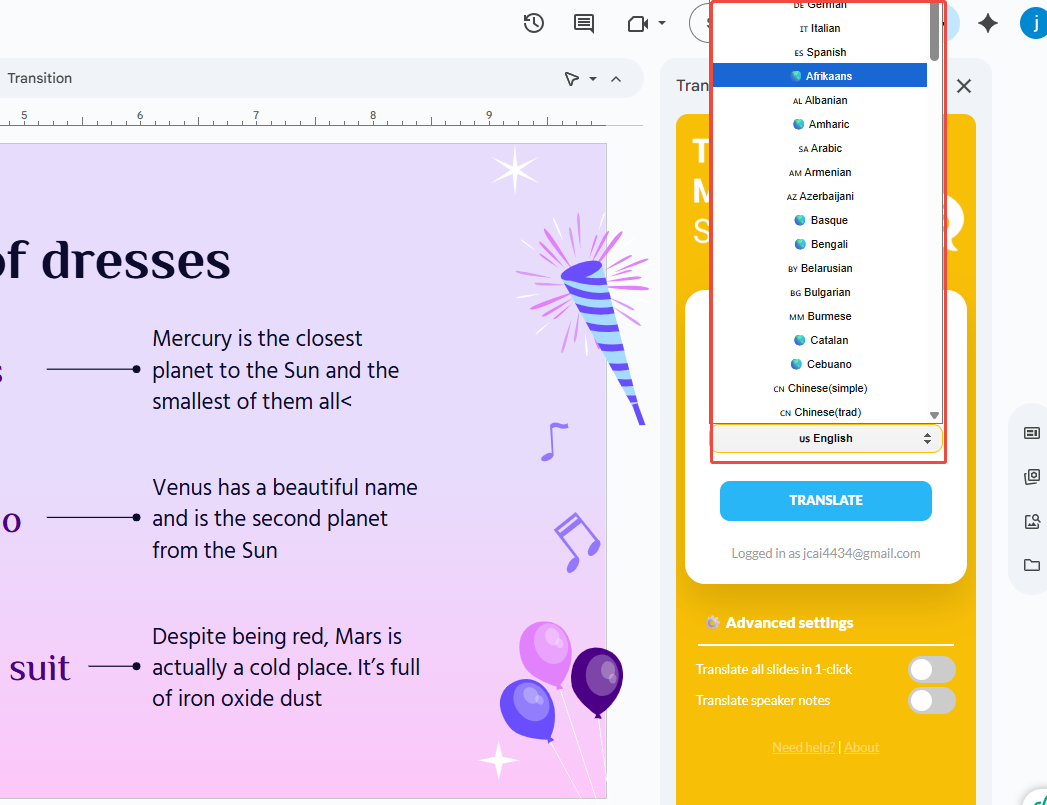
Step 5: To translate the whole deck, ensure you click “Translate all slides in 1-click” under “Advanced settings”. To include speaker notes, check “Translate speaker notes”.
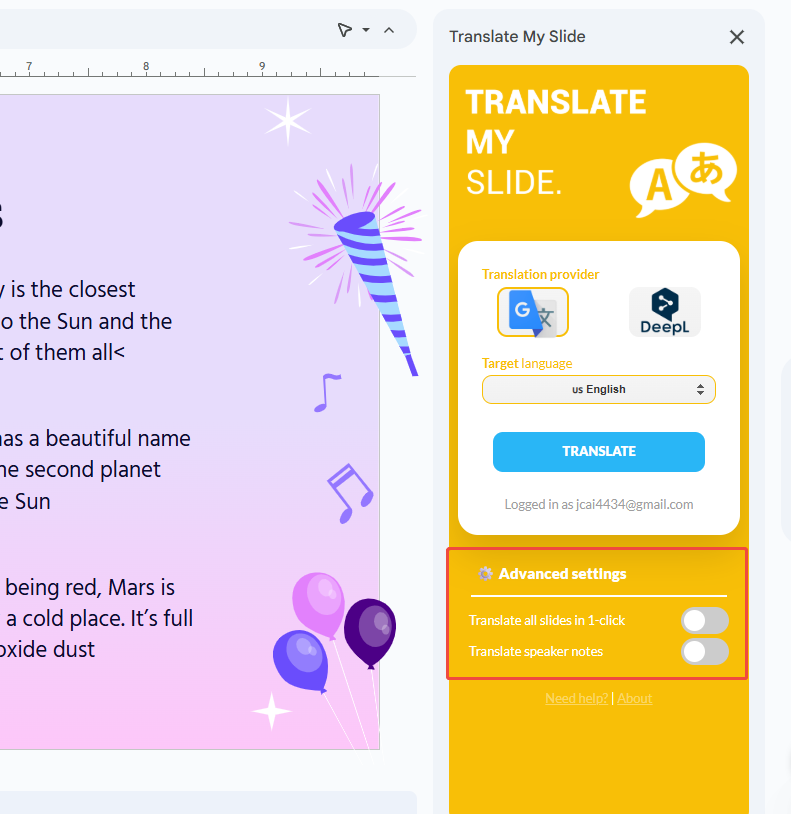
Step 6: Hit “Translate”. Within about 10 seconds, the text on your slide will appear in the new language.
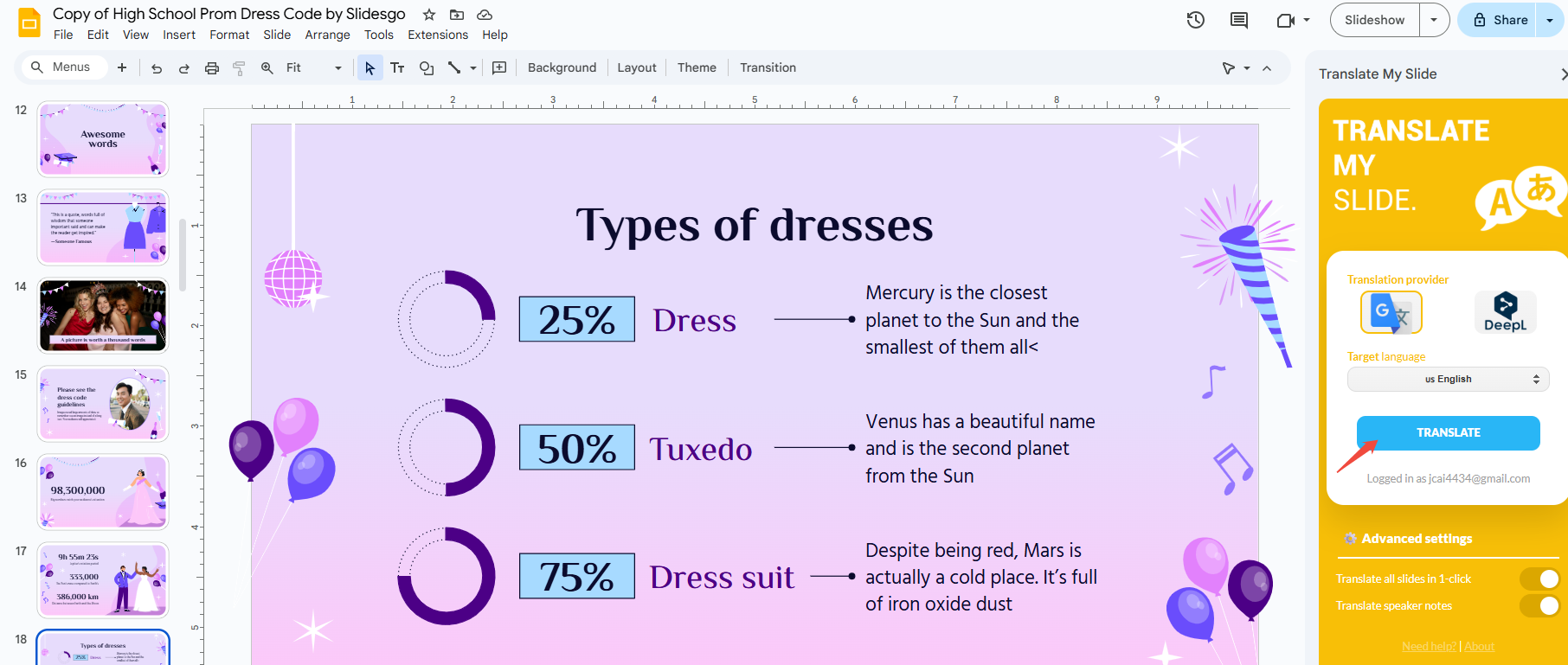
Translate My Slide acts like a quick fix, ideal for scenarios requiring fast turnaround. The trade-off is that the translations often sound a bit unnatural, so you may need to edit them afterward.

Design Smarter with WorkPPT AI
Tired of spending hours designing your Google Slides? Try WorkPPT for free today and transform plain slides into eye-catching presentations!
Method 2: Slide Translator
The Slide Translator extension is more flexible. It can directly translate Google Slides and show the translation in a sidebar. This feature can assist with live presentations, such as subtitles.
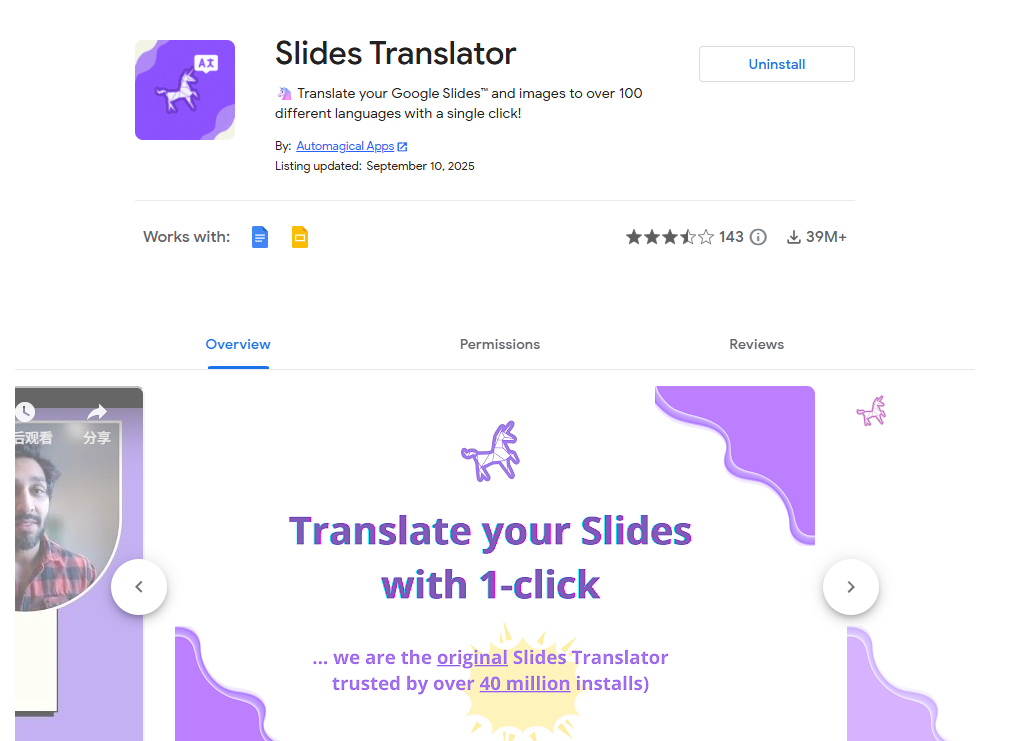
Step 1: Search for and install Slide Translator in the Google Workspace Marketplace.
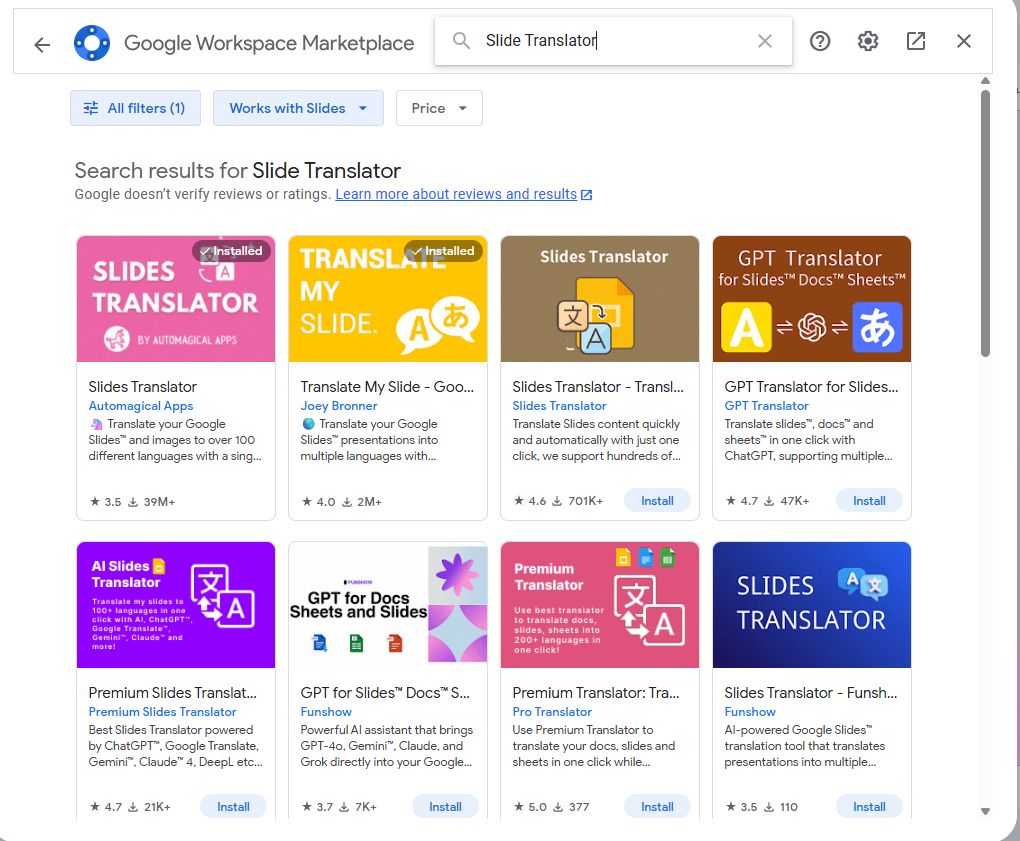
Step 2: Open Google Slides and launch the add-on.
Step 3: Choose how you want to translate:
- Translate: replaces content directly.
- Translate in Sidebar: shows translations as notes.
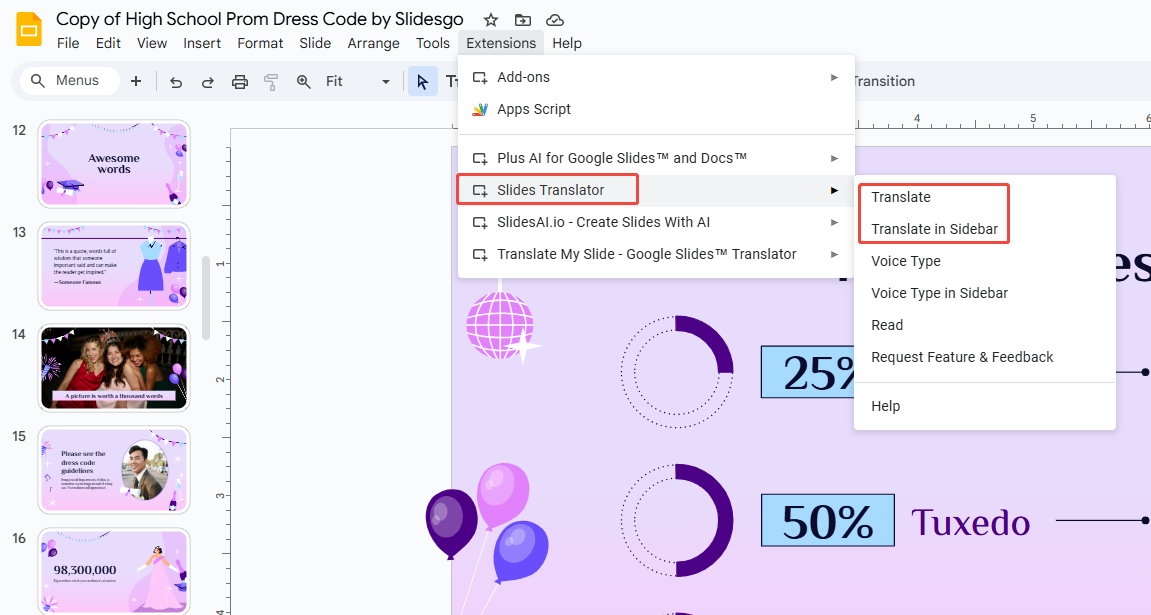
Step 4: Locate your target language in the menu. Adjust the translation engine if needed, then click to start translation.
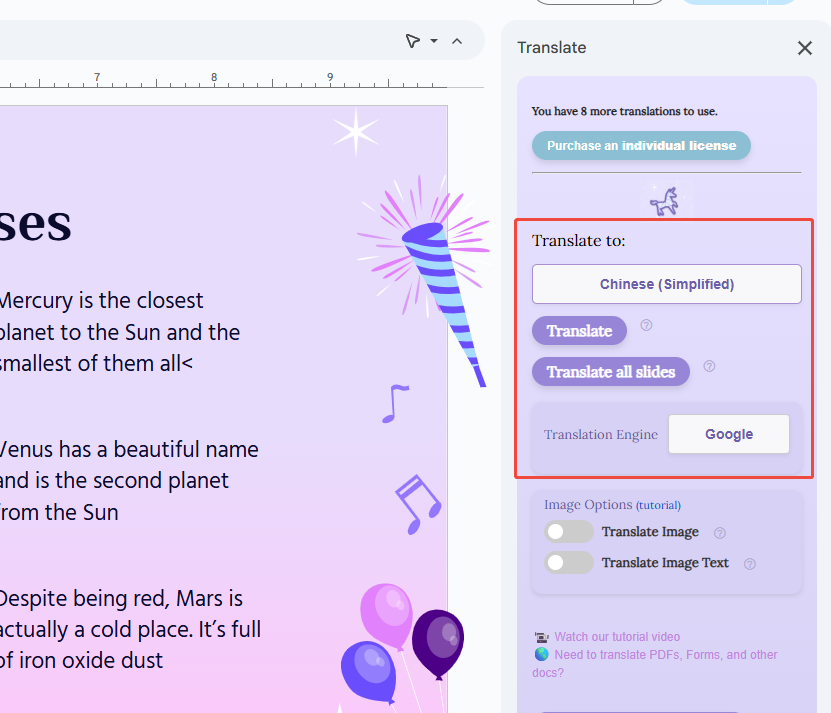
Step 5: Your translation will appear on the slides or sidebar within 1 minute.
Slide Translator works like a real-time translation assistant, making presentations smoother in teaching, training, and international conferences.
Method 3: SlidesAI Add-on
SlidesAI was first built to create slides with AI, but it can also translate. The tool shines at understanding context and making sentences sound natural in the target language.
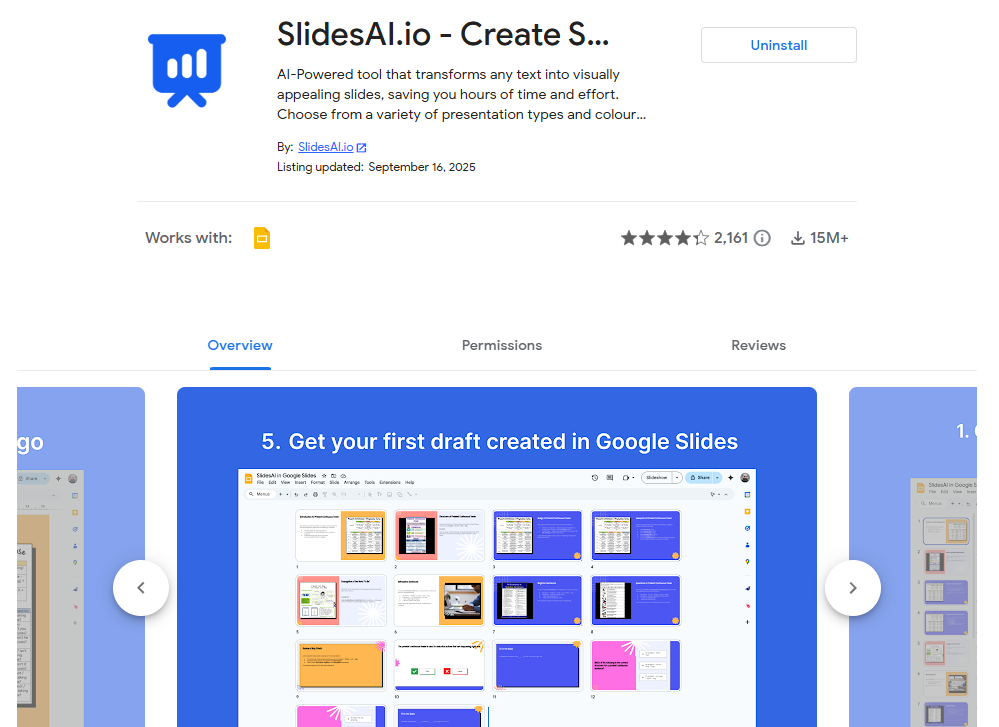
Step 1: Install SlidesAI from the Marketplace.
Step 2: Open your slides, click “Extensions”, then select “Edit Slides with SlidesAI”.
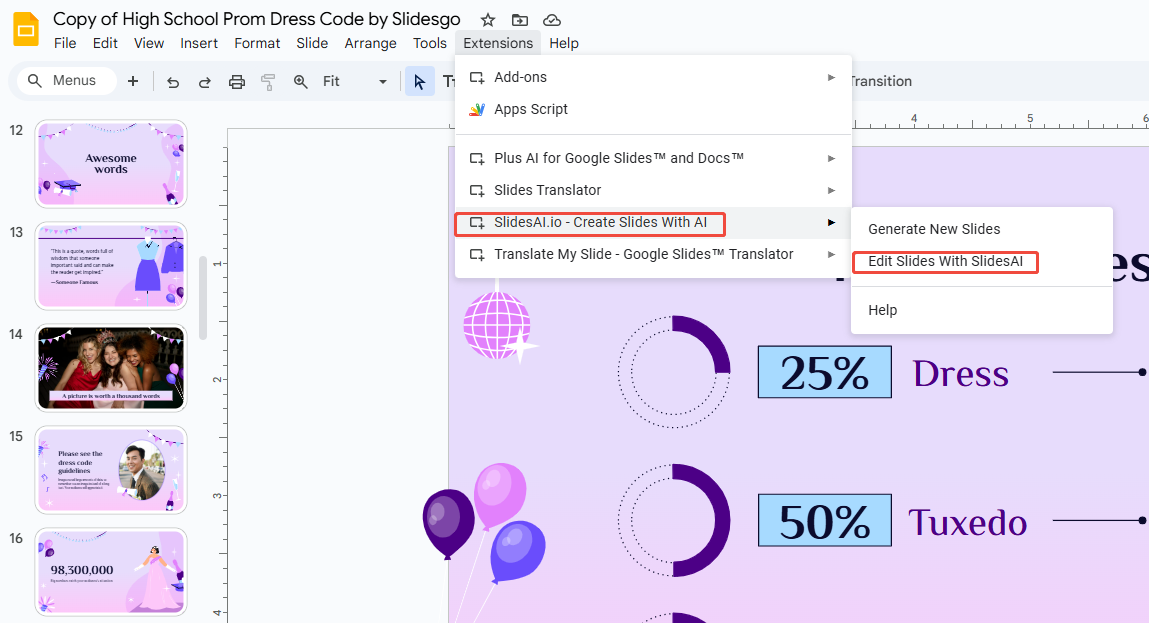
Step 3: Switch to the target language and click “Translate”.
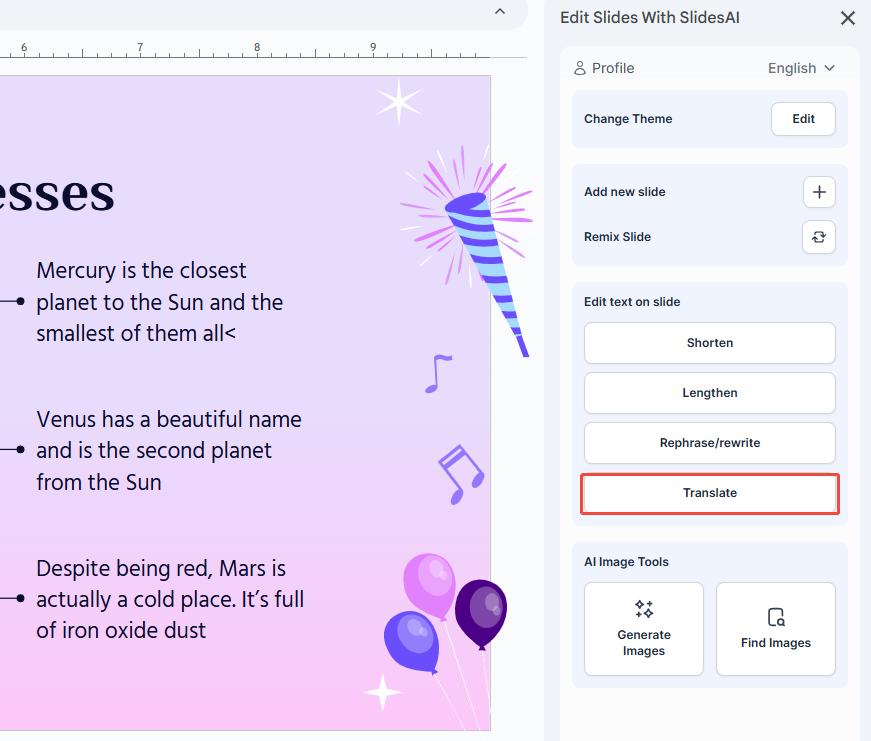
Step 4: SlidesAI automatically translates and displays results on your slides, with AI simultaneously adjusting wording and sentence structure for natural readability.
If you want accurate, natural translations, SlidesAI is an excellent choice. However, the free version has a usage limit, and unlimited translations need a paid plan.
Method 4: Plus Google Slides AI
Plus AI is also an AI presentation tool, with translation being just one of its features. Its advantage lies in automatically optimizing formatting during translation.
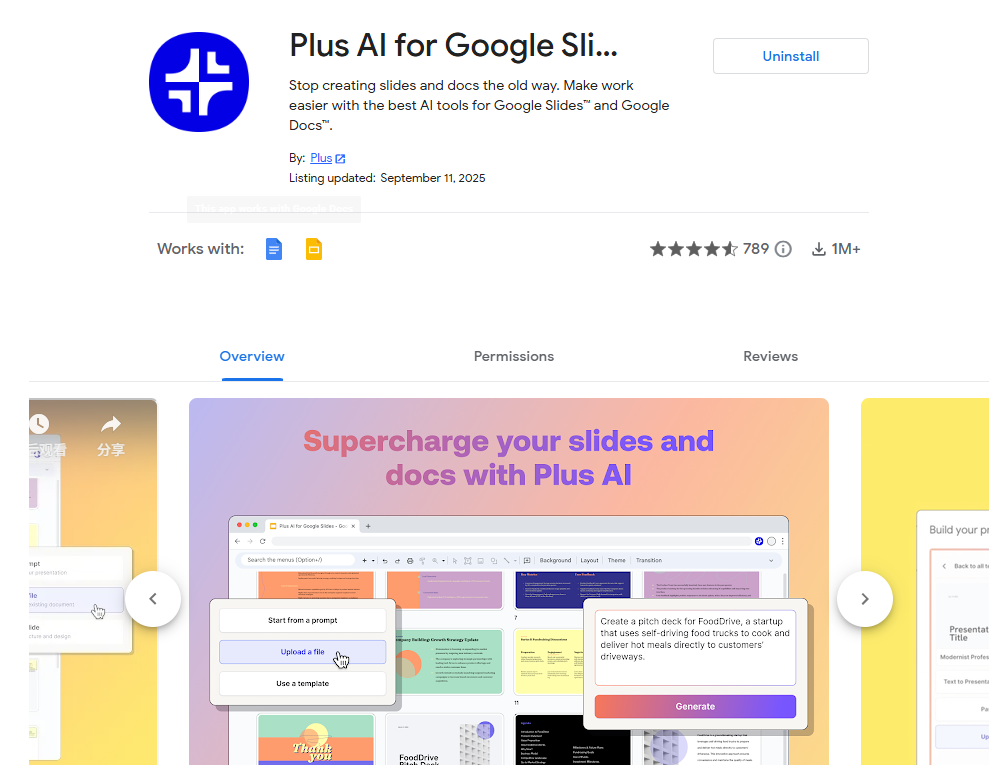
Step 1: Install Plus AI from the Marketplace.
Step 2: Open Google Slides, select “Edit with Plus AI”, then click to use extension.
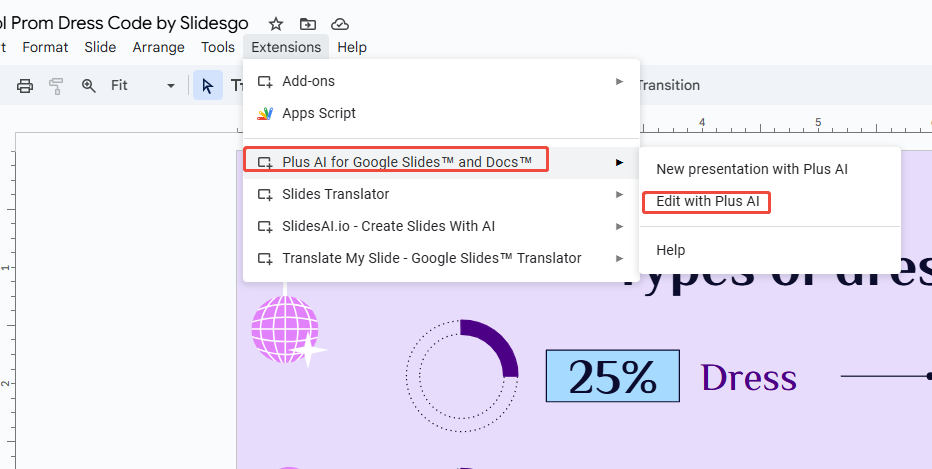
Step 3: A menu bar will appear on the right side of your slide. Click “Rewrite”.
Step 4: In the Rewrite Notes box, enter your translation request, e.g., “Translate this slide into Spanish”.
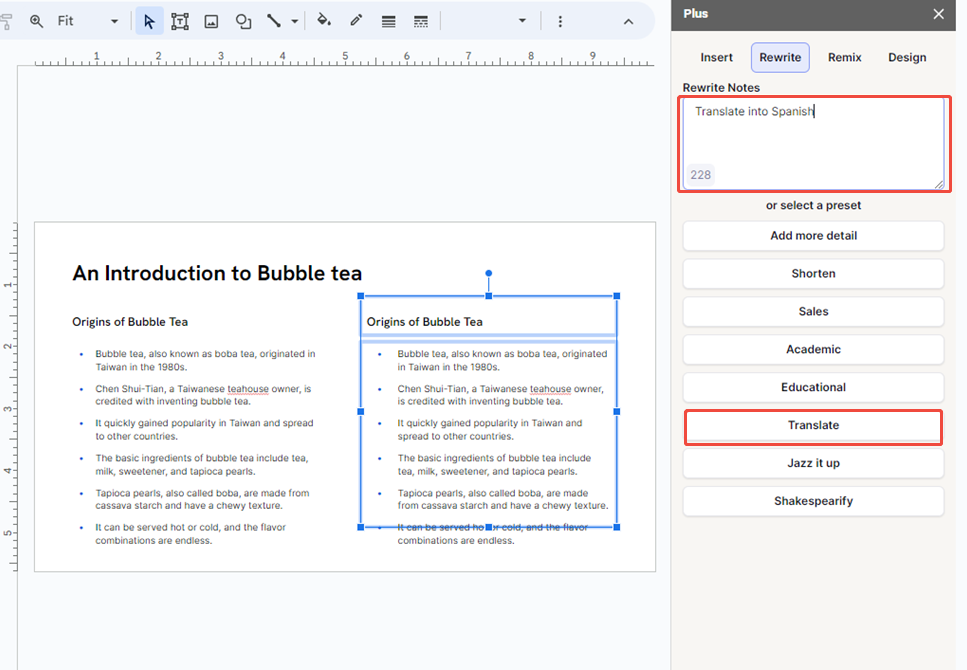
Step 5: Then click “Translate” and wait about 2 minutes.
Step 6: Plus AI will translate your slide into the chosen language and automatically keep formatting—fonts, headings, and styles intact.
If you need both translation and preserved presentation formatting, Plus AI is an excellent choice.

Try AI presentation maker-WorkPPT to generate a consistent theme and layout slides in seconds.
Translate Google Slides with Google Translate
If you just need to translate one slide occasionally, installing an extension is unnecessary. Google Translate can handle it, though it takes a few extra steps.
Method 1: Copy the Text
Step 1: Open the slides and manually copy the text you want to translate.
Step 2: Paste it into Google Translate.
Step 3: Copy the translated text and paste it back into the slides.
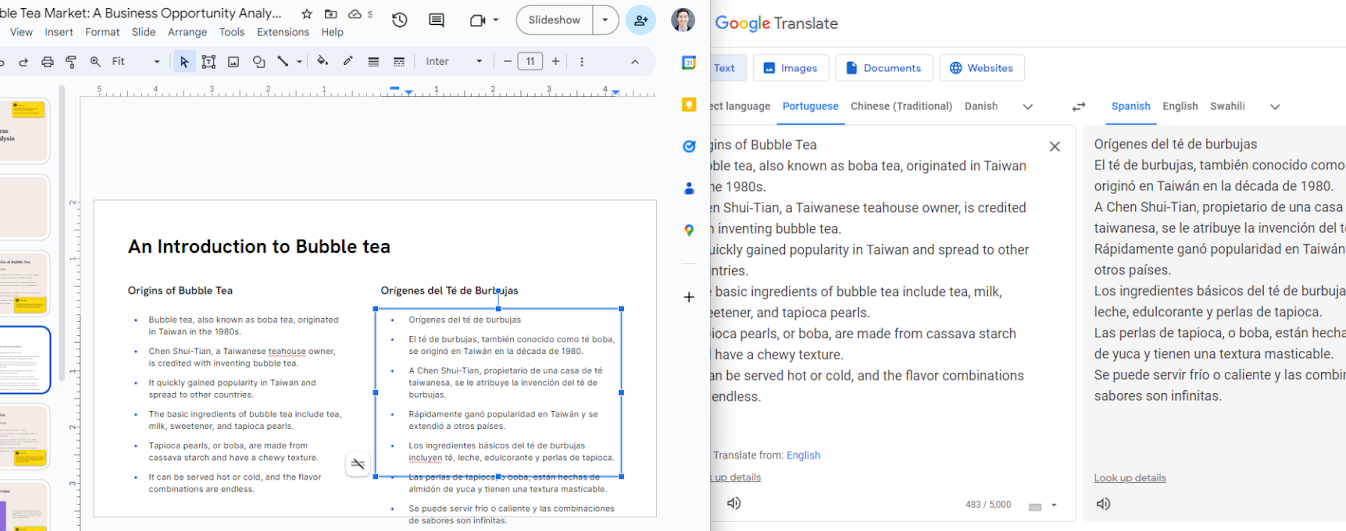
Step 4: This more tedious method is only suitable for translating small amounts of text.
Method 2: Download as PPTX
Step 1: Open your Google Slides, click “File > Download > Microsoft PowerPoint” (.pptx).
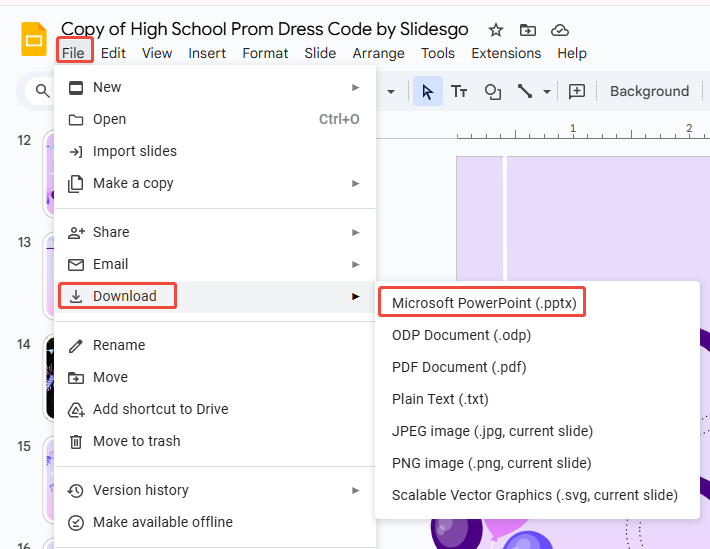
Step 2: Go to Google Translate and switch to Documents.
Step 3: Drag and drop your downloaded PPTX file. Set the source and target languages, and click “Translate”.
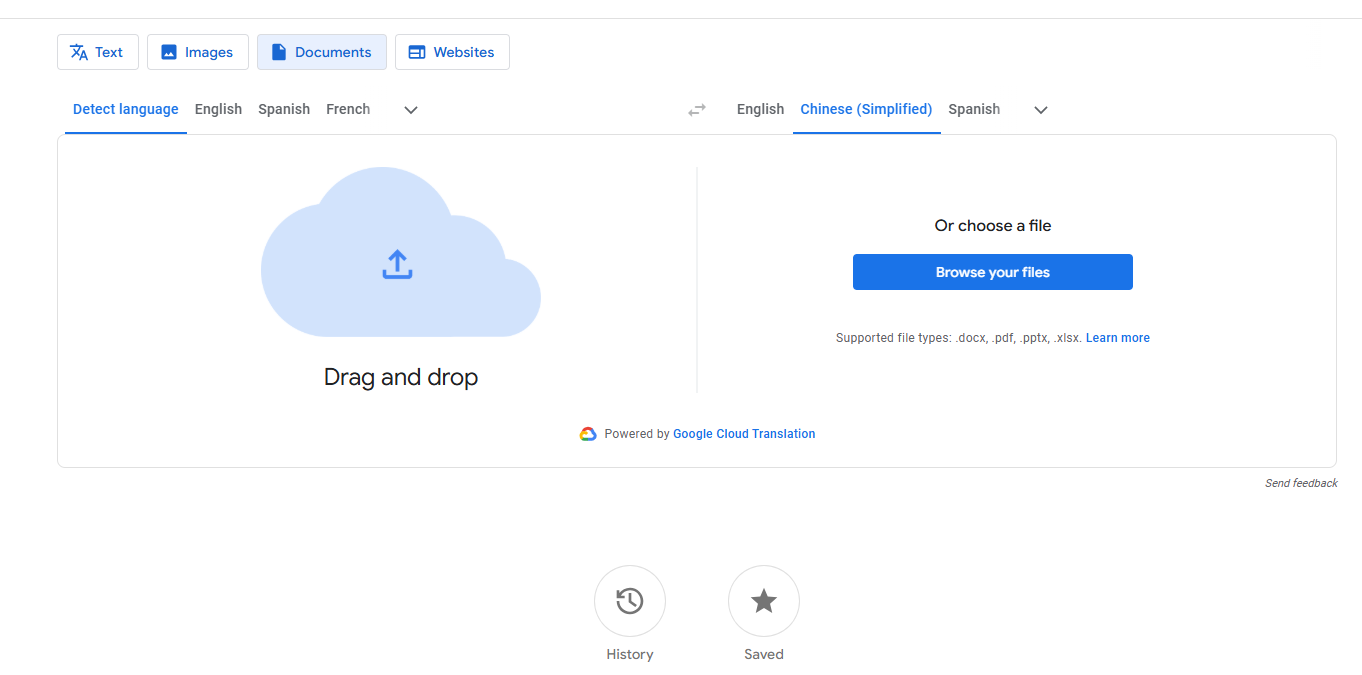
Step 4: Once translation, download the file and upload it to Google Slides for formatting and font adjustments.
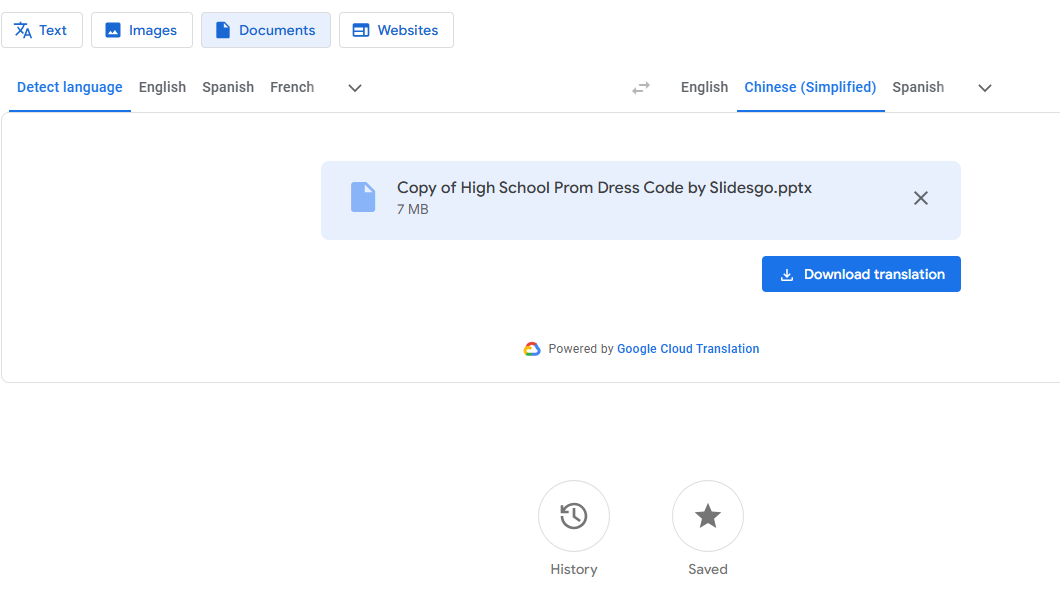
For quick, one-time translations, Google Translate is the easiest choice. It’s free and need no extra tools. The only downside is that formatting can get messy, so you might need to fix the layout manually.