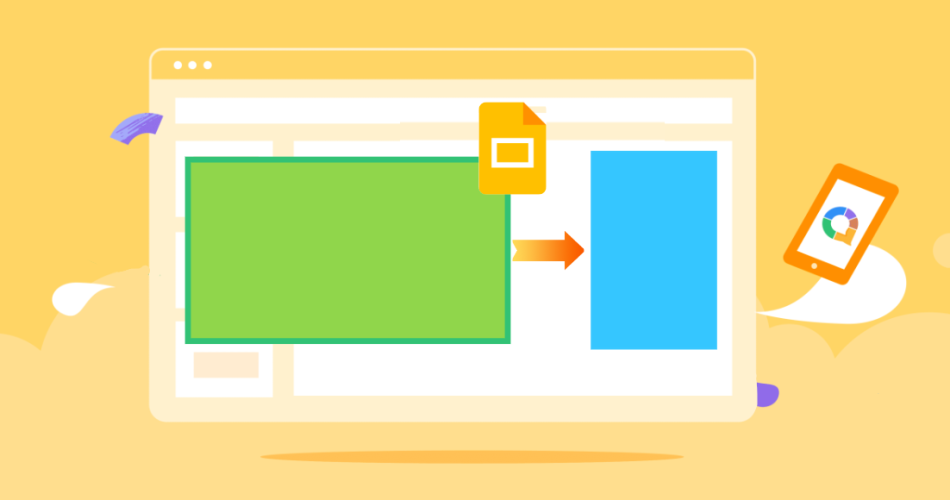Stuck wondering how to make a Google Slide vertical? While Google Slides primarily uses a horizontal (landscape) format, achieving a vertical look is possible with a few clever workarounds. Here’s your definitive guide:
Why Make Vertical Slideshow?
Vertical slides are essential for:
- Mobile-First Viewing: Optimized for smartphones where users naturally scroll vertically.
- Social Media Stories: Perfect dimensions for Instagram Stories, TikTok, or Facebook Reels previews.
- Digital Posters & Flyers: Create eye-catching vertical documents directly in a familiar slide tool.
- Menus & Signage: Ideal layouts for lists, instructions, or digital displays in portrait orientation.
How to Simulate a Vertical Slide in Google Slides (The Workaround)
Since Google Slides doesn’t offer a direct “portrait mode” button, how to make a slide vertical in Google Slides involves adjusting the canvas size:
1. Open Your Presentation: Go to your Google Slides file.
2. Access Page Setup: Click File in the top menu, then select Page setup.
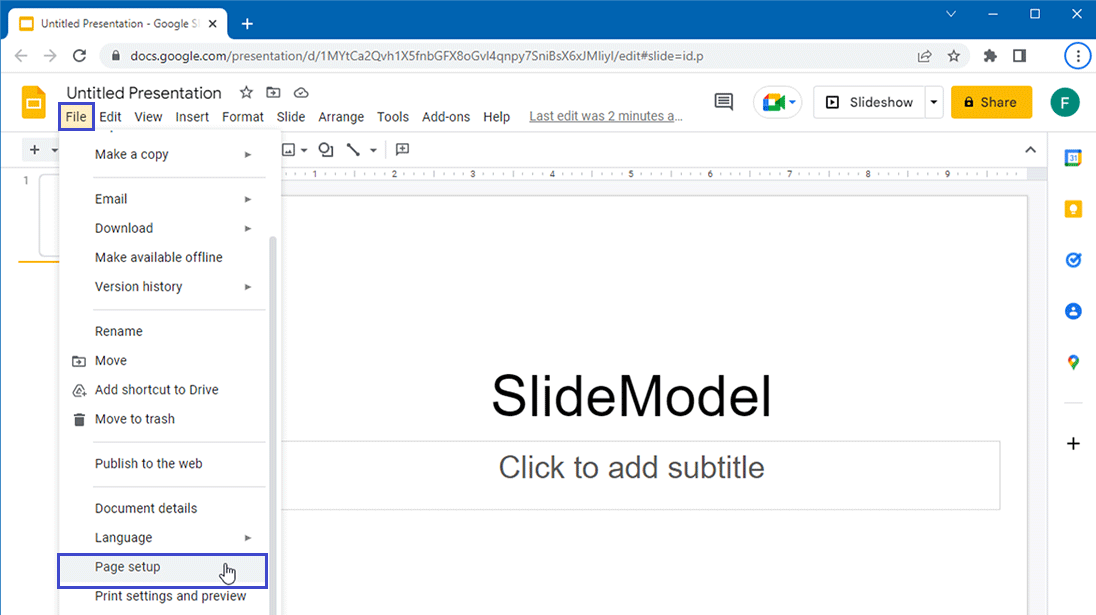
3. Set Custom Dimensions:
In the dialog box, click the dropdown menu under “Page size” and select Custom.

Swap Width and Height: Enter dimensions where the height is larger than the width. For example:
- Standard Vertical: 8.5 inches (Width) x 11 inches (Height) – mimics US Letter portrait.
- Social Media Story: 1080 px (Width) x 1920 px (Height).
- A4 Portrait: 210 mm (Width) x 297 mm (Height).
4. Click Apply.

5. Rearrange Your Content: This is the crucial step! Your existing content will likely be compressed or misaligned. You’ll need to manually:
- Move text boxes, images, and shapes to fit the new tall canvas.
- Resize elements appropriately.
- Adjust fonts if needed.
If you want to skip manual design and let AI do the heavy lifting, try WorkPPT.
Flipping Content vs. Changing Orientation: Important Distinction
How to flip a Google Slide vertically: This usually refers to mirroring content upside-down within a slide, not changing the slide’s orientation. To flip an individual object (text box, image, shape):
- Select the object.
- Click Format > Format options (or right-click > Format options).
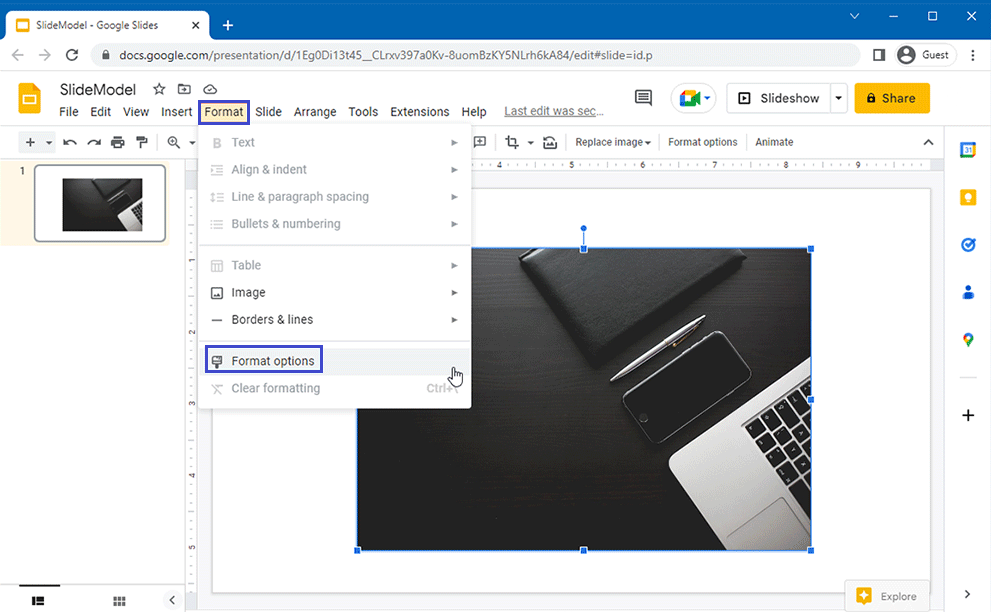
- Expand the Size & Rotation section.
- Adjust the Rotation angle to 180 degrees OR use the Flip vertically button if available for that object type (images usually have it).
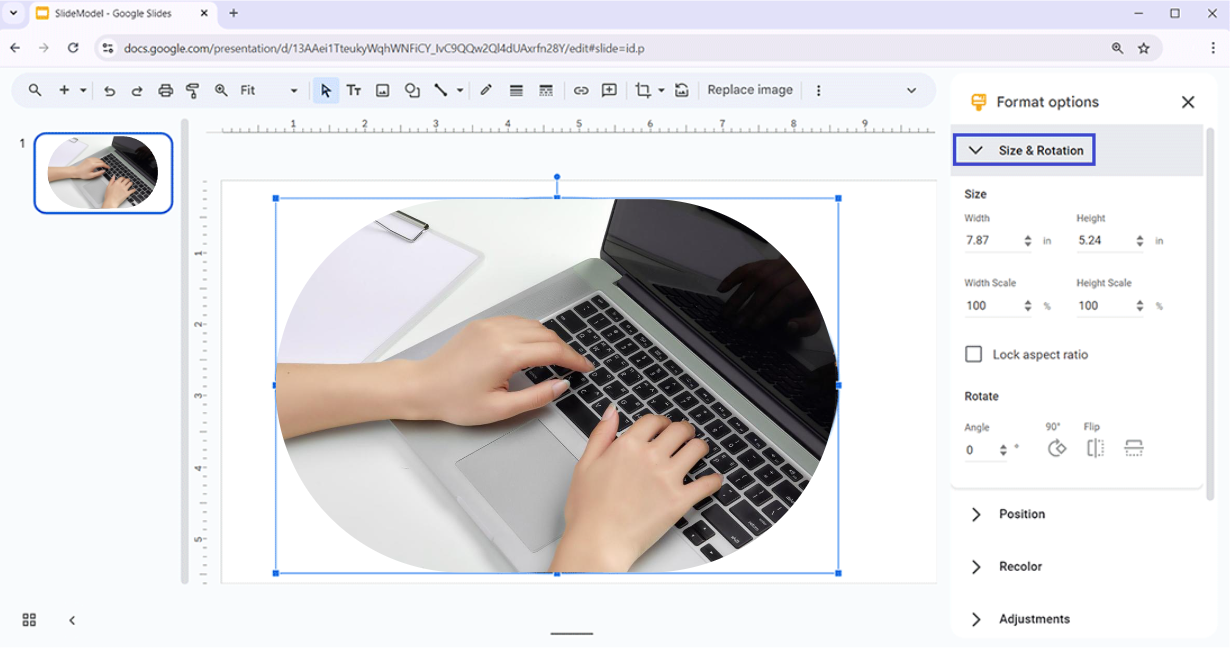
- Vertical Orientation: This is about the entire slide canvas being taller than it is wide (portrait mode), achieved via the custom size method above.
Beyond Google Slides: Embracing True Vertical Flexibility
While the Google Slides workaround gets the job done for static vertical formats, manually adjusting every element for “horizontal to vertical” conversion is time-consuming. What if you need:
- True Mixed Orientation: Seamlessly combining landscape and portrait slides?
- Effortless Vertical Design: AI-powered layouts optimized for vertical viewing?
- Faster Creation: Generating professional vertical slides in seconds?
Discover the Future of Presentations with WorkPPT AI
Stop wrestling with workarounds! WorkPPT AI Presentation Maker empowers you to create stunning presentations in any orientation, instantly:
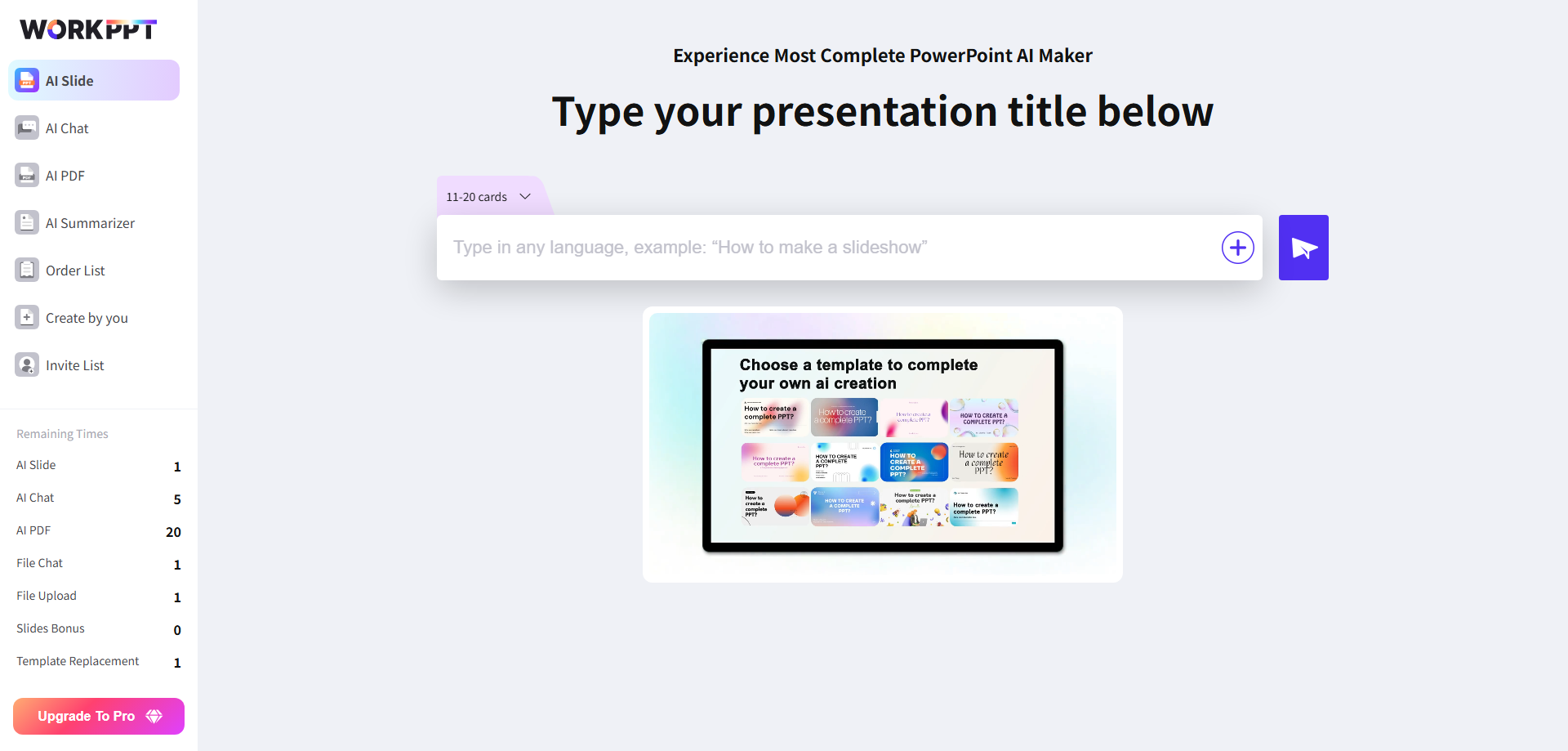
One-Click Vertical: Choose portrait, landscape, or even custom dimensions effortlessly.
- AI-Powered Design: Describe your idea, and our AI generates beautiful, fully formatted slides – vertical, horizontal, or mixed!
- Smart Layouts: Get intelligent suggestions for arranging content perfectly on vertical canvases.
- Save Hours: Skip the manual resizing and rearranging. Focus on your message, not the formatting.
- Mobile-Perfect: Output presentations inherently optimized for vertical scrolling on devices.
Ready to break free from horizontal limitations and create impactful vertical presentations in seconds?
👉 Try WorkPPT AI Presentation Maker FREE today and experience effortless vertical slide creation! Generate your first AI vertical presentation now!
FAQ: Vertical Google Slides
Q1: Can I have just one vertical slide in a Google Slides presentation?
A: No. The Page Setup change applies to all slides in the file. You cannot mix orientations natively.
Q2: Is there a true "Portrait Mode" button in Google Slides?
Q3: Will my vertical Google Slide look good on a projector?
A: It depends. If the projector is set to landscape (most common), your vertical slide will have large black bars on the sides. It’s best suited for digital sharing or printing.
Q4: Can I easily convert an existing horizontal presentation to vertical using this method?
A: You can change the size, but expect significant manual work resizing and repositioning every element on every slide. It’s not automatic. WorkPPT AI is ideal for this conversion!

WorkPPT – Create Presentation in 1-Click