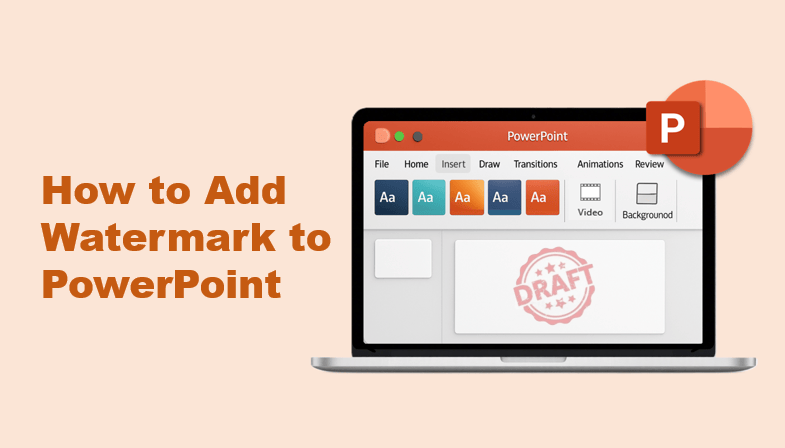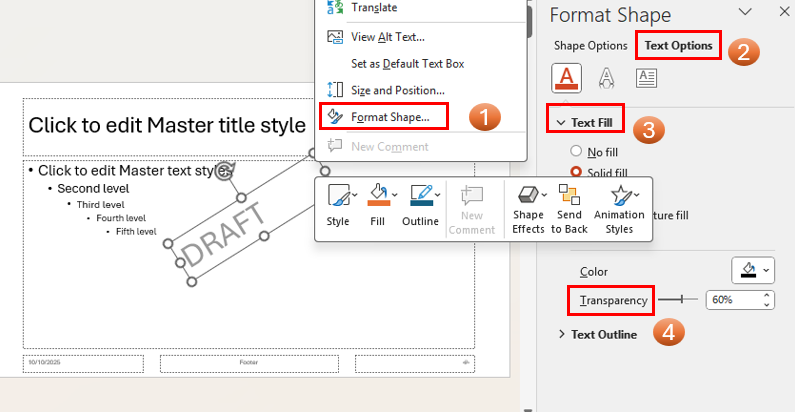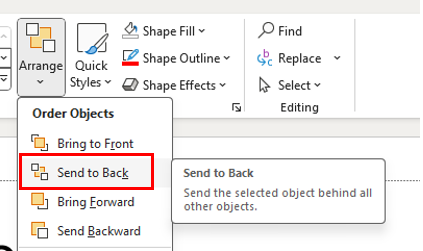If you want to protect your presentation or show that it’s a draft, you can add a watermark to PowerPoint easily. A watermark is a light text or image that appears behind your content. In this guide, you’ll learn how to add text and image watermarks,and even apply a watermark to only one slide.
How to Add Text Watermark to PowerPoint
Follow these simple steps to insert a text watermark such as “DRAFT” or “CONFIDENTIAL”:
1. Go to View > Slide Master and select the top parent slide.
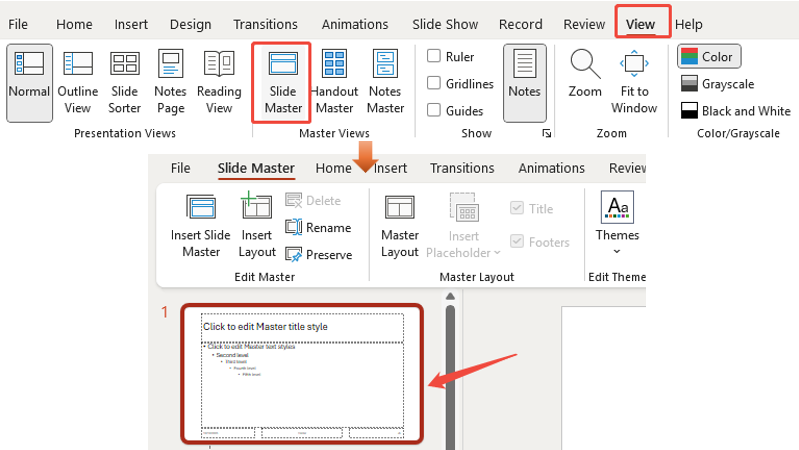
2. Click on the Insert tab, then click Text Box.

3. Click and drag on the slide to create a text box.
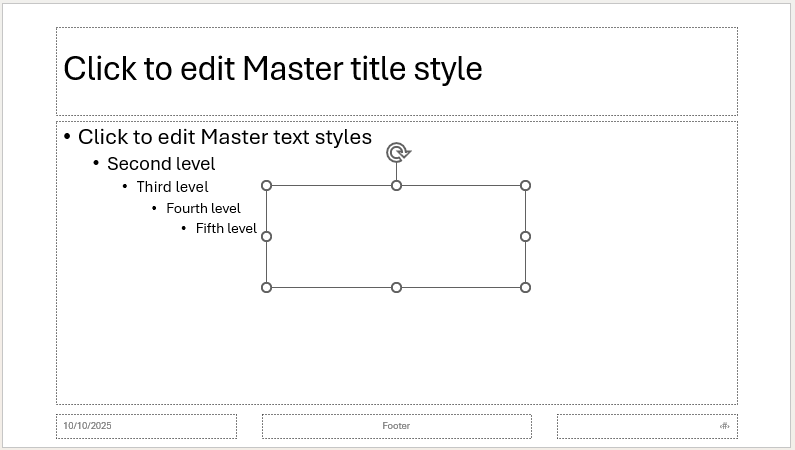
4. Type your desired text(like “DRAFT” or “CONFIDENTIAL”).
- To create a traditional watermark effect, increase the fonts size (e.g., to 60pt or higher), change the font color to a light gray, and use the rotation handle on the text box to angle it diagonally.
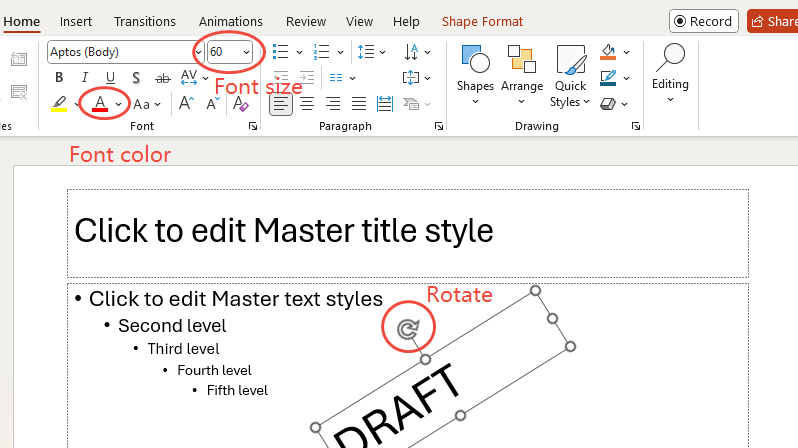
- To make it less distracting, right-click the text box, choose Format Shape, and in the options pane on the right, find Text Options. Here, you can adjust the Transparency slider to make the text see-through. A transparency of 60-80% usually works well.

5. With the text box selected, go to the Home tab, click Arrange, and select Send to Back. This ensures your watermark always stays behind your slide content.

6. Click the Slide Master tab in the ribbon and click Close Master View. You will now see the text watermark on all of your slides.


Instantly generate ready-to-edit PowerPoint slides, and add your own watermark or logo anytime with WorkPPT.
How to Add a Picture Watermark to PowerPoint
You can also use a logo or image as your watermark. Here’s how:
1. Go to View → Slide Master → Select top slide.
2. Choose Insert → Pictures → From File, then select your image.
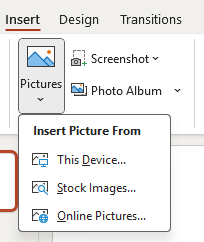
3. Resize and position it (usually bottom-right corner).
4. Right-click the image → Format Picture → Transparency, and adjust as needed.
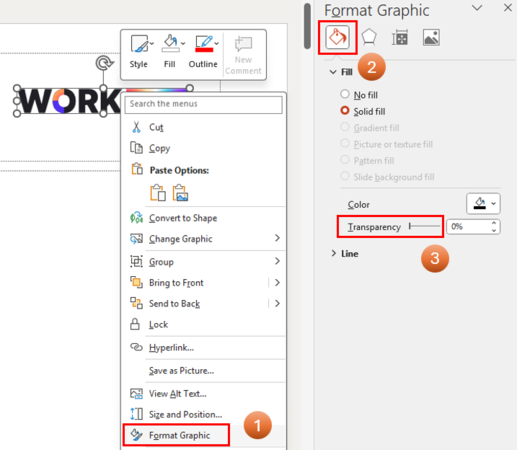
5.Close Master View to apply it to all slides.
✍ [Related Tutorial]: 9 Ways to Insert an Image in PowerPoint
How to Remove a Watermark in PPT
If you no longer need a watermark or want to replace it with a new one, you can easily remove it in PowerPoint. Here’s how:
1. Go to View → Slide Master.
2. Select the slide layout that contains your watermark.
3. Click on the text box or image used as the watermark.
4. Press Delete on your keyboard.
5. Close the Master View to return to normal slides.
Best practices for Adding watermarks in PowerPoint
Adding a watermark helps protect your slides and make them look professional. Here are a few simple tips to do it right:
- Keep it subtle: Use light colors and 60–80% transparency so your content stays readable.
- Be consistent: Apply the same watermark position and style on all slides through Slide Master.
- Match the purpose: Use “Draft” or “Confidential” marks only when needed; use logos for branding.
- Avoid clutter: Stick to one watermark per slide for a clean look.
- Test before presenting: Preview in Slide Show mode to ensure visibility and balance.
✍ [You May Also Like]: What is PowerPoint Footnote & How to Add It
FAQs abot Watermark in PowerPoint
Q1: How to add a draft watermark to PowerPoint?
A: To add a Draft watermark, open View → Slide Master, insert a Text Box, type “DRAFT,” and set the transparency to about 60%-80%. Rotate it diagonally for better visibility. When done, close the Master View, and it will appear on all slides.
Q2: How to add a confidential watermark in PowerPoint?
A: Go to Slide Master, insert a text box, and type “CONFIDENTIAL.”
Use red or dark gray text with 60–70% transparency. Place it across the center or bottom of your slides to show that your content is private.
Q3: How to add a watermark in PowerPoint to all slides?
A: Open View → Slide Master, add your text or picture watermark on the main master slide (the top one), and close Master View. The watermark will automatically appear on every slide in your presentation.
Q4: How to add a watermark to one slide in PowerPoint?
A: Simply insert the watermark directly on that single slide. Go to Insert → Text Box or Insert → Picture, adjust transparency, and position it as needed. This won’t affect the rest of your slides.
Q5: How do I insert a transparent watermark in PowerPoint?
A: Insert your text or image watermark, then adjust transparency:
- For text, right-click → Format Shape → Text Options → Transparency (set to 60–80%).
- For images, right-click → Format Picture → Picture Transparency and adjust the slider until it looks subtle.
Q6: How to put a non-removable watermark?
A: PowerPoint doesn’t offer a truly non-removable watermark, but you can make it harder to edit by:
- Saving your slides as PDF before sharing.
- Exporting slides as images, then reinserting them into a new presentation.
💬 Conclusion:
Now you know how to add a watermark in PowerPoint and how to make it look professional. Whether you’re using a text watermark, a logo, or “Draft” and “Confidential” labels, remember to keep it subtle, consistent, and clear.
If you want to skip the manual setup, WorkPPT AI Presentation Maker helps you create polished, ready-to-use presentations automatically — perfect for business, teaching, or personal use.. It helps you design and organize slides instantly, so you can focus more on your ideas and delivery.