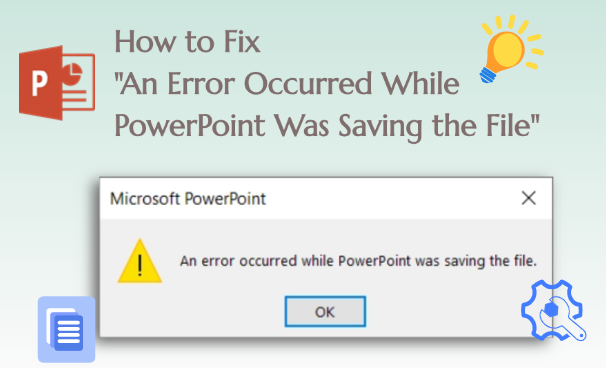You’re about to save your hard-earned PowerPoint when suddenly an error pops up: “an error occurred while PowerPoint was saving the file“. Don’t worry, this happens often and is usually easy to fix. In this guide, we’ll explain why it happens, show you quick fixes from simple to advanced, and share tips to stop it from happening again.
- Reasons for "An Error Occurred While PowerPoint was Saving the File"
- 4 Basic Methods to Fix "An Error Occurred While PowerPoint Was Saving the File"
- 4 Advanced Methods to Fix "An Error Occurred When PowerPoint was Saving the File"
- Tips for Saving PowerPoint Files Safely
- FAQs about "An Error Occurred When PowerPoint was Saving the File"
Reasons for "An Error Occurred While PowerPoint was Saving the File"
PowerPoint may fail to save your file for many reasons, most of which are simple to fix. Common causes include:
- File path or name issues: If the file name is too long or contains special characters, saving may fail.
- Large or complex files: Big images, videos, or heavy animations can make the file too large to save smoothly.
- Temporary file conflicts: Leftover temp files sometimes block new saves.
- Account or permission problems: If you’re not properly signed in, or if your account lacks permission, saving won’t work.
- Add-in conflicts: Certain plugins may interfere with PowerPoint’s save function.
- Software issues: Corrupt installations or missing updates can cause errors.
- Low disk space: Insufficient disk space prevents saving PPT files.
- Antivirus interference: Security software might mistakenly block PowerPoint.
4 Basic Methods to Fix "An Error Occurred While PowerPoint Was Saving the File"
In most cases, the “error occurred while saving PowerPoint” errors are usually minor. Try these four simple fixes first.
Method 1: Save the File to a Different Location
Sometimes PowerPoint can’t save due to path length or permission issues. Saving to another folder can fix this.
Step 1: Open your PPT and click “File” in the top-left corner.

Step 2: Select “Save As”, then click “Browse”.

Step 3: Browse to another suitable folder on your local drive, select it, and save.
If it saves successfully, the problem is fixed. If not, try another folder.
Method 2: Sign Out and Sign Back In
Failed saves can also occur when your account permissions are out of sync. Signing out and back in refreshes these permissions.
Step 1: Open your PowerPoint.
Step 2: Click “Account” at the bottom left.
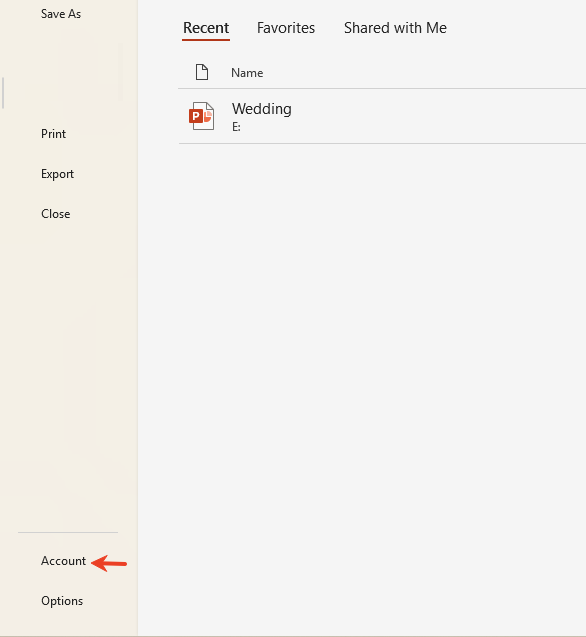
Step 3: Click “Sign out” to exit your current account.
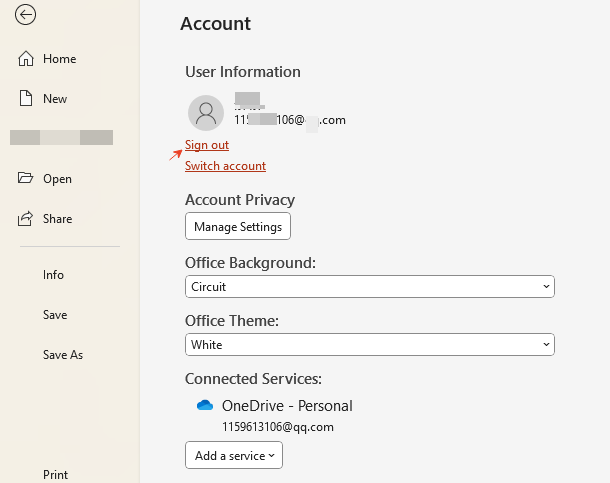
Step 4: Close and reopen PowerPoint, then sign back into your account. Try saving your file again.
If the save failure stems from cloud synchronization issues, the steps should resolve the problem.
Method 3: Copy Slides to a New PowerPoint File
If your file is corrupted or has problematic elements, copying the slides to a new file often fixes it.
Step 1: Press “Ctrl+A” to select all slides. Right-click and choose “Copy”.
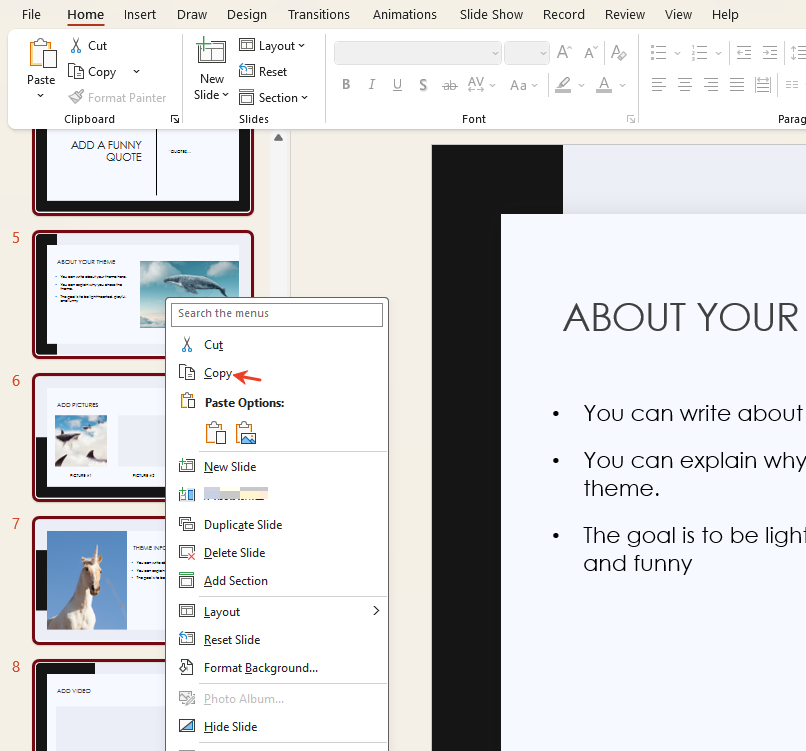
Step 2: Open a new PowerPoint file. Right-click and paste the slides into the new file.
Step 3: Choose “Keep Source Formatting” when pasting to preserve the original look.
Method 4: Reduce File Size
Large PPT files can cause errors when saving. Compress images and removing unnecessary elements to make saving easier.
Step 1: Select the images within the slide.
Step 2: Click “Picture Format” and choose the “Compress Pictures” feature.
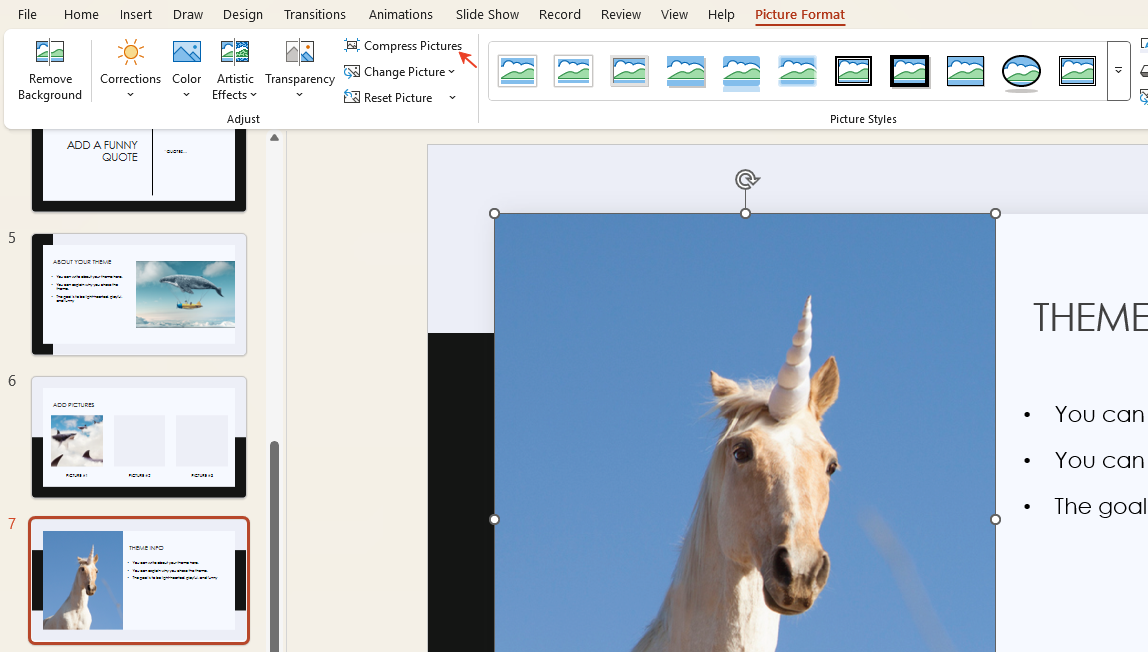
Step 3: After ensuring all images in the slide are compressed, save the file again.
This minimizes the PPT file size as much as possible, enabling your PPT saves without issues.
4 Advanced Methods to Fix "An Error Occurred When PowerPoint was Saving the File"
If the four basic methods didn’t fix the “PowerPoint save error“, you’ll need to try deeper system and program repairs.
Method 1: Repair or Reinstall PowerPoint
Sometimes the problem isn’t your PPT file, but a corrupted PowerPoint program. Using Office’s repair feature can fix it.
Step 1: Open the Control Panel, and locate “Programs and Features”.
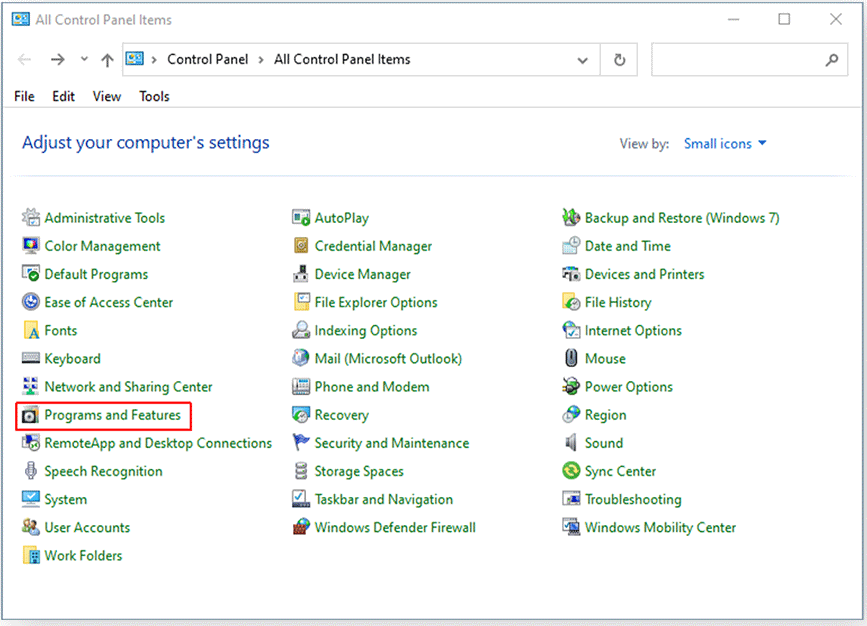
Step 2: Select “Uninstall or change a program”.
Step 3: Find Microsoft Office and click “Change” or “Uninstall”.
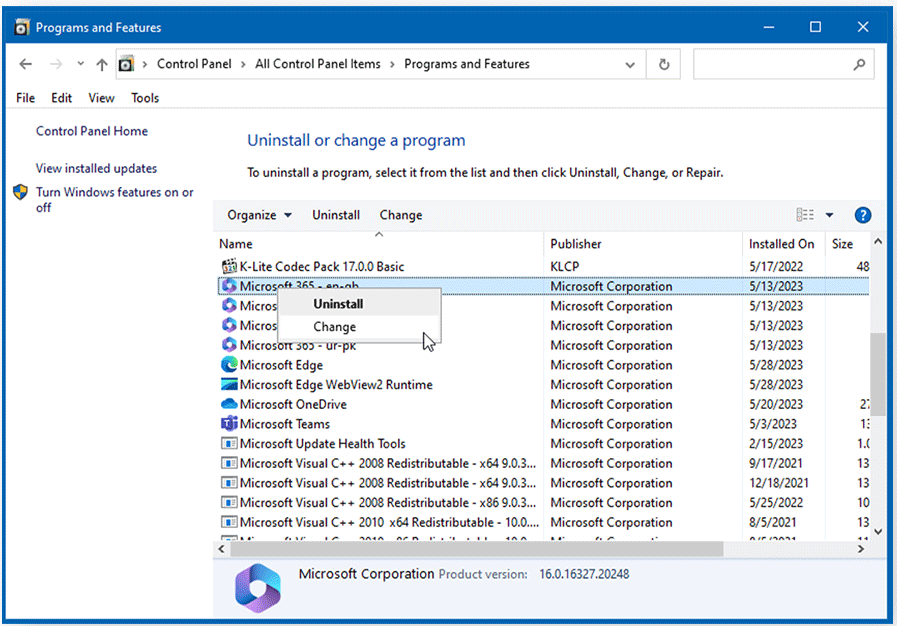
Step 4: You’ll see “Quick Repair” and “Online Repair”. Choose “Online Repair” for a thorough fix.
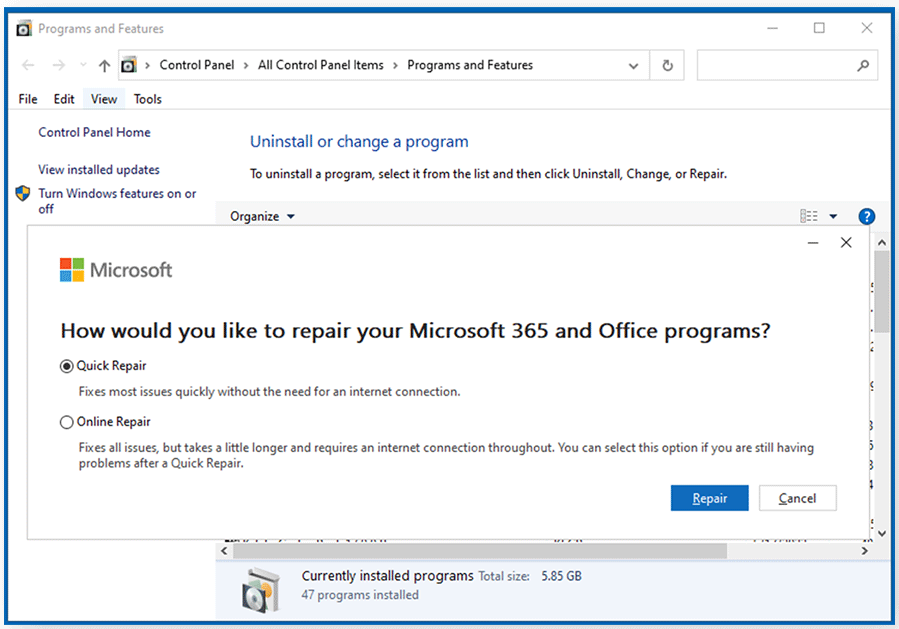
Repairing may take a while, but it usually solves the problem. If that doesn’t work, reinstalling Office will remove any corrupted files.
Method 2: Remove or Disable ActiveMovie Controls
ActiveMovie controls can also conflict with saving operations. If your presentation has Visual Basic UserForms with ActiveMovie controls, remove them to fix the issue.
Step 1: Click “Options” in the file that failed to save.
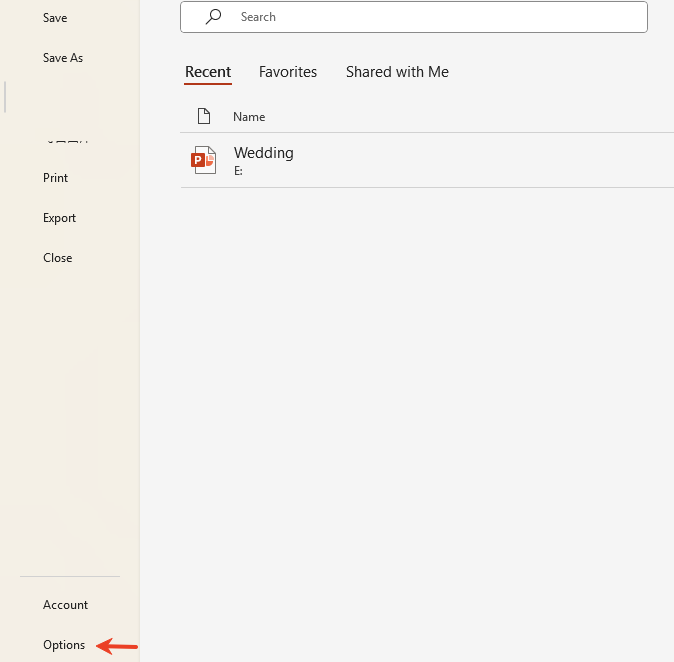
Step 2: Locate “Customize Ribbon” and enable the “Developer” tab.
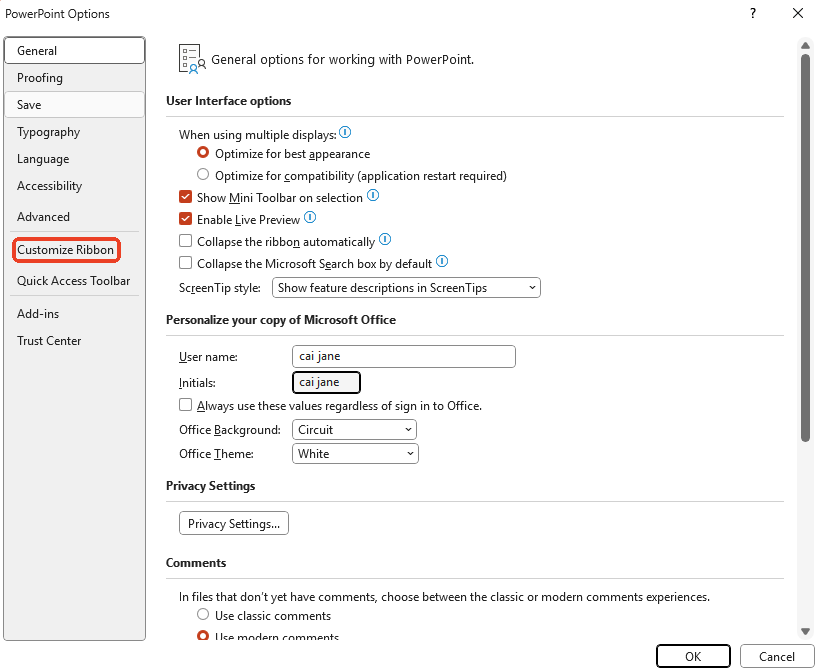
Step 3: Return to the slide page, locate “Developer” at the top, and click “Visual Basic”.
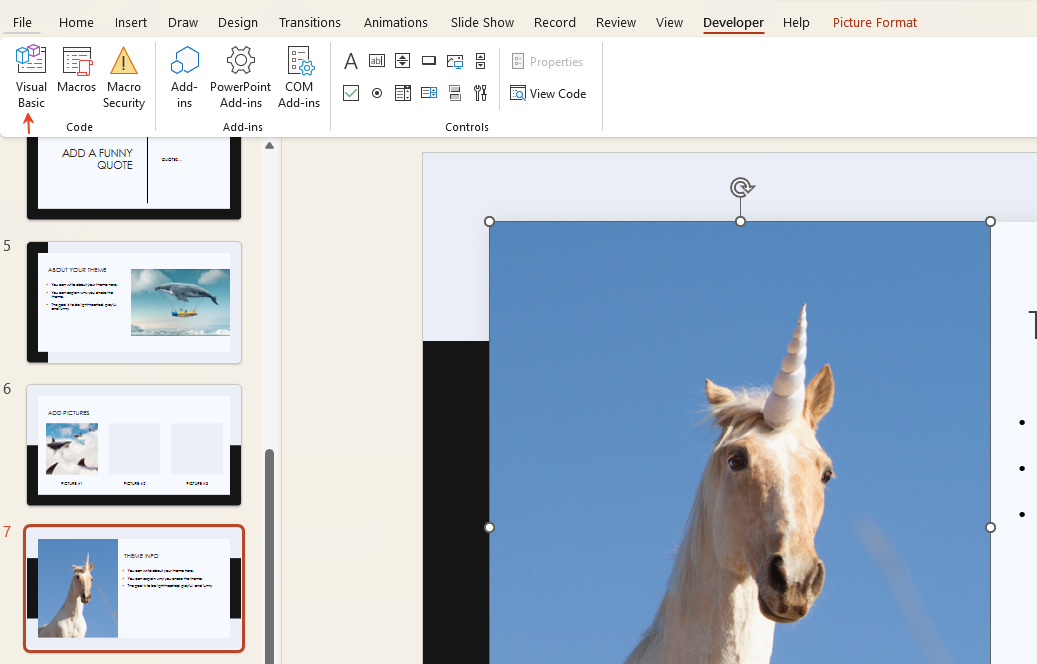
Step 4: In the Visual Basic window, go to Insert > “UserForm”.

Step 5: Now go to “File” and select “Remove UserForm2….”.
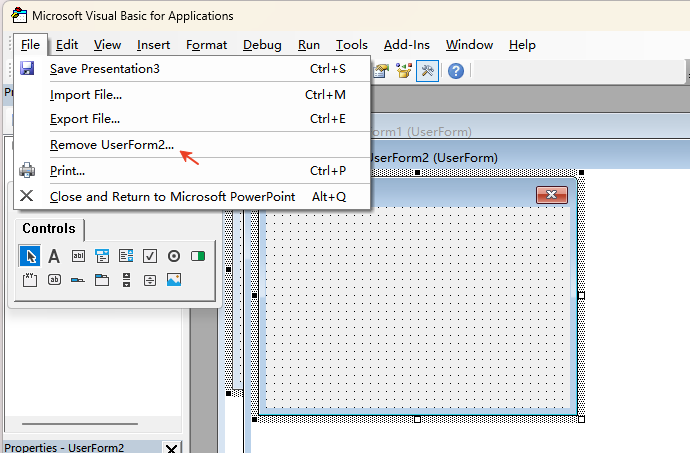
Step 6: Click “File > Close and Return to Microsoft PowerPoint” to go back to PowerPoint and resave your slides.
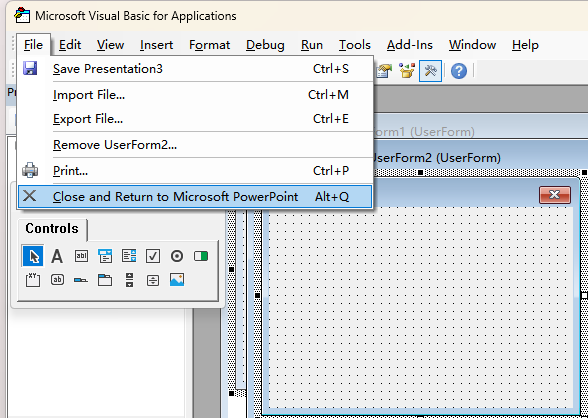
Method 3: Clear PowerPoint’s TEMP Folder
Too many temporary files can stop PowerPoint from saving properly. Clearing them usually fixes the problem.
Step 1: Close PowerPoint and all related programs.
Step 2: Press “Win+E” to open File Explorer.
Step 3: Enter “C:\Users\YourUsername\AppData\Roaming\Microsoft\Templates\”.
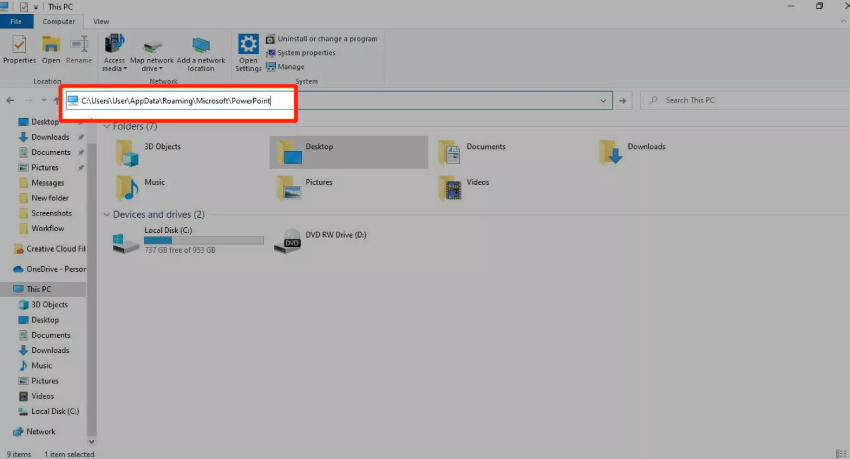
Step 4: Press Enter to access the “TEMP” folder. Delete all “.TMP” files in this folder.
Step 5: Reopen PowerPoint and try saving your file again. It should now save successfully.
Method 4: Repair Your Hard Drive
If your hard drive has errors, it can stop files from saving. Check and fix the drive before saving your PPT.
Step 1: Locate the disk you wish to check for errors, then right-click and select “Properties”.
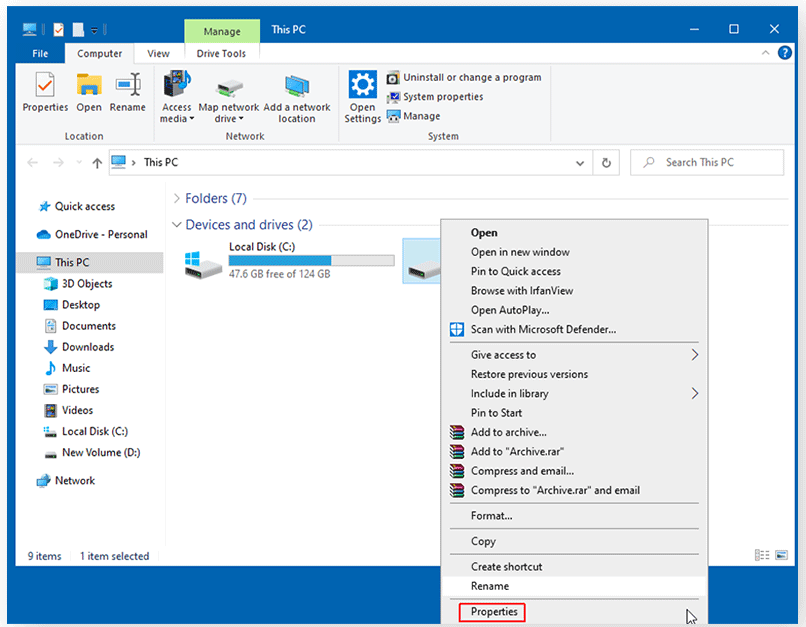
Step 2: Choose “Tools”, then click “Check” to scan for errors.
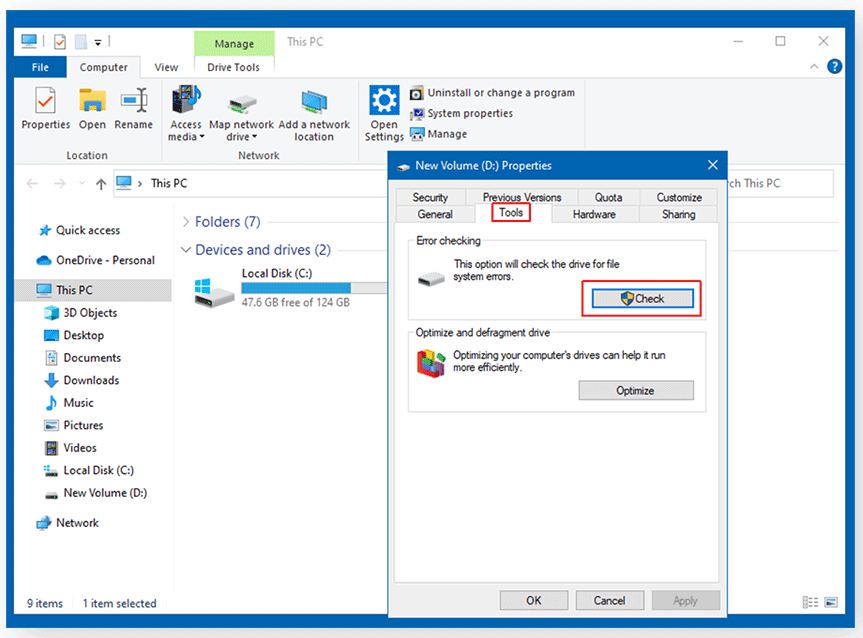
Step 3: Wait while Windows finds and fixes any problems. This can take anywhere from 5 minutes to 4 hours.
Step 4: Once done, try saving your PPT again.
Tips for Saving PowerPoint Files Safely
Prevention is better than cure. To significantly reduce the “PowerPoint error occurred while saving the file” issue, adopt these habits:
- Save versions often: Save your work in multiple versions (v1, v2…) to avoid losing everything if a file gets corrupted.
- Use local folders: Network drives and cloud syncing can sometimes cause conflicts.
- Compress large files: Reduce file size when your presentation has lots of images, videos, or objects.
- Limit add-ins: Extra add-ins can create conflicts, so disable the ones you don’t need.
- Keep Office updated: Regular updates fix bugs and improve stability.

Is There an Easier Way?
FAQs about "An Error Occurred When PowerPoint was Saving the File"
Q: Does saving to the cloud cause this error?
A: Sometimes, especially with a weak internet connection or limited account permissions. We recommend saving locally first, then uploading.
Q: What if saving to OneDrive keeps failing?
A: Make sure your internet is stable. Save the file locally first, then sync it to OneDrive.
Q: Will reinstalling Office fix it for sure?
A: It usually works, but if the problem lies with the file itself or external factors, additional steps may be needed.
Q: Is there a difference between PowerPoint 365 and older versions?
A: 365 gets updates faster and fixes many save-related bugs, though permission or account issues can still happen.
💬 Conclusion:
The “an error occurred while PowerPoint was saving the file” message is common, but you can usually fix it with some simple troubleshooting. By following the steps above, you can get back to work quickly and avoid losing your content. Regularly saving your files, keeping them optimized, and updating your software can also help prevent this error in the future.