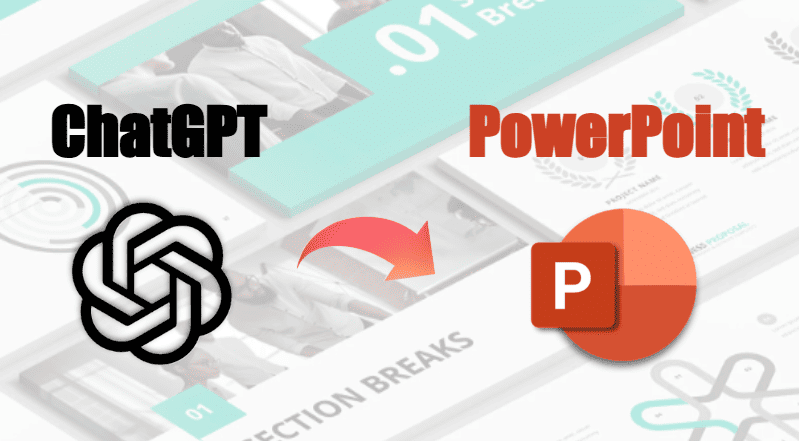“Can ChatGPT make PowerPoint?” While ChatGPT can’t export a .pptx file with a single click, it can automate over 90% of the content creation process. This guide will walk you through the exact method and provide prompts to get ChatGPT to make full PowerPoint presentations.
Why Use ChatGPT for PowerPoint?
Even though ChatGPT cannot design slides directly, it is an idea generator and content assistant for PowerPoint. Here’s what ChatGPT can actually do for PowerPoints:
- Generate outlines — quickly draft slide structures with titles and bullet points.
- Write content — create bullet points, summaries, or detailed speaker notes.
- Adjust style — rephrase slides for business, academic, or casual use.
- Suggest ideas — recommend themes, visuals, and layout directions.
AI Prompts for Generating PowerPoint Slides from a Manuscript
Before starting to create a PowerPoint Presentation with ChatGPT, here are some prompts about each step involved:
Category 1: Brainstorming & Ideation
1. For Topic Suggestions: “Give me 10 presentation topics about [Your Field, e.g., sustainable fashion].”
2. For Specific Topics: “I need to give a 15-minute presentation to my marketing team. Suggest 5 engaging topics about [Specific Subject, e.g., Q4 2025 social media strategy].”
3. To Define the Core Message: “Help me define the single most important message (The One Thing) my audience should remember from a presentation about [Your Topic].”
4. For Audience Analysis: “My audience is a group of non-technical C-level executives. What are the key points I should focus on in a presentation about [Complex Topic, e.g., blockchain technology] to keep them engaged?”
5. To Find a Unique Angle: “What’s a surprising or counterintuitive angle for a presentation on [Common Topic, e.g., time management]?”
6.To Create an Opening Hook: “Generate 3 powerful hooks to grab the audience’s attention in the first 30 seconds of a presentation about [Potentially Dry Topic, e.g., corporate compliance training].”
7. To Find an Analogy: “Suggest a powerful metaphor or analogy to explain [Complex Concept, e.g., cloud computing] to beginners.”
8. To Debunk Myths: “List 3 common myths about [Your Topic] that I can debunk in my presentation.”
More prompts
Category 2: Structuring & Outlining
9. For a Basic Outline: “Create a 10-slide outline for a presentation titled [Presentation Title].”
10. For a Detailed Outline: “Provide a detailed outline for a presentation on [Your Topic]. For each slide, include a title and 3 key talking points.”
11. For a Specific Framework: “Generate a presentation outline using the ‘Problem-Solution-Benefit’ framework for the topic [Your Topic].”
12. For a Timed Presentation: “Create a slide-by-slide outline for a 20-minute presentation on [Your Topic], allocating approximate speaking time for each slide.”
13. For a Storytelling Arc: “Structure a presentation about [Topic, e.g., our company’s journey] using a classic storytelling arc (Exposition, Rising Action, Climax, Falling Action, Resolution).”
14. For Structural Options: “Give me three different structural approaches (e.g., chronological, thematic, problem/solution) for a presentation on [Your Topic] and briefly explain the pros and cons of each.”
15. To Add Specific Slides: “Here is my draft outline: [Paste Your Outline]. Please add a ‘Case Study’ slide and a ‘Meet the Team’ slide in the most logical places.”
Category 3: Content Generation (Slide by Slide)
16. For the Title Slide: “Suggest 10 powerful and catchy titles and subtitles for a presentation about [Your Topic].”
17. For the Introduction Slide: “Write the content for an introduction slide. It should grab the audience’s attention with a startling statistic, ask a rhetorical question, and clearly state the presentation’s objective.”
18. For Bullet Points: “For a slide titled [Slide Title], generate 4 concise bullet points explaining [a specific concept].”
19. For Data Slides: “I have this data: [Paste your data]. Write a compelling title and 3 key takeaways for a slide that presents this information.”
20. For Quote Slides: “Find an inspiring quote about [Topic, e.g., innovation] that I can use on a standalone slide.”
21. For ‘About Us’ Slides: “Write a compelling ‘About Our Company’ slide. Include our mission, founding year, and 3 key achievements.”
22. For Case Study Slides: “Write the content for a case study slide using the STAR method (Situation, Task, Action, Result) for [describe your case study].”
23. For Timeline Slides: “Write the content for a timeline slide showing 5 key milestones in our company’s history.”
24. For ‘Before & After’ Slides: “Create the content for a ‘before and after’ slide to showcase the impact of our product/service.”
25. For the Conclusion Slide: “Write a strong concluding slide that summarizes the 3 main points of the presentation and ends with a powerful call to action.”
26. For a Call to Action (CTA): “My goal is to get the audience to sign up for our product trial. Suggest 3 clear and persuasive calls to action for my final slide.”
Category 4: Speaker Support
27. To Generate Speaker Notes: “Here is my slide content: [Paste slide content]. Write detailed speaker notes that elaborate on each point and add a relevant anecdote.”
28. To Write an Opening Script: “Write a friendly and conversational opening script for the first 2 minutes of my presentation on [Your Topic].”
29. To Prepare for Q&A: “Based on this presentation outline: [Paste Your Outline], what are 5 potential questions the audience might ask? Provide a brief, clear answer for each.”
30. To Write Transitions: “Write a smooth transition sentence to connect a slide about [Topic A] to the next slide about [Topic B].”
31. To Create a Handout: “Based on the core content of this presentation, generate a one-page summary that I can distribute to the audience as a handout.”
32. To Craft a Story: “Help me craft a short, memorable story to illustrate the key message of my presentation, which is [Your core message].”
Category 5: Design & Visuals
33. For Visual Ideas: “For a slide titled [Slide Title], suggest 3-4 ideas for strong visual elements (e.g., icon types, chart types, photo concepts).”
34. To Recommend a Chart Type: “I need to show the market share percentage between 5 competitors. What is the best type of chart to use and why?”
35. For Icon Suggestions: “For a slide with these three points: ‘Global Reach,’ ’24/7 Support,’ and ‘Secure Transactions,’ suggest a simple icon to represent each one.”
36. For a Color Palette: “Suggest a professional and modern color palette (with hex codes) for a presentation for a [Type of company, e.g., a finance tech startup].”
37. For AI Art Prompts: “Write a detailed prompt for an AI image generator like Midjourney or DALL-E to create a powerful background image for a presentation on ‘The Future of Urban Mobility’.”
38. For Photo Concepts: “Describe a stock photo that would be perfect for a slide about ‘collaboration and teamwork’.”
Category 6: Automation & Advanced Prompts (VBA)
39. For Basic VBA Generation: “Take this 5-slide outline with titles and bullet points: [Paste your outline], and write a complete PowerPoint VBA macro to create a presentation from it.”
40. For VBA with Speaker Notes: “Generate a PowerPoint VBA script from the following content. For each slide, include the title, the bullet points, and the provided text in the speaker notes section: [Paste your structured content].”
41. For an All-in-One Workflow: “Act as a presentation creator. First, generate a 10-slide outline for the topic [Your Topic]. After I approve it, write the content for each slide. Finally, consolidate everything into a single PowerPoint VBA script.”
42.For a Script from a Text File: “Write a VBA macro that can read a local text file (C:\temp\outline.txt) where each line is a slide title, and create one slide for each line.”
43.For VBA with Basic Formatting: “Write a VBA macro that creates 10 slides. For each slide title, make the font ‘Calibri’ and size 44. For the body text, make it size 28.”
How to Use ChatGPT to Create a PowerPoint Presentation
Step 1: Brainstorm and Outline Your Topic
Start by telling ChatGPT to act as an expert in your chosen field. This helps it generate a more relevant and structured outline.
Step 2: Flesh Out Each Slide with Detailed Content
Once you have your outline, you can command ChatGPT to write the content for each individual slide. Be specific about your needs, including the title, key bullet points, and even speaker notes.
Step 3: Ask ChatGPT to Write the PowerPoint VBA Code
Now, give ChatGPT a clear command to consolidate all the generated content into a single script.

Is There an Easier Way?
With WorkPPT, you can turn any idea into a ready-to-use presentation in minutes.
Step 4: How to Run the VBA Script in PowerPoint
1. Open Microsoft PowerPoint and create a blank presentation.
2. Enable the Developer Tab. If you don’t see it, go to File > Options > Customize Ribbon and check the box for “Developer”.
3. Click the Developer tab, then click the Visual Basic button. A new window will open.
4. In the new window, click Insert > Module.
5. Paste the entire VBA code generated by ChatGPT into the module window.
6. Click the green “Run” button (a triangle icon) or press F5.
Limitations on Using ChatGPT for Slides
- No Direct File Generation: It cannot create a .pptx or any other presentation file format.
- Zero Visual Design: It has no concept of layout, color schemes, fonts, or branding. The output is plain text.
- No Images, Charts, or Graphs: It cannot create or insert any visual elements, which are the lifeblood of a modern presentation.
- Clunky Workflow: The most effective method requires generating text, then generating VBA code, then running that code in PowerPoint—a fragmented process that still leaves you with a plain, undesigned deck.
✍ [You May Also Like]: Top PowerPoint Alternatives: Software and Online App
Best Tool over ChatGPT for PowerPoints
While the ChatGPT workaround is a fun experiment, the future of AI presentations lies in integrated, purpose-built platforms. These tools are designed from the ground up to handle everything—content, design, and formatting—in one seamless workflow.
This is where WorkPPT shines as the superior choice.
WorkPPT was built to solve the exact problems ChatGPT leaves behind. It’s not just a text generator; it’s a complete presentation engine.
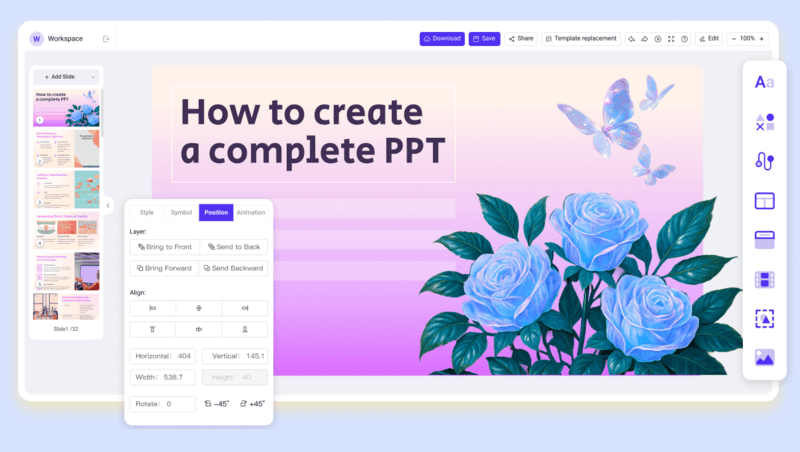
- True One-Click Generation: You enter a topic. WorkPPT generates a complete, fully designed presentation. No coding, no copying and pasting.
- AI-Powered Design Engine: It doesn’t just write text; it analyzes your content and applies professional design principles, selecting layouts, fonts, and color palettes that fit your topic.
- Vast Template Library: Choose from a wide range of styles to ensure your presentation is on-brand and visually stunning from the first draft.
- Effortless Editing: The interface is clean and intuitive, allowing you to easily edit text, swap images, and change layouts without breaking the design.
FAQs About ChatGPT Presentations
Q1: Can ChatGPT make a PowerPoint directly?
Q2: Does this method work with Google Slides?
A:No, this specific method is exclusive to Microsoft PowerPoint because it relies on VBA. For Google Slides, you can use AI presentation makers for Google Slides.
Q3: Can ChatGPT create complex charts for PowerPoint?
A: Yes, ChatGPT can help. But you need to copy it to your PowerPoint presentation manually.
Q4: My VBA code from ChatGPT gave me an error. What should I do?
A: AI-generated code is not always perfect and can sometimes have bugs. If you get an error, here are a few troubleshooting steps:
Check for Errors: Make sure you copied the entire code block correctly, without missing any characters.
Simplify the Prompt: Try asking ChatGPT for a simpler version of the presentation (e.g., fewer slides) to see if the code works.
Regenerate: Ask ChatGPT to “debug the code” or “try again.” Often, a second attempt will produce a working script.
💬 Conclusion:
So, can ChatGPT make a PowerPoint? Not directly—but it can definitely help you plan and write one. If you want to go further and create a complete, professional presentation without manual formatting, tools like WorkPPT AI Presentation Maker are the perfect solution.