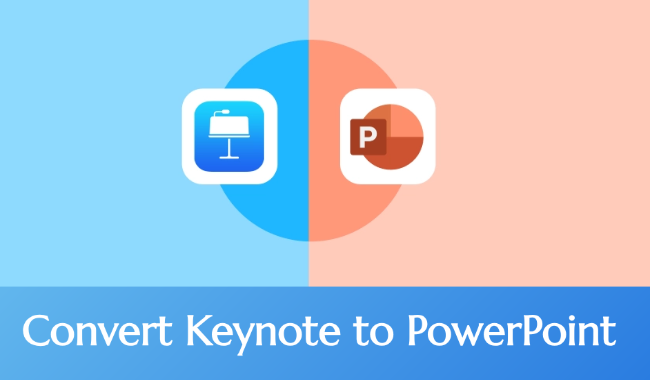If you attempt to open a Keynote file on Windows, you’ll find it won’t work. This is because Apple’s Keynote only runs on macOS and iOS, while Microsoft PowerPoint is what Windows uses. To view Keynote files on a PC, you need to convert Keynote to PowerPoint first.
Here’s a step-by-step guide to converting Keynote to PowerPoint on Windows, Mac, iPhone/iPad, and online.
Why Turn Keynote to PowerPoint
- Works Everywhere: PowerPoint runs on Windows, Mac, Android, Web, and more.
- Easy Team Collaboration: Microsoft 365 or Teams, widely used in businesses and schools, integrates deeply with PowerPoint.
- Simple Online Sharing: Various cloud services support .PPTX files, not Keynote.
- Lots of Templates & Add-ons: PowerPoint offers a vast array of professional templates and plugins.
- Flexible Export Options: Easily export to PDF, video, or convert to Google Slides format.
✍ [Related Article]: Keynote vs PowerPoint: Which is Better?
How to Convert Keynote to PowerPoint on Windows
Keynote isn’t available on Windows, so you can’t open .key files directly. We recommend using Apple’s official iCloud Keynote to perform the conversion.
Step 1: Open a browser on Windows and visit iCloud.com.
Step 2: Sign in with your Apple ID and click “Keynote” on the homepage.
Step 3: Click the upload icon and choose your .key file.
Step 4: Once uploading, double-click the file, then click “Tools” in the top-right corner → “Download a copy”.
Step 5: Select “PowerPoint (.PPTX)” from the format options.
Once downloaded, you’ll have a presentation ready to open directly in PowerPoint.
If you often need to view or convert Keynote to PowerPoint on Windows, bookmark iCloud Keynote. It’s free and gives the best results.
✍ [Related Article]: How to Create a Perfect PowerPoint Presentation?

Want to make PPT in 1-click?
With WorkPPT AI maker, you can turn any idea into a ready-to-use PPT in minutes.
How to Turn Keynote to PowerPoint on Mac
If you have a Mac device, the conversion process of Keynote to PowerPoint is even simpler. You can export directly without any extra tools.
Step 1: On your Mac, launch the Keynote program and open your presentation.
Step 2: Click the top menu: “File” > “Export To” > “PowerPoint”.
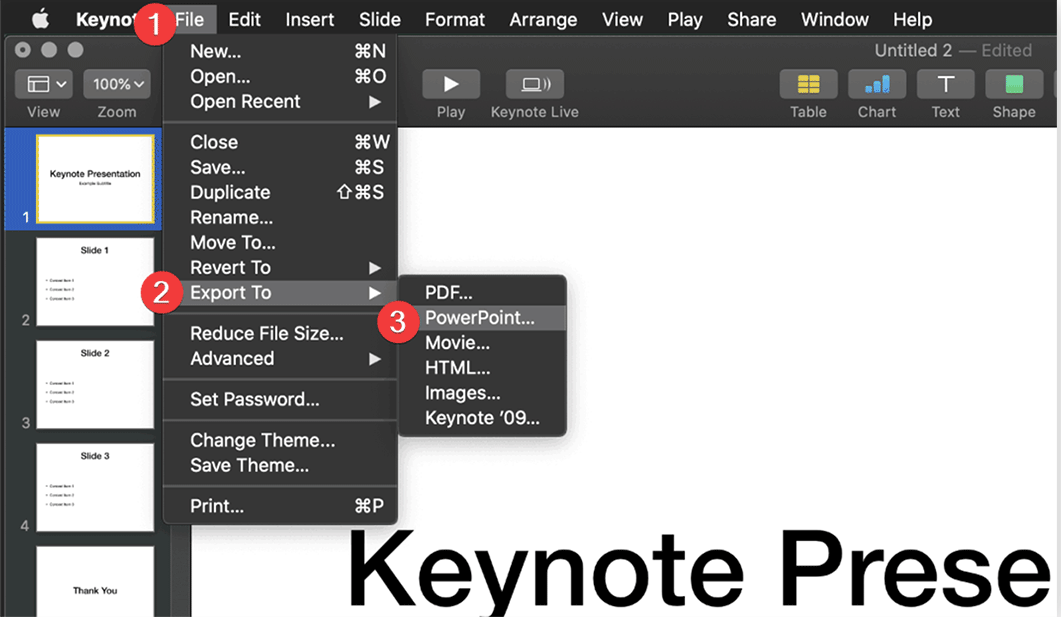
Step 3: In the pop-up window, select the .pptx format. You can adjust settings under Advanced Options if needed.
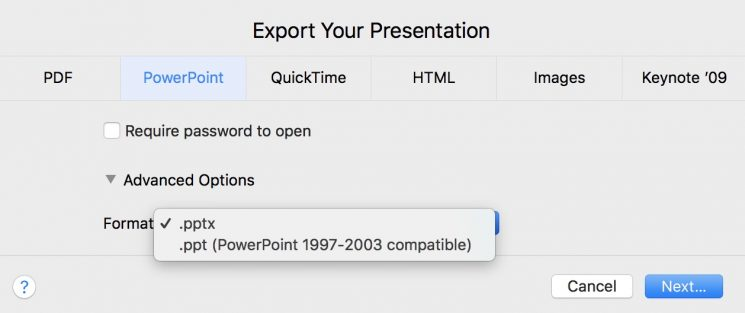
Step 4: Click “Next”, name your file, pick a location, and hit “Export”.
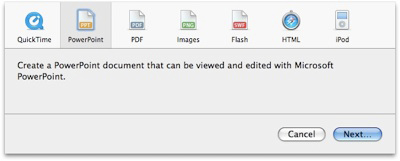
Step 5: You’ll now have a .pptx file ready to open directly in PowerPoint.
🌟 Tip:
After exporting the PPTX file, some animations or fonts might look slightly different. We recommend previewing the file in PowerPoint before using it.
How to Convert Keynote to PowerPoint on iPhone/iPad
Even without a computer, you can convert your PPT directly on your iPhone or iPad using the Keynote app.
Step 1: Open the Keynote app.
Step 2: Select the presentation you want to convert. Tap the “More (•••)” icon.
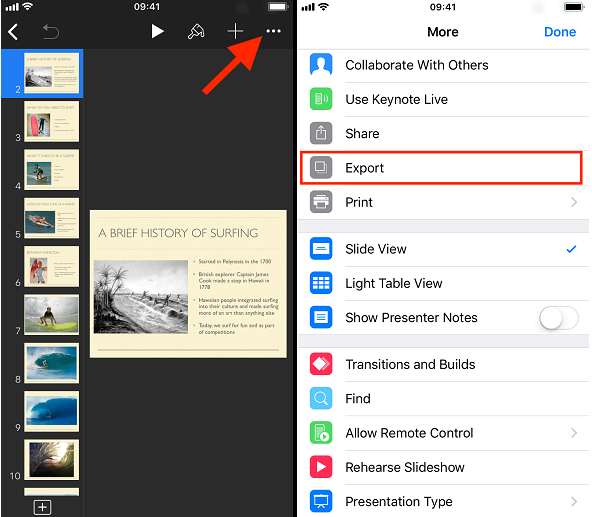
Step 3: Choose “Export” > “PowerPoint”.
Step 4: Select how you want to save or share it (e.g., Files app, AirDrop, or Mail).
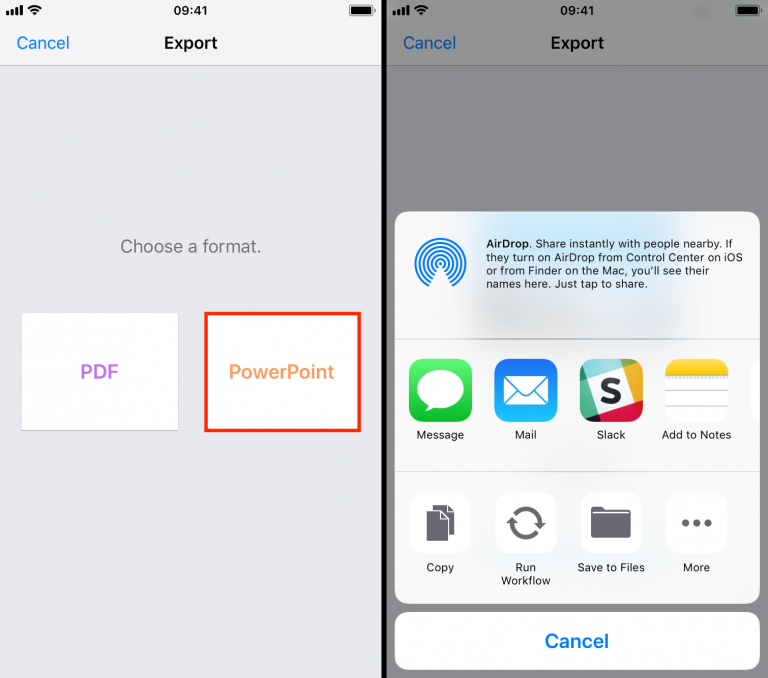
Keynote will automatically convert the file to .pptx format.
If you use iCloud Drive, choose “Save to iCloud Drive” to access it later directly on your computer.
✍ [You May Also Like]: How to Add a Timer to a PowerPoint
How Do I Convert Keynote to PowerPoint Online
If you prefer not to install any applications, you can use online tools to turn Keynote to PowerPoint. However, be mindful of privacy concerns and format compatibility. Here are some popular and reliable platforms:
- iCloud Keynote — Officially recommended, high conversion accuracy
- CloudConvert — Supports batch conversion, free quota available
- Zamzar — Drag-and-drop web conversion tool, simple operation
Step 1: Open any conversion platform, such as CloudConvert.com.
Step 2: Upload your .key file. Select conversion to PowerPoint (.pptx).
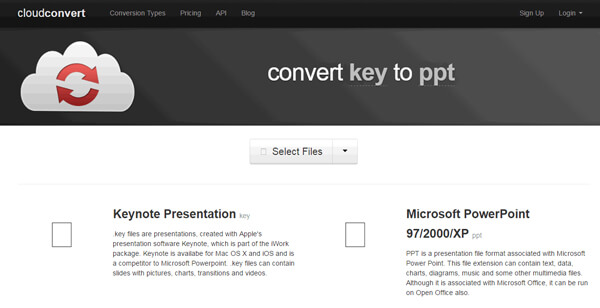
Step 3: Click Start Conversion. Download the file once the conversion completes.
Note: Free tools usually limit files to 50–100MB and formatting may change slightly. Check your file after conversion.
Tips & Common Issues During Conversion
In most cases, converting Keynote to PowerPoint works fine, but some Keynote features don’t transfer perfectly. Here are common issues and how to fix them:
| Issue | Cause | Solution |
| Missing fonts | Some Mac fonts don’t work on Windows | Use standard fonts like Arial, Calibri before exporting |
| Animations missing | Keynote-only animations aren’t supported in PowerPoint | Re-add animations in PowerPoint |
| Images misaligned | Layout or size differs | Manually adjust after exporting |
| Video won’t play | Embedded video failed to convert | Reinsert the video in PowerPoint |
Before formal use, check the file on your device first to make sure everything shows correctly.
FAQs about Keynote to PowerPoint
Q: Will animations be lost during conversion?
A: Some Keynote-specific animations and transition effects cannot be displayed in PowerPoint. You can manually recreate similar animations in PowerPoint.
Q: Is iCloud Keynote free?
A: Yes. With an Apple ID, you can use it for free in any browser.
Q: Can I convert multiple Keynote files at once?
A: Yes. Some online tools, like CloudConvert, let you convert files in batches.
Q: Are there file size limits for online conversion?
A: Yes. Free converters typically cap at 50–100MB. For larger files, we recommend using iCloud Keynote.
Q: Which format offers the best compatibility?
A: We recommend always exporting to .PPTX format, which is currently PowerPoint’s primary file type and provides the best compatibility.
💬 Conclusion:
Converting Keynote to PowerPoint is incredibly easy. Follow the steps in this guide, and you can do it on any device. Whether you’re on Windows, Mac, or working with a team, your slides will keep their formatting and run smoothly.
If you want to make a complete presentation in a click, try WorkPPT- best AI presentation maker by clicking the button below:
⭐728323 presentations made