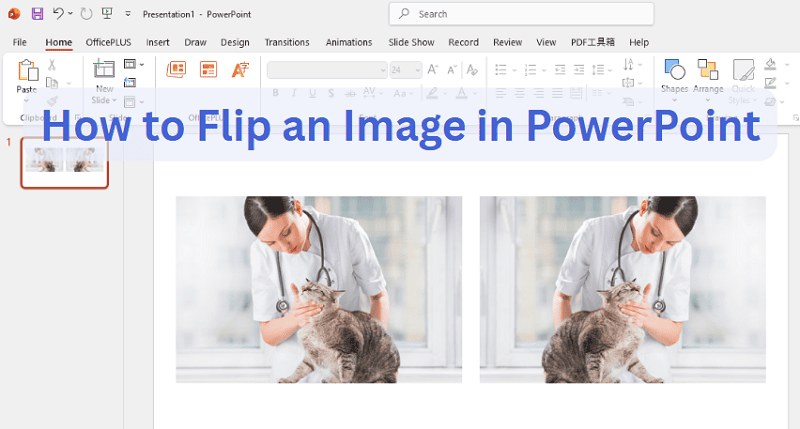Flipping images in PowerPoint is a useful trick that can make your slides look more interesting and professional. Sometimes you need to reverse a photo, create a mirror image, or adjust the direction of a shape. Many users think this is complicated, but it is actually very simple once you know how.
In this guide, you will learn how to flip a picture in PowerPoint using two easy methods. We’ll also talk about flipping shapes and other objects, fixing common problems.
Part 1: How to Flip a Picture in PowerPoint
Method 1: Use Toolbar to Rotate a Picture
This is the simplest and most reliable way to flip a picture in PowerPoint.
- Open your PowerPoint presentation.
- Click on the picture you want to flip. You will see a border appear around it.
- At the top of the screen, find the “Picture Format” tab. It may also say “Format” or “Picture Tools,” depending on your version.
- Click the “Rotate” button in the Arrange group.
- You will see a small menu. Choose “Flip Horizontal” to mirror the picture from left to right. Choose “Flip Vertical” to turn the picture upside down.
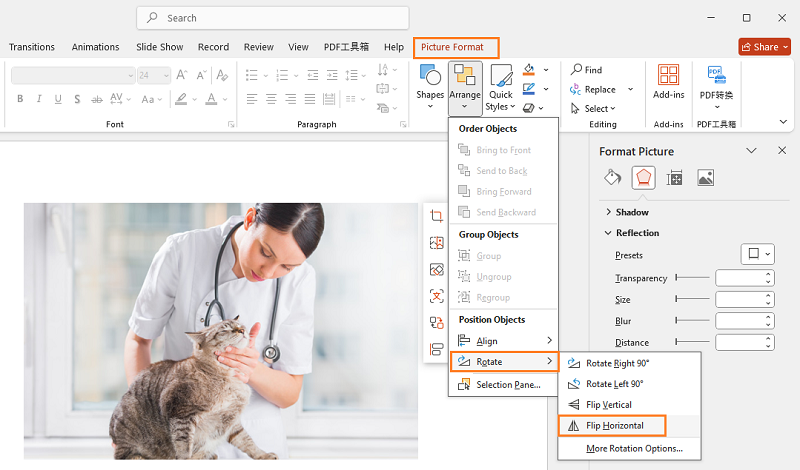
That’s it! Your image will flip instantly. This method works for most pictures, including photos, screenshots, and clipart.
Click to learn more PowerPoint creation tutorial.
💡 Why Use the Format Menu:
- It is quick and easy.
- You can flip multiple images at once by selecting them together.
- You do not need to adjust anything manually.
- It works for most versions of PowerPoint, including Office 365, PowerPoint 2019, 2016, and even some older versions.
✍ [Related image edit tutorial]:
Method 2: Flip an Image Manually
Sometimes, you may want to flip an image by hand. This method gives you more control, but takes a few more steps.
- Click your picture to select it.
- Look for the small round “rotate” handle at the top of the image. This looks like a circular arrow.
- Click and drag this handle to the left or right. If you drag all the way around, you can turn the image upside down.
- For a perfect flip, hold the Shift key while you drag to snap the rotation to 15-degree increments.
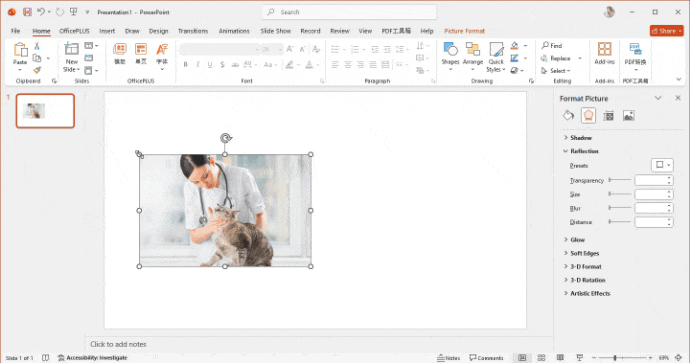
Supported Object Types to Rotate on PowerPoint
💡 Supported Object Types:
- 1. Pictures (photos, JPEG, PNG, GIF)
- 2. Shapes (rectangles, circles, arrows, stars, etc.)
- 3. Text boxes (but be careful with flipped text)
- 4. Icons and SmartArt
- 5. Charts (as images, if grouped)
💡 What you cannot flip directly:
- 1. Embedded videos
- 2. Some grouped objects, unless you ungroup them first
- 3. Linked files or objects from outside PowerPoint
Part 3: Troubleshooting: Common Issues When Flipping Images
Why the Flip Options Might Be Greyed Out?
Sometimes, you select an object, but the “Flip Horizontal” or “Flip Vertical” options are greyed out in the menu. Here are a few reasons why this might happen:
- The object is not selected: Make sure you have clicked the picture or shape, so you see the selection box around it.
- You are trying to flip a group: If you grouped different types of objects together (for example, a picture and a shape), you may need to ungroup them first. Right-click and choose “Ungroup.”
- Unsupported object: PowerPoint will not flip some file types, like embedded videos or certain charts.
- Object is locked: In rare cases, objects may be locked by the template. Try copying and pasting the image into a new slide.
Workarounds for Unsupported Formats
If you cannot flip an object directly, try these tricks:
- Take a Screenshot: If you cannot flip a video or chart, take a screenshot, then insert the image and flip it.
- Convert to Shape or Image: For SmartArt or charts, right-click and choose “Save as Picture.” Then insert the saved image and flip it.
- Ungroup Objects: Select the group, right-click, and choose “Ungroup.” Then flip each object separately.
- Copy to a New Slide: Sometimes, moving your object to a blank slide helps reset the options.
These workarounds solve most flipping problems in PowerPoint.
Quick Tips: Effective Tool to Make Well-designed PPT in 5 Minutes
Flipping images and shapes can improve your presentations, but great slides need more than that. Creating a well-designed PowerPoint from scratch takes time and skills. If you want to save time and get professional results, try using ready-made templates and tools.
WorkPPT AI Maker is a helpful platform for anyone who wants to make attractive presentations quickly. Workppt offers:
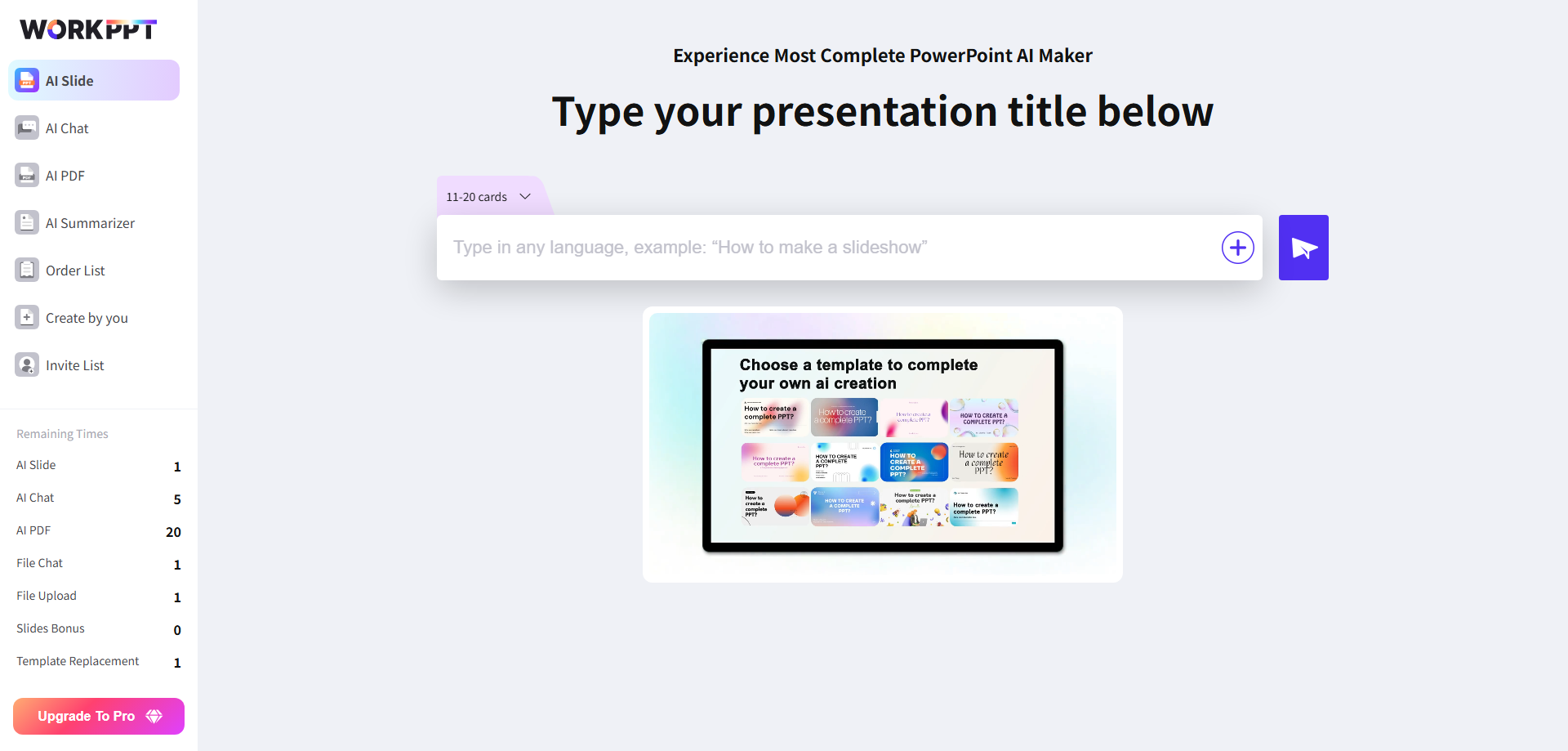
⭐728323 presentations made
- Modern PowerPoint templates for business, education, or creative needs.
- Pre-designed slides where every element is easy to edit, flip, or customize.
- Helpful guides and tips for image editing, including flipping, rotating, and mirroring pictures.
- Simple layouts that let you drag, drop, and adjust images in seconds.
With WorkPPT, you can build a great-looking presentation in just 5 minutes. No advanced skills needed. WorkPPT’s resources are especially useful if you need to flip, mirror, or rotate objects and want a consistent design.
💬 Conclusion:
Whether you use the Format menu or manual rotation, you can easily mirror photos, artwork, or shapes for a creative effect. Remember that flipping shapes or text boxes works much the same way, but take care with how text appears after a flip.
For those who want to save time and impress their audience, WorkPPT – best AI presentation maker provides ready-made templates and smart editing tips to make your PowerPoint design process fast and easy. With these quick fixes and tools, your presentations can look polished and professional every time.

WorkPPT – Create Presentation in 1-Click
Save time and design stress. With WorkPPT, you can instantly generate a complete PowerPoint agenda slide or full presentation from any topic.