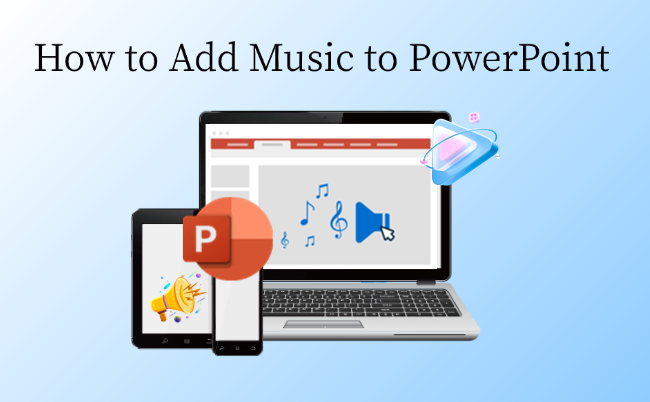Today I’m sharing a super useful tip: how to add music to PowerPoint. The right soundtrack can enhance the impact and rhythm of your business presentations or classroom demos.
This guide will walk you through how to pick the right track, choose the right format, and add song to PowerPoint on any device—step by step.
Before You Start: Choosing the Right Music & File Type
Before proceeding with the actual operation, selecting the right music and file format is crucial to ensure smooth playback during the presentation.
1. Choosing the Right Music
Music can make or break your presentation. The wrong track distracts your audience, and the right one sets the mood and adds polish.
| Scenario | Recommended Style | Notes |
| Business Presentation | Light piano, light jazz | Avoid fast-paced rhythms that distract attention |
| Teaching/Lecture | Upbeat, low-repetition | Avoid highly repetitive tracks that divert focus |
| Emotional Showcase | Short, climactic segments | Can be paired with charts or animations to enhance emotional resonance |
If your presentation runs about 20 minutes, use shorter tracks—around 3–4 minutes each—and loop them. It gives you more control than using one long 20-minute song.
2. Copyright Issues
Make sure to handle copyright before using any music, especially for public videos or business presentations.
- Use tracks you own or from licensed sites like Epidemic Sound, Artlist, or Free Music Archive.
- Avoid songs from YouTube or Apple Music, they’re protected by streaming rights.
- For classes or internal meetings, go with royalty-free music or your own recordings. It’s simple and safe.
3. File Type
Selecting the right file type enhances compatibility and minimizes playback issues.
| File Format | Advantages | Notes |
| MP3 | Most universal, small file size | Highly compatible, recommended format |
| M4A | Apple device–friendly, high sound quality | Windows users should confirm compatibility |
| WAV | Best sound quality | Large file size, may cause playback lag |
For smooth performance, keep your audio files in the same folder as your PowerPoint, or use the “Package Presentation” option to bundle everything together.
How to Add Music to PowerPoint with 3 Easy Ways
There are multiple ways to insert music into PowerPoint, each suited for different scenarios and needs.
Method 1: Insert Audio Files from Computer
This is the most common and reliable method. You can directly insert prepared music files into PowerPoint.
Step 1: Open PowerPoint and select the slide where you want to add music.
Step 2: Click “Insert” → “Audio” → “Audio on My PC” in the top menu bar.
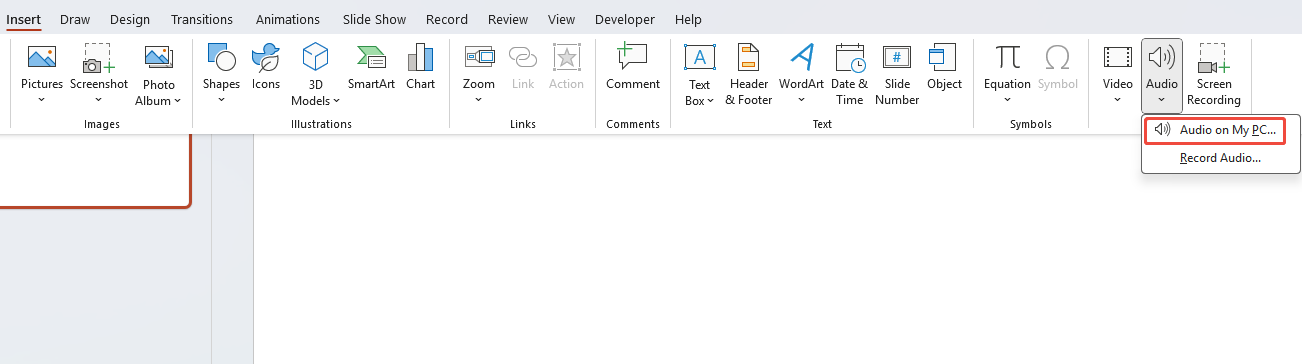
Step 3: Browse your local files and select the audio file (MP3, WAV, or M4A works best).
Tip: When adding music to PowerPoint, prioritize MP3 files. They’re small, widely supported, and won’t make your presentation too heavy.
Reduce PowerPoint file size>>
Step 4: Click “Insert” to complete the insertion. A small speaker icon will show up on the slide. You can then preview the song and make adjustments.
 [You May Also Like]: Must-know Tips to Make PowerPoint Presentation
[You May Also Like]: Must-know Tips to Make PowerPoint Presentation

With WorkPPT AI maker, you can turn any idea into a ready-to-use PPT in minutes.
Method 2: Record Audio Directly in PowerPoint
If you want to narrate your slides with commentary, you can conveniently record audio directly in PowerPoint.
Step 1: Click “Insert” → “Audio” → “Record Audio” in the top menu.
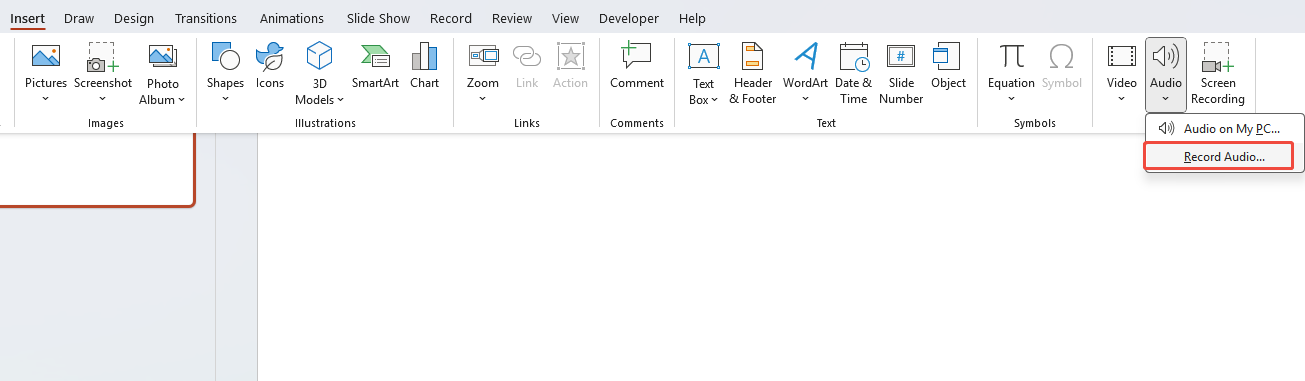
Step 2: Enter an audio name in the pop-up window.
Step 3: Click the record button to begin narrating.
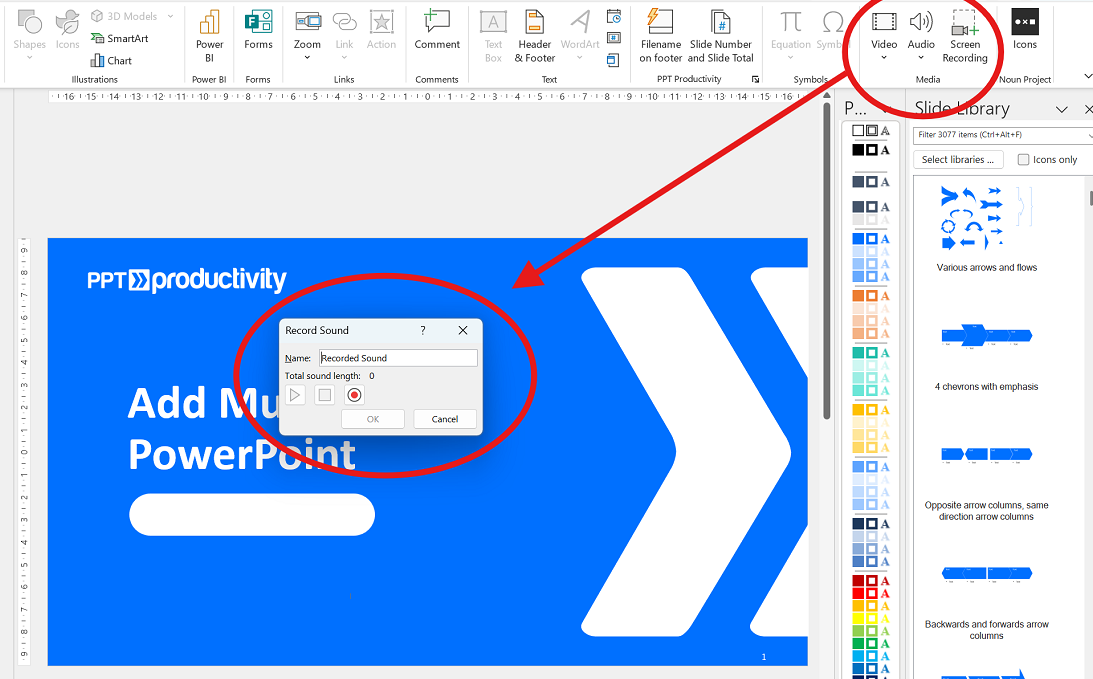
Step 4: When you’re done, hit the stop button, and your audio will be added to the slide.
Step 5: Adjust volume, playback options, or set it to “Play Across Slides” just like any other audio clip.
Recording quality depends on your computer or microphone equipment. It’s recommended to record in a quiet environment.
Method 3: Import YouTube Music into PowerPoint
If you want to embed YouTube music in PowerPoint, you can either download it or embed it directly. Here’s how:
Option 1: Embed YouTube Video (for newer PowerPoint versions)
Step 1: Go to YouTube, find the music video, right-click, and copy the URL.
Step 2: Open PowerPoint, go to the slide where you want the music, then click “Insert” > “Video” > “Online Videos”.
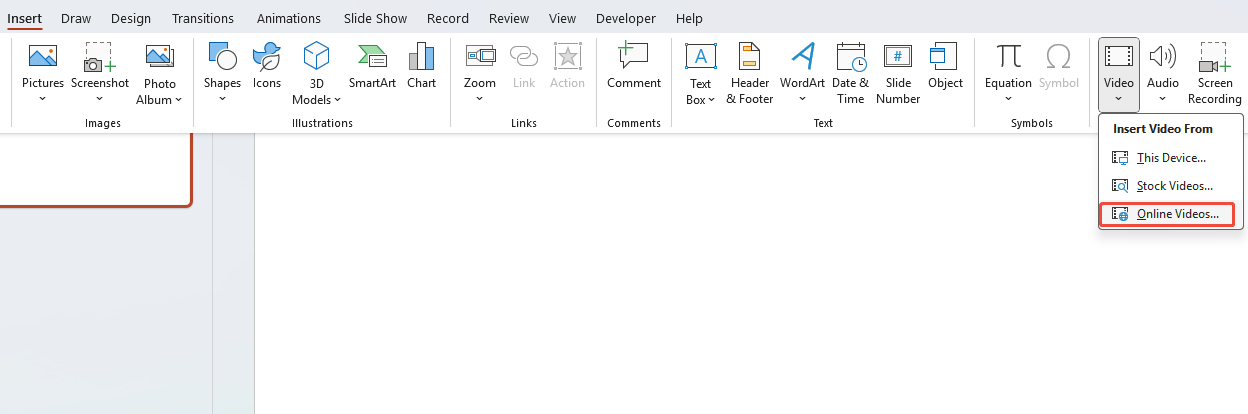
Step 3: In the pop-up window, paste the YouTube video URL and click “Insert”.
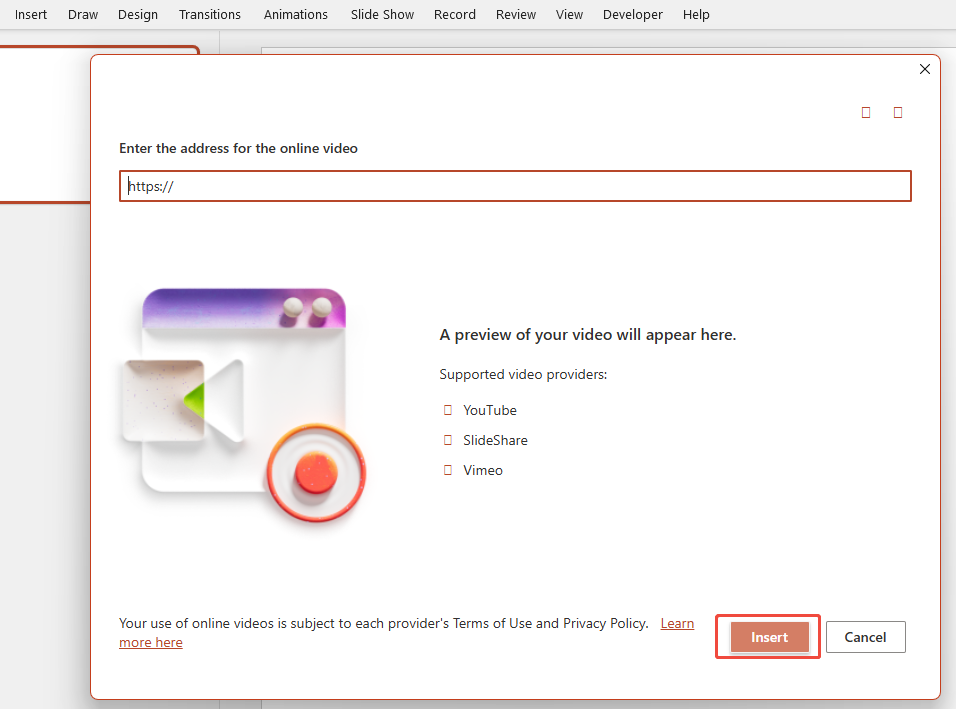
Step 4: Once completed, the video will appear on your slide. You can adjust its position and size.
Option 2: Download and Convert YouTube Audio
Step 1: Copy the YouTube video URL.
Step 2: Open a third-party tool (like YTMP3, SnapSave) and paste the link.
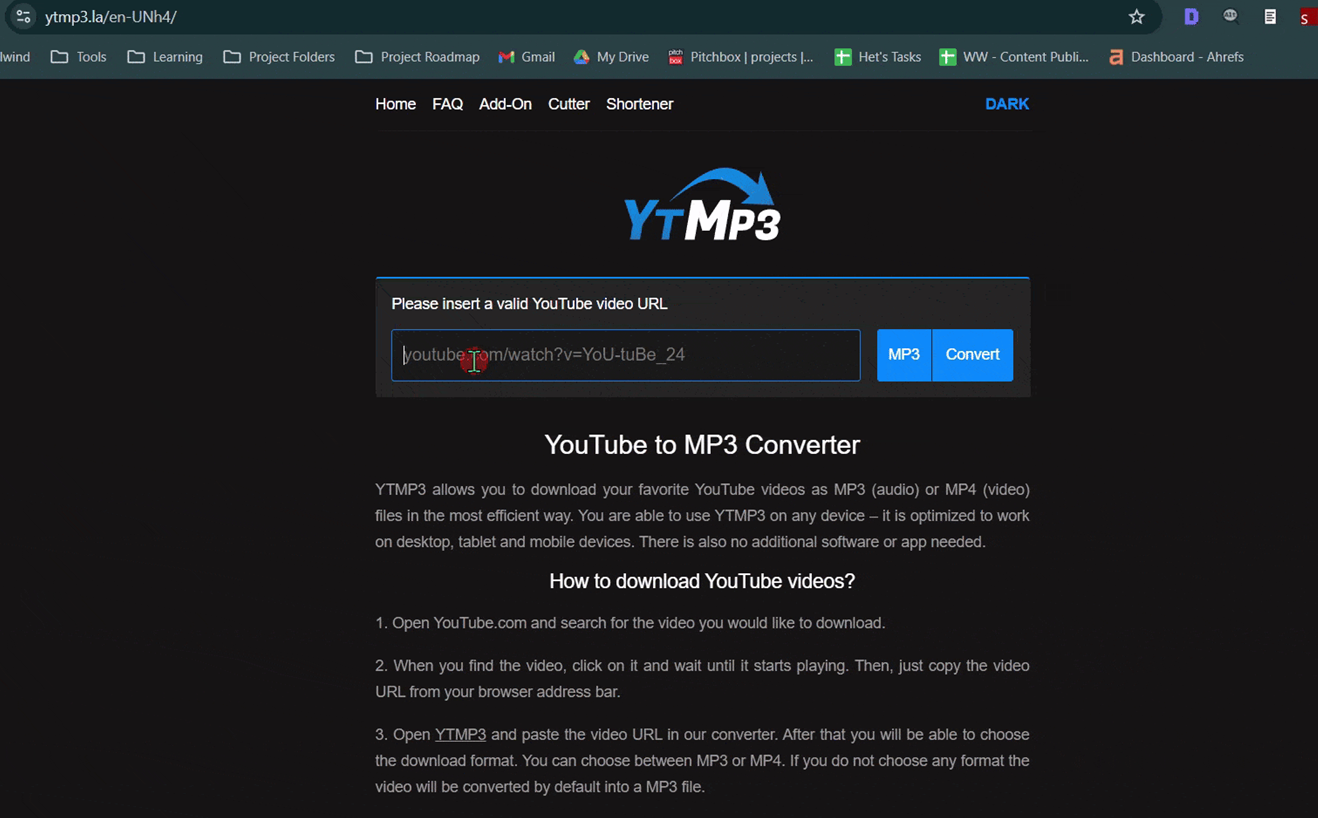
Step 3: Export the audio as an MP3, then insert it into your PowerPoint slide via “Insert Audio”.
Note: Make sure you have permission or use it only for personal, non-commercial purposes to avoid copyright issues.
✍ [Related Tutorial]: How to Embed Video in PowerPoint Effectively?
How to Add Music in PowerPoint Across Different Platforms
Method 1: Adding Music to PowerPoint on Mac
The steps of how to add audio to PowerPoint on a Mac are similar to those on Windows, though the menu options differ slightly.
Step 1: Open PowerPoint.
Step 2: Select Slide → Click “Insert” → “Audio” → “Insert Audio”.
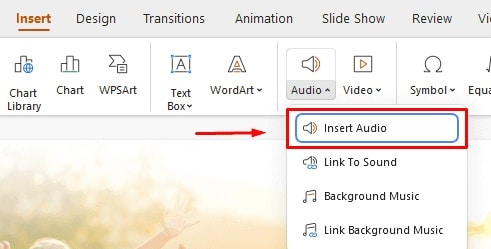
Step 3: Select your music file and confirm insertion.
Step 4: In the “Audio Tools” tab, check “Play Across Slides” if you want the music to play across multiple slides.

That’s it! Your music will now play throughout your presentation.
Method 2: Adding Song to PowerPoint on iPhone and iPad
Below are the steps about how to add music to PowerPoint slideshow on iOS devices:
Step 1: Open the PowerPoint app.
Step 2: Tap “+” → “Insert From”.
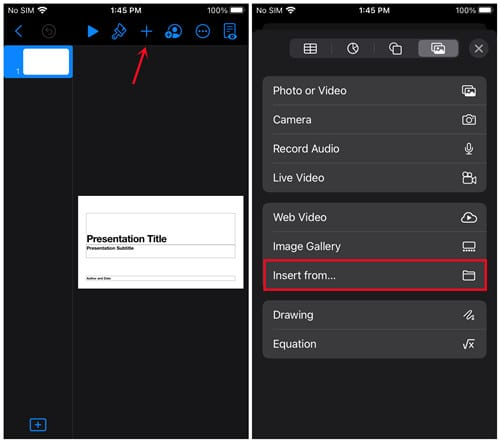
Step 3: Select your prepared song from your device or cloud, then tap “Insert” to complete the soundtrack.
Note: iOS only supports local or recorded audio. You can’t embed YouTube or online audio.
How to Customize Music Playback Steps
After inserting music, you can freely adjust the playback settings to make your slideshow more dynamic.
| Function | Description | Steps |
| Trim Audio | Play a specific part of the audio | Insert audio → Go to Playback tab → Select Trim Audio → Adjust start and end time |
| Fade In/Fade Out | Smoothly start or end audio | Insert audio → Go to Playback tab → Set fade-in and fade-out duration |
| Play Automatically | Audio plays immediately when the slide appears | Insert audio → Go to Playback tab → Use Start dropdown → Select Automatically |
| Play on Click | Audio plays when the icon is clicked | Insert audio → Go to Playback tab → Use Start dropdown → Select On Click |
| Play Across Slides | Keep audio playing while browsing multiple slides | Insert audio → Go to Playback tab → Check Play Across Slides |
| Loop Until Stopped | Continuously loop the audio | Insert audio → Go to Playback tab → Check Loop until Stopped |
| Rewind After Playing | Audio automatically rewinds after playback | Insert audio → Go to Playback tab → Check Rewind after Playing |
| Play in Background | Hide audio icon, play continuously | Insert audio → Go to Playback tab → Select Play in Background |
Troubleshooting Tips for Music in PowerPoint
| Problem | Cause | Solution |
| Music won’t play | File path changed | Relink the audio or place it in the same folder |
| No sound when exporting video | Using copyrighted or streaming music | Convert to local MP3 and reinsert |
| Playback stutters or delays | File too large or format incompatible | Convert to MP3 format and reduce bitrate |
| iPhone/iPad can’t play | Mobile device limitations | Use a recording or upload to OneDrive and then insert |
FAQs about Adding Music to PowerPoint
Q: Can multiple music tracks play on different slides?
A: Yes. Set each track to Play on current slide and insert them separately.
Q: What audio formats does PowerPoint support for insertion?
A: It primarily supports MP3, WAV, WMA, and M4A. MP3 is recommended.
Q: Can music be retained in videos exported from PowerPoint?
A: Yes. As long as the audio is a local file and successfully embedded, it will be preserved when exporting to MP4.
Q: Can I add music in PowerPoint Online (web version)?
A: Currently, only audio files from OneDrive can be inserted, with limited functionality.
Q: How do I control the volume when playing music in PowerPoint?
A: Select the audio → Playback → Volume → Choose low, medium, high, or mute.
💬 Conclusion:
Adding song to your PowerPoint can make your presentations more engaging. Whether it’s background music or a voice narration, this guide will help you get started quickly and avoid common mistakes. Remember that the right music doesn’t just fill space—it sets the mood.
Also, if you want to just input your topic, and let AI automatically generates a logically structured presentation with the formatting done for you. No more wasting time dragging boxes around or fixing layouts by hand. Try best AI slide maker -WorkPPT below👇
⭐728323 presentations made