As the AI Tools Laboratory Director and an expert in deep customization techniques for PowerPoint and Google Slides, I leverage my experience testing 87 AI tools to enhance creative processes. A Stanford dropout in Human-Computer Interaction, I am passionate about transforming repetitive tasks into opportunities for inspiration, believing that 'tools are servants, not masters'. At WorkPPT, I advocate for the creative freedom that comes from human-machine symbiosis.
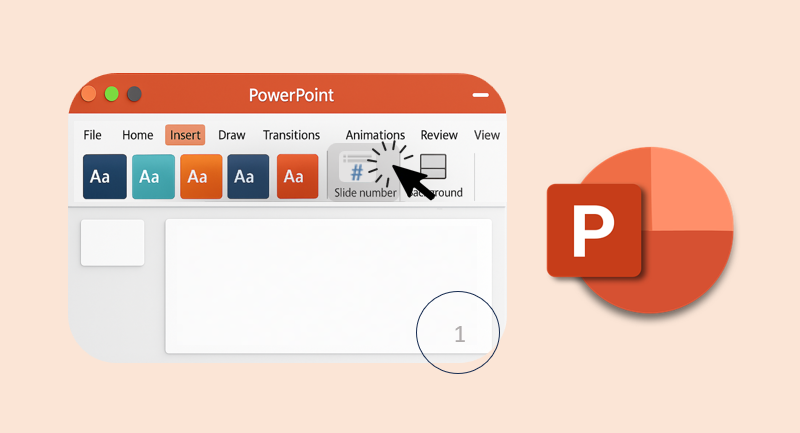
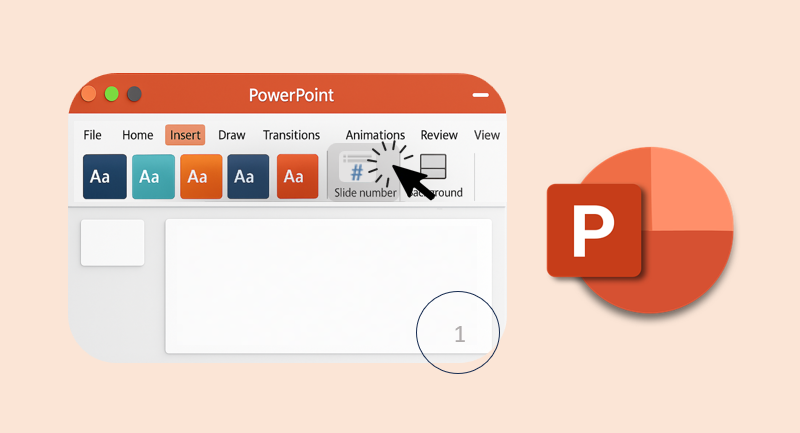
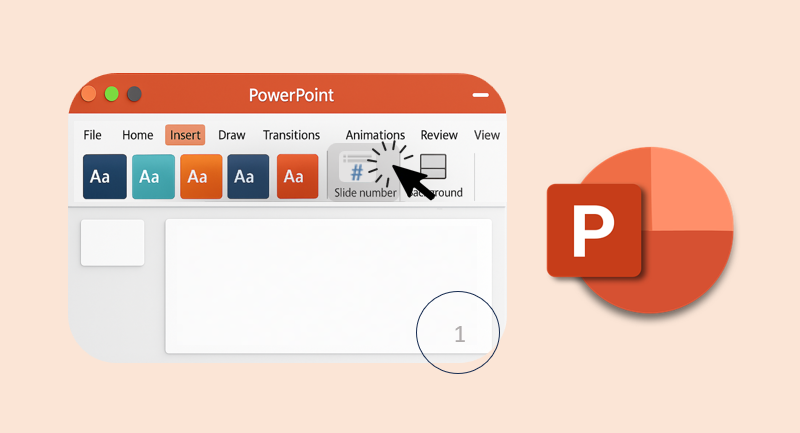
Can I simply say what a comfort to discover someone that really knows what
they’re talking about online. You definitely realize how to bring an issue to light
and make it important. More and more people have to check this out and understand this side of the story.
I was surprised you aren’t more popular since you surely possess
the gift.
Hello there, I found your website by means of Google at the same
time as looking for a comparable matter, your website got here up, it
appears great. I have bookmarked it in my google bookmarks.
Hi there, just was aware of your blog thru Google,
and located that it’s truly informative. I am gonna watch out for brussels.
I will appreciate when you continue this in future. Numerous other people will be benefited out of your writing.
Cheers!
This paragraph is actually a pleasant one it helps new net
visitors, who are wishing in favor of blogging.
Fantastic items from you, man. I have be aware your stuff prior to and you’re simply too magnificent.
I actually like what you’ve received here, really like what you’re saying
and the way in which during which you are saying it.
You make it entertaining and you still take care of
to keep it wise. I cant wait to learn much more from you.
That is actually a wonderful web site.
Thanks for some other fantastic article. Where else could
anyone get that type of information in such a perfect means of writing?
I have a presentation subsequent week, and I’m on the search for such information.
Then you come to the right place, Bowl 😁
Hello to every body, it’s my first pay a visit of this webpage; this website carries amazing and genuinely
good data in favor of readers.
What’s up, its good article on the topic of media print, we all be aware of media is a wonderful source of data.