
How to Curve Text in PowerPoint?
Bending text is simpler than you might think. Here are the step-by-step instructions for arching text in PowerPoint.
1. Type Your Text: Go to the Insert tab, select Text Box, and then type the words you want to curve.
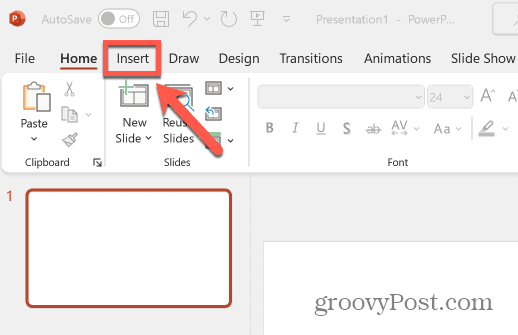
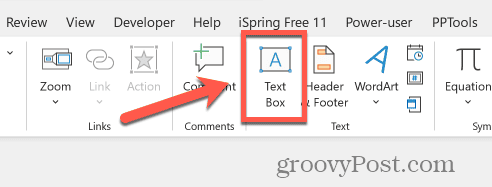
2. Find the Bend Tool: With the text box selected, a new Shape Format tab will appear at the top. Click it.
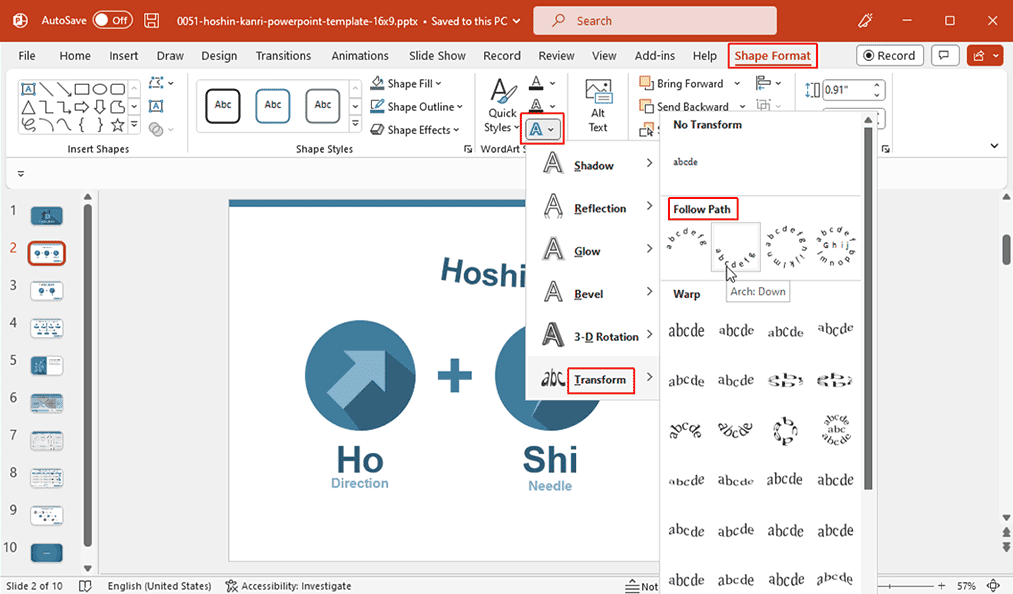
3. Transform the Text: In the WordArt Styles group, click Text Effects, then select Transform.
4. Choose a Path: A gallery of options will appear. Under Follow Path, choose a curved or arched path for your text. You can drag the yellow handles on the text box to adjust the curve’s height and shape.
Creative Ways to Use Curved Text
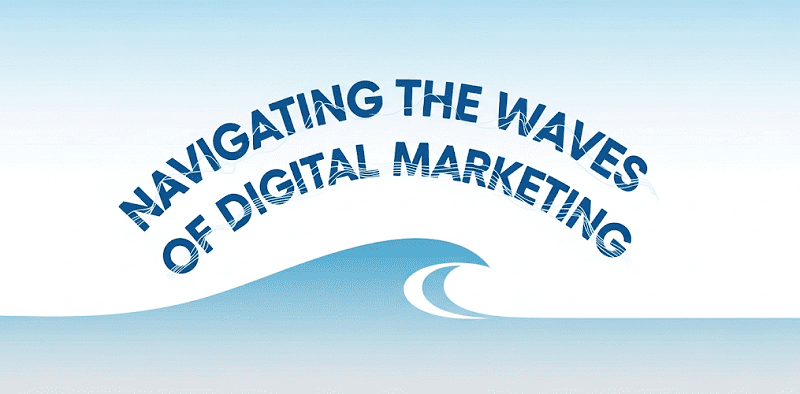
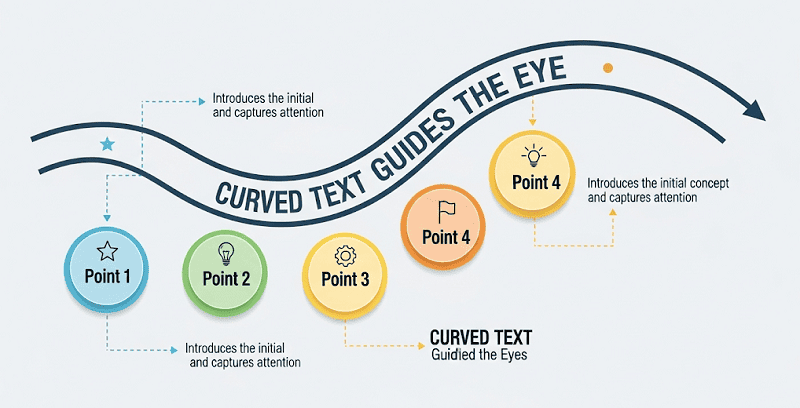
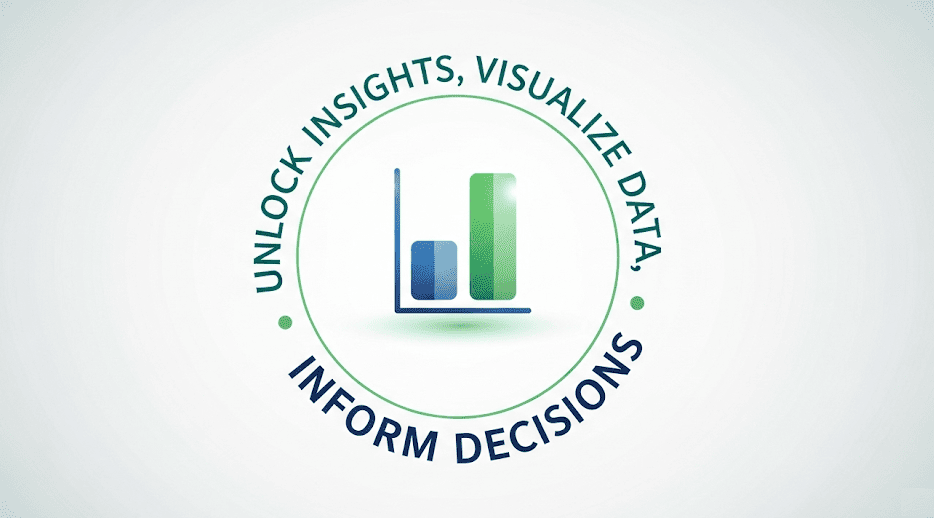
Why to Arch Text in PowerPoint?
- Boost Visual Hierarchy: Curved text breaks the monotony of straight lines and adds depth to your slides, making your presentations more dynamic and professional.
- Emphasize Key Information: A beautifully bent title or keyword instantly draws the eye, ensuring your most important message stands out.
- Create Unique Branding: You can use curved text to design custom logos or distinctive titles that leave a lasting impression.
✍ [More Text Edit Tutorial]:
Are There Any Easier or Faster Ways to Wrap Text?
These creative techniques are fantastic, but mastering them takes time and effort. What if you could get stunning results without the manual work?
WorkPPT AI presentation maker, can generate a variety of design options for you based on your content, including creative text layouts. You don’t need to be a design expert to create professional slides.
Our AI can automatically recommend and apply text effects like curves and bends that perfectly match your topic and visual style, turning your ideas into a reality in seconds.
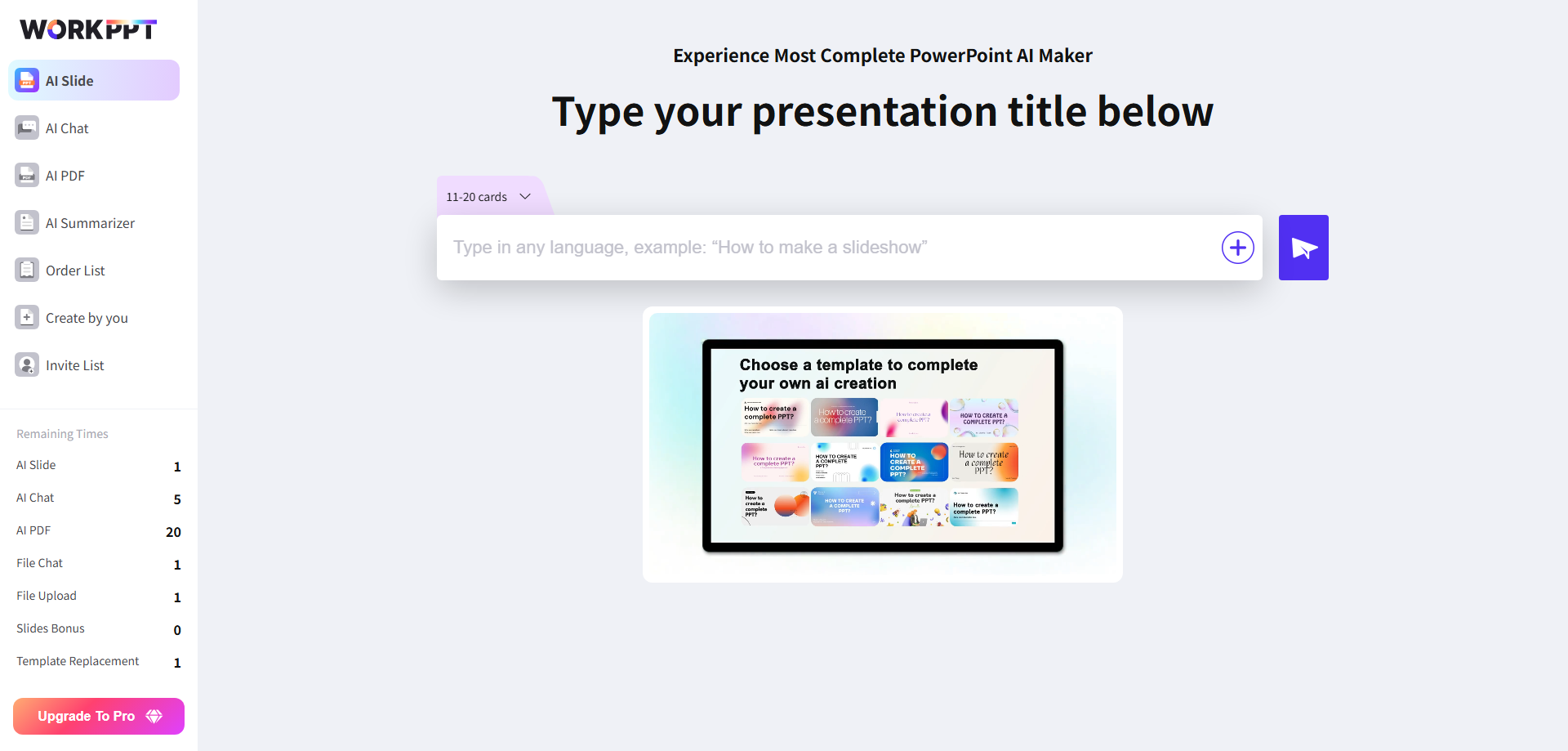
FAQs About How to Bent Text
Q: How to curve text on Google Slides?
Q: How to curve text in Canva?
A: This platform makes it incredibly easy. Just select your text, click on the Effects tab, and then choose the Curve option. A slider will appear, allowing you to adjust the degree of the curve.
Q: How to curve text in PowerPoint on Mac?
- Insert a WordArt box (Insert WordArt).
- Choose your WordArt style.
- Type your text.
- Right-click format the WordArt (Text Effects > Transform).
- Pick your curve effect (“Arch” or “Circle”).
Q: Can I curve text around a specific shape?
A: Yes, you can curve text around a specific shape in PowerPoint, but it’s limited.
PowerPoint doesn’t offer a direct “text wrap around shape” feature. However, you can simulate curved text around a shape using WordArt + Transform > Follow Path effects (like Circle, Arch, or Arch: Up/Down). To wrap text fully around a circle or custom shape, you’ll often need to:
- Create multiple WordArt objects (e.g., top half and bottom half).
- Manually adjust rotation, alignment, and spacing.
- Use a transparent shape in the center as a visual guide.
For more precise and faster results, consider using tools like WorkPPT AI PPT Maker, which can generate curved-text layouts automatically within presentation slides.
💬 Conclusion:
Creative typography, like curved text, is essential for modern presentations. It transforms static content into a dynamic and memorable visual experience. While manual tools can help, WorkPPT is the ultimate assistant, freeing you from tedious design work and letting you focus on your message.

No need for any professional skills. Quickly create a PPT and export it in multiple formats(PDF, PPTX, PNG, JPG).

