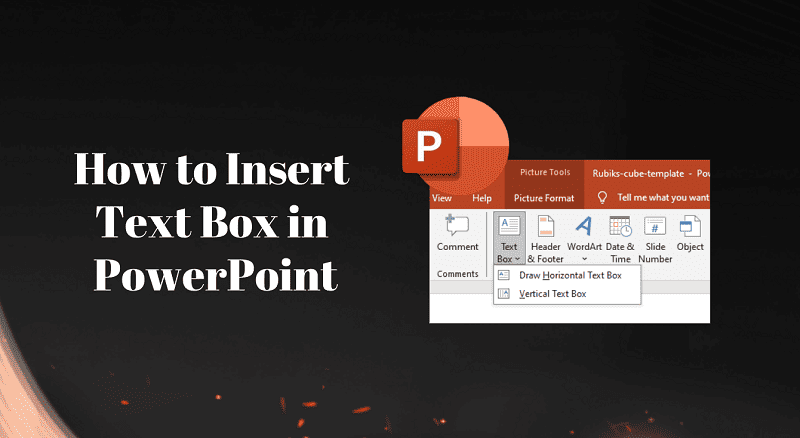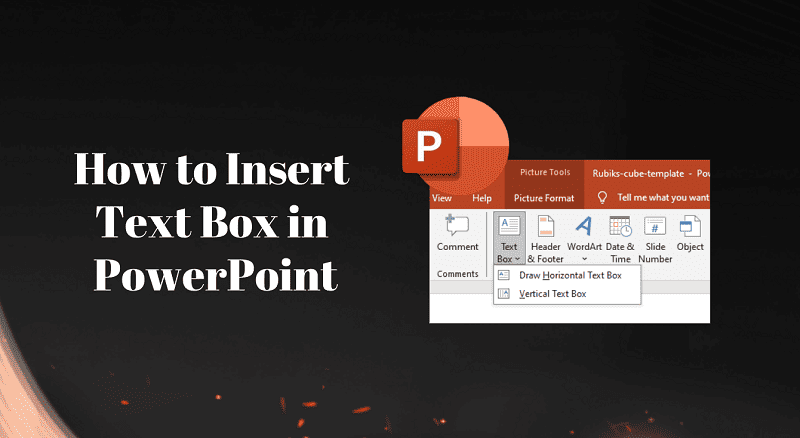Adding text to your slides is one of the most basic but essential tasks in PowerPoint. Whether you’re creating a presentation for work, school, or personal projects, knowing how to insert a text box quickly can save you a lot of time. In this guide, we’ll cover step-by-step instructions for Windows, Mac, and mobile devices.