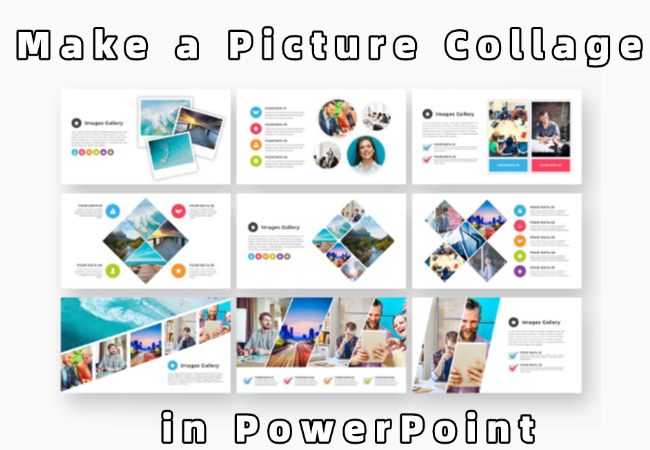In classroom or company meeting, photo collages in PowerPoint are a greate way to showcase moments. A neat collage makes your sllides look professional and keeps people interested.
If you’re never made one before, here are five simple ways of how to make a picture collage in PowerPoint. These techniques will help you shine in classrooms or meetings.
- How to Make a Picture Collage in PowerPoint
- How to Maintain Image Clarity when Building a Picture Collage
- Tips for Creating High-Quality PowerPoint Picture Collage
- Get Design Help from WorkPPT AI PPT Maker
- FAQs about PowerPoint Photo Collage
- Q1: Can I create picture collages in older versions of PowerPoint?
- Q2: What if my PPT slows down due to too many inserted photos?
- Q3: Can I export a PowerPoint photo collage as a single image?
- Q4: Are there ready-made PowerPoint collage templates available for download?
- Q5: Do PowerPoint picture collages need to be perfectly aligned?
How to Make a Picture Collage in PowerPoint
Method 1: Using Picture Layouts
This is the quick and easy way. PowerPoint already has built-in Picture Layouts feature. It offers 30 styles, each with a text box, making it ideal for collages requiring captions.
Step 1. Open PowerPoint, insert the photos you want to collage, and select them all in sequence.
Step 2. Click “Picture Format”, then locate “Picture Layout”. Clicking it reveals numerous layout options.
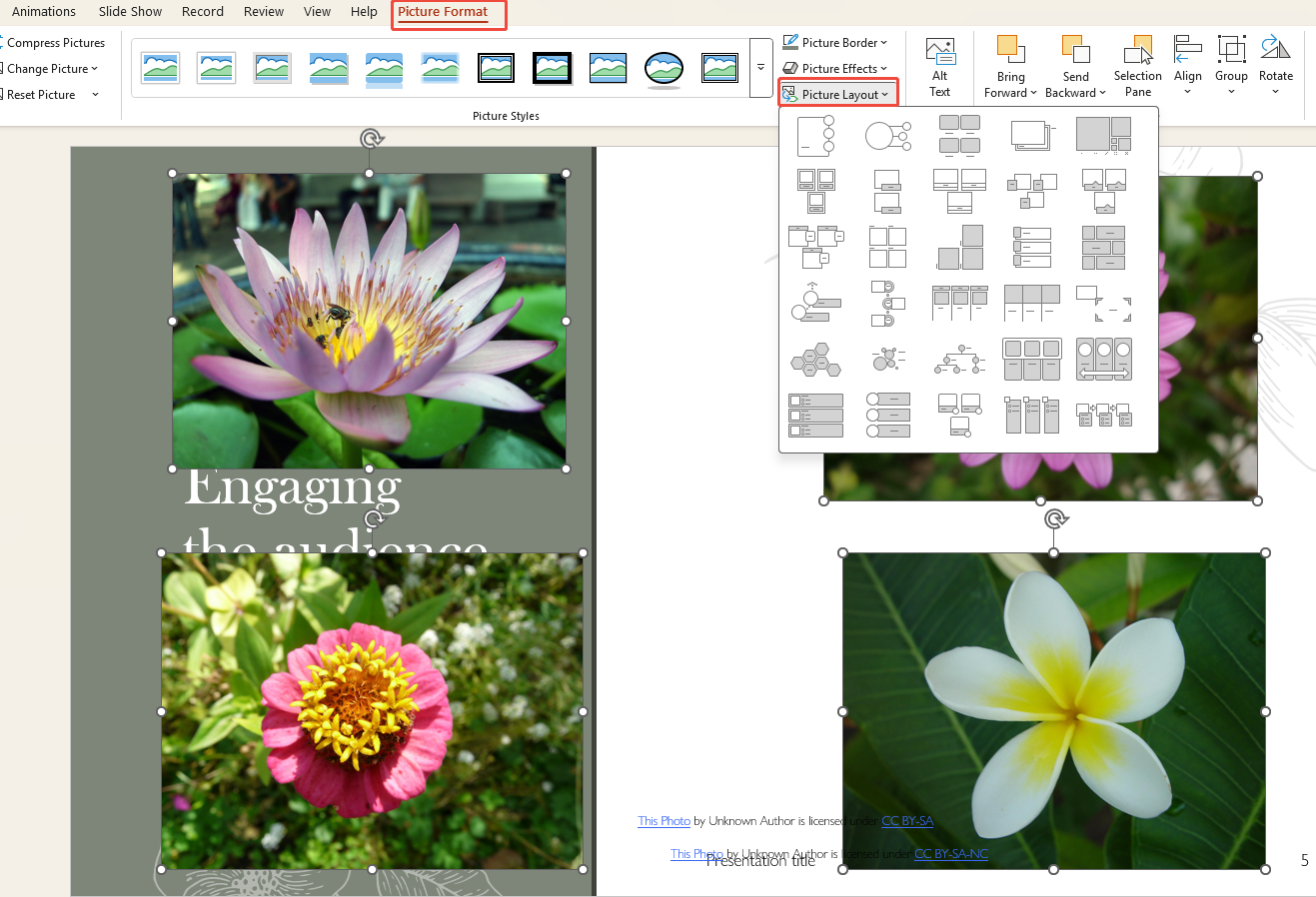
Step 3. Hover your mouse over each layout to preview the effect.
Step 4. Select your preferred layout, and the system will automatically arrange the photos.
Step 5. If you need to add text, simply type in the text boxes that appear.
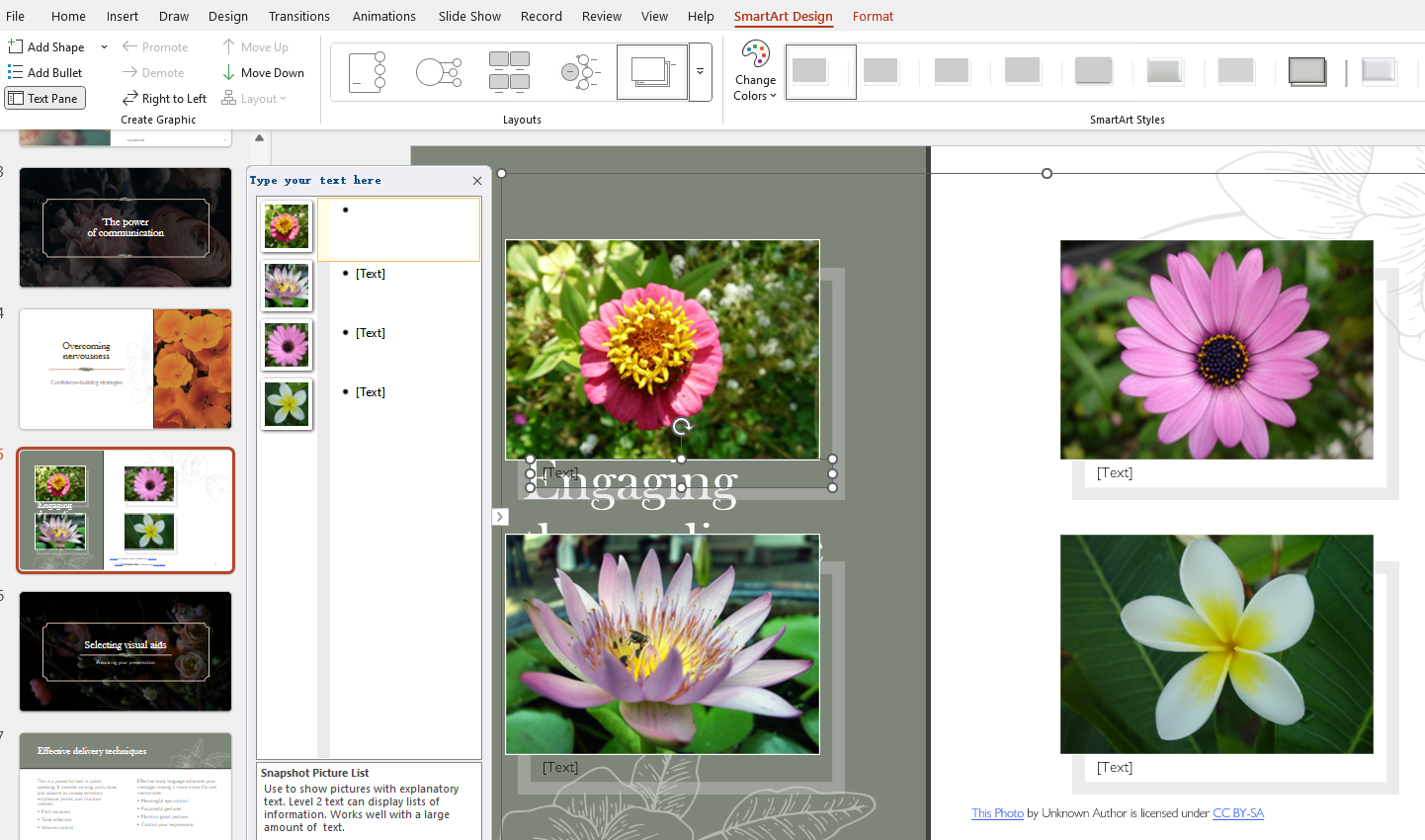
Method 2: Using the Microsoft Designer
Microsoft Designer is an intelligent design feature built into Office. A Microsoft 365 subscription is required to use it.
Step 1. Insert images into your PPT without selecting them.
Step 2. Click “Designer” in the “Home” navigation. An auto-generated collage suggestion will appear in the sidebar.
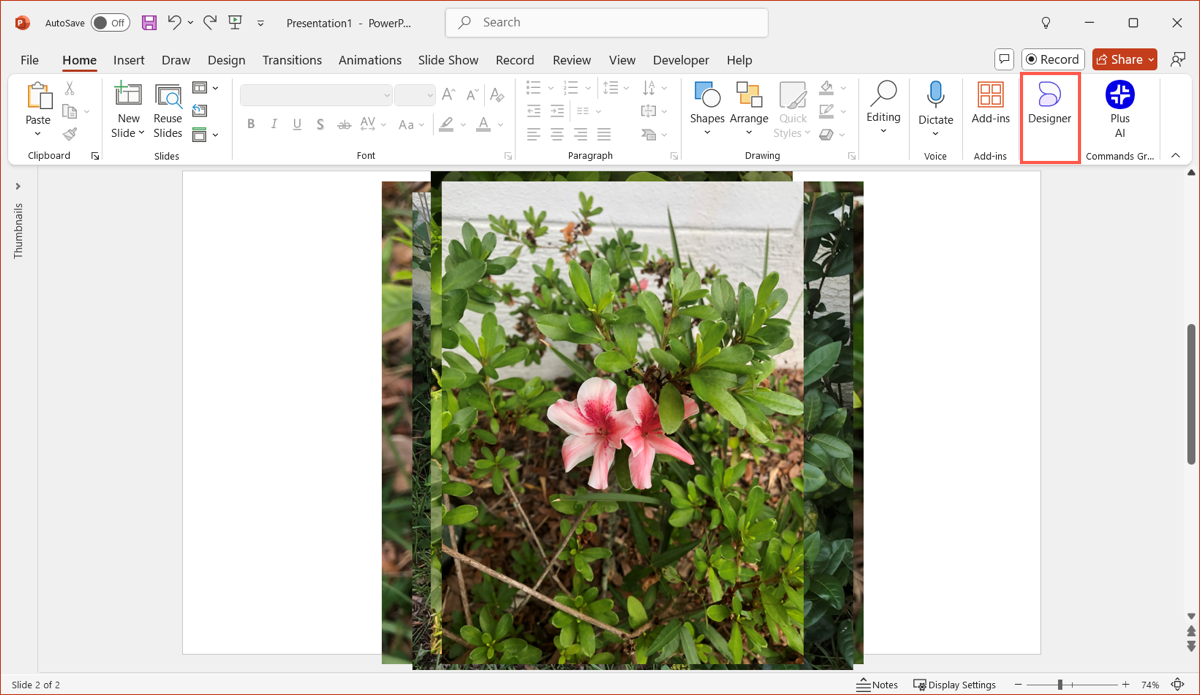
Step 3. Select your preferred picture layout and apply it to get the collage.
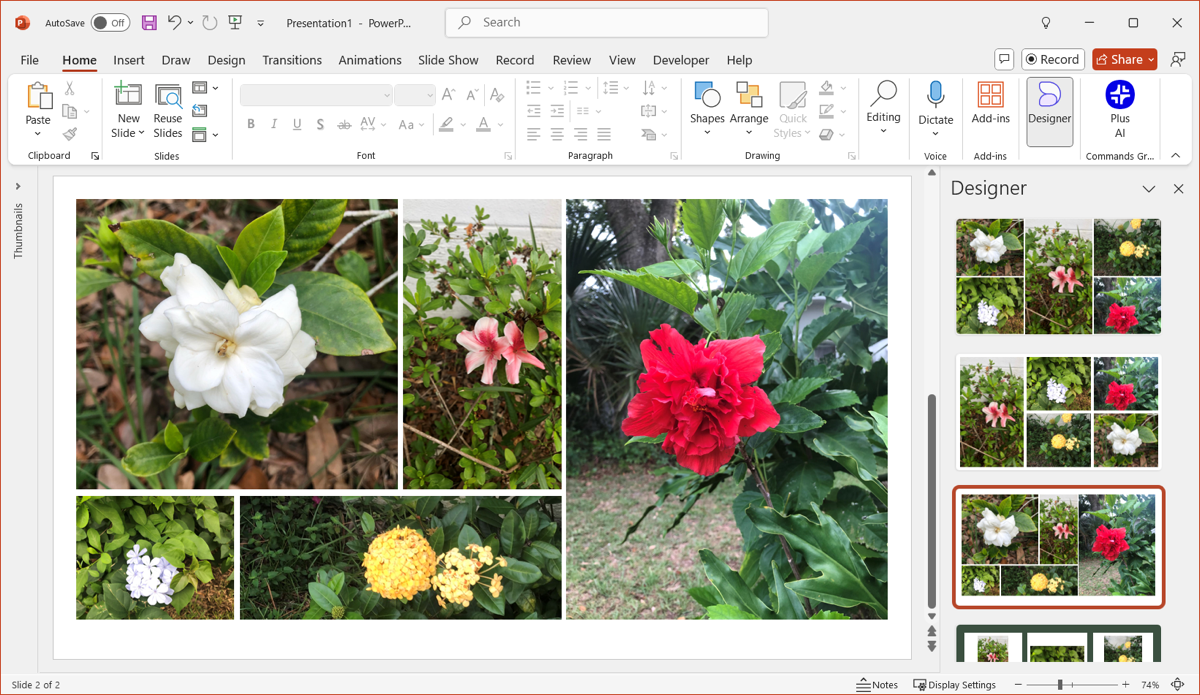
If you’re short on time, PowerPoint Designer lets you create a layout in one click. However, the Designer only works in the latest version of PowerPoint. If you don’t see it, your version is likely the reason.
Method 3: Using PowerPoint Templates for Photo Collage
If you don’t have Microsoft 365 but still need templates, you can search for free PowerPoint templates to create photo collages.
Step 1. Click “File”, then “New”.
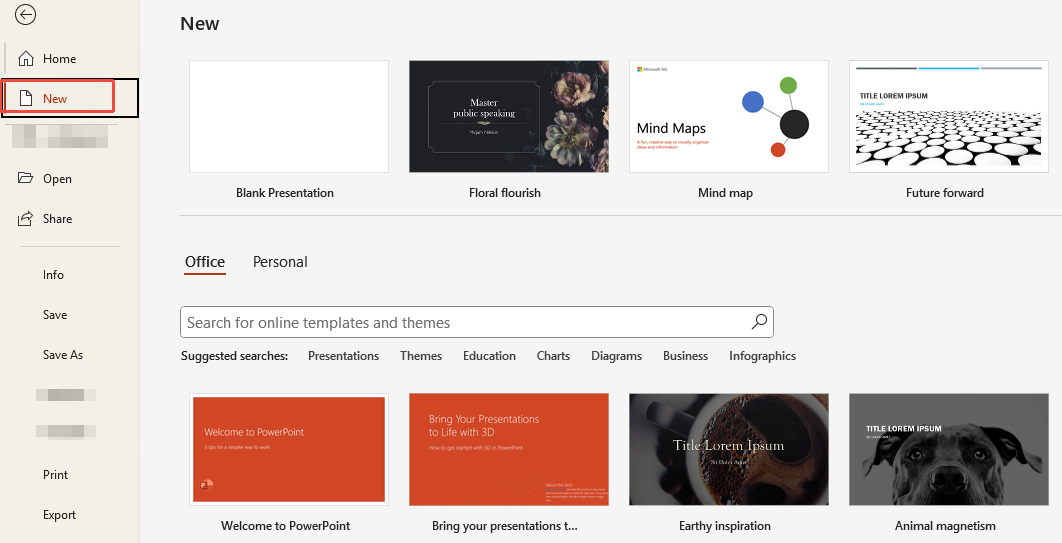
Step 2. Search for “photo collage” or “picture album” in the template library to find numerous templates.
Step 3. Select your preferred template and click “Create” to apply it.
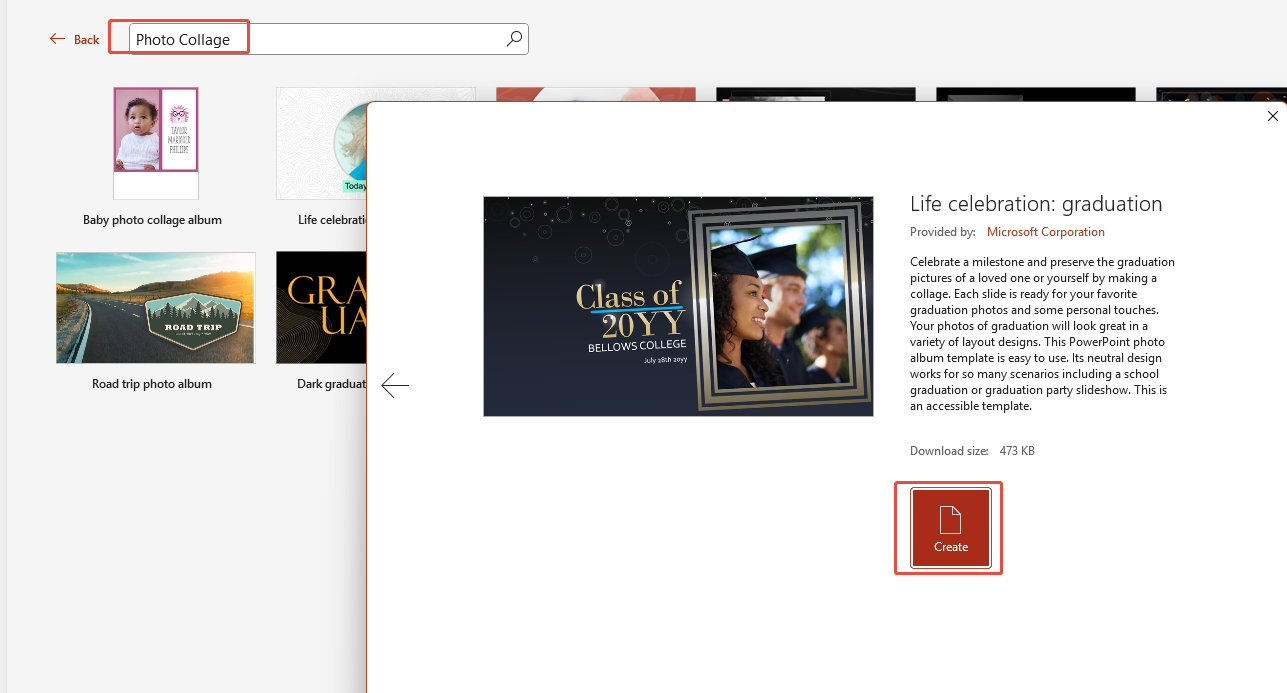
Step 4. Replace the sample images and adjust the background and colors as needed to personalize your collage.
Method 4: Using the Photo Album Option
PowerPoint’s Photo Album feature is an often-overlooked tool, yet exceptionally useful for creating large picture collages.
Step 1. From the menu bar, select “Insert → Photo Album → New Photo Album”.
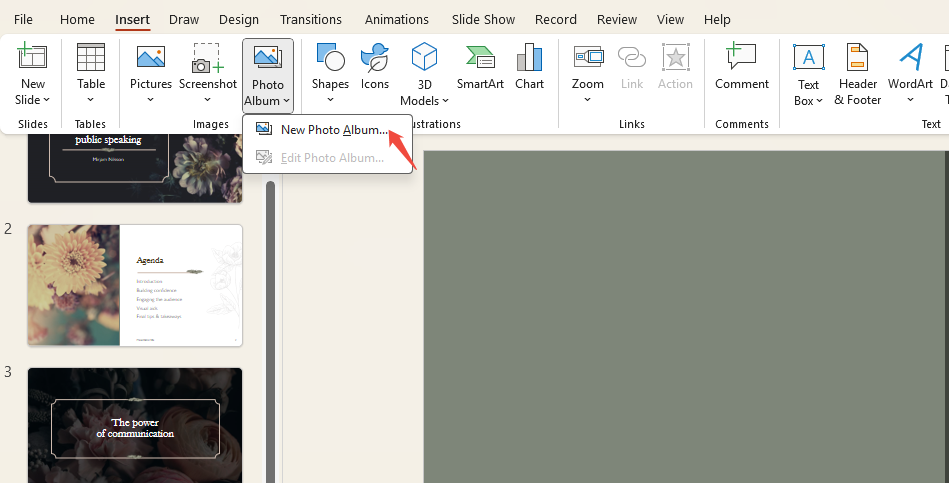
Step 2. In the new window, click “File/Disk” to upload your local photos.
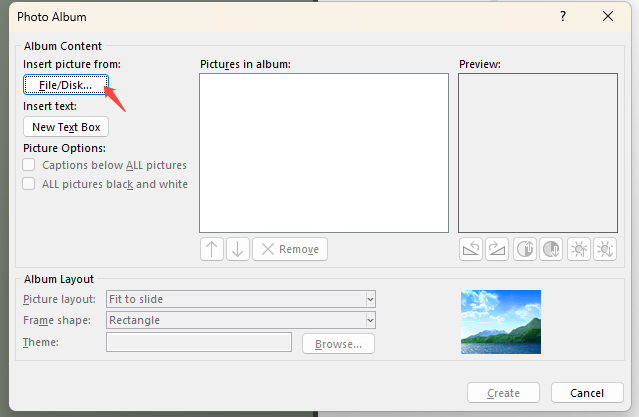
Step 3. After selecting these photos, complete your collage within this window:
- Click “New Text Box” to add text.
- Rotate or straighten images below the preview pane.
- Click “Picture Layout” to choose a photo arrangement.
- Click “Frame Shape” to add borders to images.
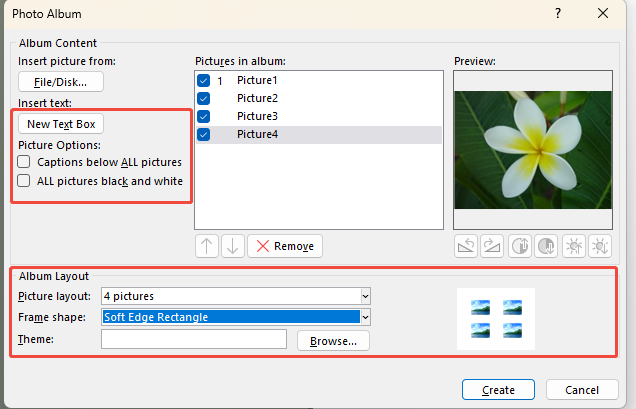
Step 4. After finishing, click “Create” to see the collage appear on your slide. You can still add text or make other adjustments.
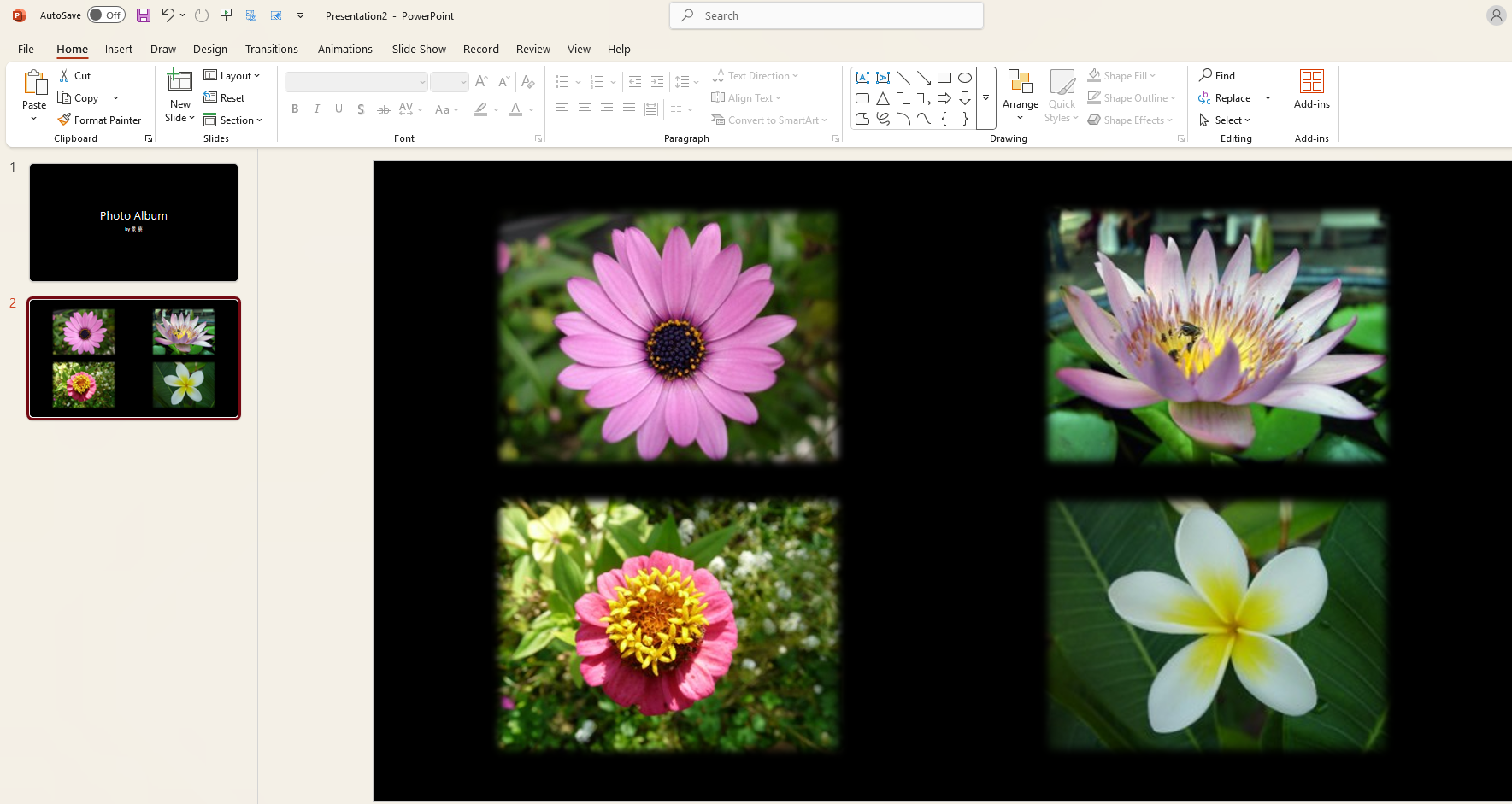
The default album layouts are pretty plain. Combine them with SmartArt or Designer to customize the style and make your PowerPoint picture collage more visually appealing.
Method 5: Creating a Custom Creative Collage
If you’d rather create your own style instead of using PowerPoint photo collage templates, go for a custom collage. You can design the layout and shape however you like to bring your ideas to life.
Step 1. In PowerPoint, click “Insert” and upload the images you wish to collage.
Step 2. Click “View”. Under “Show”, select “Ruler, Gridlines, and Guides” to add gridlines as reference points for aligning and positioning photos.
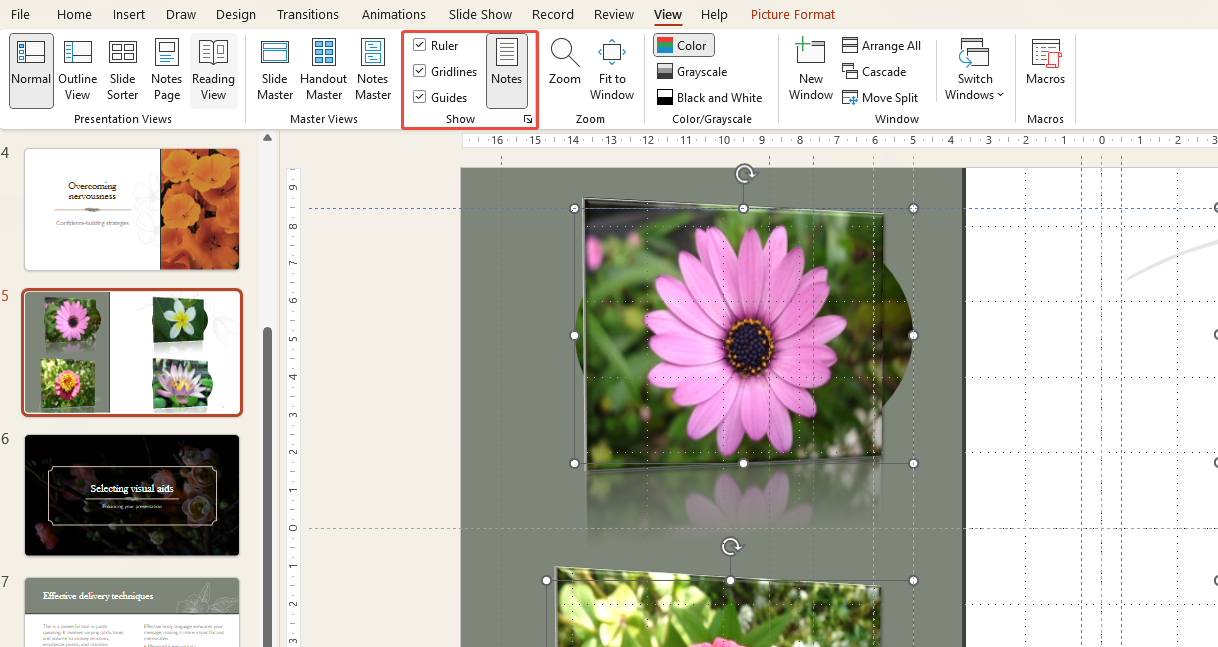
Step 3. Select an image, then click Picture “Format > Crop > Crop to Shape”. Trim the photo into your desired shape.
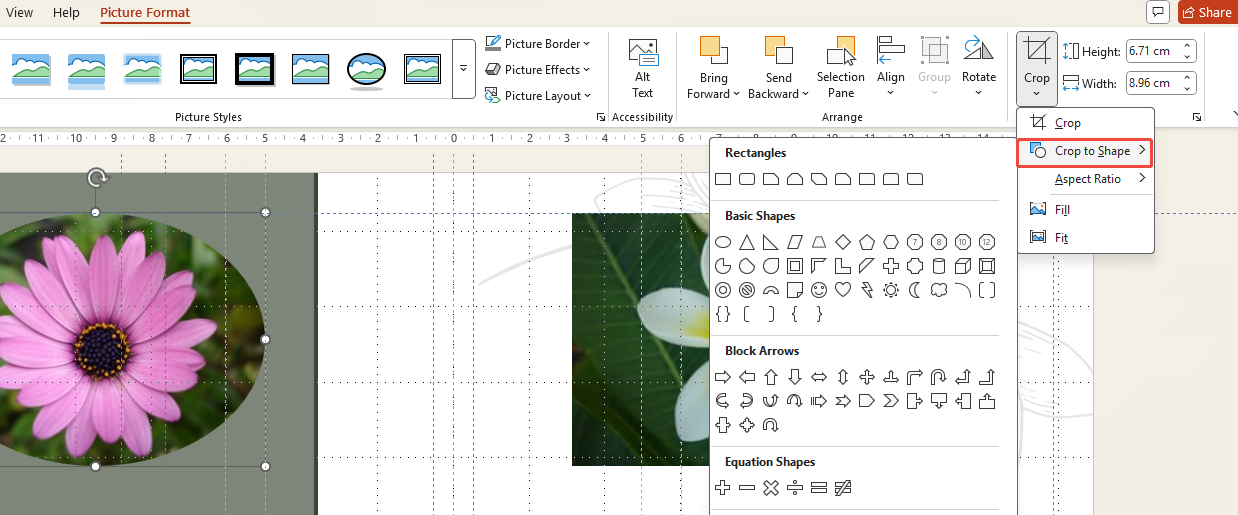
Step 4. Select the cropped photos again, then click “Picture Format > Picture Styles” to add borders, shadows, and more.
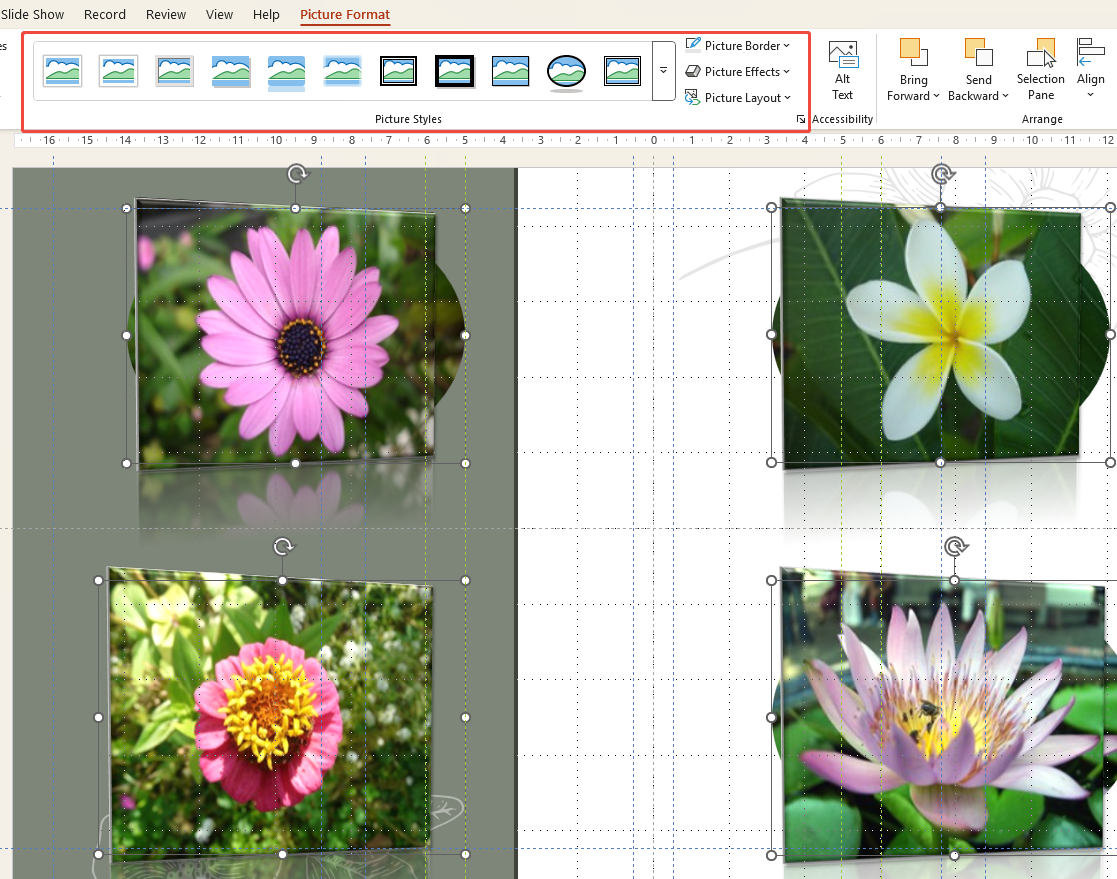
Step 5. Finally, add decorative elements (like photo frames, speech bubbles, geometric shapes) to enrich the collage.
How to Maintain Image Clarity when Building a Picture Collage
The visual appeal of picture collage heavily depends on its clarity. Many encounter blurry images after inserting them into PowerPoint. Address this by:
- Importing original images instead of screenshots: Screenshots typically have low resolution and blur easily.
- Check PowerPoint compression settings: Under “File → Options → Advanced”, disable automatic image compression.
- Maintain consistent aspect ratios: Avoid stretching small images excessively to prevent distortion.
- Prioritize JPEG or PNG formats over web-optimized thumbnails.
Tips for Creating High-Quality PowerPoint Picture Collage
1. Limit image count: Maximize 6–9 images per slide, more creates clutter.
2. Maintain tonal consistency: If photos come from different sources, apply filters to unify their styles.
3. Utilize negative space: Avoid overcrowding pages, leaving blank areas creates visual breathing room.
4. Pair with text Include brief captions for collages to prevent audience confusion.
5. Ensure overall alignment: Even in free-form collages, maintain visual balance.
Get Design Help from WorkPPT AI PPT Maker
If manual creation feels cumbersome, try WorkPPT AI PPT Maker. It designs and generates slides from your topic. Within 2 minutes, you’ll get a fully developed PPT featuring clear content with text, images, and charts.
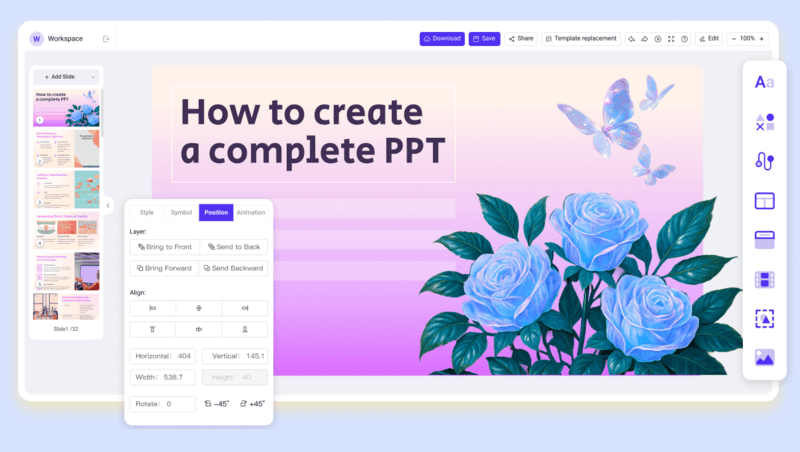
💡 What you’ll get from WorkPPT:
- Template Library: WorkPPT comes equipped with a rich library of professionally designed templates ready for you to use.
- Aesthetic Designs: Every slide is optimized for balance, color harmony, and visual impact.
- Seamless Export: Export presentations to both Google Slides and PowerPoint without formatting issues.
- Time-Saving: No need to jump between design tools. WorkPPT gives you a finished deck in one click.

Is There an Easier Way?
✍ [You May Also Like]: How to Create Mind Map in PowerPoint
FAQs about PowerPoint Photo Collage
Q1: Can I create picture collages in older versions of PowerPoint?
A: Yes, but some features (like Designer) may be unavailable. You can still use SmartArt or manual collage methods.
Q2: What if my PPT slows down due to too many inserted photos?
A:We recommend compressing image sizes or splitting the collage across multiple slides.
Q3: Can I export a PowerPoint photo collage as a single image?
A: Yes. Right-click the slide → Save as Picture to export.
Q4: Are there ready-made PowerPoint collage templates available for download?
A: Yes. Both the Office template library and third-party template websites offer numerous collage-style templates.
Q5: Do PowerPoint picture collages need to be perfectly aligned?
A: Not necessarily. For formal presentations, neat alignment is recommended; for creative displays, freeform arrangements can look great too.
💬 Conclusion:
PowerPoint isn’t only for slides—it’s also a handy way to build a picture collage. Whether you’re putting together photos from an event or building a simple photo album, the 5 methods above for how to make a picture collage in PowerPoint will suit your needs.
And if you’re rather skip the manual work, WorkPPT AI PPT Maker can create and arrange your photos for you in just one click.