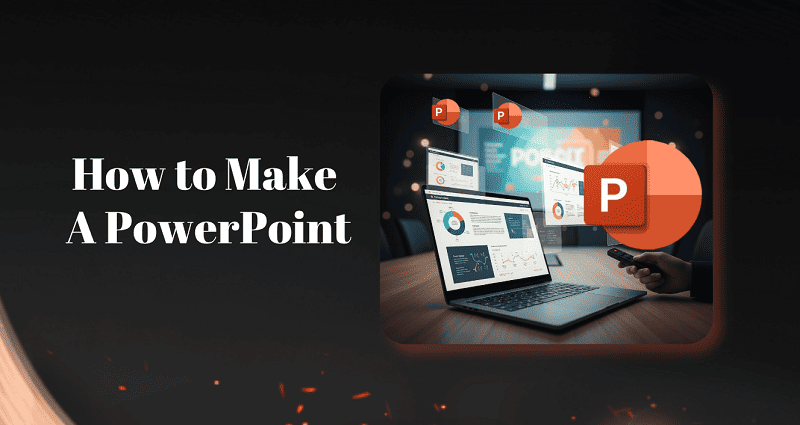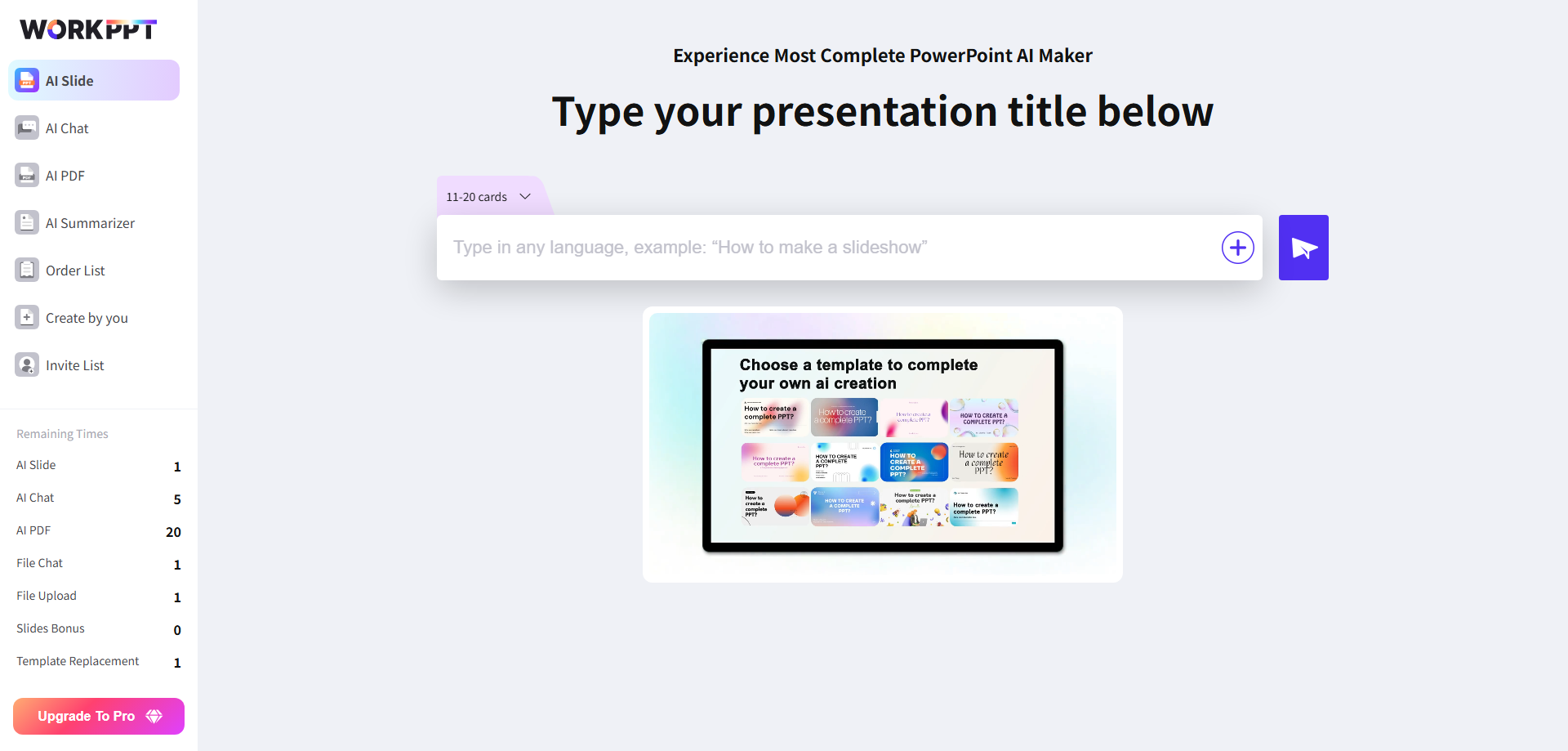Creating a PowerPoint presentation doesn’t have to be difficult. But how to make a PowerPoint? Whether you’re a student preparing a class project or a professional working on a business pitch, you can build clear, engaging slides with just a few simple steps.
This guide will walk you through how to create a PowerPoint presentation step by step, from your first slide to your final polish, plus expert tips to make every slideshow stand out.
- 1. What is PowerPoint Presentation?
- 2. How to Prepare Presentation Slides
- 3. Choose a Design PowerPoint Template
- 4. Add and Organize Your Content
- 5. Design PowerPoint Slides to Keep Attention
- Finalize Your PowerPoint Presentation
- Make PowerPoints 30X Faster with AI
- Frequently Asked Questions About PPT Creation
1. What is PowerPoint Presentation?
A PowerPoint presentation (or PPT) is a collection of slides designed to support your message visually.
Think of it as your visual storytelling tool — it’s not just text on screens, but a way to explain, persuade, or teach.
If you’re wondering whether PowerPoint is still the best tool, you can also explore PowerPoint alternatives.
2. How to Prepare Presentation Slides
Before you even open PowerPoint, proper preparation is the key to a successful presentation. Here’s how to get ready.
- 1. Understand your audience: Think about who will be watching your presentation. Are they experts, beginners, colleagues, or clients? Knowing your audience helps you choose the right language, examples, and tone.
- 2. Clarify Your Presentation Goal:
Is your goal to inform, persuade, teach, or inspire? A clear goal keeps your content focused. - 3. Research and Gather Information:
Collect reliable facts, data, images, and stories that support your message. Make sure your content is accurate and up-to-date. Don’t forget to note your sources if you need to reference them. 👉 Learn how to attach hyperlink. - 4. Outline Your Key Points & Story Flow:
Decide on your main messages and arrange them in a logical order—from introduction to conclusion. Plan how your story will start, develop, and end to keep your audience engaged. - 5. Brainstorm and Gather Visuals:
Think about what visuals, like images, charts, or diagrams, will help explain your ideas. Collect these resources and keep them ready for easy use. - 6. Time Your Presentation: Make sure your content fits the time you have. Plan how long you’ll spend on each section, so your presentation stays clear and on track.
✍ [Presentation Topics to Attract Audience]:
If you need professional, custom-branded slides instantly, consider using WorkPPT, turning hours of design work into minutes.
3. Choose a Design PowerPoint Template
Now it’s time to open PowerPoint. PowerPoint templates save time and help you maintain visual consistency. Start with a simple, clean design that matches your purpose. Avoid cluttered backgrounds or too many colors.
When you start, you can pick a blank layout or use a built-in PowerPoint template. Plus, you can customize background with picture.
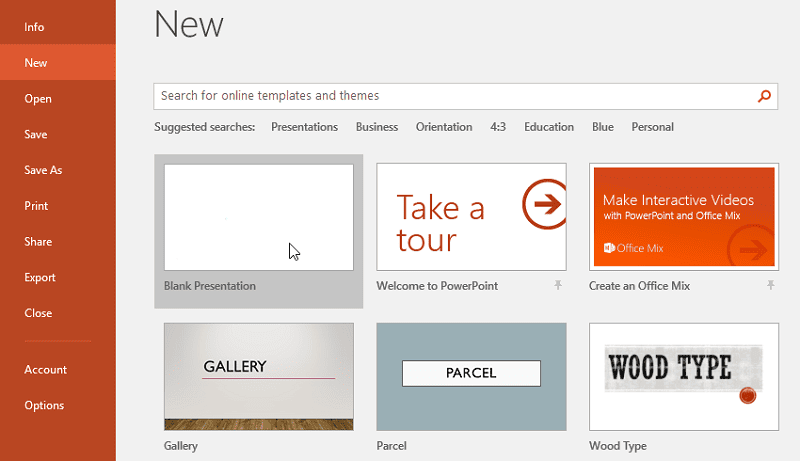
🎨 Best practices:
- Use consistent fonts (no more than 2–3 per deck). Learn how to add fonts.
- Stick with 2–3 main colors.
- Keep backgrounds subtle.
4. Add and Organize Your Content
Now it’s time to bring your story to life.
Start adding text, images, charts, and visuals — but keep them simple and focused. Consistency builds professionalism and keeps the audience focused on your message. Here’s how to create slides and keep them consistent:
- To add a new slide: click Home → New Slide.

- To change layout: choose Layout → Title and Content / Two Columns / Picture with Text.
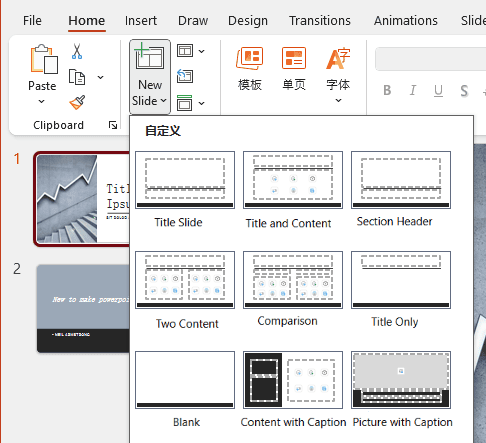
- To start slideshow mode: press F5 or Slide Show → From Beginning. All choose it from toolbar.

🔤 Text Tips
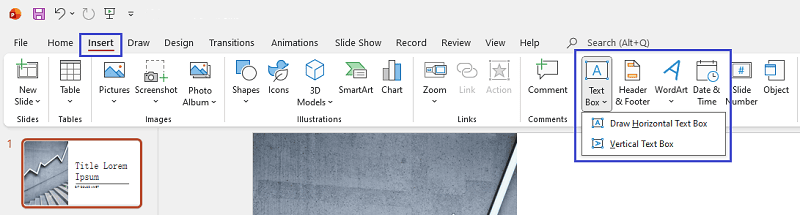
- Follow the 7×7 rule: no more than 7 words per line, 7 lines per slide.
- Avoid all caps.
- Highlight key words for emphasis.
- Limit to one main idea per slide.
- Use contrasting colors — dark text on light background or vice versa.
PowerPoint slides are not documents — they’re visual cues for your speech.
Use short phrases, keywords, and bullet points.
Instead of this:
“Our company achieved 25% growth in Q2 thanks to marketing optimization.”
Try this:
“Q2 Growth ↑ 25% — marketing optimization wins.”
Use punctuation sparingly, avoid jargon, and keep fonts large enough to read from the back row (at least 30–40 pt for titles, 20–24 pt for text).
✍ [Learn text editing tips]:
🖼️ Image Tips
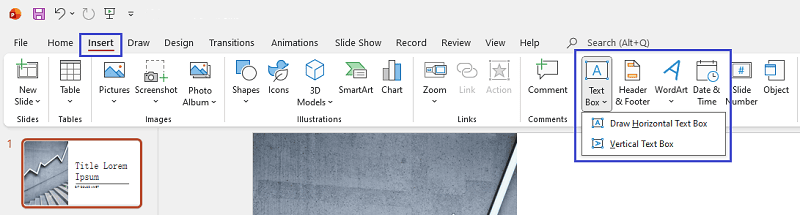
- Use high-quality images that reinforce your point.
- Stick to one or two visuals per slide.
- Avoid pixelated or “stocky” clipart.
- Keep plenty of empty space — it helps the audience breathe.
- Check how images look on a large screen.
✍ [Explore image editing tips]:
🕑 Add Chart in PowerPoint
Adding charts to your PowerPoint slides is a great way to make data visual, highlight trends, and help your audience quickly understand your key points. PowerPoint lets you insert a variety of charts to match your presentation needs.
To get started, simply go to the Insert tab and select Chart. From there, you can choose the chart type that best fits your information. You can also customize colors, labels, and layout to match your style.
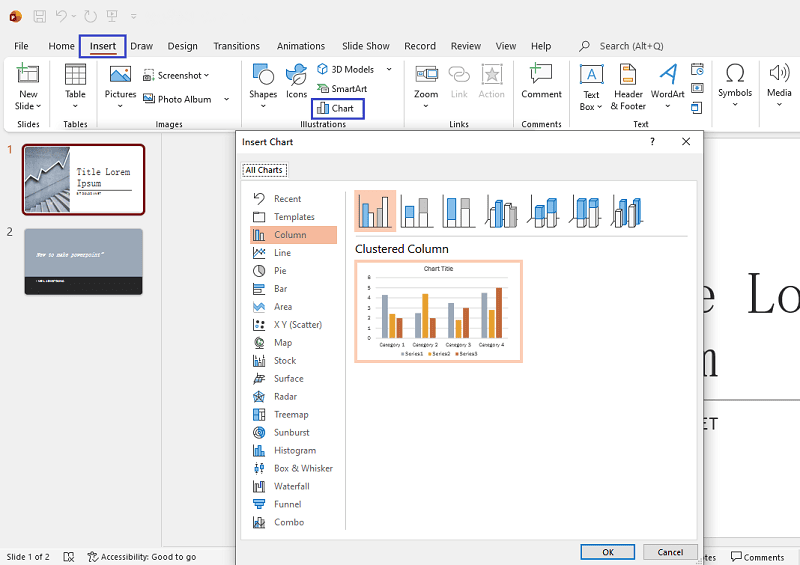
Check out these guides to explore specific chart types or learn more advanced tricks.:
5. Design PowerPoint Slides to Keep Attention
Designing slides that hold attention is all about clarity, good visuals, and purposeful media. Follow these categorized tips for the best results:
1. Keep Visuals Clean and Consistent
- Use the Slide Master to apply the same fonts, colors, and layouts throughout your presentation.
- Stick to strong contrast: Use dark text on a light background or vice versa for readability.
- Leave plenty of white space so content doesn’t feel crowded.
- Limit your color palette: Use no more than four colors per slide to avoid visual clutter.
- Test your colors on a projector or large screen, since they can appear different from your computer display.
- Bright colors can draw attention, but too many will overwhelm your audience.
- Pacing tip: Aim for one slide per minute to keep information digestible.
2. Use Animations and Transitions Wisely

- Choose simple effects: Use fades or cuts instead of flashy “fly-ins,” checkerboards, or spinning text.
- Animate with purpose: Only add animations if they help your audience understand—such as revealing bullet points one at a time.
- Avoid distractions: If an effect doesn’t improve clarity or focus, leave it out.
- Limit transitions and animations so your message remains the star.
3. Add Engaging Multimedia and Interactivity
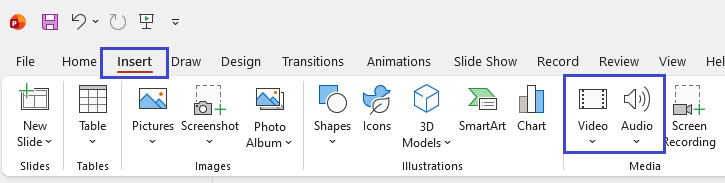
- Add audio or music: Add short audio clips or background music to boost interest, but keep it relevant and not distracting.
- Embed videos to illustrate key points or provide real-world examples.
- Use interactive elements: Try adding games or quizzes to make your presentation more memorable.
- Always keep media purposeful: Only use audio, video, or interactivity if it adds value to your message.
Finalize Your PowerPoint Presentation
-
- Review and refine: Practice moving between slides, both forward and backward and check for typos, layout issues, and consistency. A quick review can make your deck look professional.
- Text is readable from the back of the room.
- Images are clear and consistent.
- Slides flow logically.
- No spelling mistakes.
- Make a strong thank you slide: Your final slide matters. A clean, well-designed “Thank You” slide helps you leave a strong impression. See examples here 👉 How to Make a Thank You Slide
- Save and Backup: All things are well done then save and export your presentation. Click the file > save to save your powerpoint presentation. Save a backup copy (on a USB or cloud) in case something goes wrong.
- Review and refine: Practice moving between slides, both forward and backward and check for typos, layout issues, and consistency. A quick review can make your deck look professional.
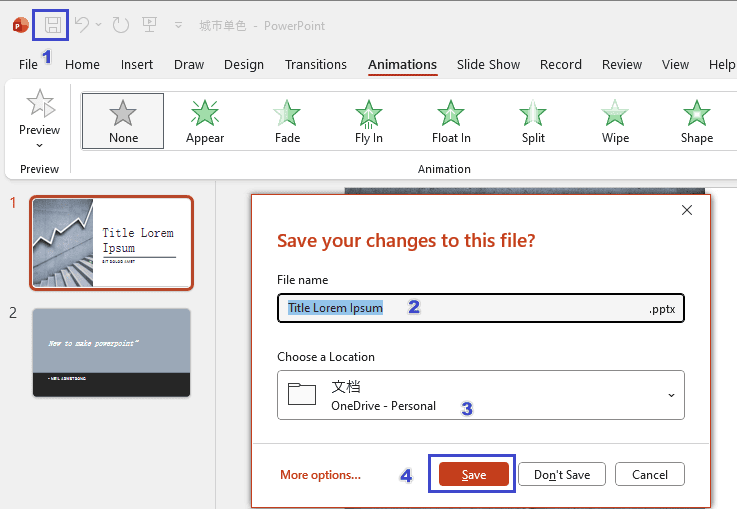
Make PowerPoints 30X Faster with AI
Here’s the real shortcut:
You don’t have to build every slide manually anymore. With WorkPPT AI Presentation Maker, you can instantly turn:
- ✏️ Text → Slides
- 📄 PDF → Slides
- 🧠 Topic → Presentation
- 📊 Word or Excel → PowerPoint
Just type your topic (“climate change,” “sales strategy,” “AI tools for productivity”), and the AI builds your entire deck — headlines, visuals, formatting, even transitions — in seconds.
🎯 Perfect for students, teachers, marketers, or anyone who wants to make a PowerPoint presentation fast and smart.
Try WorkPPT free by clicking the button below👇
Frequently Asked Questions About PPT Creation
Q1: What is PPT?
A: PPT is the abbreviation of PowerPoint. A PowerPoint presentation is a visual aid used to share ideas, data, and stories through slides. It combines text, images, and charts to make complex information easier to understand.
Q2: How do I make a PowerPoint presentation from scratch?
A: Start PowerPoint → choose a template → add slides → insert content (text, images, charts) → design → save or export. You can also use WorkPPT to create slides automatically from your text.
Q3: How many slides should I use?
A: A good rule is one slide per minute of talking time. Quality over quantity. You can learn this 10 mins speech example.
Q4: What are the 7 rules of PowerPoint?
A: Keep it simple, limit text, use readable fonts, maintain contrast, avoid over-animation, use visuals wisely, and always rehearse.
Q5: Can I make a PowerPoint presentation without PowerPoint software?
Q6: Where to download PowerPoint templates?
- Slidesgo – Free, stylish templates for business, education, and marketing.
- SlidesCarnival – Modern and professional designs, all free with Google Slides versions.
- Canva – Free and editable online templates (you can export to PowerPoint).
- Slidenest – Free, minimalist PowerPoint templates for professionals.
- SlideModel Free Templates – Offers a selection of free business slides.
💬 Conclusion:
Making a PowerPoint presentation is no longer a painful, time-consuming process.
With the right steps — and a little help from AI — anyone can create clear, professional, and visually appealing slides that grab attention and deliver results.🚀 Start your first AI-powered presentation now with best AI Presentation Maker – WorkPPT — just type your idea, and watch it become a story.