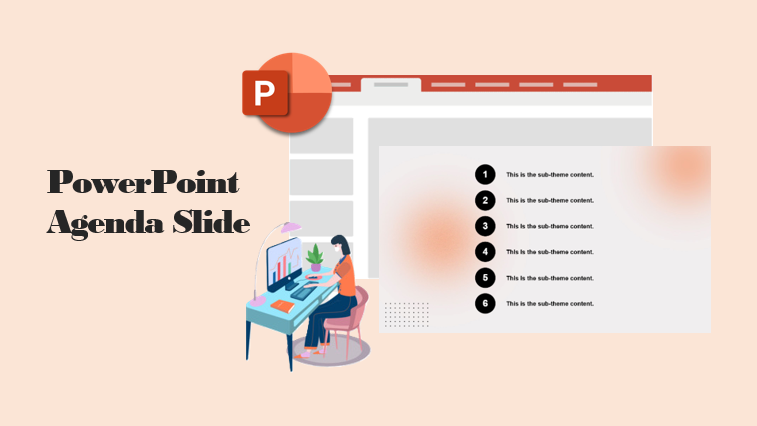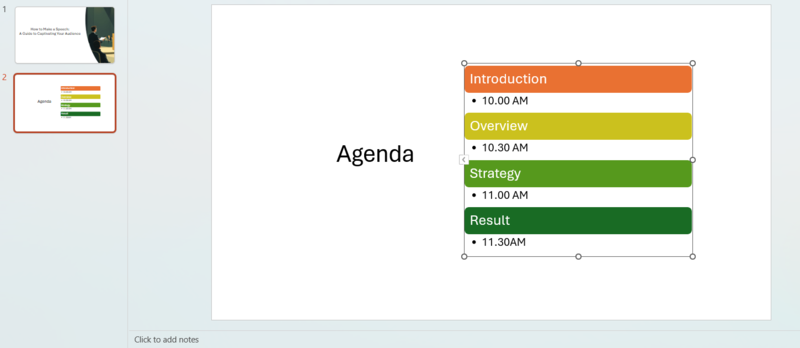Whether you’re preparing a business meeting, training session, or class project, a PowerPoint agenda slide makes your message clearer. In this guide, you’ll learn what a PowerPoint agenda slide is, how to make one easily, and where to find templates and examples to inspire your next presentation.
- How to Create an Agenda PowerPoint Slide (The Manual Way)
- How to Make an Agenda Slide in 60s (The Easy Way)
- PowerPoint Agenda Slide Examples & Template Ideas
- Best Practices for a Great Agenda Slide
- FAQs About Power Agenda Slide
- Q1: How important is the agenda slide in PowerPoint?
- Q2: What should I include in a PowerPoint meeting agenda slide?
- Q3: Where can I find PowerPoint agenda slide templates?
- Q4: How can I make my agenda slide more engaging?
- Q5: How to automate an agenda in PowerPoint?
- Q6: What’s the difference between an agenda slide and a table of contents slide?
What is a PowerPoint Agenda Slide and Why it Matters
A PowerPoint agenda slide is the roadmap for your presentation. Usually shown after the title, it’s a simple outline that tells your audience what you plan to cover and in what order.
A clear agenda slide for PowerPoint sets expectations, shows you are organized, and immediately builds credibility. It stops your audience from wondering “Where is this going?” and keeps your meeting focused and on track.
Typical agenda slides include:
- Title of each section
- Brief description or duration
- Icons or graphics for visual clarity
How to Create an Agenda PowerPoint Slide (The Manual Way)
Creating an agenda slide manually in PowerPoint is straightforward, but it can be time-consuming to make it look professional.
1.Add a New Slide: After your title slide, insert a new slide (shortcut: Ctrl+M).
2. Add a Title: Write a clear title like “Agenda,” “Meeting Outline,” or “Content.”
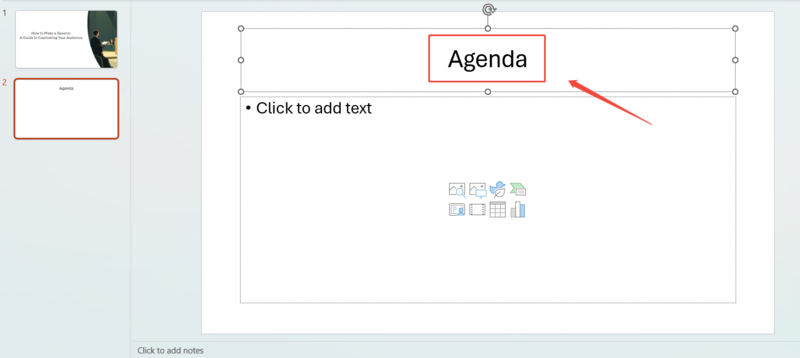
3. List Your adgenda:
- Use Bullet Points: The simplest method is to create a text box and list your topics as bullet points. This is fast but can look boring.
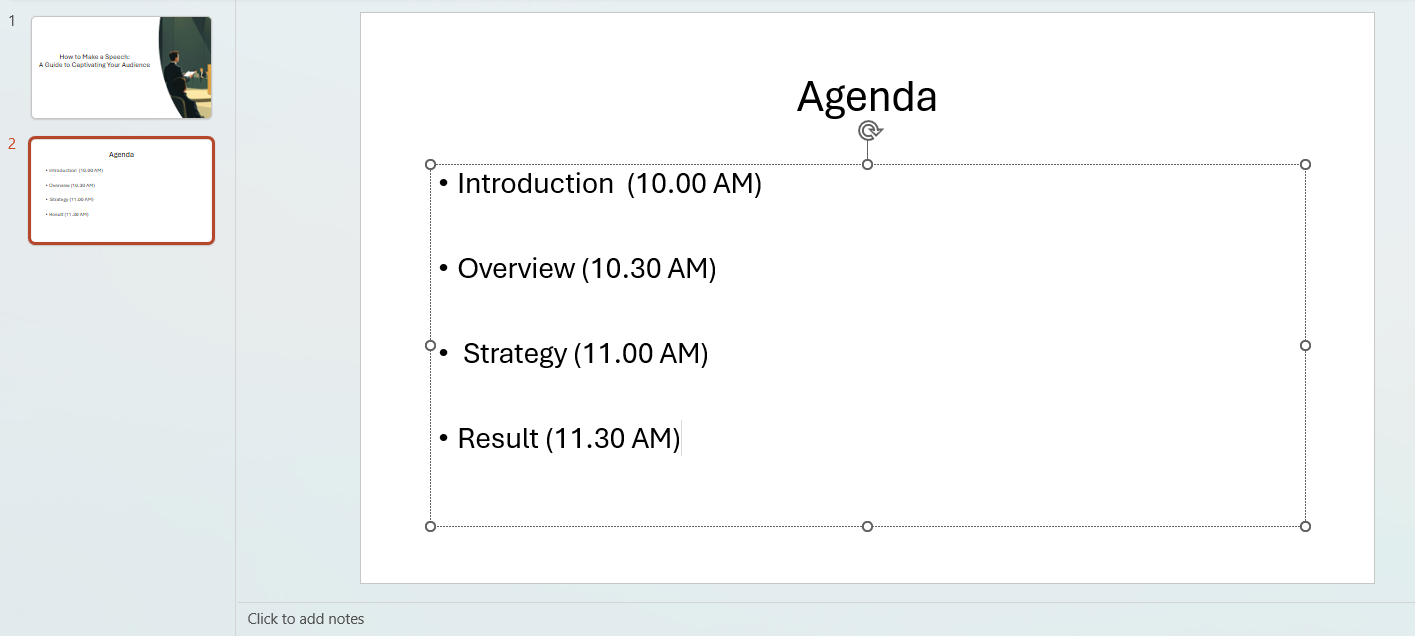
- Use SmartArt: For a more visual look, go to the Insert tab > SmartArt. Choose a “List” or “Process” graphic. You can type your agenda items into the SmartArt text pane.

5. Format: You then have to manually adjust fonts, colors, and alignment to match your presentation. This is where most people waste time, trying to get boxes and icons to line up perfectly.
How to Make an Agenda Slide in 60s (The Easy Way)
The manual way works, but it’s slow. If you want a professional-looking agenda slide in seconds, the easy way is to use an AI tool like the WorkPPT AI Presentation Maker. Instead of fighting with text boxes and SmartArt, you just do the following easy steps:
1. Simply type your agenda or upload a file including your points.
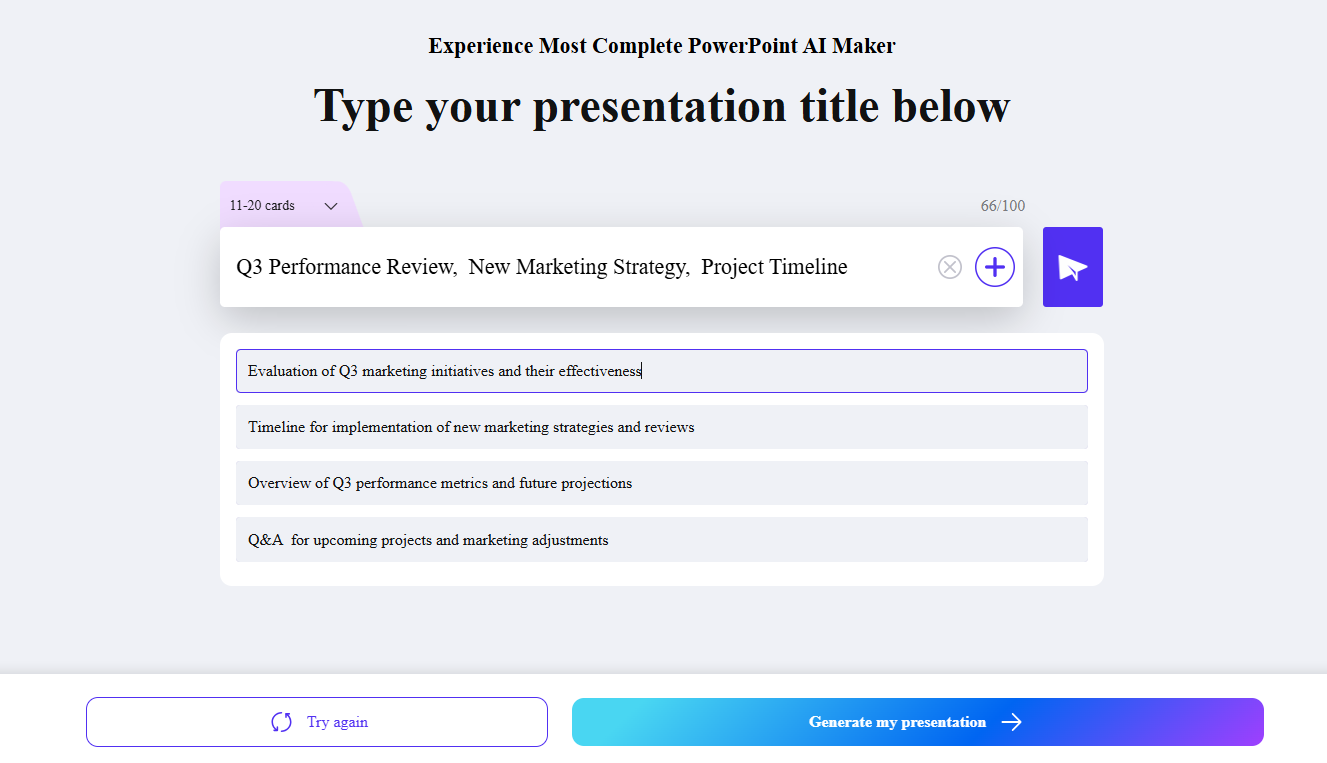
2. Select a ready-to-use template provided by WorkPPT template library.
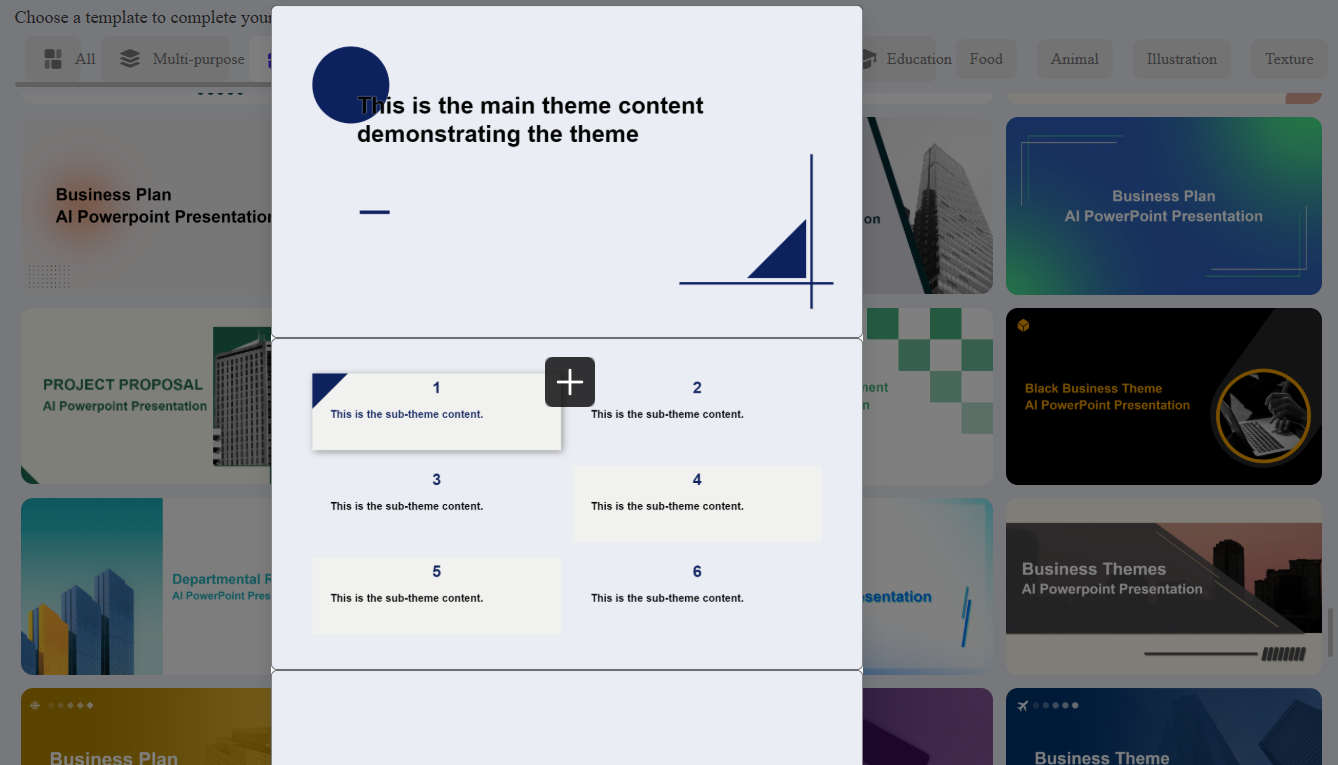
3. Download and export to PowerPoint.
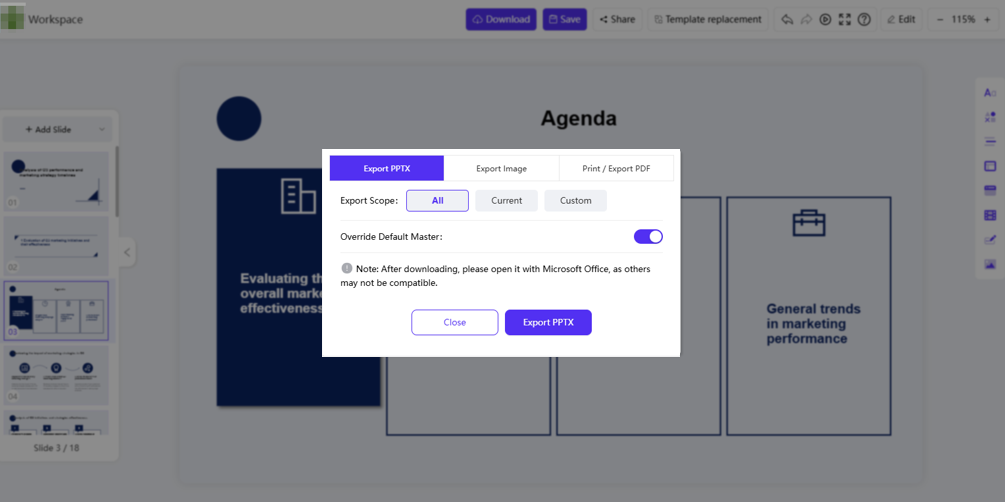
💡 Key Advantages of Using WorkPPT AI
- 1. Massive Time Savings:: What takes 10-15 minutes of manual formatting is done in under 60 seconds.
- 2. Professional Design: You don't need to be a designer. The AI understands visual hierarchy and layout, ensuring your slide looks clean and professional every time.
- 3. Rich Template Library: Instead of being stuck with a single powerpoint agenda slide template, WorkPPT provides over 5000 template.
✍ [You May Also Like]: How to Draw on Google Slides?
PowerPoint Agenda Slide Examples & Template Ideas
Here are some popular sample powerpoint agenda slides (All the sample templates are from WorkPPT slides templates):
1. The Modern Minimalist: A clean, numbered list with a simple icon for each item. It’s easy to read and looks highly professional.
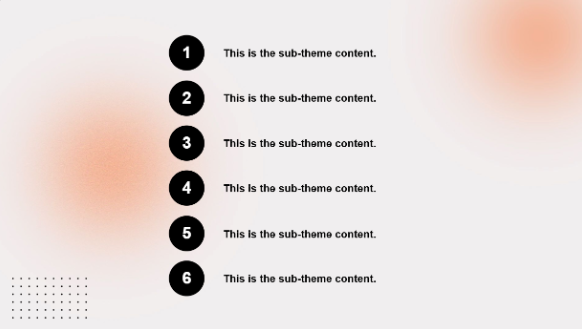
2. The Timeline Layout: This style presents your agenda items on a horizontal or vertical timeline. It’s perfect for all-day workshops or project kick-offs to show progression.
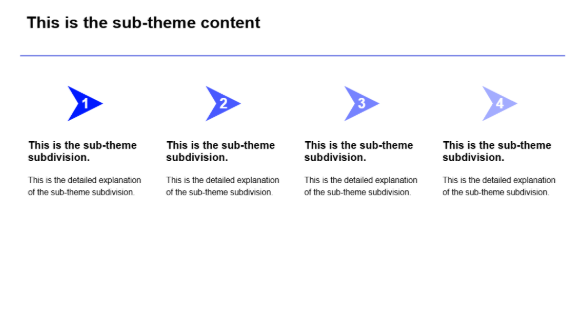
3. The Grid Box: This layout uses 2×2 or 3×3 boxes, giving each agenda topic its own “card.” This is great for making 4-6 distinct topics feel equal and organized.
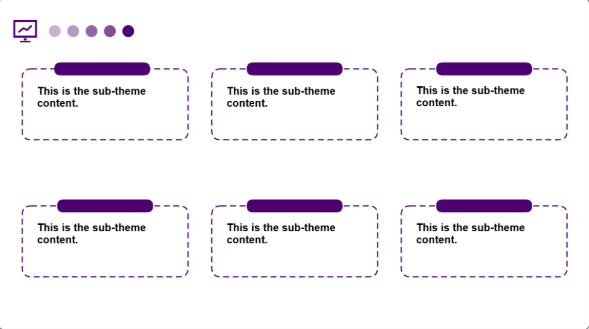
4. The Icon Focus: A highly visual layout where a large icon represents each topic, with the text underneath. This is very engaging and modern.
![]()
Best Practices for a Great Agenda Slide
Whether you build it manually or use AI, every good agenda slide shares these traits:
- Keep it Brief: Use keywords and short phrases, not full sentences
- Use Visuals: Icons or simple graphics help break up the text and guide the audience’s eye.
- Add Timings (Optional): For formal meetings, adding a time estimate
- Add Subtle Animations (Optional): Reveal each point one by one to hold your audience’s attention.
FAQs About Power Agenda Slide
Q1: How important is the agenda slide in PowerPoint?
A: The agenda slide is very important for any structured presentation. It sets the tone, gives context, and helps the audience follow your flow. In meetings or business pitches, a clear agenda slide shows preparation and professionalism.
Q2: What should I include in a PowerPoint meeting agenda slide?
A: A meeting agenda slide should include:
- Meeting title and date
- List of topics or sessions
- Time allocation for each item
- Names of speakers (optional)
Q3: Where can I find PowerPoint agenda slide templates?
A: You can find ready-made PowerPoint agenda slide templates on WorkPPT. It offers professional templates that are fully editable and AI-generated, helping you create clean and modern agenda slides in seconds.
Q4: How can I make my agenda slide more engaging?
A: Use icons, shapes, and animations to make your agenda slide visually appealing. Apply consistent colors and fonts, and try timeline or process layouts instead of plain lists.
Q5: How to automate an agenda in PowerPoint?
A: AI presentation tools like WorkPPT AI Presentation Maker can automatically generate professional PowerPoint agenda slides. You just enter your topic, and the tool designs a complete presentation with an agenda slide included.
Q6: What’s the difference between an agenda slide and a table of contents slide?
A: An agenda slide focuses on presentation flow and topics, while a table of contents is more common in documents or reports. However, in PowerPoint, they often serve the same purpose — guiding your audience through your main sections.
💬 Conclusion:
A clear PowerPoint agenda slide makes your presentation more organized and engaging. Whether you design it manually or use templates, this simple step helps your audience stay focused. For even faster results, try AI tools like WorkPPT AI to generate a professional agenda slide in seconds and impress your audience with a polished presentation.