
Making a presentation often takes hours, from drafting content to sourcing visuals. But free AI presentation generators are changing that. Just give them a topic, and they’ll create slides with text, design, and images.
In this guide, we explore the top 5 free AI presentation makers in 2025, comparing features, pros, and cons. By the end, you’ll see why WorkPPT is my pick.
What to Expect from the Free AI Presentation Maker
When using a free AI presentation maker from text, you can typically expect the following features:
🌟 Key Features of AI PPT Maker Free Features:
- Automatic slide creation: Input a topic and make a full presentation within 5 minutes.
- Smart design: Fonts, color schemes, and layouts adjust automatically to look polished.
- Basic templates: Simple templates to cover standard needs.
- Chart & image: Some tools allow direct insertion of images, charts, or videos.
- Limited editing: Typically permits basic adjustments like changing colors or fonts.
Each free AI PPT generator differs in focus—some prioritize content depth, others visual design. Choosing the right tool depends on whether your priority is speed, creativity, or detailed customization.
Quick Compare of 5 Free AI Presentation Generators
Before we look at the 5 free AI PowerPoint generators, let’s have a quick check of their score in PPT creation. These scores are just for reference, your experience may differ.
| Tools | Content Depth | Design | Ease of Use | Templates |
| WorkPPT |      |     |     | 5000+ |
| Gamma |    |      |    | 100+ |
| Magic Slides |   |   |      | 50+ |
| Slidesgo |  |    |    | 15000+ |
| Presentations.AI |   |    |     | 200+ |
In summary, if you need an AI-powered office presentation assistant with integrated AI capabilities, WorkPPT is a top pick.
- Best for versatile presentation creation: WorkPPT
- Best for storytelling and interactive slides: Gamma
- Best for Google Slides users: Magic Slides
- Best for quick template setup: Slidesgo
- Best for team and AI content polish: Presentations.AI
To explore detailed features, pros, and cons of each free AI PPT maker, continue reading below.
Detailed Analysis of Top 5 Free AI PPT Makers
Below, we’ll review five best AI presentation makers‘ free versions to help you find the one that works best for you.
1. WorkPPT [Editor's Pick]
WorkPPT free AI presentation maker is a built for office productivity. It can expand a simple topic into complete slides. It also pulls key points from documents for you.
Its core strengths are speed, accuracy, and user-friendliness. WorkPPT is also an all-in-one assistant, combining features such as AI PDF, mind mapping, and AI Chat in one place.
Best for: Startups, educators, and users looking for all-in-one simplicity.
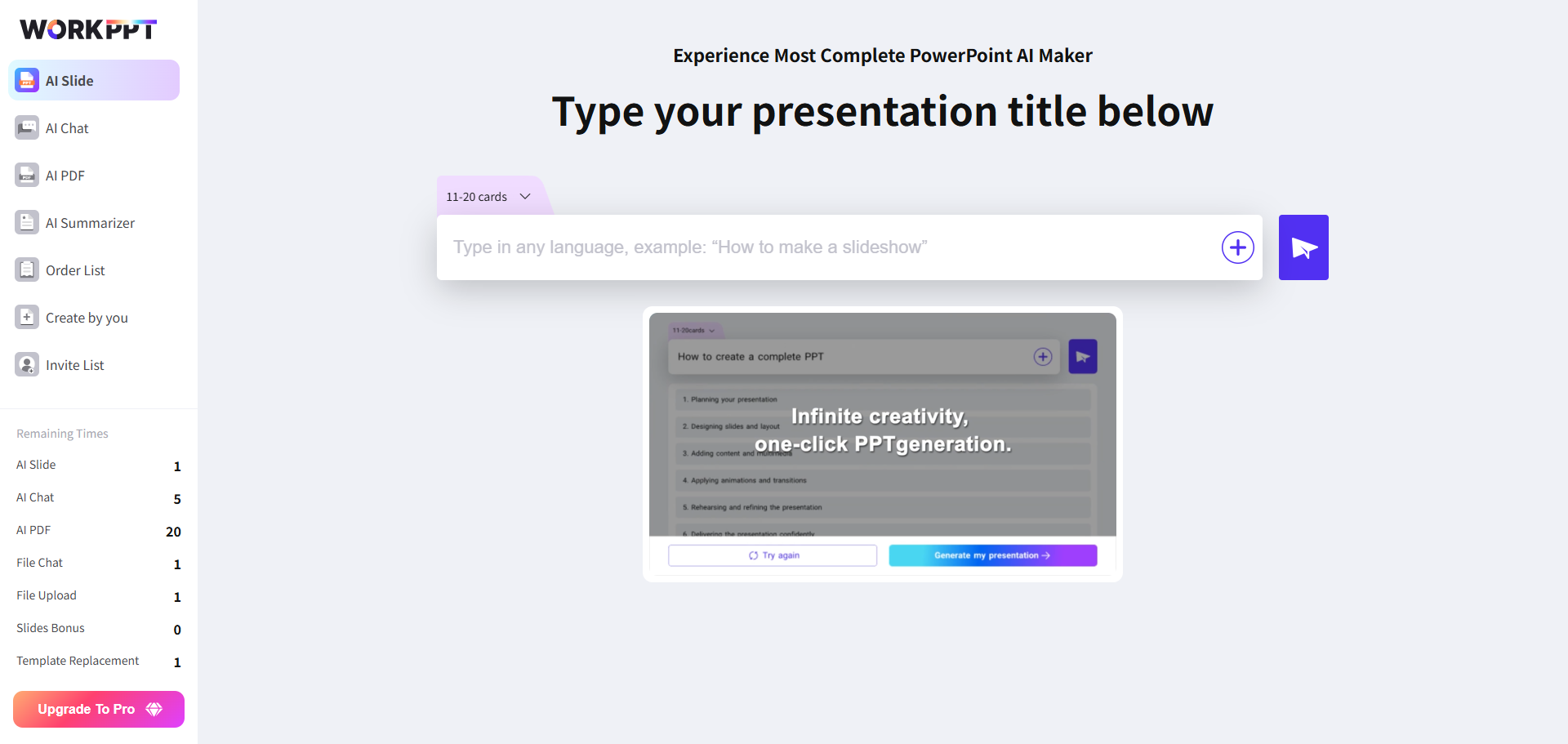
⭐⭐⭐⭐⭐ Rated 4.8 by 1.3M Users
💡 Key Features:
- AI Slide: Create presentations from text and file in a few seconds.
- AI Chat: Write stories, messages, or programming code.
- One-stop shop for PDF: AI PDF merge, split, image to PDF, add watermark, add stamp, and PDF to image.
- AI Summarizer: Summarize documents, URLs, or text with one click.
- 5000+ Templates: A huge library of designs for every need, from business decks to school projects.
- 1 AI PPT generation
- 1 template replacement
- 1 text upload & 1 summarization
- 5 GPT-3.5 uses/day
- 20 PDF tool uses
- Invite friends for bonus credits
- Online slide editing
😊Pros
- The AI builds content with clear flow, not just bullet points.
- Formatting looks professional, so you only need small edits.
- You can use it to create new files or polish old ones.
- It can tackle harder jobs too, like summarizing papers or turning data into charts.
😑Cons
- The feature panel may take some time to get familiar with.
- Advanced templates and tools are only available in the paid plan.
⭐728323 presentations made
WorkPPT best free PPT AI generator, enables the rapid production of professional presentations, with deep content and rich data visualization. Its all-in-one design brings everything you need into one place, making work much more efficient.
✍ [You May Also Like]: Gamma vs WorkPPT — Which AI Presentation Maker Fits You Best
2. Gamma
Gamma is a free presentation maker that focuses on clean design and strong visuals. It offers plenty of templates for product demos, startup pitches, and any presentation meant to impress.
Best for: Users who care more about great-looking slides.

💡 Key Features:
- Presentation maker: Create slides with consistent branding in minutes. Export to PPT, Google Slides, and more.
- Documents Generation: Show-stopping proposal, PDFs, visual aids and more, lightning-fast on a topic.
- Social Media Content: Use AI to create dynamic social posts with just a few clicks.
- Build Website: Turn your ideas into a stunning website.
- 400 AI credits at signup
- Basic AI image generation
- Generate up to 10 cards
😊Pros
- Modern, stylish design that stands out.
- Easy online collaboration for smooth teamwork.
😑Cons
- The content is basic, and users often have to fill in the gaps themselves.
- The free plan restricts downloads, so it's fine for online use but not if you need frequent exports.
If you use WorkPPT free AI PPT creator, the slides it generates are ready to use with little editing. The content is detailed and meaningful, not shallow.
✍ [You May Also Like]: How to Use Gamma AI PPT Maker
3. Magic Slides
Magic Slides is a free AI slide generator. It can generate slides from various inputs like topics, text, YouTube videos, PDFs, and URLs. Available as a web app and as an add-on for Google Slides, MagicSlides streamlines the presentation creation process.
Best for: Users who prefer the Google Slides ecosystem.
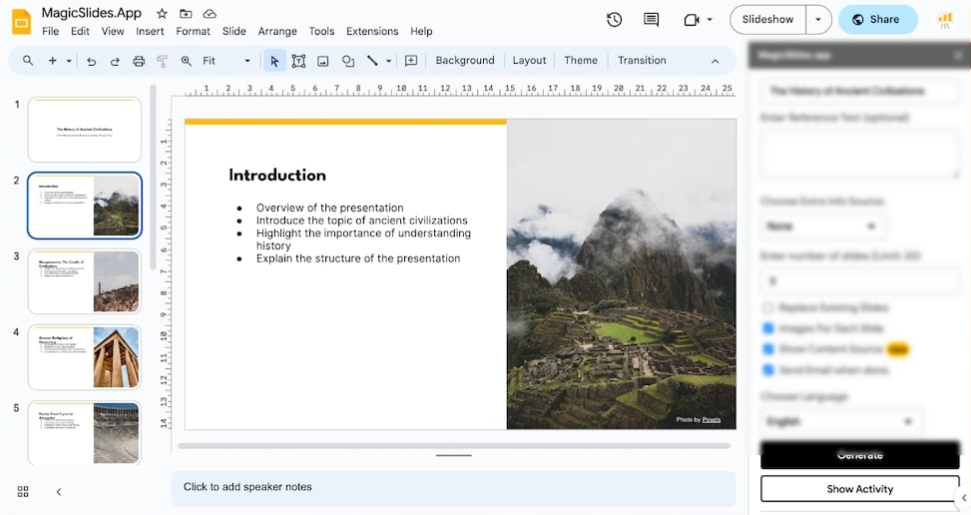
💡 Key Features:
- Text to Presentation: Transform any text content into professionally designed presentations instantly.
- YouTube to PPT: Convert YouTube videos into well-structured presentations while preserving key insights and timestamps.
- Google Slides Add-on: Create AI-powered presentations directly within Google Slides without switching platforms.
- 3 Presentations / month
- Convert up to 3 pages of PDF to PPT
- Up to 2,400 words of summary for PPT
- Up to 10 slides per presentation
😊Pros
- Installs and runs instantly, lightweight and fast.
- Directly integrated into Google Slides.
- Zero learning curve.
😑Cons
- Generated presentations are too basic with simple layouts.
- Weak content logic, cannot be used directly as finished products.
4. Slidesgo
Slidesgo excels with high-quality PPT templates in the 5 free AI slide generators. You just need to enter a prompt, and you can pick plenty of templates for slide creation. It also gives you access to a huge image library, so you don’t have to waste time looking for visuals.
Best for: Users who need plenty of templates and visuals.
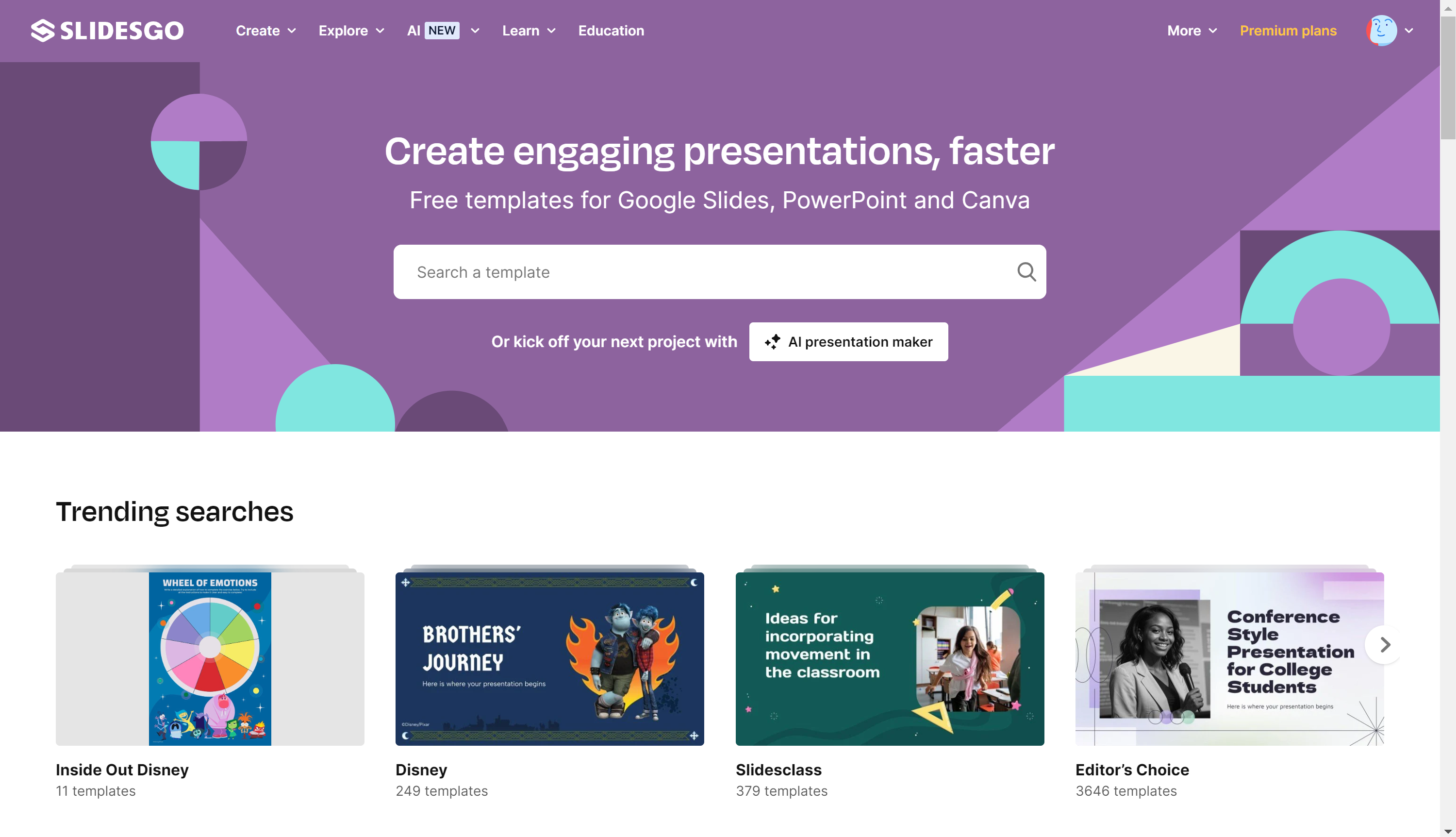
💡 Key Features:
- Template Library: Get access to hundreds of PowerPoint and Google Slides templates.
- For Every Need: Templates for education, business, marketing, and more.
- Quick Start: Pre-designed layouts you can use right away.
- 15000+ Premium, ad-free assets and templates
- ready-to-use lessons (with text and assets) in several languages
- AI tools
- Online editor
😊Pros
- Rich template resources for easy direct application.
- Diverse styles to suit various scenarios.
- An extensive image library is available for use.
- Works with Wepik brand tools to keep your design consistent.
😑Cons
- AI content still needs some manual editing.
- Using too many templates makes your work look repetitive and less original.
5. Presentations.AI
Presentations.AI automatically generates professional presentations from text, documents, or outlines. Its Brand Sync feature keeps your company colors and logos consistent across slides.
Unlike other free AI tools for creating presentations, Presentations. AI focuses specifically on business collaboration, brand consistency, and professional reporting.
Best for: Business presentations, corporate proposals, and team reports.
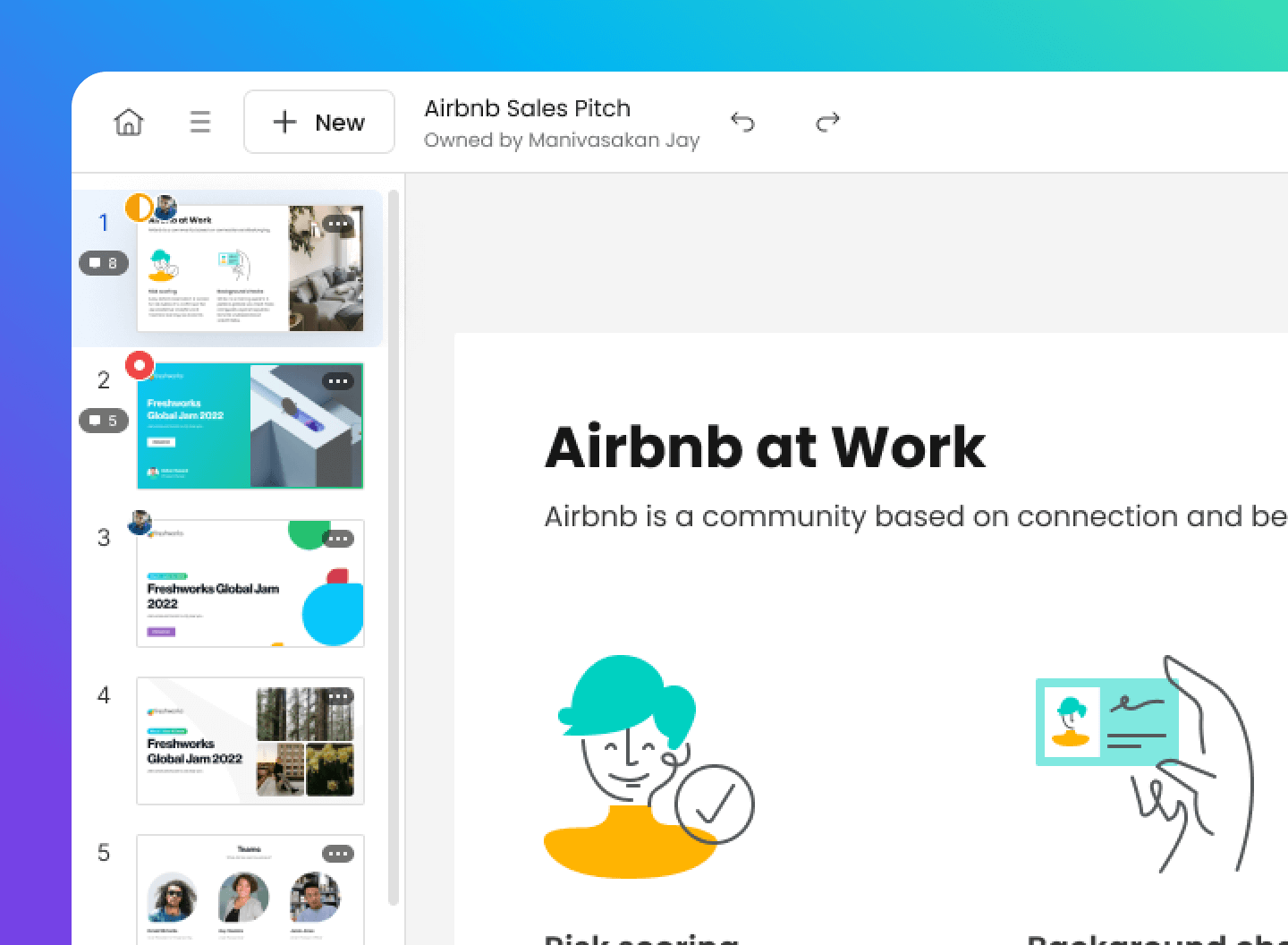
💡 Key Features:
- Automatic Slide Generation: Enter a topic and receive a draft within minutes.
- Streamlined Layout: Ideal for scenarios requiring quick deliverables.
- 200 Credits / month
- 40 Slides / month
😊Pros
- Simple operation with virtually no learning curve.
- Rapid generation speed, perfect for quick drafting.
😑Cons
- Limited template selection with average visual appeal.
- Lacks depth in content structure, suitable only as a draft.
FAQs about Free AI Presentation Maker
Q: Are free AI presentation makers safe to use?
A: Yes! Most reputable AI presentation makers prioritize data privacy and security. However, it’s always a good idea to review their privacy policies and terms of service to ensure your data is protected.
Q: How do free AI presentation makers work?
A: These tools typically use AI algorithms to analyze your input (such as text, data, or a topic) and generate slides with appropriate layouts, design elements, and content.
Q: Are there any limitations to free AI presentation makers?
A: While free versions offer many useful features, some advanced capabilities might be restricted to paid versions. Additionally, free tools may have limitations in terms of customization, data privacy, and integration with other software.
Q: Are free AI presentation makers suitable for beginners?
A: Yes, free AI presentation makers are particularly beneficial for beginners. Like Workppt, its user-friendly interface enables beginners to create professional presentations with just a few simple steps, without requiring any design skills.
💬 Conclusion:
If you’re seeking a free AI presentation maker that can make a presentation that’s nearly ready to use, WorkPPT is the best choice. It stands out with stronger content generation and richer features. Still, other tools may fit better in specific situations. Each one has its own strengths.

Tired of spending hours designing your Google Slides? Try WorkPPT for free today and transform plain slides into eye-catching presentations!


Fantastic post but I was wondering if you could write a litte more on this topic?
I’d be very grateful if you could elaborate a little
bit further. Kudos!
I have read so many articles or reviews concerning the blogger lovers but this post is truly a pleasant
paragraph, keep it up.