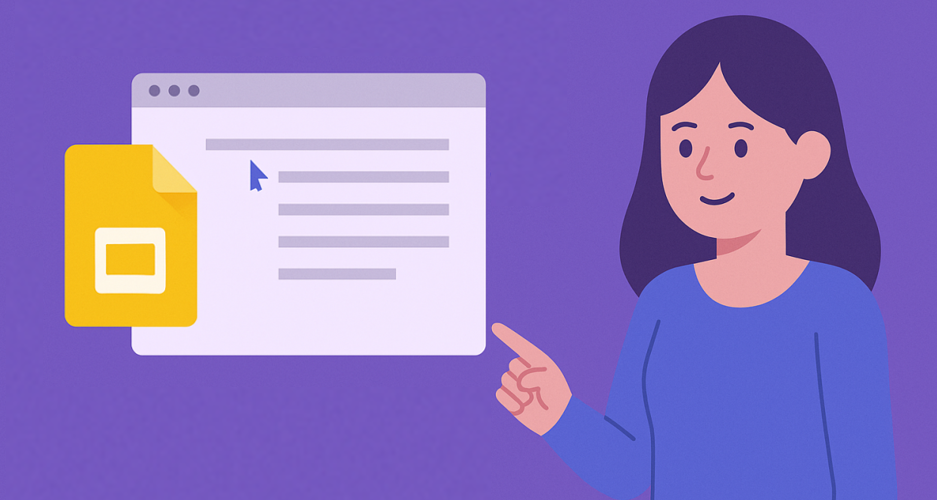Do you know how to do hanging indent on Google Slides? Hanging indents are a key formatting tool for creating professional Google Slides, especially when listing citations, references, or bullet points. In this guide, we’ll cover three methods to create hanging indents in Google Slides, along with troubleshooting tips.
- Why Use Google Slides Hanging Indents?
- How to Do a Hanging Indent on Google Slides
- Common Uses of Hanging Indent on Google Slides
- FAQs: About Google Slides Hanging Indent
- Q1: Why doesn't Google Slides have a direct "hanging indent" button like Google Docs?
- Q2: Can I create hanging indents in the Google Slides mobile app?
- Q3: Does indenting the text affect other formatting?
- Q4: My hanging indent looks uneven - how to fix it?
- Q5: Is there a way to save hanging indent formatting as a default style?
- Q6: I can't see the ruler. How do I turn it on?
- Q7: How to do a hanging indent on Google Slides on a Mac?
Why Use Google Slides Hanging Indents?
While Google Slides is primarily a visual presentation tool, the correct use of Google Slides hanging indent formatting provides significant benefits:
- Improve Readability: A hanging indent makes it easier for your audience to scan and differentiate between entries in a list, like a bibliography or works cited page.
- Maintain Professional Formatting: It signals attention to detail and a commitment to presentation quality, which is crucial in academic or business settings.
- Follow Citation Style Guidelines: Most major citation styles (APA, MLA, Chicago, etc.) require a hanging indent for their reference lists.
- Enhance Visual Hierarchy: For complex bulleted lists or glossaries, the hanging indent visually sets the first line apart, guiding the eye.
How to Do a Hanging Indent on Google Slides
Method 1: Quick Hanging Indent on Google Slides via Keyboard
If you need a fast solution, this method uses a simple shortcut:
1. Open your presentation
Enter Google Slides, open or import the slides that you need to edit.
2. Adjust the cursor
Place your cursor at the beginning of the line you want to format.
3. Create the hanging indent
Press “Tab” to create a hanging indent. Each time you press the “Tab” key, the indentation will increase. If you want to reduce the indentation, you can do it by pressing “Shift + Tab”.
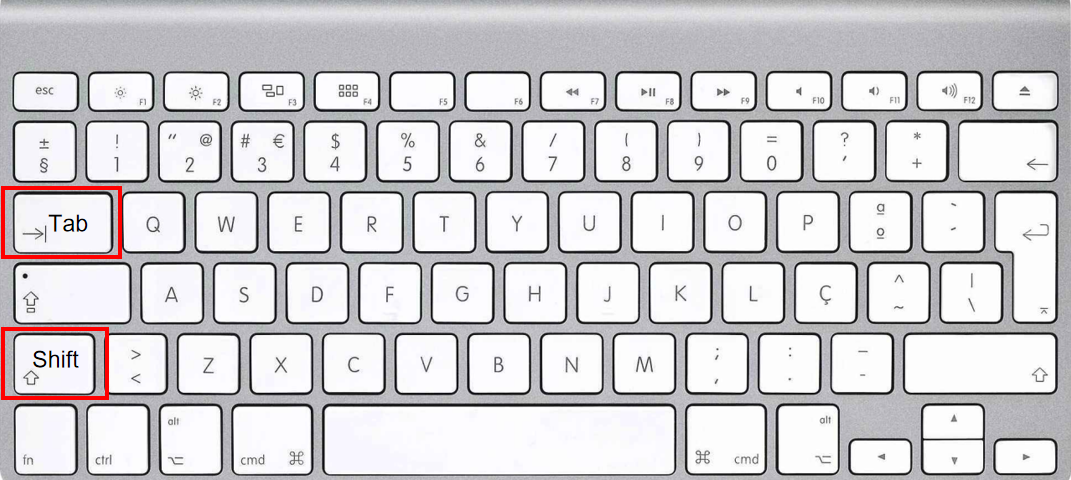
- Best for: Quick adjustments in short lists.
- Limitation: Doesn’t allow precise spacing control.
Method 2: Precise How to Do a Hanging Indent on Google Slides with the Ruler
For better precision, use the ruler tool:
1. Open your presentation
Enter Google Slides, open or import the slides that you need to edit.
2. Show the ruler
Enable the ruler by going to View > Show ruler (If the ruler is already on, skip this step).
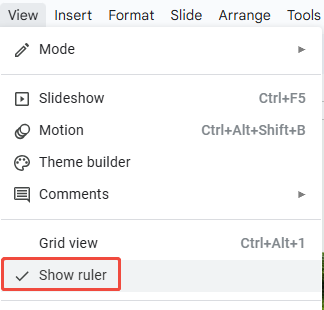
3. Select the Text
Click and drag to highlight the text you want to format. For multiple citations, select all lines.
(Pro Tip: Press Ctrl+A (Windows) / Cmd+A (Mac) to select all text in a text box.)
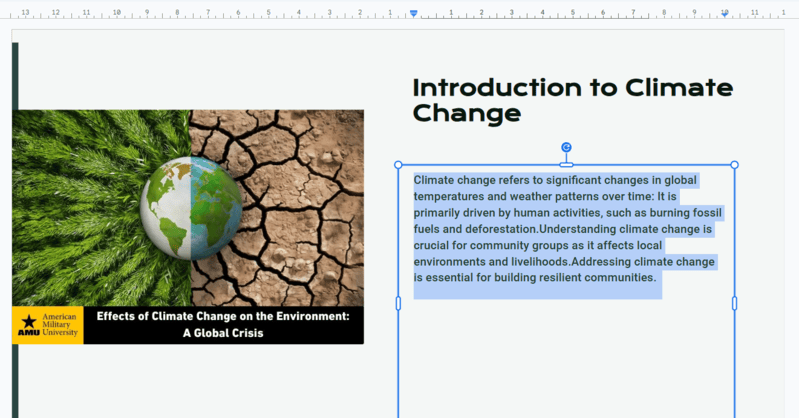
4. Adjust the Ruler Makers
The ruler has two key markers:
- Left Indent Marker (Blue Triangle): Controls all other lines.
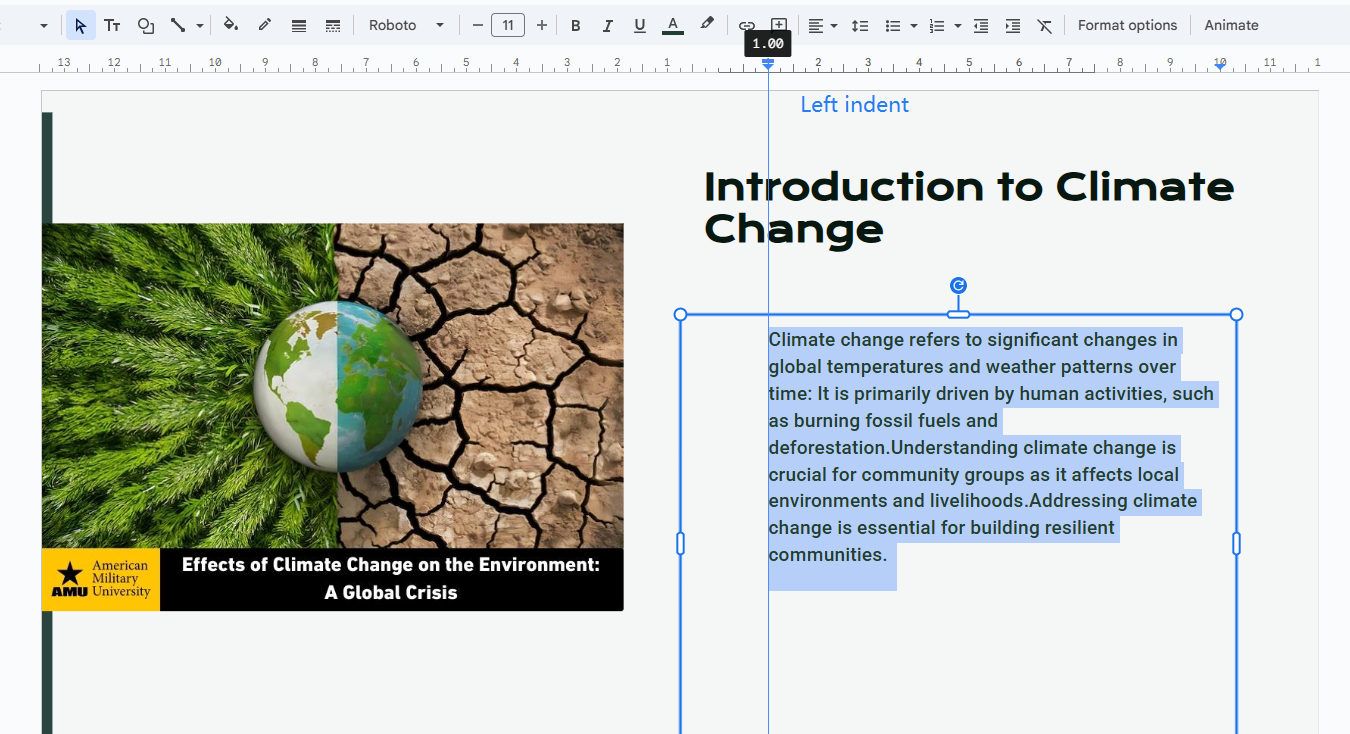
- First-Line Indent Marker (Blue Rectangle): Controls the first line’s position.
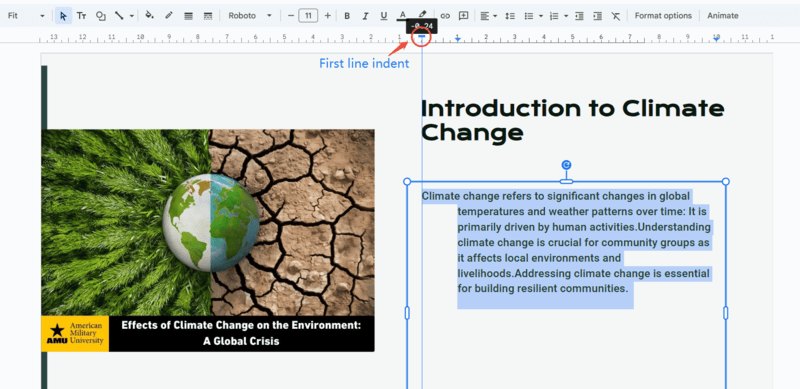
- Best for: Fine-tuning spacing in bibliographies or references.

Method 3: Formal Google Slides Hanging Indent via Indentation Options
For structured documents, use the indentation menu:
1. Open your presentation
Enter Google Slides, open or import the slides that you need to edit.
2. Select the text
Highlight the text you want to format.
3. Access Text Fitting
Locate the “Format” tab, click on ” Format Options”, and then select “Text Fitting” from the menu.
Under “Special indent”, select “Hanging” and set the indent size.
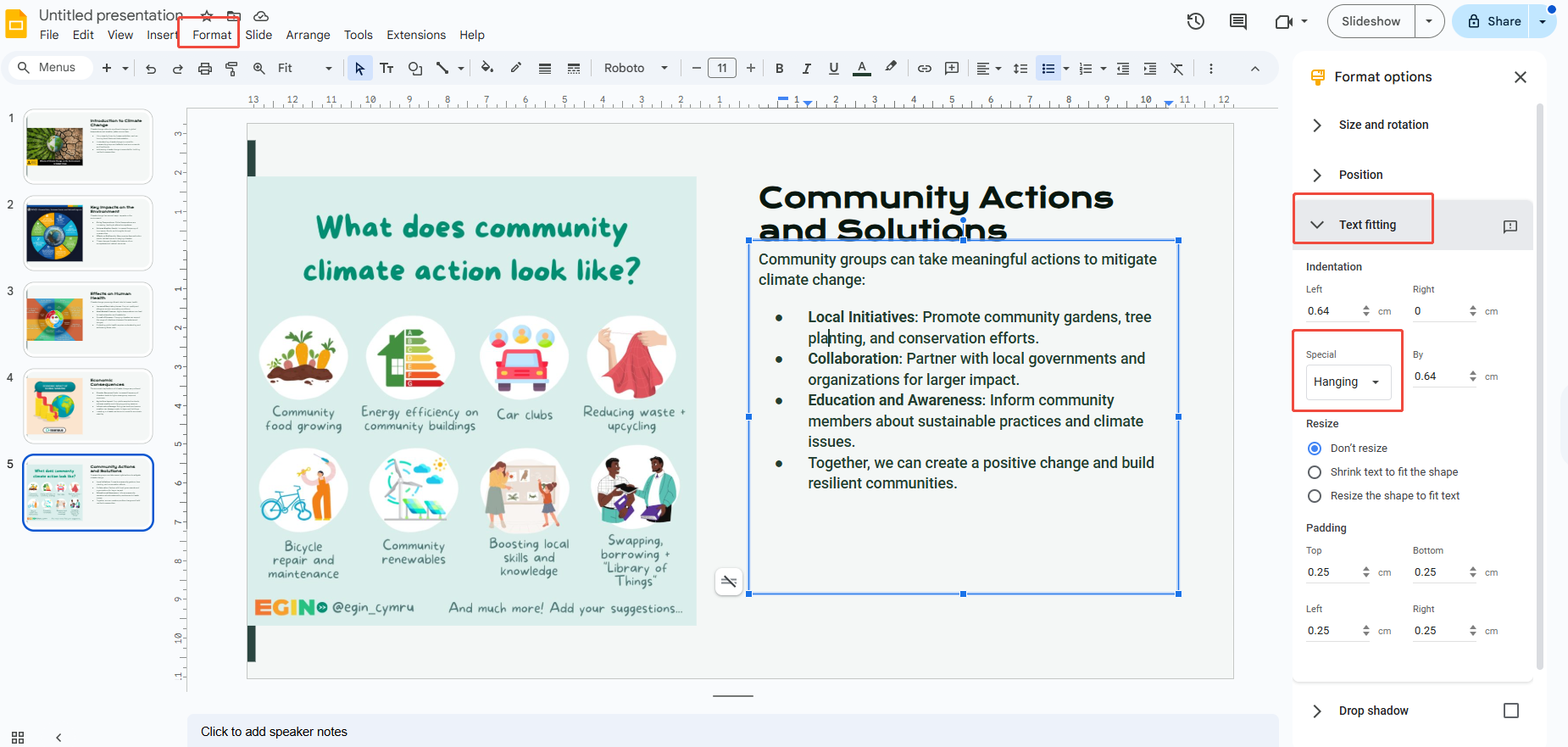
- Best for: Consistent formatting in long lists.
Common Uses of Hanging Indent on Google Slides
Hanging indents are frequently used in:
- Bibliographies & References (APA, MLA, Chicago styles)
- Citations & Works Cited pages
- Legal documents & bulleted lists
- Glossaries & indexes
FAQs: About Google Slides Hanging Indent
Q1: Why doesn't Google Slides have a direct "hanging indent" button like Google Docs?
A: Google Slides prioritizes visual design over text formatting. For advanced typography, consider drafting text in Google Docs (with built-in hanging indents) then pasting into Slides.
Q2: Can I create hanging indents in the Google Slides mobile app?
A: No, the mobile app lacks ruler/indent controls. Use the desktop version or format text in Google Docs first.
Q3: Does indenting the text affect other formatting?
A: No. Adjusting the indent only changes the horizontal position of the text relative to the margin. It does not alter text properties such as font type, font size, color, or vertical line spacing.
Q4: My hanging indent looks uneven - how to fix it?
A: Ensure you’re using the ruler’s left indent marker, not just the first-line marker. Select all text (Ctrl+A) before adjusting for consistency.
Q5: Is there a way to save hanging indent formatting as a default style?
A: Unfortunately no, but you can save formatted text in a “dummy” slide to copy/paste.
Q6: I can't see the ruler. How do I turn it on?
A: The ruler is essential for learning how to do a hanging indent on google slides with precision. Simply go to View in the top menu and select Show ruler.
Q7: How to do a hanging indent on Google Slides on a Mac?
A: The process for how to do a hanging indent on Google Slides is exactly the same on a Mac as it is on a Windows PC, as the formatting controls are browser-based.
- Ruler Method: Use your mouse or trackpad to drag the blue indent markers on the ruler.
- Keyboard Shortcut: The keyboard method uses Tab to indent and Shift + Tab to unindent, which works identically on Mac keyboards within the Google Slides interface.
💬 Conclusion:
Google Slides Hanging indents help maintain a clean, professional look in Google Slides, especially for citations and references. While the keyboard method is fastest, the ruler offers the most control, and indentation options provide consistency.
If you frequently create presentations with citations or complex formatting, AI-powered tools like WorkPPT PPT AI can automate layout design. These tools save time by:
✨Generating presentation content using artificial intelligence.
✨Providing templates with consistent styles.
✨Generating properly formatted reference slides.