
As someone who creates a lot of presentations—especially with AI-powered tools—I often get asked: How to convert Canva to Google Slides? With more people using Canva’s beautiful templates and Google Slides’ collaboration features, being able to move seamlessly between both platforms is essential.
Here’s my updated guide, packed with real solutions to transfer Canva to Google Slides, common pitfalls, and the best workflow for anyone interested in AI-powered or online presentations.
Why Convert Canva to Google Slides
Converting Canva designs to Google Slides offers several practical advantages:
- 1. Easy Collaboration:
Google Slides lets multiple people edit and comment on a presentation at the same time, making teamwork simple. - 2. Cloud Access:
Your presentation is saved online, so you can access and present it from any device with internet access. - 3. Further Editing:
Google Slides provides more flexibility for editing text, adding animations, or changing layouts after import. - 4. Integration:
Google Slides works well with other Google Workspace tools (Drive, Docs, Sheets), making it easy to share or embed your presentation. - 5. Presentation Features:
Use speaker notes, audience Q&A, version history, and other features that may not be available in Canva alone.
Example:
If you design polished visuals in Canva but need to work with a team to finalize or present the slides, converting to Google Slides gives you the best of both worlds: beautiful design and powerful collaboration.
How to Convert Canva to Google Slides: Step-by-Step
Step 1. Export Your Canva Presentation
- Open your finished Canva presentation.
- Click Share > Download.
- For the best results, choose Microsoft PowerPoint (.pptx).
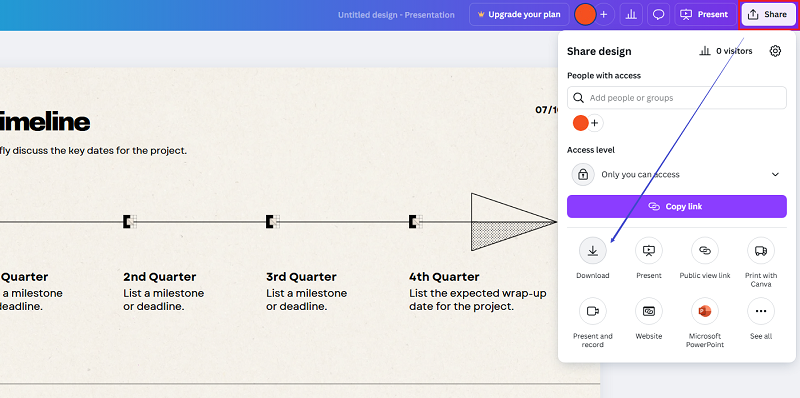
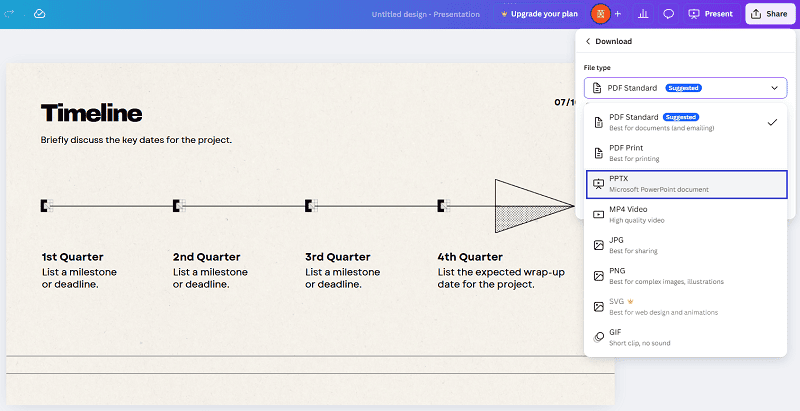
- (You can also export as PDF, but .pptx works best for editing.)
Step 2. Import the File into Google Slides
Method A: Import as a New Presentation
- Open Google Slides.
- Click the folder icon > Upload > select your .pptx file.
![]()

- Google Slides will automatically convert your Canva file into a new Google Slides presentation.
Method B: Import Slides into an Existing Presentation
- In Google Slides, go to File > Import slides.

- Upload your Canva .pptx file.
- Select the slides you want to insert.
Step 3. Adjust and Polish Your Slides
Review your imported slides for any formatting issues. Update fonts and re-align elements if needed. Add Google Slides features (links, videos, comments, etc.).How to Export Google Slides to Canva
Many users also ask: How do I export Google Slides to Canva?
While there’s no direct sync, you can easily transfer your Google Slides work into Canva:
1. Download your Google Slides as a .pptx or PDF:
- Go to File > Download > Microsoft PowerPoint (.pptx) or PDF.
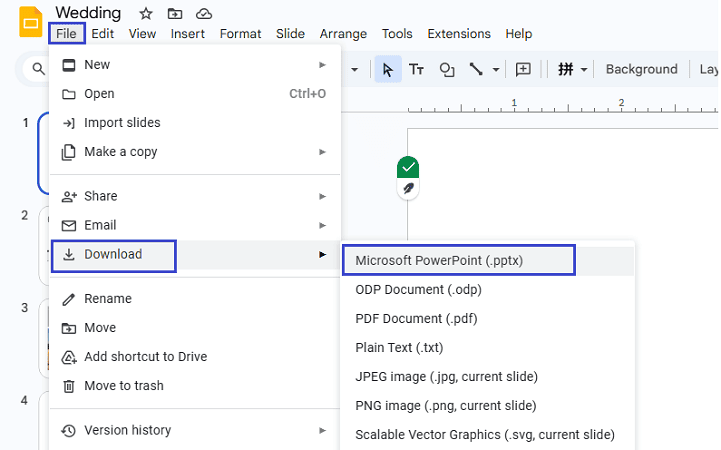
2. Upload to Canva:
- In Canva, click Create a design > Upload files and select your .pptx or PDF.
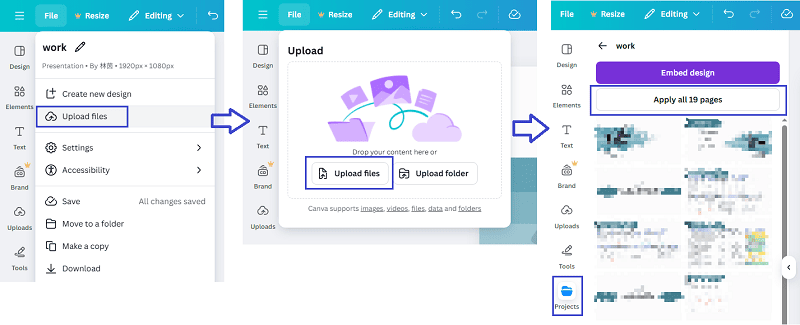
FAQs About Transfering Canva to Google Slides
Q1: How do I import Canva to Google Slide?
A: Export your Canva presentation as a .pptx file, then upload it to Google Slides.
Q2: Can you convert Canva to Google Slides for free?
A: Absolutely! Both Canva and Google Slides offer free plans that support this workflow.
Q3: What’s the best way to put Canva slides into Google Slides?
A: Use the .pptx format for the cleanest import and best editability.
Q4: Can I turn Canva into Google Slides with all animations and effects?
A: Simple transitions usually work, but complex animations might need re-adding in Google Slides.
Q5: Why would I make a Canva presentation into a Google Slides deck?
A: For better collaboration, editing online, or using Google’s sharing features.
Final Tips & Smart Alternatives
- Experiment with both platforms to find what suits your needs—Canva for design, Google Slides for teamwork.
- Always double-check your formatting after import, especially if your audience expects a polished final result.
- Use AI-powered tools like WorkPPT AI presentation maker to generate stunning presentations, then export to .pptx for use in Google Slides or Canva.
WorkPPT can generate stylish, ready-to-use decks for Google Slides. You can even export AI-generated slides and import them to Google Slides for a fresh start every time.
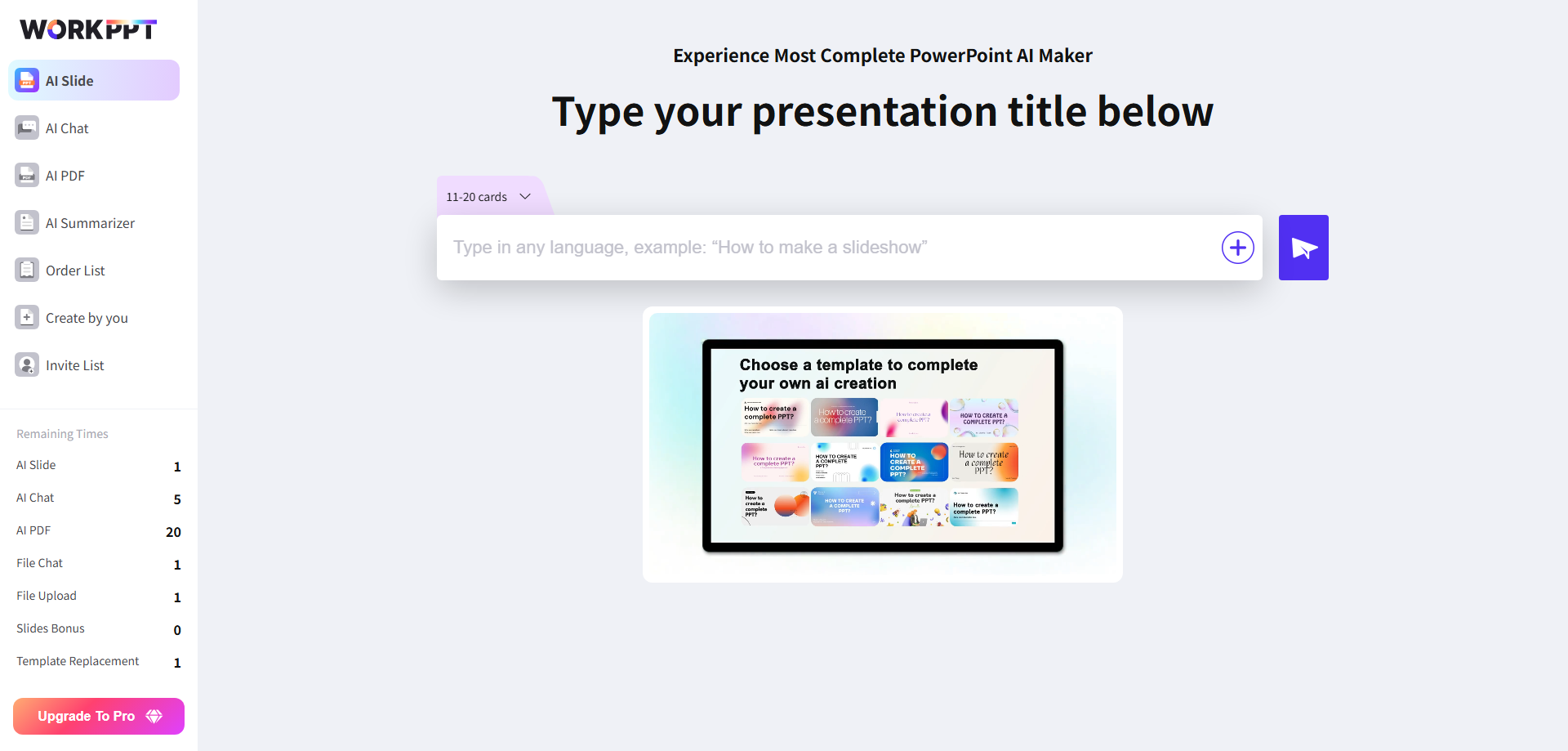
Watch this video about generating stunning presentations with WorkPPT:
💬 Conclusion:
So, do you know how to put Canva slides into Google Slides now? If you’ve found a better workflow or have tips for using AI in your slide design process, let me know in the comments!
Ready to take your presentations to the next level? Try out new AI tools and enjoy the best of both Canva and Google Slides.

WorkPPT – Create Presentation in 1-Click
Simple enter the topic or upload files and get a complete presention ager few mins.

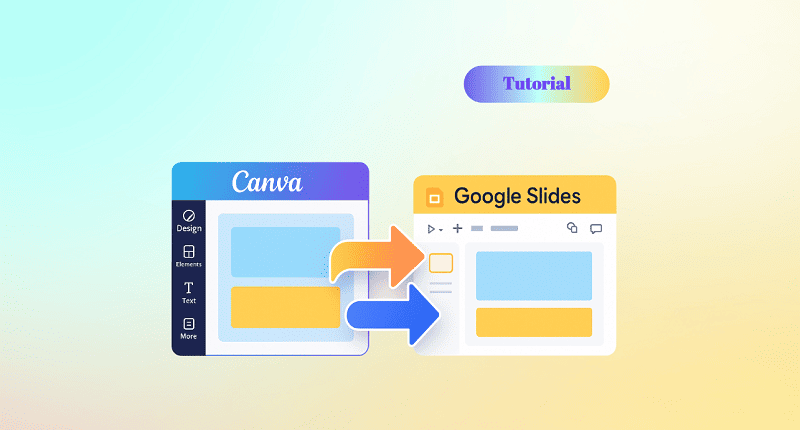
Really appreciate the detailed breakdown—especially the reminder to double-check animations after converting. I’ve found that transitions and font choices sometimes don’t carry over cleanly, so a quick polish in Google Slides makes a big difference. Great tip about using .pptx over PDF for better editability too.