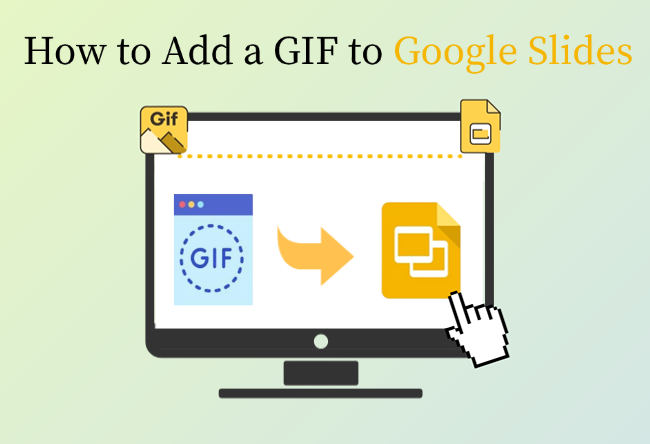Adding GIFs to Google Slides can make your presentation more dynamic. A GIF is a short looping animation that can show a process, or add a bit of humor. But sometimes GIFs appear frozen when presenting.
So in this guide, we’ll show you 3 reliable ways about how to add a GIF to Google Slides correctly, and when to use them effectively.
How to Add a GIF to Google Slides
There are a few easy ways to insert GIFs into Google Slides. Each one suits different scenarios. Below, I’ve broken down each method completely, along with solutions for common issues.
Method 1: Upload GIFs From Your Computer
Uploading GIFs directly from your computer is the most stable way. You have full control over playback. And it works even without internet, ideal for offline or corporate presentations.
Step 1: Open your Google Slides presentation.
Step 2: Select the slide where you want to add the GIF.
Step 3: Click “Insert > Image > Upload from computer”. You can then select the GIF file and click “Open”.
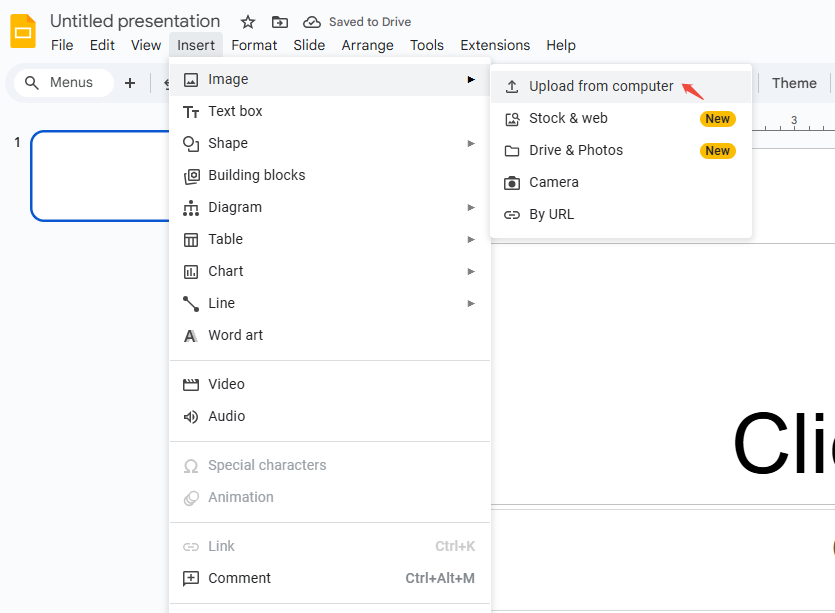
Step 4: Once inserted, the GIF will appear on your slide. You can resize or move it as needed.
Step 5: Click the preview button to check if the GIF plays correctly.
Keep GIFs under 10MB to prevent lag during slideshows.
✍ [You May Also Like]: How to Draw on Google Slides
Method 2: Insert a GIF Using a URL
If your GIF is hosted online and has a direct image URL, inserting it via link ensures the file stays up to date. It’s also great for teams sharing the same online resource.
Step 1: Copy the GIF’s direct image URL, it must end with .gif.
Step 2: In Google Slides, click “Insert > Image > By URL”.
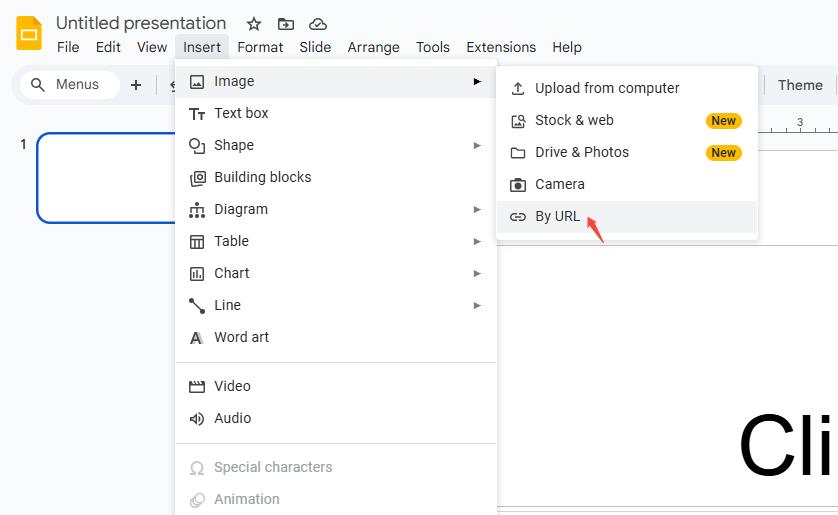
Step 3: Paste the GIF URL you want to insert and hit “INSERT IMAGE”.
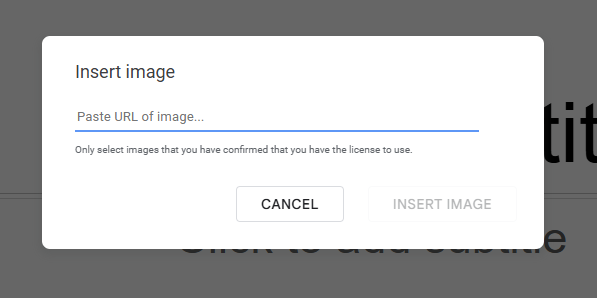
Step 4: The GIF will load directly from that source and play in present mode.
Some URLs point to web pages or MP4s instead of actual GIFs. Open the link in a new tab. If it ends in .gif, you’re good.

Design Smarter with WorkPPT AI
Tired of spending hours designing your Google Slides? Try WorkPPT for free today and transform plain slides into eye-catching presentations!
Method 3: Insert GIF Using the Web Search Feature
Google Slides also offers a Web option, which you can quickly find GIFs directly from Google without leaving your deck.
Step 1: Click “Insert > Image > Stock & web” in Google Slides.
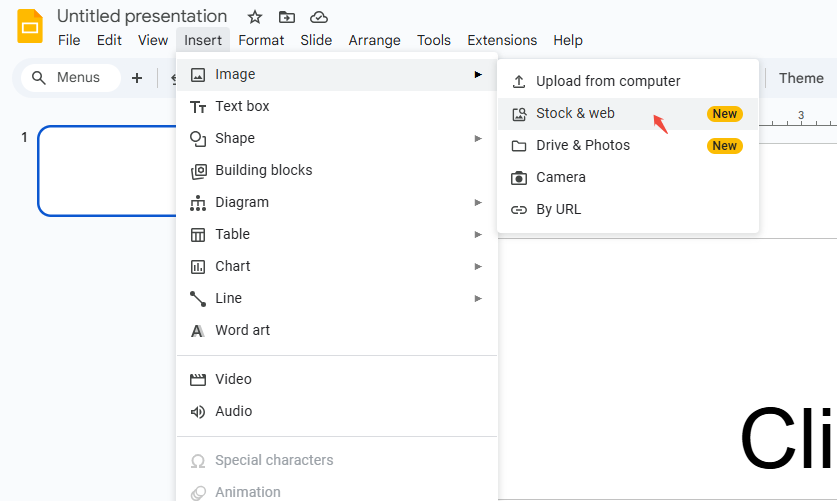
Step 2: Choose GIFs in the filter, and type keywords in the right sidebar to search GIFs that perfectly fit your presentation.
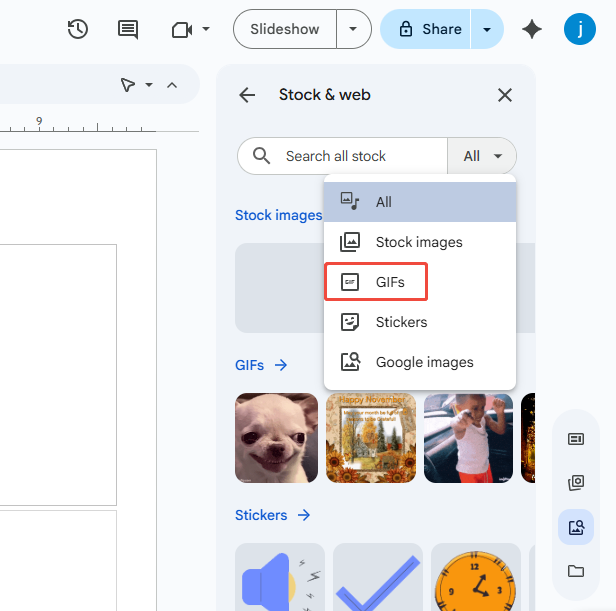
Step 3: Click the GIF you prefer, and it will appear in your slide.
This method of how to put GIFs in Google Slides is perfect for quick, one-time presentations when you just need a simple visual touch.
✍ [You May Also Like]: How to Make an Image a Circle in Google Slides
How to Edit or Customize GIFs in Google Slides
Unlike videos, GIFs can’t be trimmed or paused within Google Slides. But you still have the flexibility to resize, crop, and recolor.
Step 1: Choose the GIF you want to adjust.
Step 2: Click “Format options” in the top menu, then a detailed operation menu bar will appear on the right.
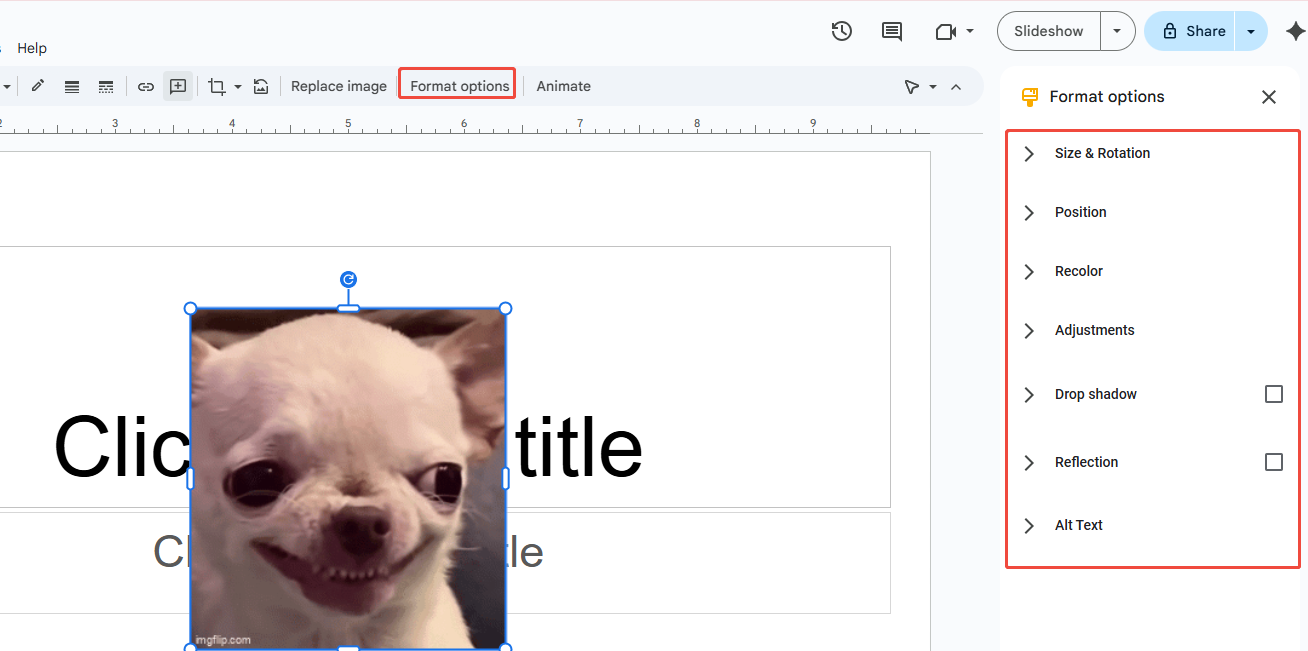
Step 3: You can make basic adjustments, as well as perform advanced operations like changing color and adding shadows.
When to Use GIFs in Your Slides
Inserting GIF in Google Slides is part skill, part creativity. When used well, they make your slides more engaging and help explain better. When overused, they can look unprofessional or distract your audience. Here’s how to add GIFs to Google Slides wisely.
When to Use GIFs:
- Highlighting micro-actions or processes: e.g., demonstrating button click animations, loading indicators, or micro-interactions.
- Brief examples: When showcasing “before-and-after comparisons” or “step-by-step demonstrations” with short content (≤10 seconds).
- Add humor or emotion: Used to lighten the mood during transitions or informal meetings.
- Give a quick preview: When you want to give viewers a “dynamic illustration” without producing a full video.
When to Avoid GIFs:
- Long videos or detailed tutorials: Use actual video files for easier control and editing.
- High-quality color or precise transparency control: GIFs have limited color depth.
- In formal settings: Avoid distracting animations.
Quick Tips for Choosing:
- If the animation is over 10 seconds, go with a video.
- If file size is over 3 MB, try compressing or converting it to video.
- If audience has limited data, use small GIFs or static images instead.
Make Slide Design Even Faster with WorkPPT
If you spend time adding GIFs, icons, or animations manually, WorkPPT AI PPT Maker can help you do it faster.
With AI slide creation, beautiful templates, and automatic layout suggestions, WorkPPT helps you turn ideas into polished slides in minutes.
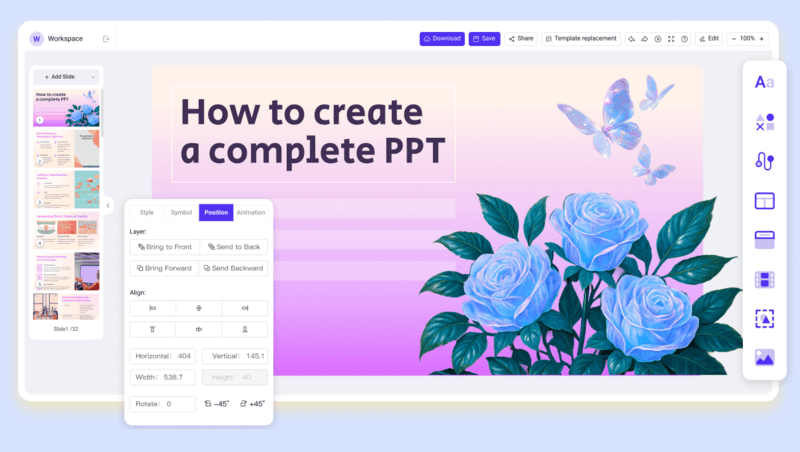
Try WorkPPT to make your next presentation effortlessly engaging.
FAQs about Adding GIFs to Google Slides
Q: Do GIFs play automatically in Google Slides?
A: Yes, but only in Present mode. In editing view, they’ll appear static.
Q: What's the maximum size for a Google Slides GIF?
A: Google Slides doesn’t have a strict limit, but keep it under 10MB for smooth playback.
Q: What should I do if a GIF doesn't loop or only plays once during Google Slides playback?
A: This depends on the GIF’s own settings. You need to set the loop count when generating the GIF, or use an online editor to resave it as infinite loop.
Q: Can I add GIFs to Google Slides on mobile?
A: Yes. On Android or iOS, tap the “+ > Image > From photos” option and select a GIF from your gallery.
Q: Can I make the GIF loop only once in Google Slides?
A: No. GIFs in Google Slides automatically loop indefinitely. You’d need to edit it externally to control the loop count.
💬 Conclusion:
Whether you upload from your computer, insert via URL, there’s always a way to add motion to your slides. Keep GIFs short, relevant, and looped smoothly, and you’ll have your audience’s attention from start to finish.