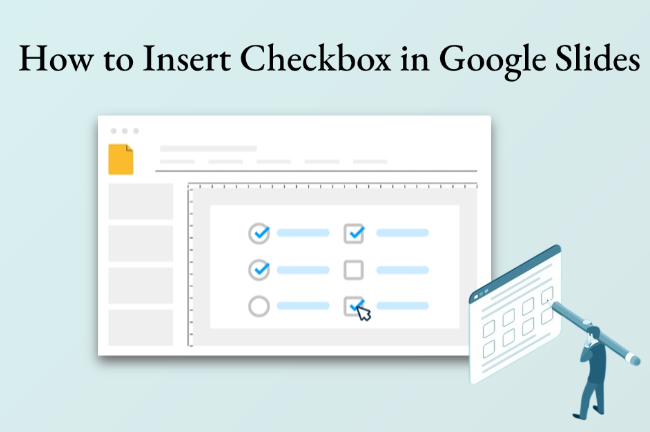Checkboxes might seem small, but they play a crucial role in making slides more organized and actionable. Unlike Google Docs or Sheets, Google Slides doesn’t have a built-in checkbox feature. So today, we’ll teach you how to insert checkbox in Google Slides with 5 easy ways, plus a tip to make them look interactive.
How to Insert Checkbox in Google Slides
Depending on how you want your checkboxes to look and function, you can choose from different methods. Let’s break down each approach with detailed instructions.
Way 1: Using Bullets to Create Google Slides Checkboxes
This is the quickest way to add checkboxes in Google Slides when you want a list-style checkbox appearance. You’ll use checkbox-shaped characters as bullet points.
Step 1: Open your Google Slides presentation and go to the slide where you want to add a checklist.
Step 2: Select the list of items, and click the arrow next to the bulleted list icon.
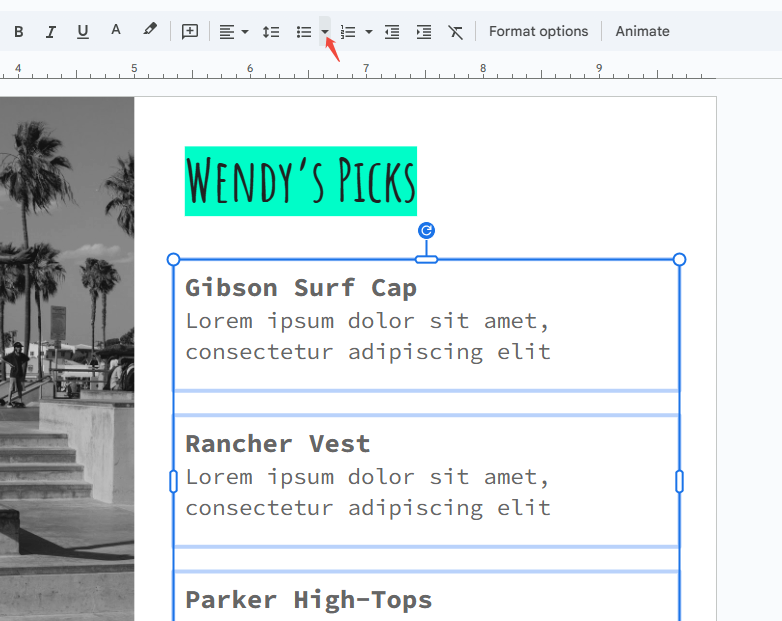
Step 3: Choose the “Checkbox” option. You can now toggle between checked and unchecked symbols.
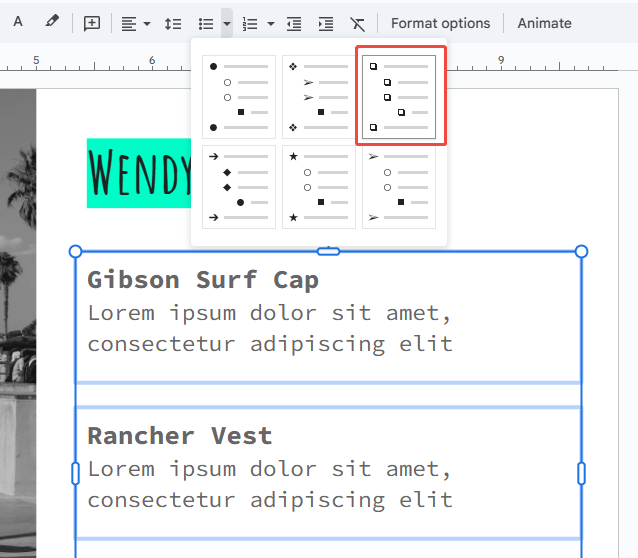
You can even mix different checkbox symbols (checked, unchecked, half-checked) to represent progress.
Way 2: Using Special Characters for Checkboxes in Google Slides
If you want more control over where your Google Slides checkbox appears — for example, next to an icon, image, or shape — you can directly insert special characters.
Step 1: Click the text you want to add a checkbox.
Step 2: Choose the “Special Characters” option in the top “Insert” menu.
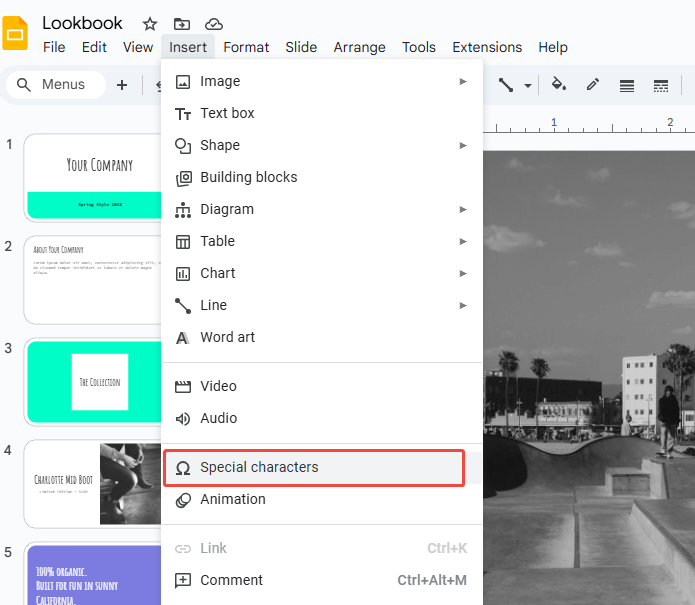
Step 3: In the search box, type “checkbox” or “ballot box” to locate the checkbox character.
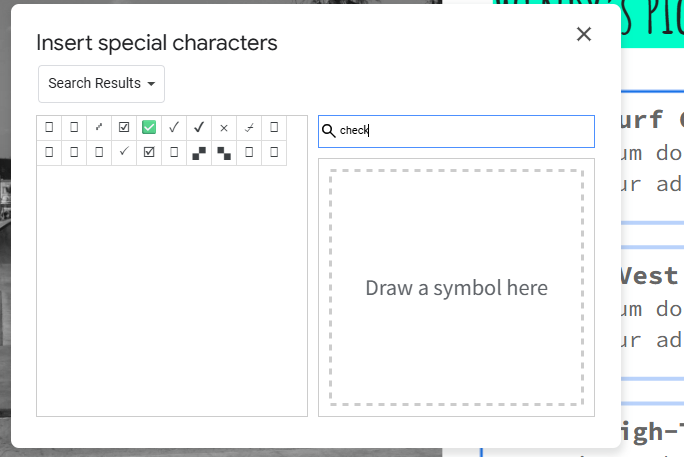
Step 4: Pick your desired symbol, and it will be added to your slide.
Way 3: Inserting Shapes as Google Slides Checkbox
Shapes give you full customization. You can create an empty box and overlay a checkmark, or design separate checked/unchecked shapes.
Step 1: Go to “Insert > Shape > Shapes” in the top menu, choose “Rectangle” or “Rounded Rectangle”.
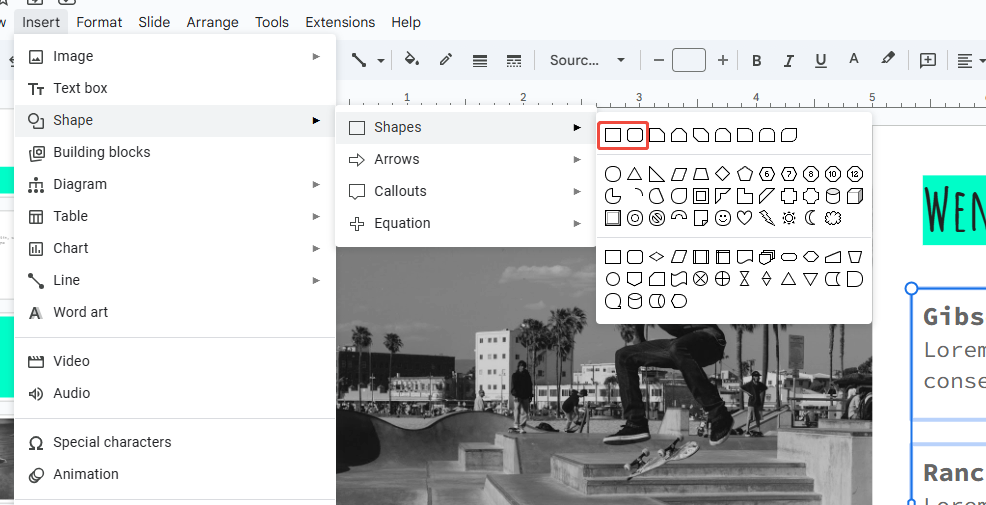
Step 2: Draw a small square on your slide. Customize the shape color, and style to match your slide design.
Step 3: Duplicate the square as many times as needed.
Step 4: Insert a text box containing ✓ symbol or a checkmark shape in the shapes.
Tips: To create the checkmark, go to “Insert > Special characters” and type checkmark, or use the shape line tool to draw one manually.
This method works well if you want a visually consistent design across multiple slides.
Way 4: Inserting Checkboxes Images in Google Slides
If you want your checkboxes to look clean, minimal, or match your brand colors, you can use images of checkboxes.
Step 1: Search for the images of checkbox online, and save the image to your computer.
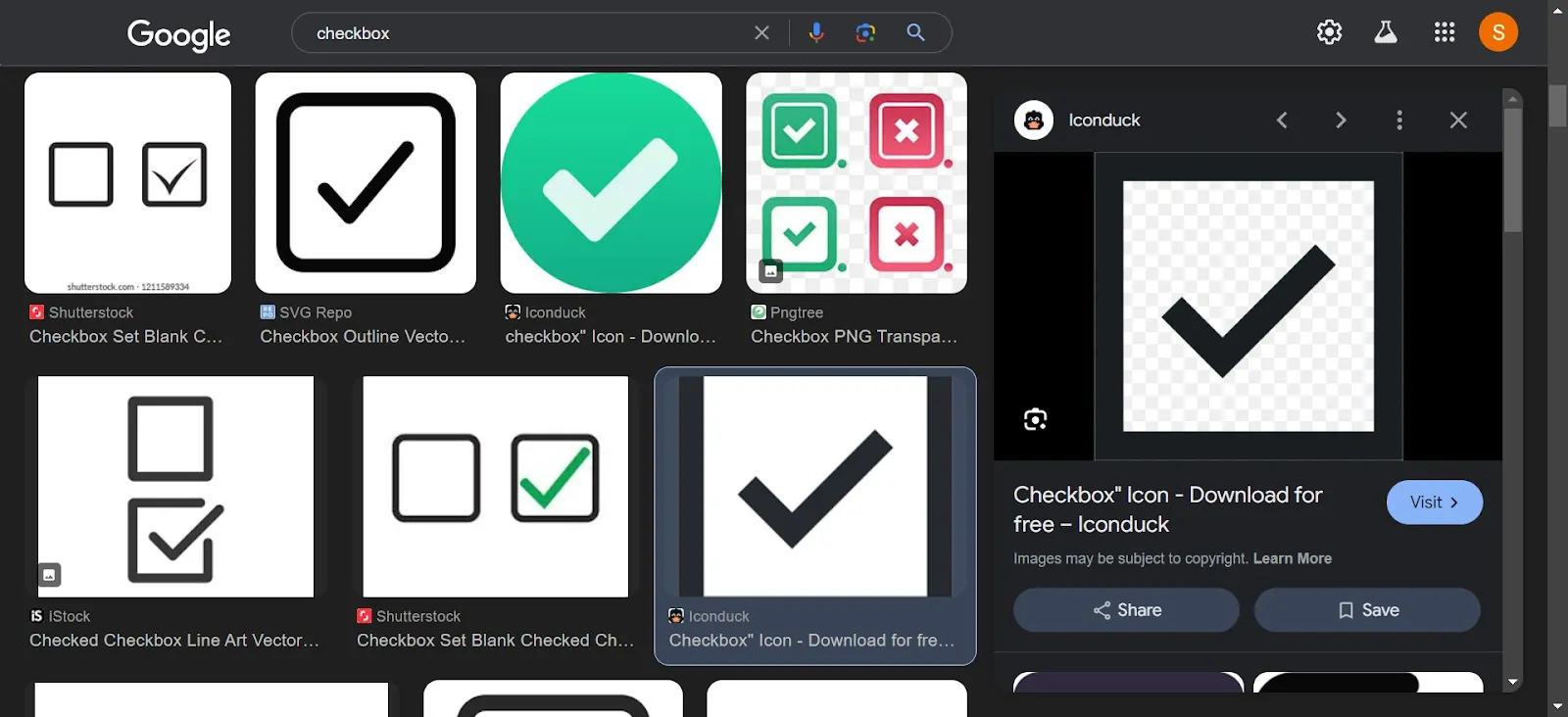
Step 2: Go to Google Slides, click “Insert > Image > Upload from computer” in the top menu. Then choose the saved checkbox image.
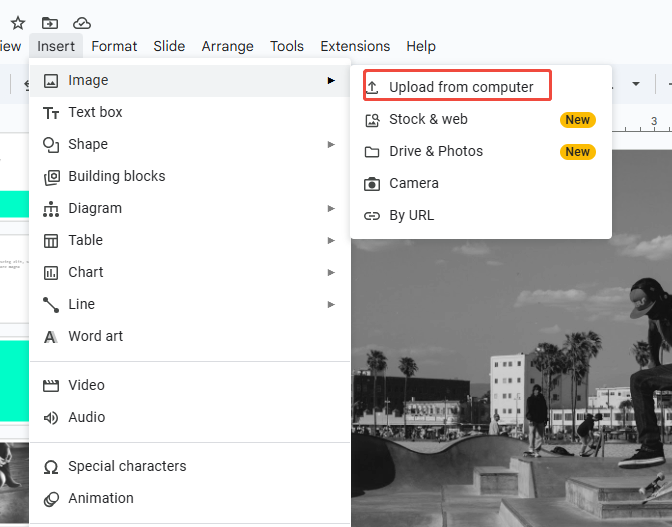
Step 3: Resize and move the checkbox image to align with your text content.
Step 4: Duplicate and position them next to your checklist items.
Way 5: Using Emojis as Google Slides Checkboxes
If you’re designing a fun or informal presentation, you can simply use emojis. Emojis are supported in Google Slides and are great for lightweight checklists.
Step 1: Click where you want to insert your checkbox in Google Slides.
Step 2: On Windows, press “Windows” and “.” or on Mac, press “Ctrol + Cmd + Space” to open the emoji keyboard.
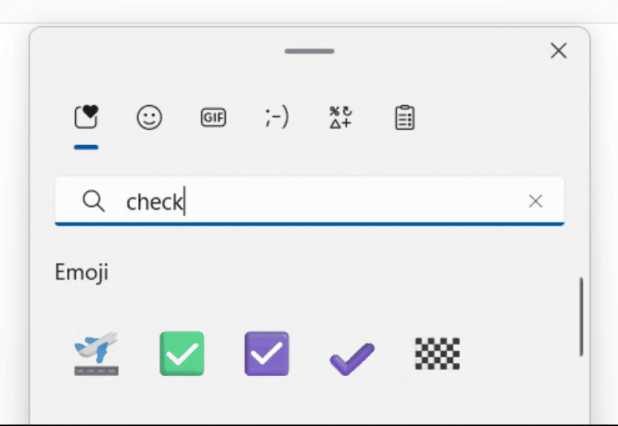
Step 3: Search for “checkbox” or “square” in the search bar.
Step 4: Choose a checkbox emoji to insert it.
Emojis are perfect for informal slides, but note that they may render differently on some devices.
Bonus: Make Your Checkboxes Clickable
Although Google Slides doesn’t support true interactive checkboxes, you can simulate clickable checkboxes using linked slides or overlapping shapes.
1. Use Linked Slides: Create two versions of a slide: one with unchecked boxes, one with checked boxes, and link them.
2. Use Transparent Shapes: Overlay shapes that change color or symbol when clicked, using duplicated slides.
If you need real-time interactivity, consider embedding a linked Google Sheet checklist instead.

WorkPPT – Create Presentation in 1-Click
Limitations of Inserting Checkboxes in Google Slides
While these methods of how to add check boxes in Google Slides are all practical, it’s important to understand their limitations:
- No native checkbox feature: You’ll need to rely on creative workarounds.
- No dynamic interactivity: You can’t actually check boxes during presentation mode.
- Manual updates: If your list changes, you’ll need to update symbols or images manually.
- Device inconsistency: Emojis may render differently on various devices.
If your project requires frequent updates or real-time tracking, consider using Google Sheets or WorkPPT’s checklist templates, which support more flexible, editable structures.
Try WorkPPT AI Slide Maker for Smarter Slides
If you frequently build project slides, reports, or templates, WorkPPT AI PPT Maker offers intelligent tools and ready-to-use templates to make your workflow faster, cleaner, and more professional.
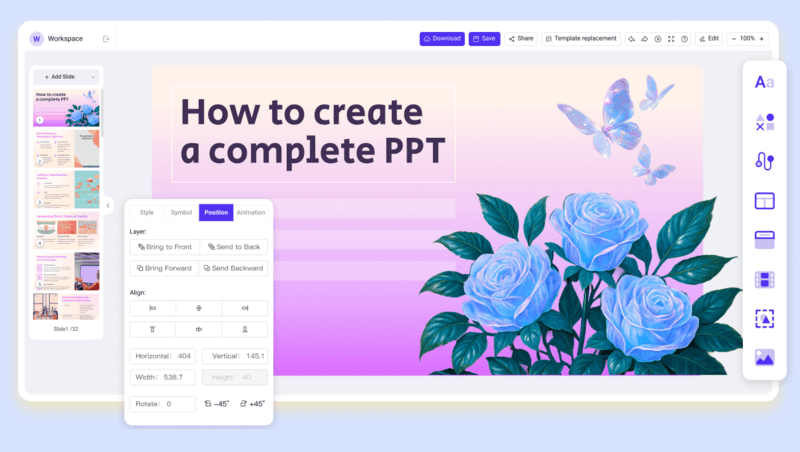
⭐⭐⭐⭐⭐ Rated 4.8 by 1.3M Users
FAQs about Inserting Checkbox in Google Slides
Q: Can I check boxes while presenting in Google Slides?
A: Unfortunately, no. Google Slides doesn’t support live interactivity like clickable toggles. You can only simulate it by linking slides or updating checkmarks manually.
Q: Why don’t I see the checkbox option in Google Slides toolbar?
A: Because Slides doesn’t have a built-in checkbox feature. You’ll need to use bullets, shapes, or symbols instead.
Q: Can I copy checkboxes from Google Docs or Sheets into Slides?
A: Yes, you can copy-paste checkboxes as symbols or images. However, they will remain static. You cannot check/uncheck them in Slides.
Q: Do checkboxes work on mobile devices?
A: Yes, symbols, images, and emojis display on mobile, but some emojis may render differently depending on the device or OS version. Shapes and inserted images are the most consistent.
Q: Can I insert a Google Slides checkbox inside a table?
A: Yes, you can insert symbols, emojis, or images inside table cells. This works well for interactive task tables or progress trackers.
💬 Conclusion:
Inserting checkboxes in Google Slides might not be a built-in feature, but with a few creative tricks, you can easily make your slides more visually organized. Whether you use bullets for quick checklists, shapes for visual design, or icons for polished layouts, each method can help you convey progress and structure.