
Many people think PowerPoint is just for slides and don’t bother with a timer. But experienced presenters know timers help keep track of time, set the pace, and make presentations more engaging. A simple timer can make your talk look more professional and run smoothly.
Here, we’ll cover what timers do and 4 ways of how to add a timer to a PowerPoint, from basic to advanced, so you can pick what fits you best.
What Can the Timer in PowerPoint be Used for
PowerPoint timers help you keep track of time, stay on pace, and make your presentations more engaging. Common uses include:
- Time Management: Set a countdown for speakers to keep meetings on track, whether it is a quick 3-minute update or a formal 10-minute speech.
- Classroom or Training: Give groups 5 minutes for discussions, a visible countdown adds urgency.
- Presentation Pacing: See the timer in Presenter View to manage your talk precisely.
- Interactive Fun: Use 30-second timers for quizzes or activities to grab attention.
Adding a timer in PowerPoint transforms your slides from static visuals into active tools that guide timing and energy.
How to Add a Timer to a PowerPoint
Here’s the practical part: four methods, from easy to advanced. You can follow my step-by-step instructions to insert timer into PowerPoint.
Method 1: Use the PowerPoint Countdown Timer Add-ins (Easiest)
If you’re new to this or just want a quick setup, add-ins are the easiest way.
Step 1: Open PowerPoint > Click “Home” > Click “Add-ins”.
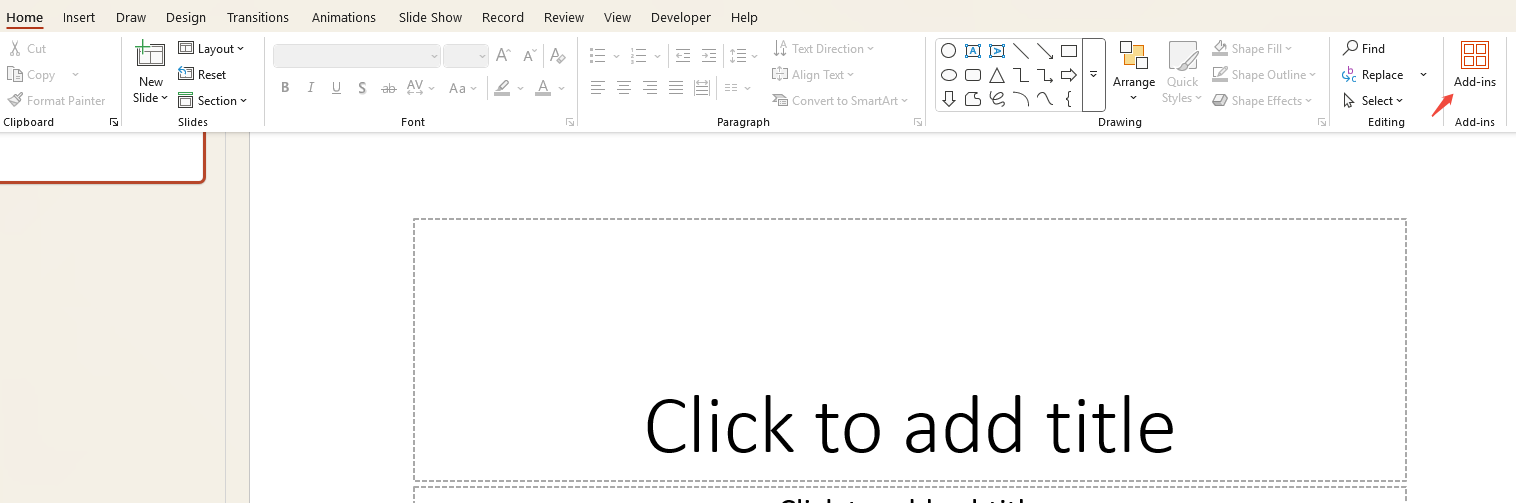
Step 2: A search box appears. Enter “Timer” or “Countdown”.
Step 3: Browse the results and click “Add” on the one you like.
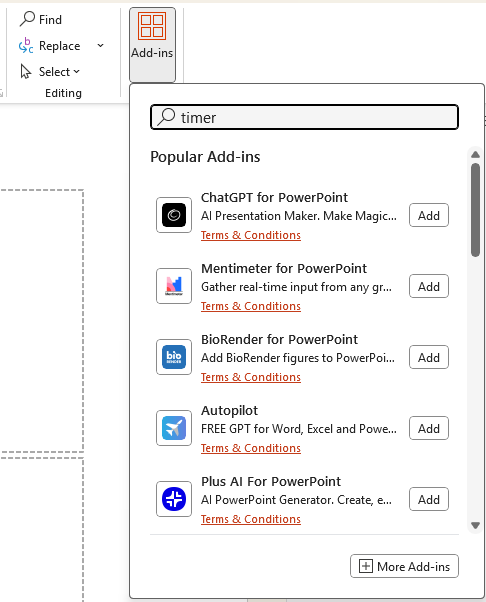
Step 4: The timer add-in will appear in your PPT. You can adjust duration, color, and more.

Some add-ins need internet or a subscription, and customization can be limited, but they work great for a fast setup.
Video Guide:
Method 2: Insert Videos as PowerPoint Timers (High Visuals)
If you want visually appealing, impactful timers, insert a video countdown.
Step 1: Find a countdown video on YouTube or a stock site that matches your time.
Step 2: Copy the video link. In PowerPoint, go to “Insert” > “Video” > “Online Video”.
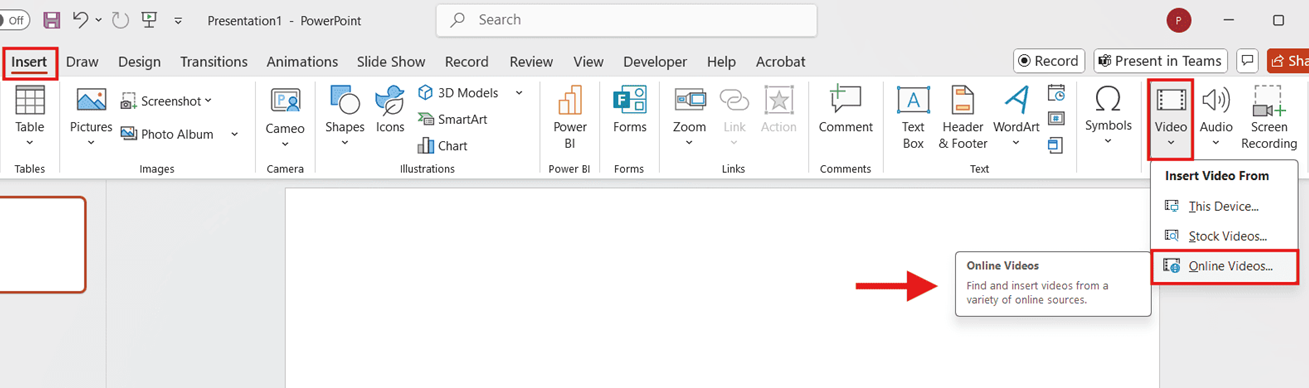
Step 3: Paste the link and click “Insert”. The video will appear on your slide.
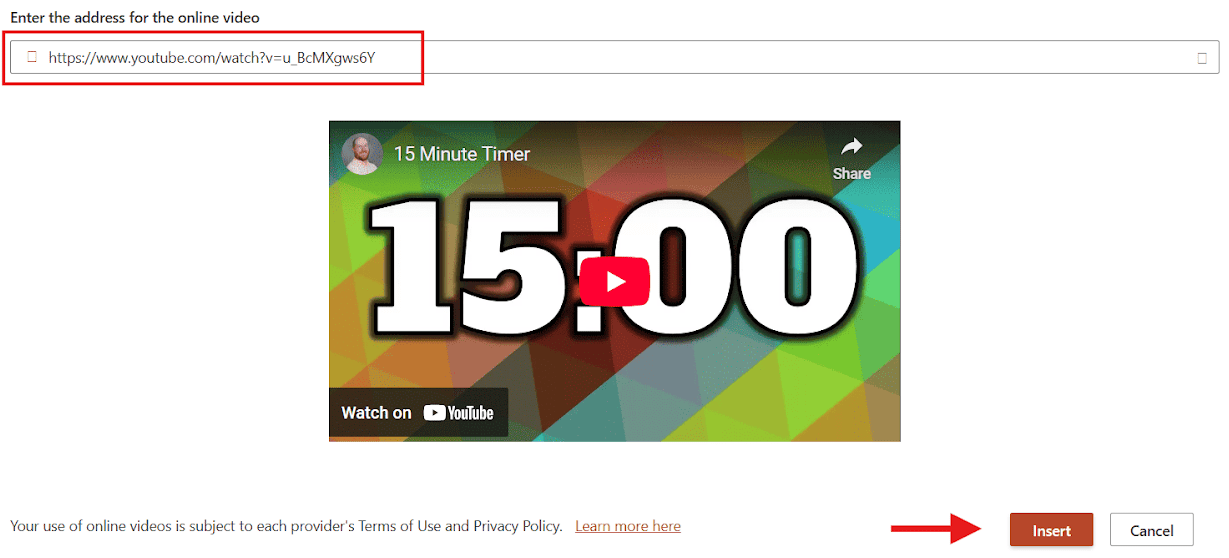
Step 4: Position it where you want and set it to play automatically.
Inserting video countdowns is perfect for quiz segments or interactive games. Watching the timer keeps your audience engaged.

WorkPPT AI PowerPoint Maker
Method 3: Create a PowerPoint Timer Using Animation(Native Tool)
You can make a timer in PowerPoint using its animation tools.
Step 1: Open PowerPoint, go to “Insert” > “Shapes”, insert an ellipse, and stretch it into a circle.
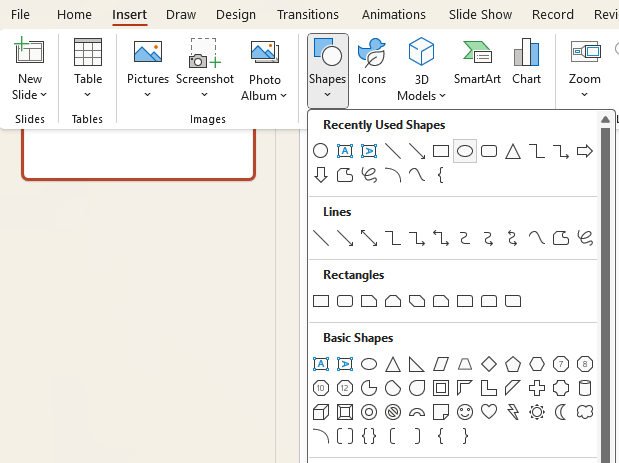
Step 2: Copy a smaller circle inside the large circle.
Step 3: Insert a text box at the center of the small circle and enter the countdown time. Adjust its position and size.
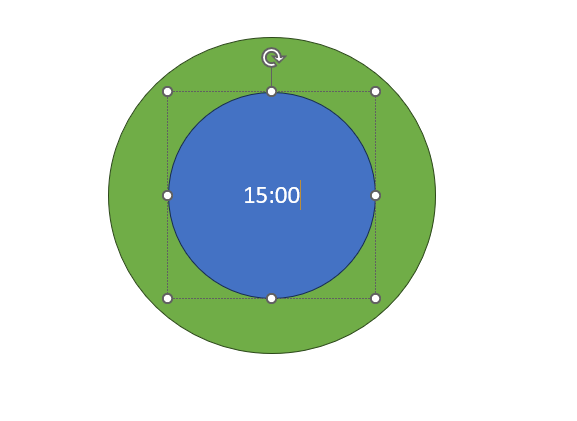
Step 4: Select the outer circle, then click “Animations” > “Add Animations” > “Wheel”.
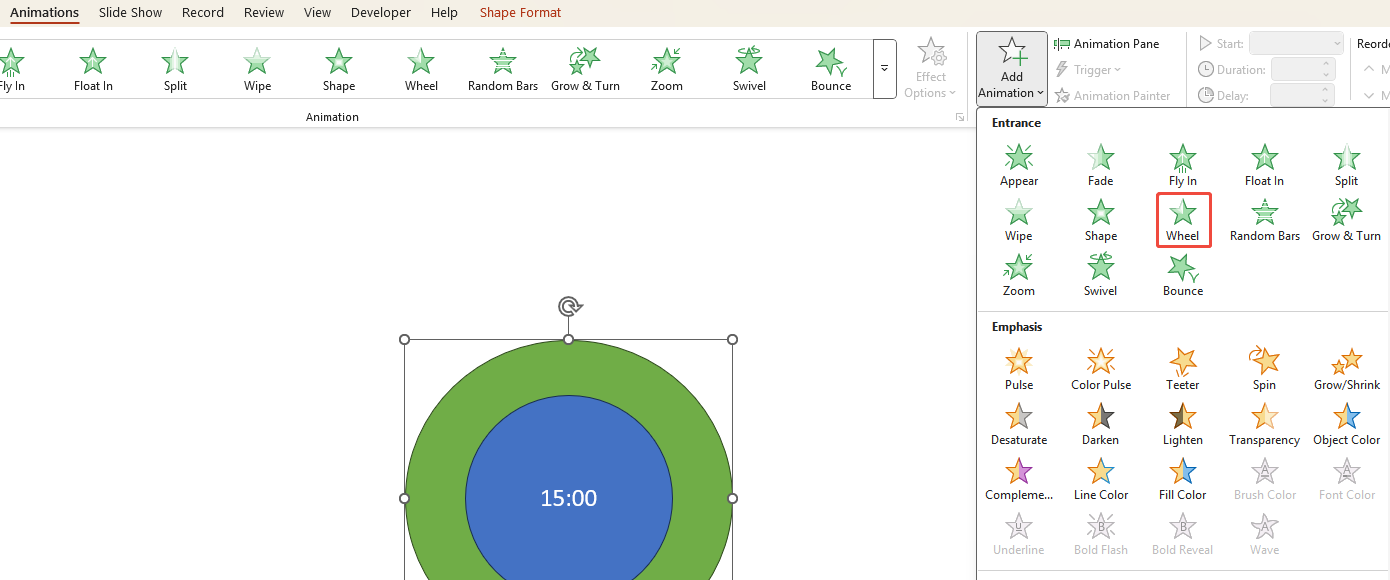
Step 5: Select the large circle. Under “Animations” > “Timing”, set “Duration” to match the countdown.
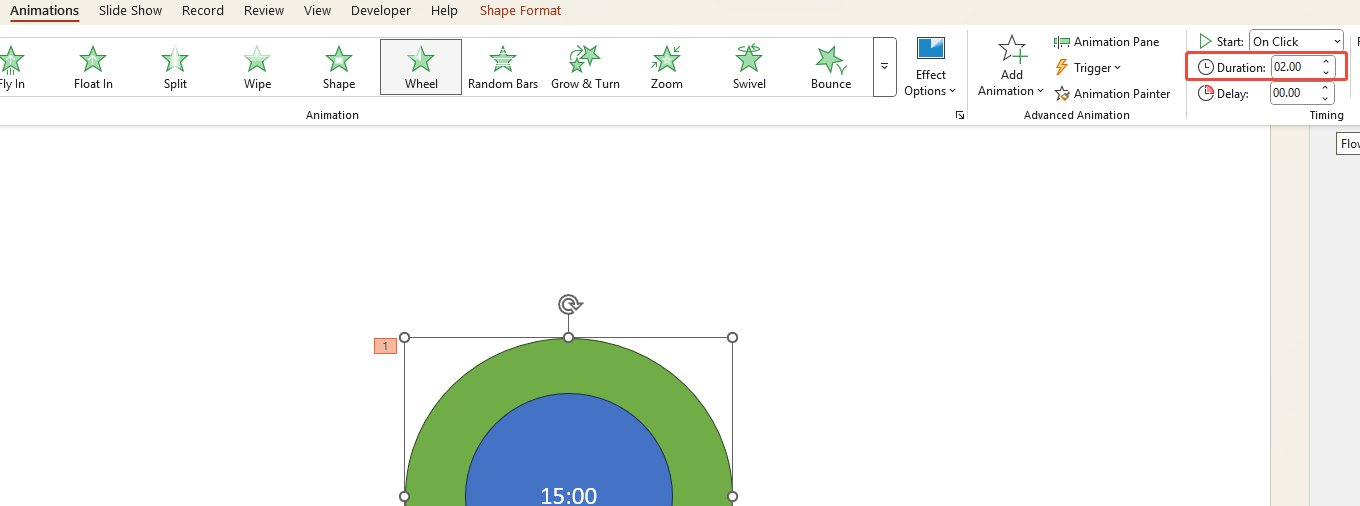
This creates a rotating outer circle with a countdown inside. You can control the duration and text style, but it takes some time to set up.
✍ [You May Also Like]: How to Insert Animation in PowerPoint
Method 4: Create a PowerPoint Timer with VBA (Advanced)
If you want a truly dynamic timer, you can create one using VBA macros.
Step 1: In PowerPoint, click “Insert” > “Shapes” to add a rectangle.
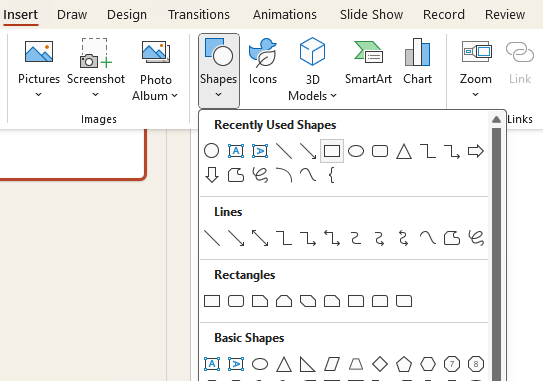
Step 2: Select the rectangle, click “Shape Format” > “Selection Pane”, and name it Timer.
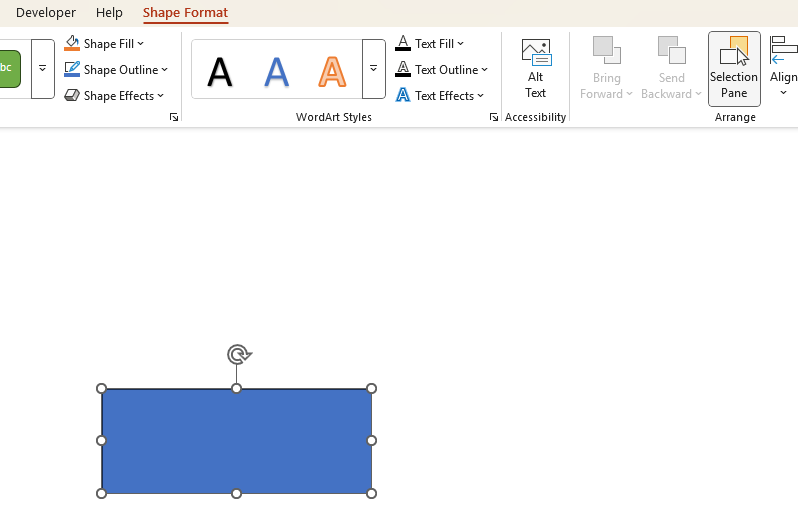
Step 3: Enable the Developer tab via “File” > “Options” > “Customize Ribbon”.
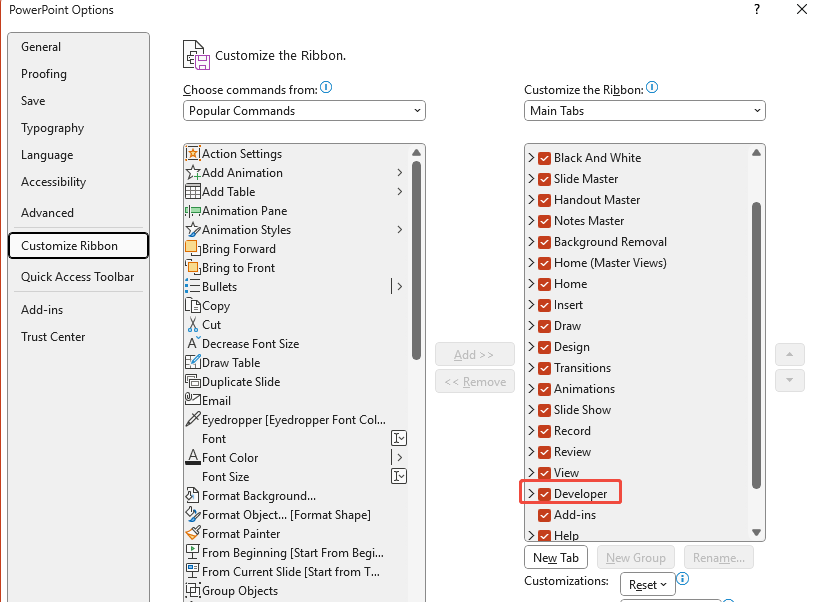
Step 4: Return to PowerPoint and click “Developer” > “View Code”.
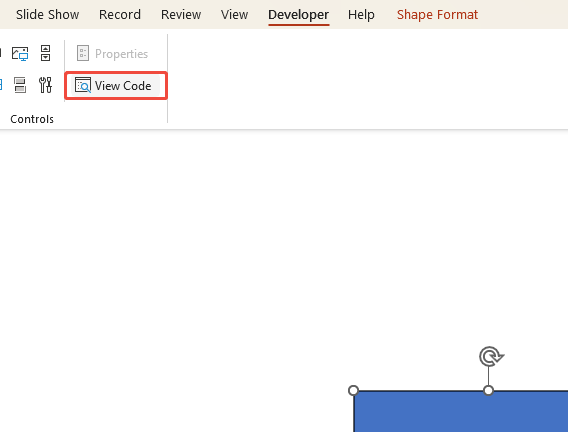
Step 5: In the VBA window, right-click “VBAProject(Presentation)”, choose “Insert” > “Module”.
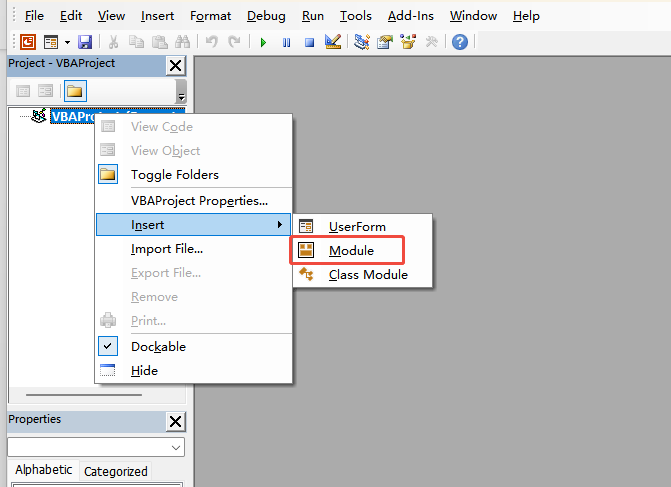
Step 6: Paste the code, set the timer duration, and close the window.
🌟 The Code:
Sub Countdown()
Dim time As Date
Dim count As Integer
count = 15 ‘ Set the countdown time in minutes (change as needed)
time = DateAdd(“n”, count, Now) ‘ “n” adds minutes instead of seconds
Do Until time < Now()
DoEvents
ActivePresentation.SlideShowWindow.View.Slide.Shapes(“countdown”).TextFrame.TextRange = Format((time – Now()), “hh:mm:ss”)
Loop
End Sub
Step 7: Back in PowerPoint, go to “Insert” > “Action”. In the pop-up, select “Run macro” > “OK” to activate the timer.
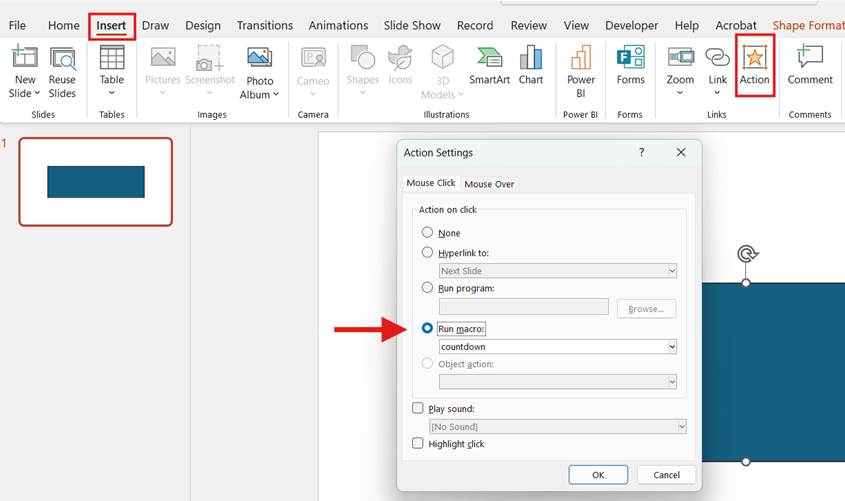
This VBA timer updates automatically and gives you flexible control. It’s powerful but requires some VBA knowledge and may not work the same on all Office versions.
FAQs about PowerPoint Slide Timer Countdown
Q: I don't want the audience to see the timer in PPT. How can I do that?
A: Use Presenter View and place the timer in the “Speaker Notes” area. This way, it won’t appear on the audience’s screen.
Q: What if the PowerPoint timer freezes or malfunctions?
A: Prepare a backup plan, such as timing with your phone, to avoid interrupting your presentation.
Q: Are there recommended countdown add-ins in PowerPoint?
A: Common options include Easy Timer and Breaktime Timer, both available in the Office Add-ins Store.
Q: Is there a cross-platform solution for adding a timer in PowerPoint?
A: Yes. For example, directly insert a GIF countdown, which doesn’t rely on any specific version or plugin.
💬 Conclusion:
Timers for PowerPoint are a secret tool to keep your presentation on track, save time, and engage your audience. If you’re a beginner, start with add-ins or video countdowns. If you seek customization, animation tools will suffice. If you’re a tech-savvy user, VBA is the ultimate solution. Add a timer to your next presentation and take control of your delivery.

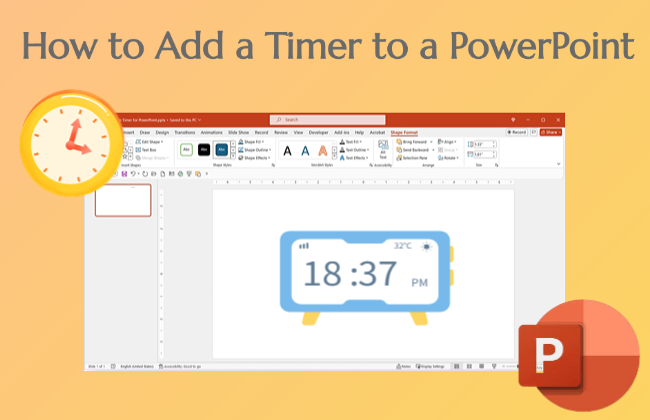

Thankfulness to my father who stated to me about this
website, this blog is truly amazing.
Howdy very nice web site!! Guy .. Beautiful .. Superb ..
I will bookmark your blog and take the feeds also?
I am satisfied to find numerous useful information right here in the publish, we want
work out extra strategies on this regard, thanks for sharing.
. . . . .
This is my first time pay a visit at here and i am actually happy to read all at single
place.