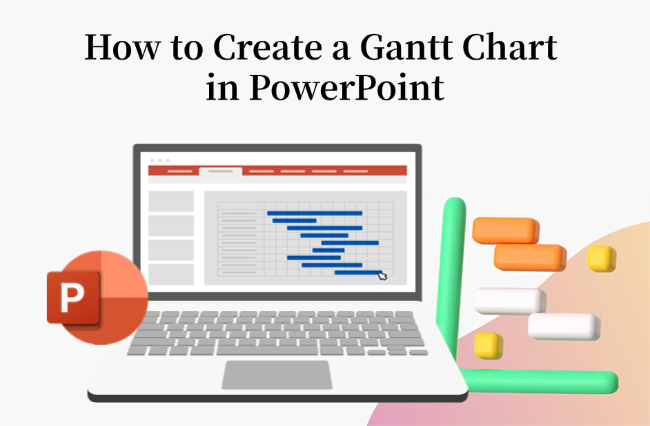A Gantt chart is one of the easiest ways to show project timelines, course plans, or task schedules at a glance. It turns complex progress data into something clear and easy to follow. If you need to report task progress, a Gantt chart is the ideal solution.
In this guide, you’ll learn how to create a Gantt chart in PowerPoint—from drawing it manually to using templates—so you can create progress slides that are easy to understand.
A gantt chart shows your project timeline at a glance. Time runs across the top, and tasks are listed down the side. Each task is shown as a bar. The longer the bar, the longer the task takes.
For example, if you’re planning an event, you can show each stage—from design to promotion—as a bar on the chart. It helps you and your audience quickly see what’s done and how long everything will take.
Gantt charts in PowerPoint do more than just look good. They help you:
- See your project timeline and track progress at a glance.
- Add visuals right into your slides without switching tools.
- Customize colors and styles to make your presentation stand out.
How to Create a Gantt Chart in PowerPoint
There are three main ways to create a Gantt chart in PowerPoint. Each has its pros and cons, so you can pick the one that fits your needs best.
Method 1: Creating a Gantt Chart Using Bar Charts
The first method involves creating a Gantt chart from scratch using a bar chart, which allows for precise time visualization and easy updates.
Step 1: Open PowerPoint, click “Insert” > “Charts” > “Bar Charts”. Select the “Stacked Bar”, as it works best for building a Gantt chart.
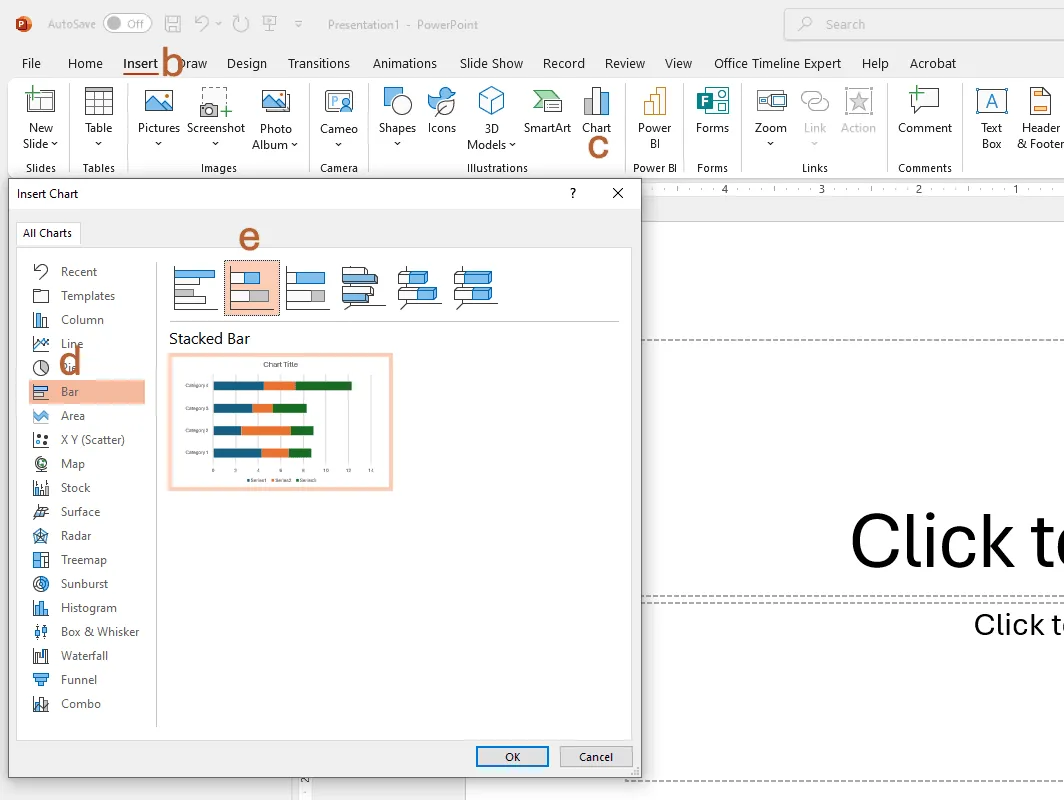
Step 2: PowerPoint will display a small Excel data table. Replace the sample data with your own, setting “Start Date, End Date, and Duration”. Each row represents a task.
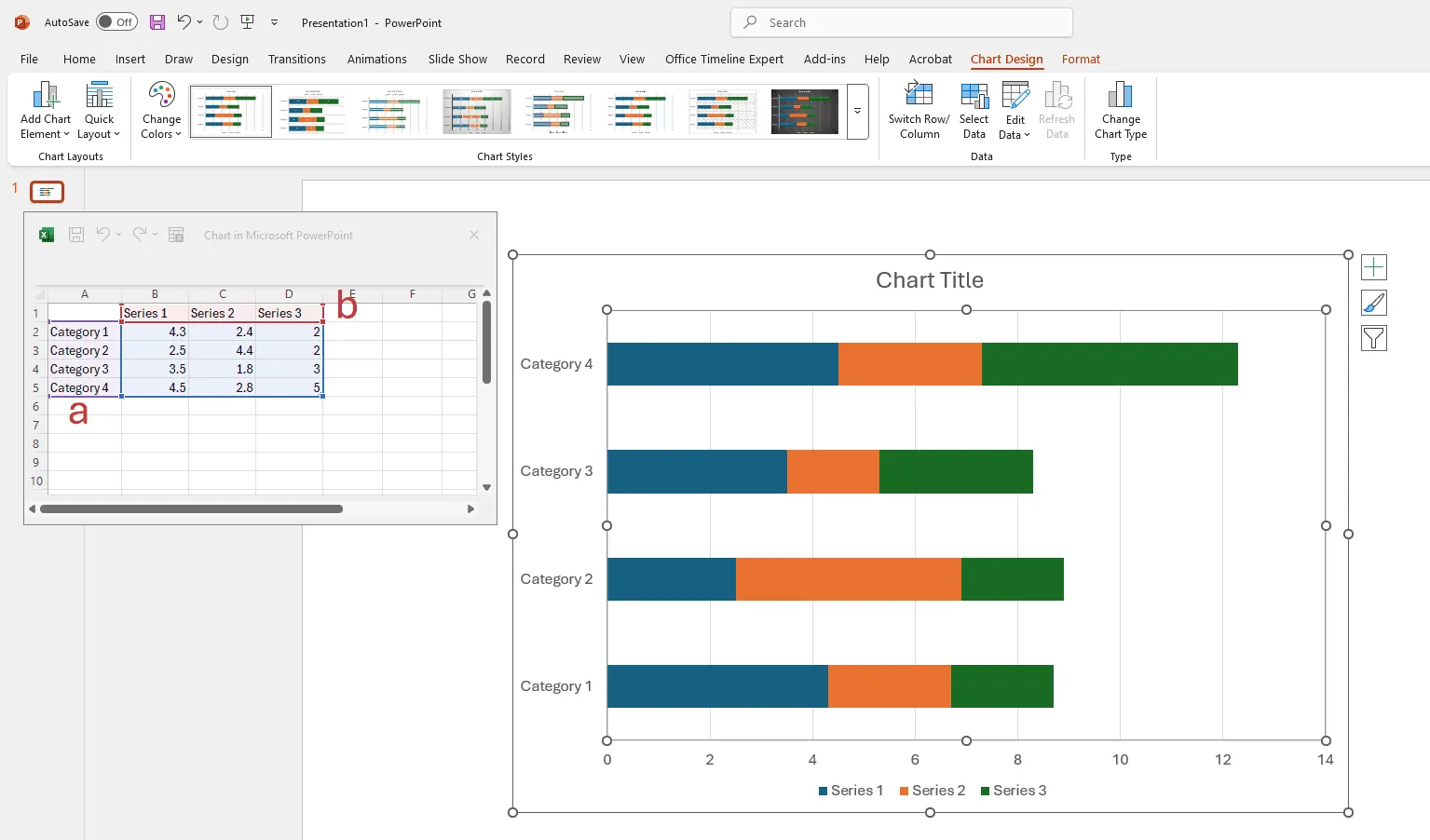
Step 3: Click the filter icon on the chart’s right side. Uncheck “End Date” and click “Apply”. Set the Duration bar to display as a progress bar.
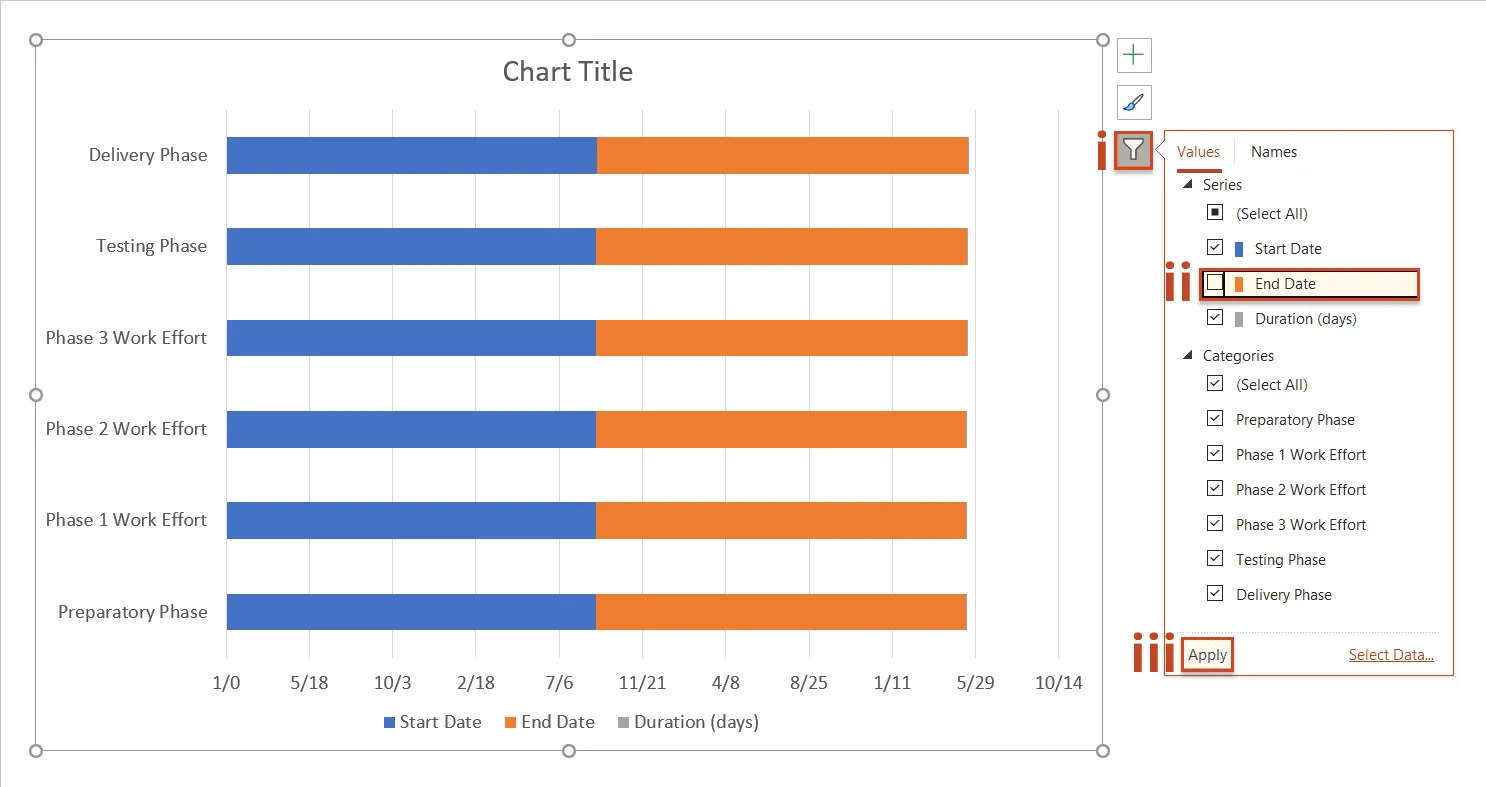
Step 4: Right-click a blue bar on the chart to open the mini toolbar. Click “Fill” and select “No Fill”. This leaves only the progress color.
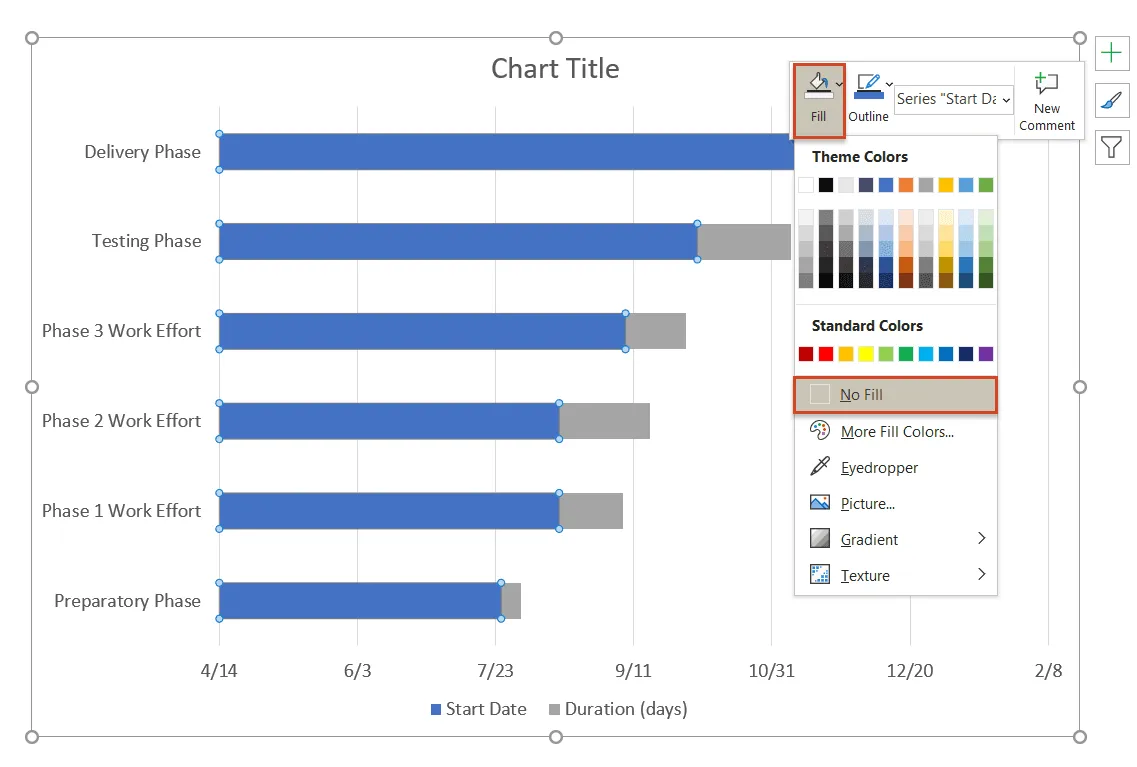
Step 5: The chart now displays as a Gantt chart. You can customize the existing progress bars by changing their fill color to your preference, enhancing the chart’s clarity and visual appeal.
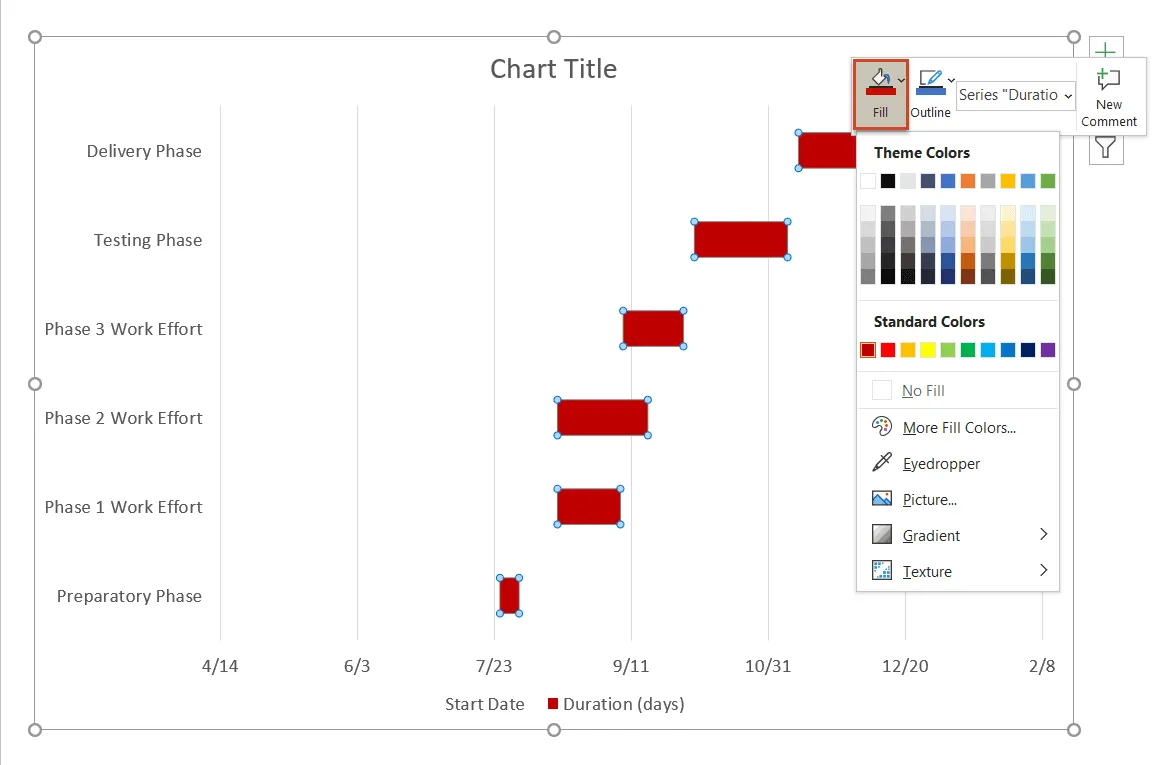
Step 6: Finally, open “Format Axis” and check “Categories in reverse order”. This reverses the Gantt chart sequence, placing the first task at the top.
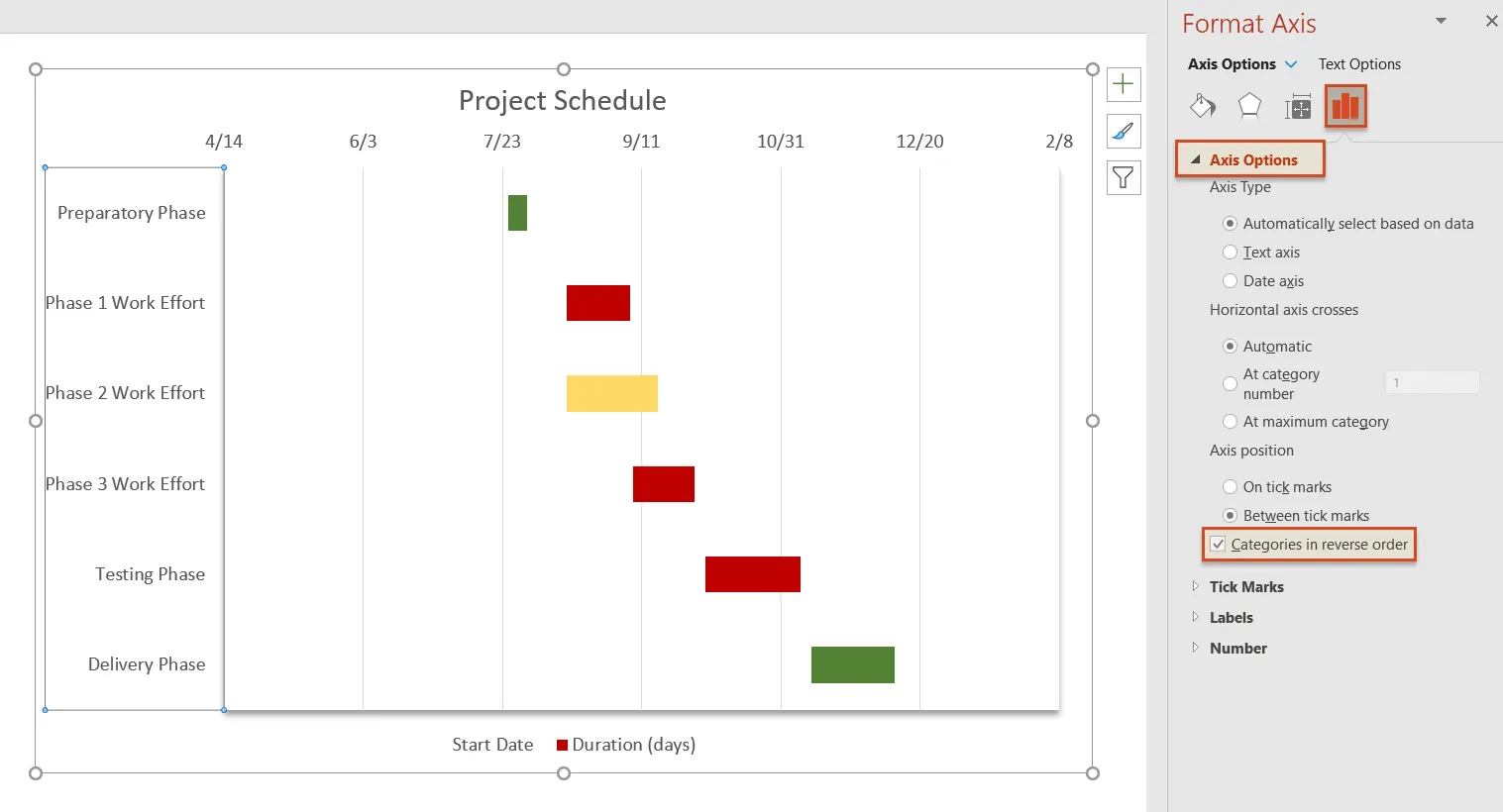
You now have a fully functional Gantt chart.
✍ [Related Chart Edit Tutorial]:

Don’t Waste Time on Making PPT by Hand
On WorkPPT AI maker, simply enter the topic or upload files and get a complete presention after few mins.
Method 2: Building a Gantt Chart Using Tables and Shapes
The second method involves building a Gantt chart entirely manually using PowerPoint’s tables and shapes.
Step 1: In a new PowerPoint presentation, click “Insert” > “Table” in the top menu, select the number of rows and columns, and insert the table.
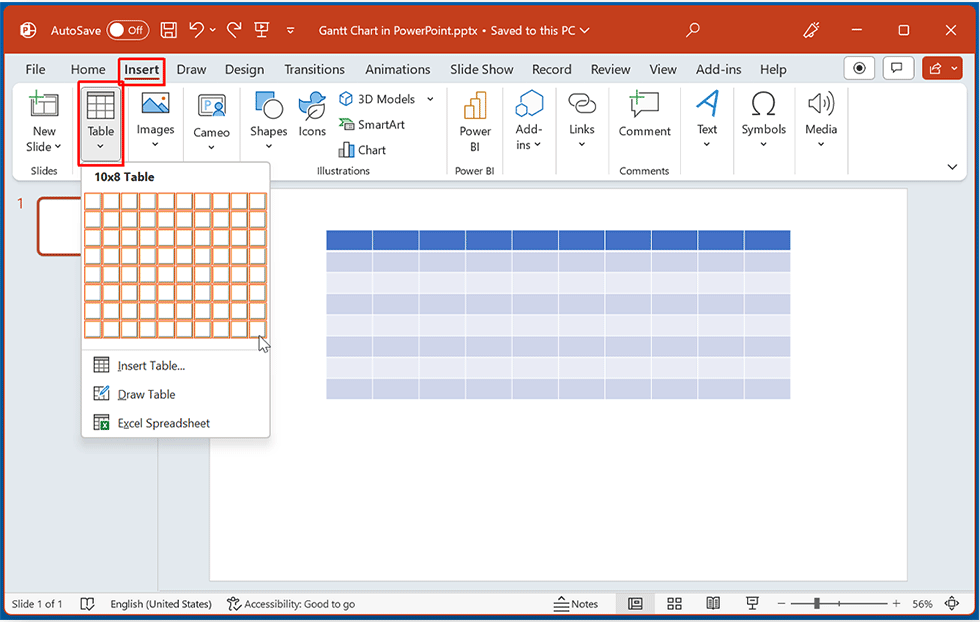
Step 2: Populate the table with your Gantt chart data, such as start time, end time, and activity progress.
Step 3: At the corresponding position in each row, click “Insert” > “Shapes” to insert a rectangle as the progress visualization shape. Adjust the rectangle’s length to match the task duration.
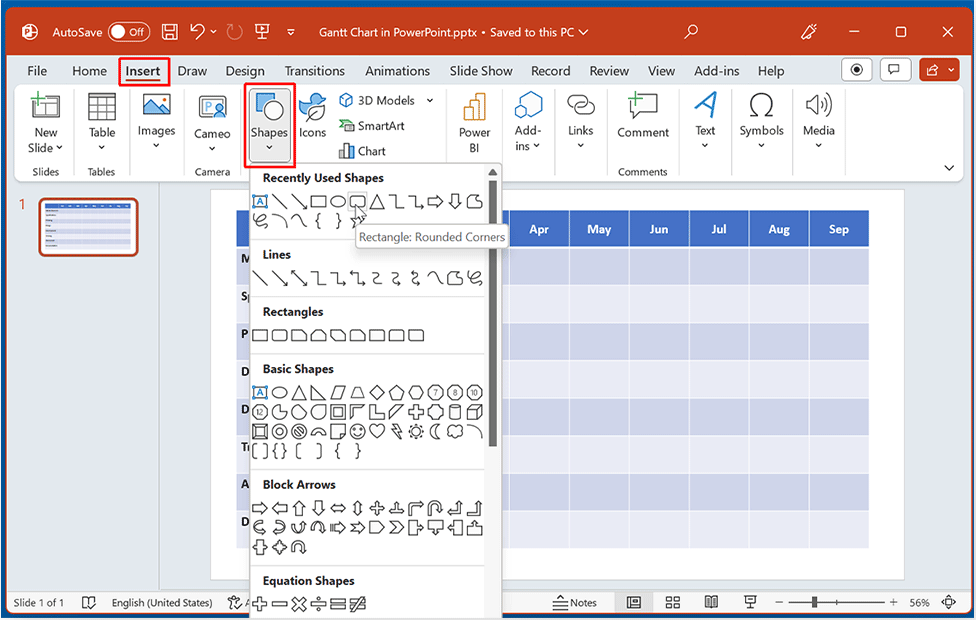
Step 4: Position the shapes within the table to fill in the progress for all tasks in the Gantt chart.
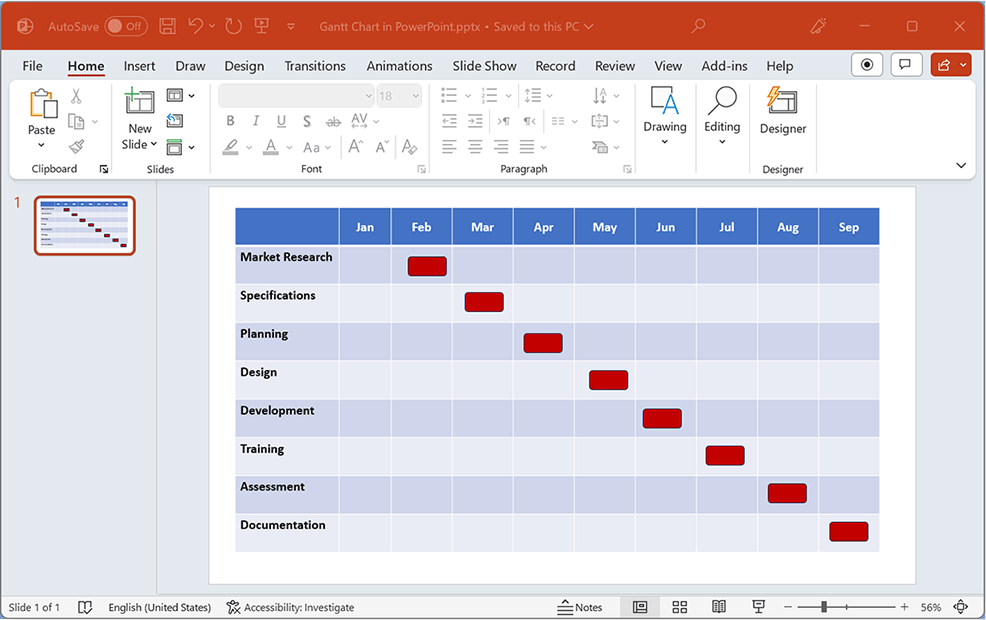
Step 5: Finally, adjust the shapes in “Shape Format”, assigning different colors and styles for various stages. This completes the entire Gantt chart creation effortlessly.
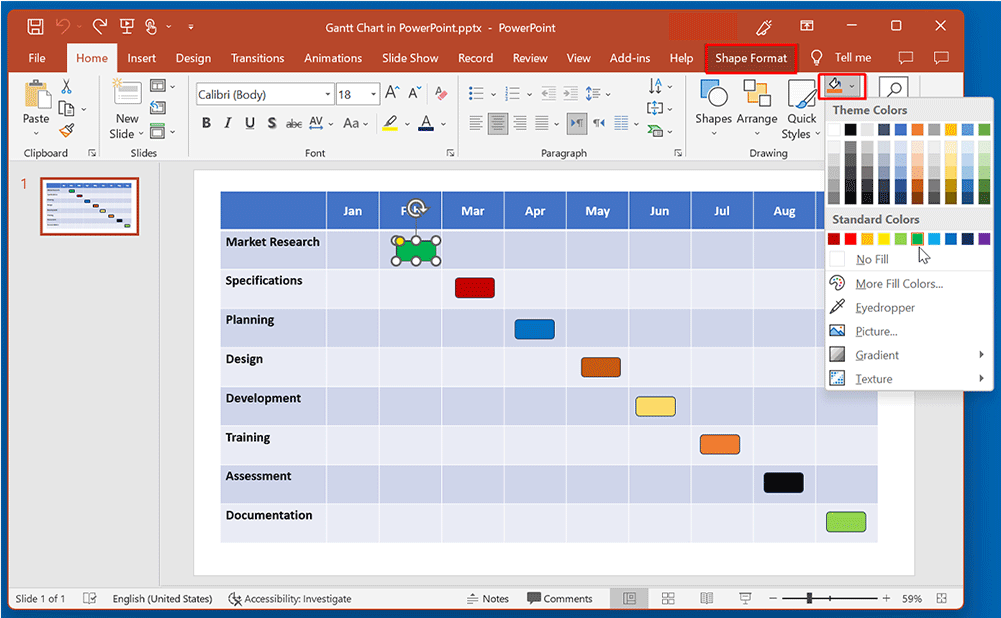
This method works well for static charts but is not ideal for projects requiring frequent updates.
Method 3: Making a Gantt Chart Using PowerPoint Templates
If you’re looking for a quick and visually appealing solution, PowerPoint’s Gantt chart templates are the most time-saving option.
Step 1: Click “File” > “New”, then search for “Gantt Chart” in the template library.
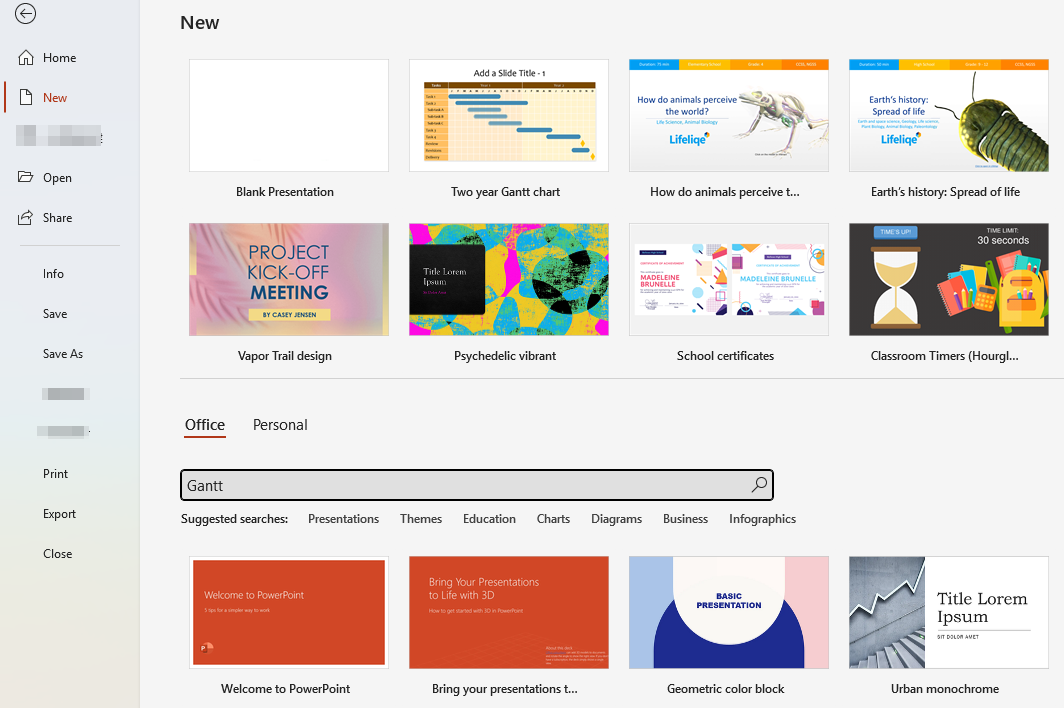
Step 2: Select the appropriate Gantt chart template file and click “Create” to apply it.
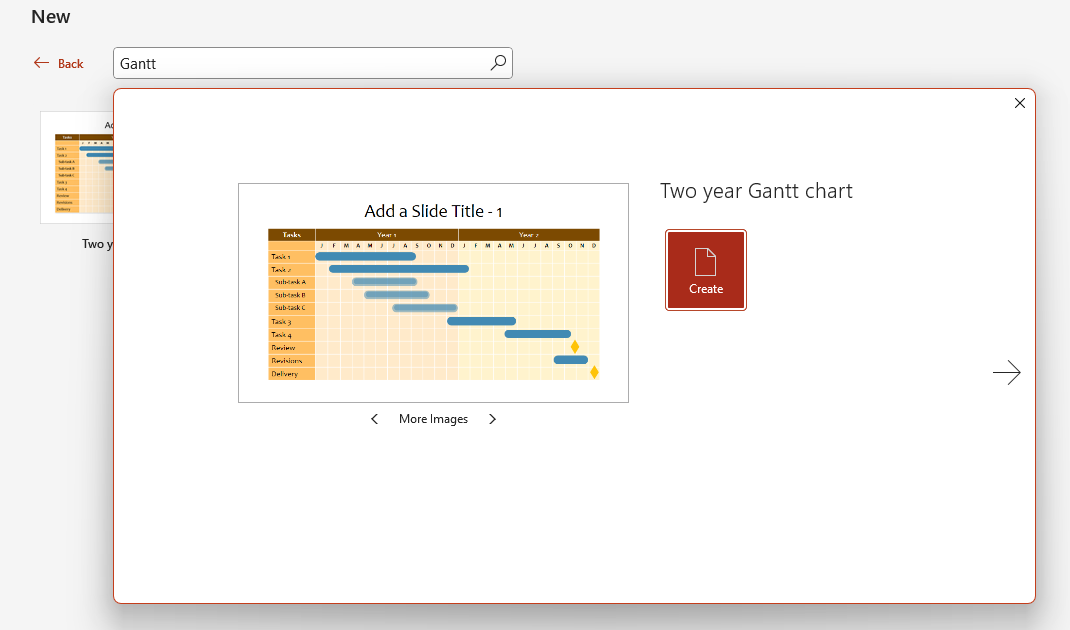
Step 3: Replace the sample data with your own information. Drag the bar to adjust task durations.
Step 4: After completing data modifications, customize the color scheme to match your presentation theme.
Templates are convenient, but if your tasks change often, updating them manually can get tedious. If you need to use gantt chart often, you can save slide as template.
How to Import a Gantt Chart from Excel into PowerPoint
If your Gantt chart is already created in Excel, you can import it directly into PowerPoint.
Step 1: Open the Gantt chart in Excel, select the entire chart, right-click, and choose “Copy”.

Step 2: Return to PowerPoint. On the slide, click “Embed” under the “Paste Options”.
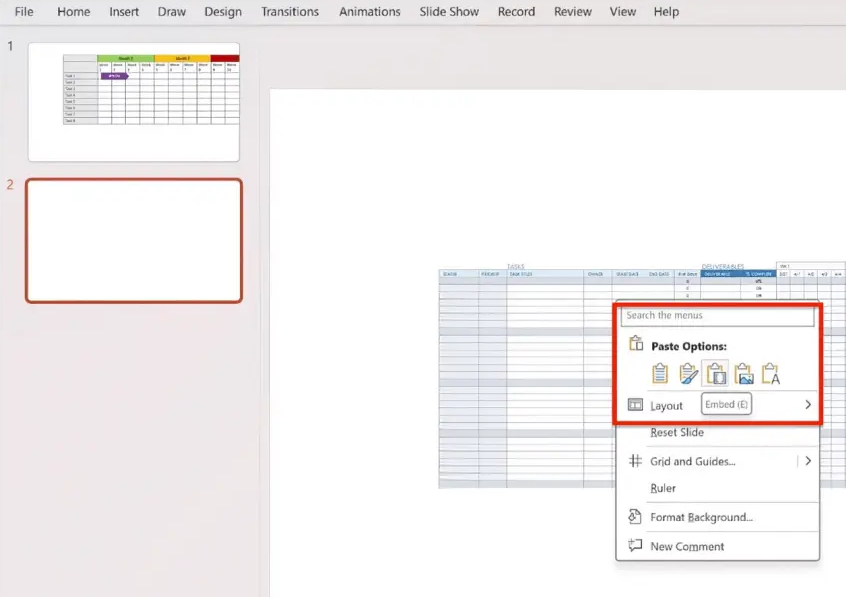
Your Excel Gantt chart will appear in PowerPoint. To update dates or tasks, just edit the chart in Excel, and the changes will automatically show up in your slides.
How to Import a Gantt Chart from Google Sheets into PowerPoint
Step 1: Open the Gantt chart you created in Google Sheets.
Step 2: Click on the Gantt chart, then right-click and select “Copy”.
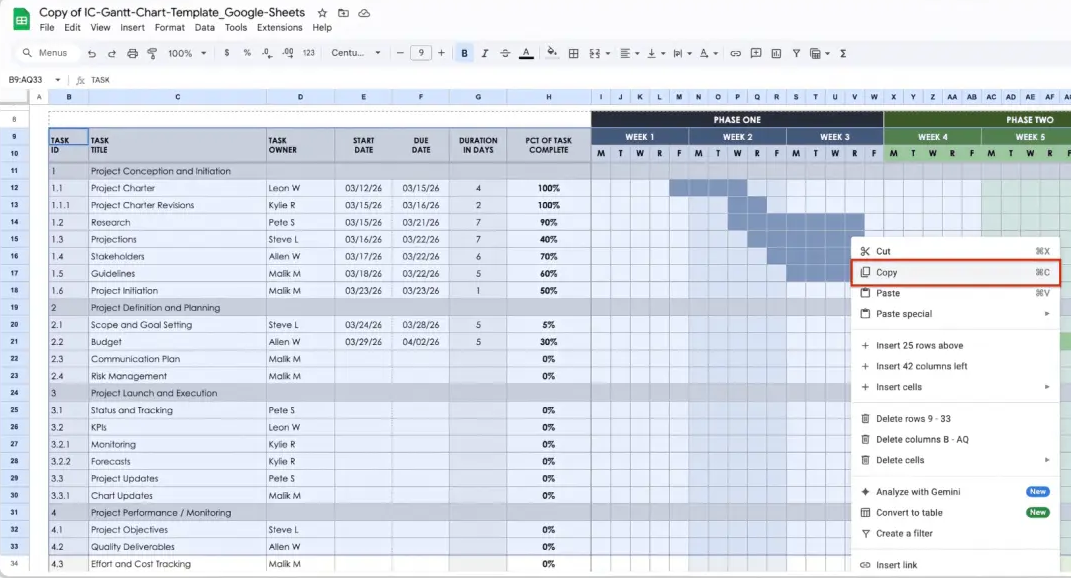
Step 3: Return to the PowerPoint, right-click, and select “Paste”.
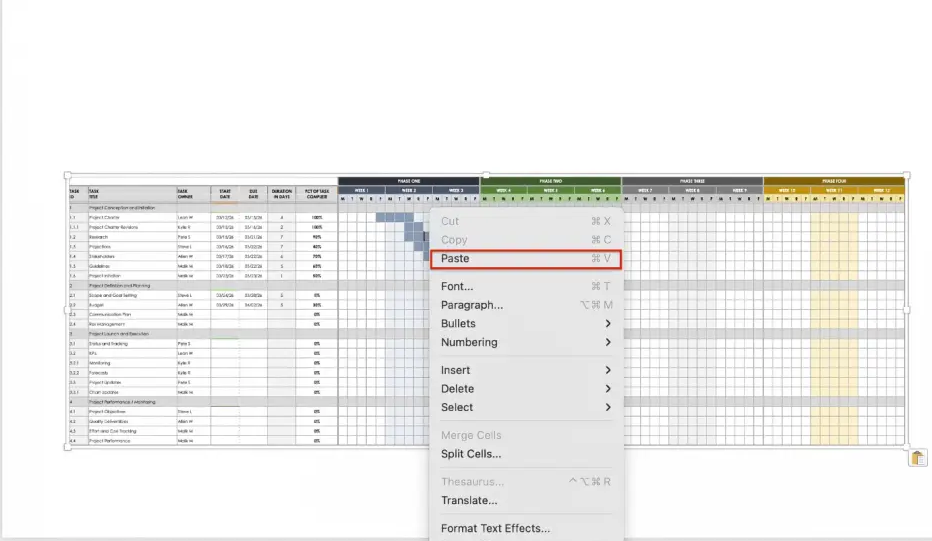
FAQs about Building Gantt Chart in PowerPoint
Q: Should I display days, weeks, or months in the Gantt chart?
A: It depends on the project duration. Use days for short projects, while weeks or months provide greater clarity for long-term projects.
Q: How do I add milestones to the Gantt chart?
A: Add diamonds or dots at the end of bars, using bold colors to highlight key milestones.
Q: Can I dynamically reveal tasks in a Gantt chart during a presentation?
A: Yes. Use PowerPoint’s “Animations > Sequence” feature to make task bars appear gradually.
Q: Can dates or progress in a Gantt chart update automatically?
💬 Conclusion:
The steps of how to make a Gantt chart in PowerPoint is easier than you think. Whether you’re a project manager, teacher, or student, these tips will help you make professional and attractive progress charts. Next time you present or teach, give it a try. You can turn your slides from plain info into a story of progress.
Want to save time on PPT creation, try WorkPPT – best AI slide maker today for free!👇
⭐728323 presentations made