
When making a PowerPoint, text and images are great, but sometimes they just don’t cut it. That’s where charts come in. If you want to show how parts make up a whole, a pie chart is usually the easiest and clearest way.
You can see proportions at a glance, and the biggest and smallest slices immediately pop out. In this article, you’ll learn how to make a pie chart in PowerPoint.
What is a Pie Chart
A pie chart looks like a sliced pie. Each slice shows a share of the whole, which always adds up to 100%.
I use pie charts a lot, especially for reports or budget breakdowns, where you want to highlight the largest chunk.
One thing though: pie charts don’t handle too many slices well. If you’ve got 8, 10, or more, it quickly becomes confusing.
How to Make a Pie Chart in PowerPoint
1. Launch PowerPoint and navigate to the slide where you want to insert the chart.
2. Click “Insert” → “Chart”.
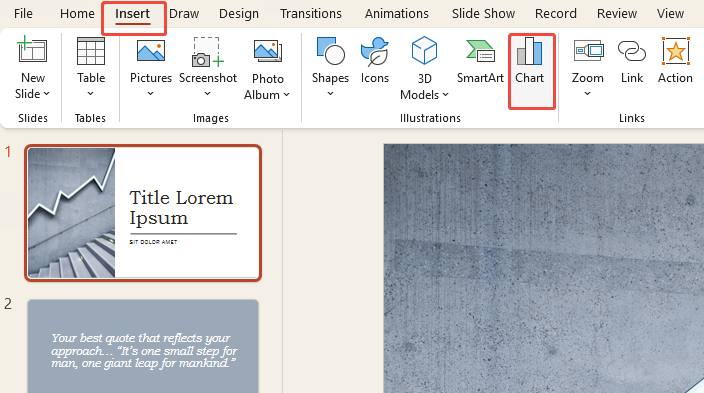
3. In the pop-up window, select “Pie”, choose a style you like, and click “OK”.
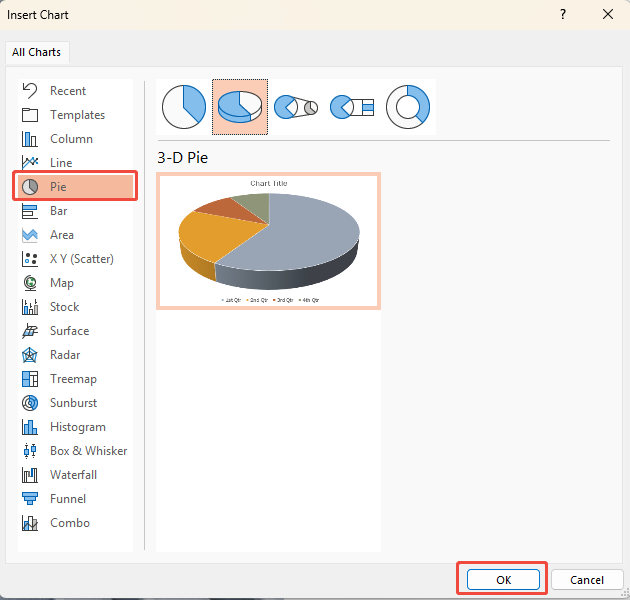
4. A pie chart and a small Excel table will appear on your slide.
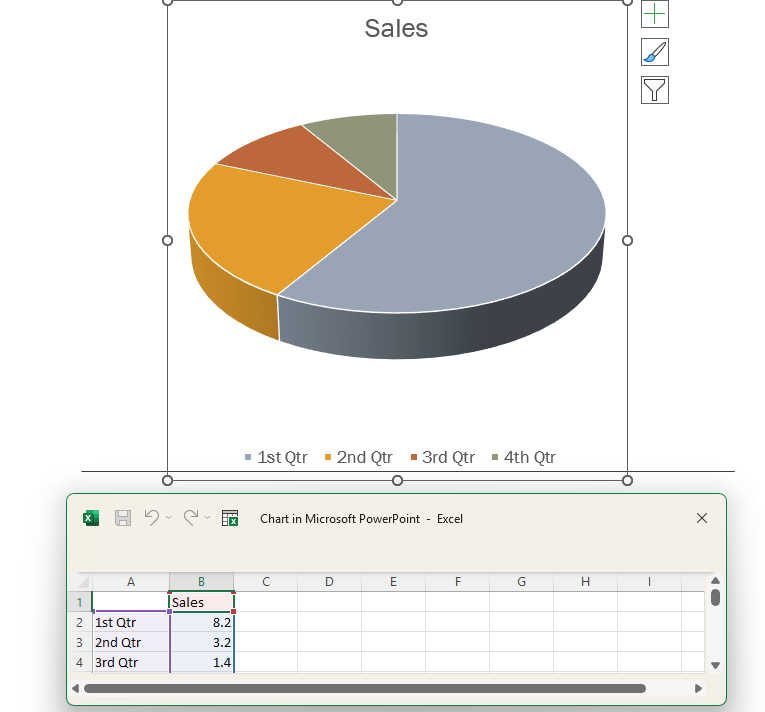
5. Enter your data percentages into the table, then close the spreadsheet.
Want to take it a step further? Keep reading for tips on how to edit pie charts like a pro.
Or, if you want to skip the hassle, let WorkPPT handle it. This AI slides maker turns your data into clean, eye-catching slides in seconds—no manual fiddling, no mistakes, just smooth results.

Tired of Using So Much Time on PPT Making?
✍ [You Must Know Tips]: Complete Guide of PowerPoint Making
How to Edit the Pie Chart in PowerPoint
1. Adjust Colors
Default colors often look dull or confusing. Go to “Chart Design” → “Change Colors” and pick a high-contrast palette so each slice stands out.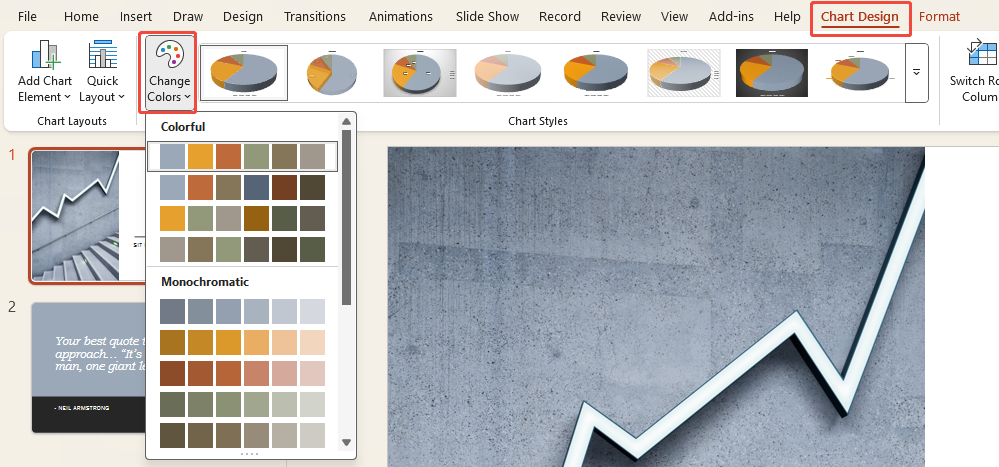
2. Highlight a Specific Segment
To emphasize specific data, click the corresponding slice and drag it slightly outward to draw immediate attention.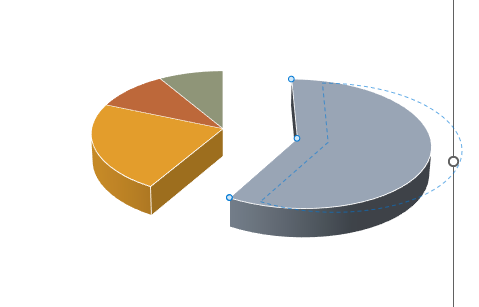
3. Add Data Labels
Numbers make things clearer. Click the chart, hit the “+” icon, and check “Data Labels” to show percentages. You can also choose other display options under More.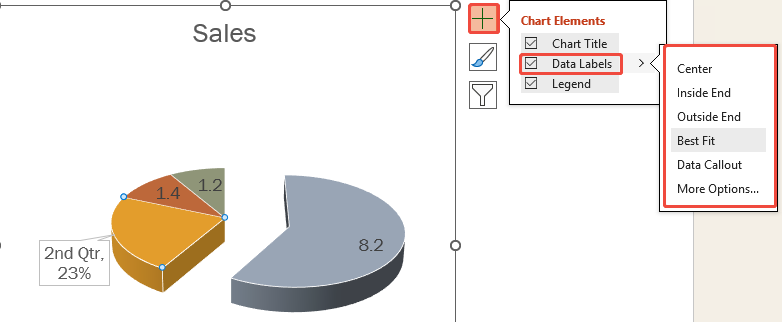
How to Create Pie Charts in Excel
Some people like building charts in Excel, then moving them into PowerPoint. It works better for larger datasets and gives more control:
1. Enter your data into an Excel spreadsheet.
2. Select the data range, then click “Insert” → “Pie Chart”.
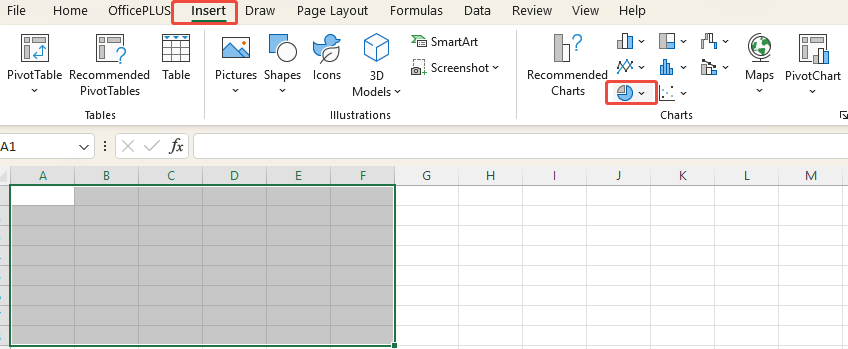
3. Excel will automatically generate the pie chart, and you can adjust its style using the toolbar.
4. Once edited, simply copy it directly into PowerPoint.
If your data changes often, Excel is the smarter choice. It supports formulas and updates charts automatically, while PowerPoint charts are more static.
✍ [More Chart Editing Tips]:
The Pros and Cons of Using Pie Charts in PowerPoint
😀 Pros:
- Intuitive: Audiences instantly grasp proportion sizes.
- Aesthetic: More visually impactful than tables.
- Simple: Done in just a few steps.
😥 Cons:
- Limited to showing proportions; cannot express more complex data.
- Becomes hard to read when categories are too numerous.
- Highly dependent on color schemes and layout; poor design may obscure information.
Tips for Creating a Pie Chart in PowerPoint
- Keep it simple: Limit data points to no more than 6, ideally between 3 and 5.
- Highlight key sections: Use contrasting colors or separate sections to emphasize specific parts.
- Stay concise: Avoid overloading charts with text—data labels suffice.
- Use animations: During presentations, animate pie chart slices to appear sequentially. This dynamic effect is more engaging than static displays.
- Consider alternatives: Bar or column charts may be more suitable than pie charts, especially when precise data comparisons are needed.
FAQs about How to Make a Pie Chart in PowerPoint
Q1: Does the order of data points matter when creating a pie chart?
Yes. Generally, start with the largest segment and arrange clockwise or counterclockwise. This helps audiences grasp hierarchical relationships faster.
Q2: Can I create 3D pie charts in PowerPoint?
Sure, but avoid it if you want accuracy. 3D can distort proportions and mislead viewers. Flat is usually better.
Q3: What if there's too much data?
Switch to a column or bar chart. Pie charts are best for up to 6 categories; beyond that, they become less meaningful.
Q4: Can I link the pie chart to Excel data?
Yes. When inserting the chart, select “Use Excel Data Table”. This ensures the chart in PowerPoint automatically updates with the latest data.
Q5: Can I add percentages to the pie chart?
Yes. Just turn on “Add Data Labels” and choose either Values or Percentages. Stick with one option so your chart doesn’t look cluttered.
Q6: Can I add animations to pie charts during presentations?
Yes. You can animate slices to appear one by one, making it easier for people to follow along. Keep it simple—basic fades or wipes are usually enough.
💬 Conclusion:
The steps of how to create a pie chart in PowerPoint are simple, but seriously useful. They make proportions instantly clear, perfect for showing how parts make up a whole. Once you get the hang of them, your slides won’t just look cleaner—they’ll actually get your message across.
If you want to save hours on creationg PPT, consider WorkPPT- the best AI maker! Click the button below and experience AI presentation free.
⭐728323 presentations made

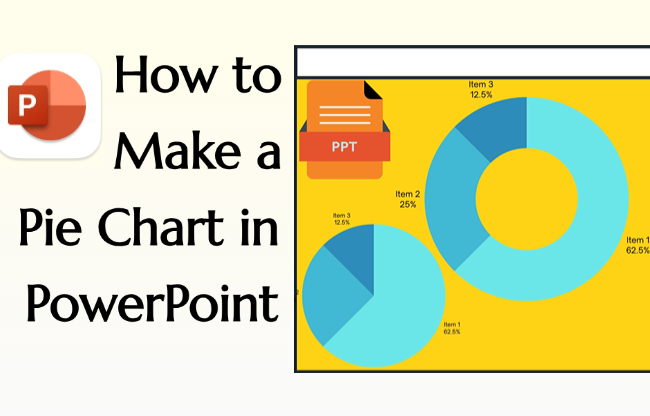
Good write-up. I absolutely love this site. Keep it up!