
Recording a PowerPoint presentation with audio makes your slides more engaging, especially for online classes or remote meetings. This guide explains how to record PowerPoint presentation with audio on both Windows and Mac, with practical tips to help you get clear, natural, and professional sound every time.
- Prepare for Recording PowerPoint Presentation with Audio
- How to Record PowerPoint Presentation with Audio on Windows
- How to Record a PowerPoint Presentation with Audio on Mac
- How to Record PowerPoint with Webcam and Audio on Mac
- How to Record PowerPoint with Audio on Zoom
- Tips for High-Quality Audio Recording in PowerPoint
- FAQs about How to Record on PowerPoint with Audio
- Q: How do I record a PowerPoint presentation with audio and video?
- Q: How do I record PowerPoint with audio on Chromebook or Google Slides?
- Q: Can PowerPoint record audio only without capturing video?
- Q: How do I edit the recording for a specific slide?
- Q: What if I experience lag or stuttering during recording?
Prepare for Recording PowerPoint Presentation with Audio
Before you start recording, a few quick preparations can make your session smoother and your audio sound better.
1. Prepare a script or key points
List the key points for each slide to ensure smoother delivery during recording.
2. Check microphone
Make sure your mic is working in your system and PowerPoint settings.
Tip: Using an external USB microphone usually yields clearer audio quality.
3. Find a quiet place
Record in a quiet room to avoid background noise or echo.
4. Conduct a test recording
Record a few seconds to check volume, clarity, and pacing.
5. Disable notifications and background apps
Close apps and mute alerts so nothing interrupts your recording.
6. Learn a few shortcuts
Mastering common PowerPoint shortcuts boosts efficiency:
- Start slideshow: F5
- Exit slideshow: Esc
- Move slides: Spacebar / Arrow keys
How to Record PowerPoint Presentation with Audio on Windows
First, learn how to use PowerPoint’s built-in recording feature in Windows to easily capture presentations and audio.
Step 1: Open PowerPoint
- Launch PowerPoint (Office 365 or 2019 + recommended) and open your presentation.
- Make sure slides, animations, and transitions are correct.
- If slides contain video or audio, test it in Slide Show mode first.
Step 2: Access the Recording Feature
- Click the “Record” tab in the menu bar.
- In the “Record” tab dropdown, you’ll see two options: “From Current Slide” and “From Beginning”.
- Select the option that best suits your recording starting point.
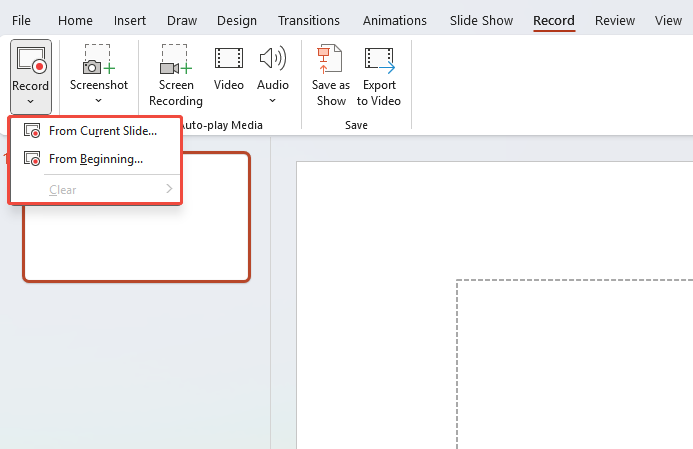
Step 3: Record Your Presentation
- Click the button to begin recording, which will open a dedicated recording interface.
- Speak into your microphone while moving through your slides.
- You can also use handy tools like the pen, laser pointer, or highlighter directly on your slides during recording.
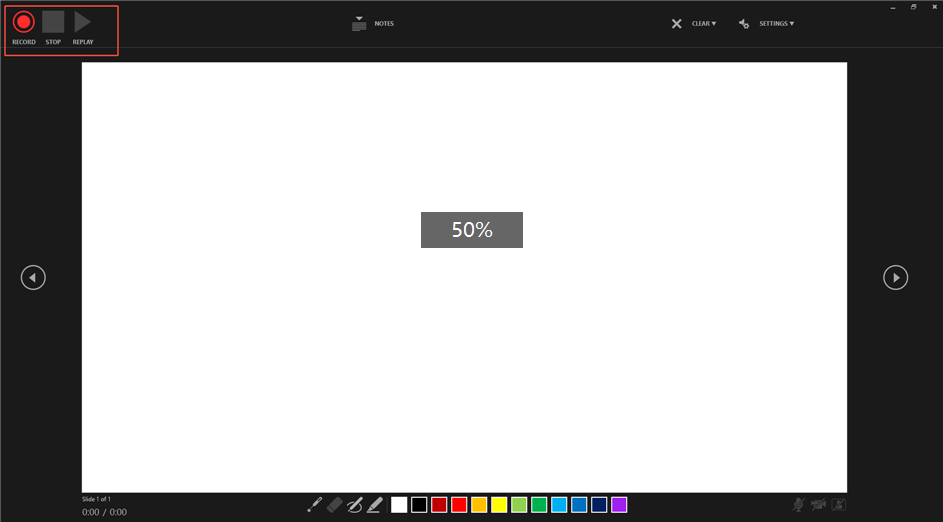
Step 4: Stop Recording
Once done, press “Esc” or click the “End” button. The system will automatically save the audio for each slide as narration.
Important: Do not close PowerPoint directly, or your audio might not save.
Step 5: Review Your Recording
After recording, click “Slide Show” to preview the entire presentation with audio and verify accuracy.
Checklist:
- Is your speaking pace consistent?
- Does audio start at the intended position on each slide?
- Are there any background noises or popping sounds?
- Is volume consistent throughout the presentation?
Step 6: Save and Export
Finally, click “File → Save” (or press Ctrl+S). If uploading to YouTube or Vimeo, export as an MP4 video.
Recording PowerPoint presentations with audio on Windows is simple. However, if you’re a Mac user, the following tutorial is more suitable for you.
Want to Beautify Your PPT in 1-Click?
Need a beautiful PPT to impress your audience? Upload your PPT and beautify it with AI in one click!
How to Record a PowerPoint Presentation with Audio on Mac
PowerPoint on Mac lets you record just like on Windows, though the interface and audio settings are a bit different.
Step 1: Open your PowerPoint presentation.
Step 2: Select “Record > From Beginning or From Current Slide”.

Step 3: A recording interface will appear—here you can enable/disable your camera and microphone. If you need to record audio only, toggle off the camera button.

Step 4: Click the “Record” button to start. Narrate your slides and use the navigation to move through them. Also, you can pause and then click “Resume” button to begin.
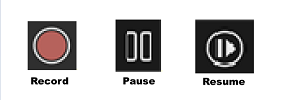
Step 5: When finished, click “End Show”.
Step 6: To save as a video, go to “File > Export”, then select “MP4” or “MOV”.


Design Smarter with WorkPPT AI
Tired of spending hours designing your Google Slides? Try WorkPPT for free today and transform plain slides into eye-catching presentations!
How to Record PowerPoint with Webcam and Audio on Mac
Here’s how to record your PowerPoint presentation with your camera (Cameo) and audio on a Mac:
Step 1: Open Your Presentation: Launch PowerPoint and open the slide deck you want to record.
Step 2: Add Cameo to Slide(s):
- Go to the slide where you want your camera to appear.
- Click the Record tab on the tool menu.
- Click “Cameo > Insert to This Slides or All Slides”.
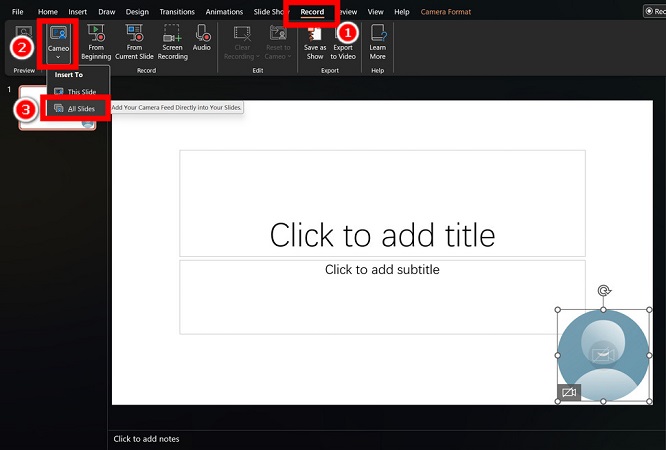
Optional: Resize/position the placeholder. Click the Camera Format tab to apply styles, borders, or effects.

(Repeat for other slides if needed).
Step 3: Start Recording:
- Go to the Slide Show tab.
- Click the arrow under “Record Slide Show > Record from Beginning… or Record from Current Slide….”

Step 4: Set up Camera & Microphone (In Recording Studio):
The recording studio opens. You’ll see your slides and a preview of your Cameo feed.
- Camera: Ensure your webcam is on and you’re visible in the Cameo box. Click the Camera icon (bottom left) to toggle it on.
- Microphone: Click the Microphone icon (bottom left) and select your desired input device (e.g., Mac’s internal mic or an external mic). Click the icon again to unmute.

(Optional: Click “Settings” (gear icon) to adjust camera/mic sources or quality).
Step 5: Record Your Presentation:
- Click the big red “Record button” to start.
- Advance slides normally (click, arrow keys, or remote). Your camera feed (Cameo) and audio will be recorded.
- Use the toolbar for laser pointer, pen, highlighter, or eraser. Click the Pause button if you need a break.
Step 6: Stop, Review & Save:
- Click the Stop button (■) when finished.
- Click the Play button (▶︎) to review your recording on the current slide. Use the timeline below the slide to navigate.
- Click Re-record if needed for a specific slide.
- Click “Export” when satisfied.
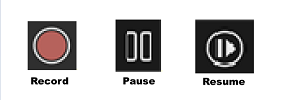
Step 7: Export Your Video:
Choose a file name and location and select MPEG-4 Video (*.mp4) as the format. Moreover, you can adjust resolution/quality via Options.
🌟 Key Tips for Mac:
- Cameo Must Be Added: You must insert the Cameo object on your slides before starting the recording for your camera to appear in the final video.
- Presenter View: During recording, you see a “presenter view” with notes, next slide, and timers. Your audience only sees the slide + Cameo.
- Rehearse: Use Rehearse Timings (Slide Show tab) to practice before recording.
- File Size: Recorded videos can be large. Ensure you have enough disk space.
- PowerPoint Version: This requires a relatively recent version of PowerPoint for Microsoft 365 or PowerPoint 2021 for Mac. Older versions lack the integrated Cameo recording feature.
This method records your slides, your camera feed (via Cameo), your voiceover, pointer movements, and annotations altogether into one MP4 video file.
✍ [You May Also Like]: How to Create a Venn Diagram in Google Slides
How to Record PowerPoint with Audio on Zoom
Zoom is perfect for pre-recording a presentation with audio (and video). Here are the steps to pre-record a PowerPoint Presentation with Audio on Zoom:
Step 1: Open Zoom and click “New Meeting” to start a new meeting (by yourself).
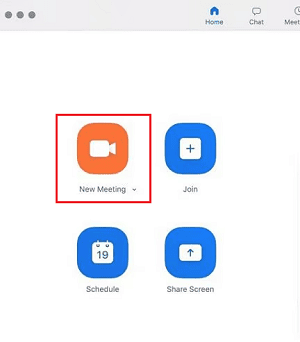
Step 2: Share your screen and select your PowerPoint window.
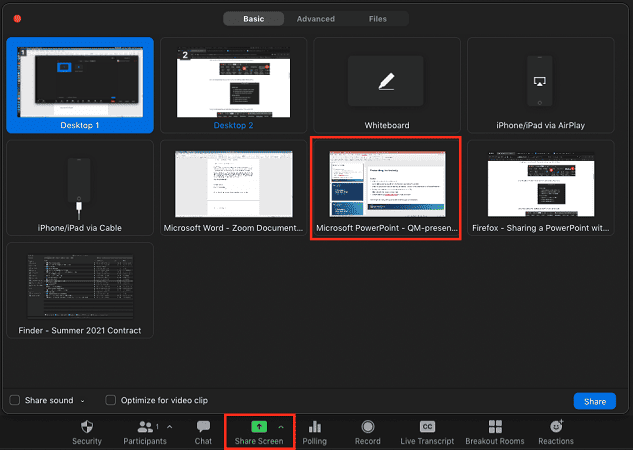
Step 3: Click Record (bottom Zoom toolbar).
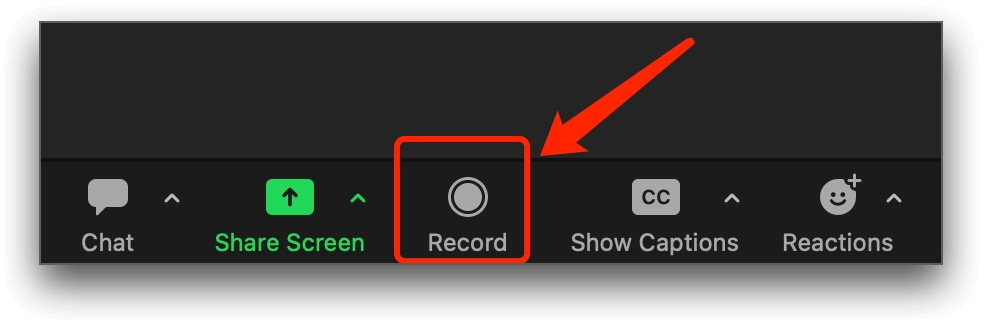
Step 4: Begin your presentation, narrating as you go. Your audio and video (if webcam is on) will be recorded.
Step 5: When done, click Stop Recording and end the meeting.
Step 6: Zoom will save your recording as an MP4 video file.
Tips for High-Quality Audio Recording in PowerPoint
Technical Tips
- Adjust microphone so your voice isn’t too loud or too quiet.
- Test a few seconds of audio before recording.
- Use noise reduction if you can (like the built-in “Noise Suppression”).
- Keep the mic about 15-20cm from your mouth.
Recording Tips
- Speak at a steady pace with a natural tone.
- Smile while speaking during recording to sound more approachable.
- Limit narration per slide to 30–60 seconds.
- If you make a mistake, stay calm, you can re-record that slide separately.
FAQs about How to Record on PowerPoint with Audio
Q: How do I record a PowerPoint presentation with audio and video?
A: Use PowerPoint’s built-in recording tools (enable webcam), Zoom, or a screen recorder.
Q: How do I record PowerPoint with audio on Chromebook or Google Slides?
A: Google Slides doesn’t have built-in audio recording, but you can still create narrated presentations:
Option 1: Use a Screen Recorder
- Loom, Screencastify, or Nimbus Screenshot & Screen Video Recorder are popular Chrome extensions.
- Start your screen recording, select your slides, and record your narration (and webcam if desired).
- Save and download your video.
Option 2: Upload Audio to Google Slides
- Record your narration using a voice recorder app.
- Insert the audio files into individual slides via “Insert > Audio”.
- Not as seamless as video, but effective for simple narration.
Q: Can PowerPoint record audio only without capturing video?
A: Yes. Using the “Record Slide Show” feature will capture only the audio and the timing of your trigger points. If you need to export the audio separately, use “Save as Media” or extract the audio track after exporting the video.
Q: How do I edit the recording for a specific slide?
A: On the “Record” tab, select “Re-record Current Slide” or right-click the audio icon on that slide and choose “Edit Audio/Re-record.” If your version doesn’t support this, clear the slide’s recording first and re-record.
Q: What if I experience lag or stuttering during recording?
A: Close other CPU/disk-intensive programs, check your microphone driver, and restart your computer if necessary. Before exporting video, ensure videos within slides are properly embedded.

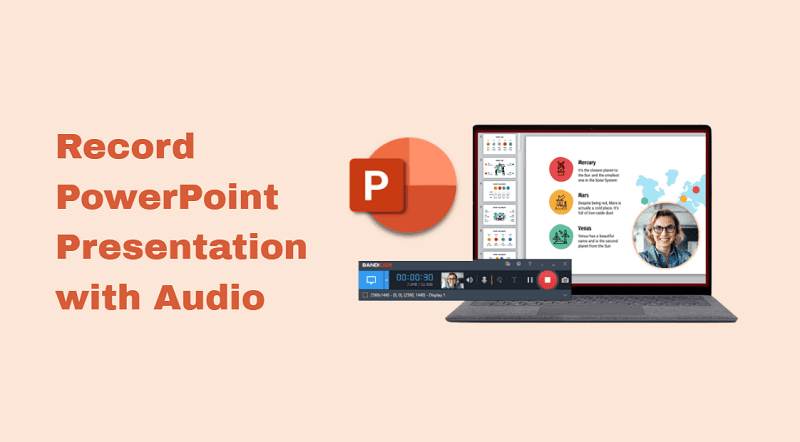
I was recommended this website by my cousin. I am not sure whether this post is written by him as
nobody else know such detailed about my trouble.
You are wonderful! Thanks!
I find it useful that the guide mentions testing your audio levels before recording. So many people forget that step and end up with poor sound quality. Great advice!
I am sooooo happy that it works for you 🙂